![How to Spawn Items in Project Zomboid [DEBUG MODE GUIDE]](https://theglobalgaming.com/assets/images/_generated/thumbnails/590505/how-to-spawn-items-in-project-zomboid-gaming_94948129f3d674eb46f0eebb5e6b8018.jpeg)
Spawning items and using the Debug Mode is pretty simple. If you are a content creator or just want to do a few tricks, like start a helicopter event, knowing how to use Debug Mode and what it can do will come in handy. When you activate Debug Mode, you can control everything you can think of in the Project Zomboid server. Simply you can tweak server settings like the climate changes. You can make it rain, snow, and even start a storm.
What is Debug Mode in Project Zomboid
Debug Mode is basically like creative mode in Minecraft. You can use it to make some kick-ass challenges and scenarios for yourself with some relatively basic steps. Debug Mode essentially gives you access to a whole bunch of admin commands like old-style cheat codes of many games past.
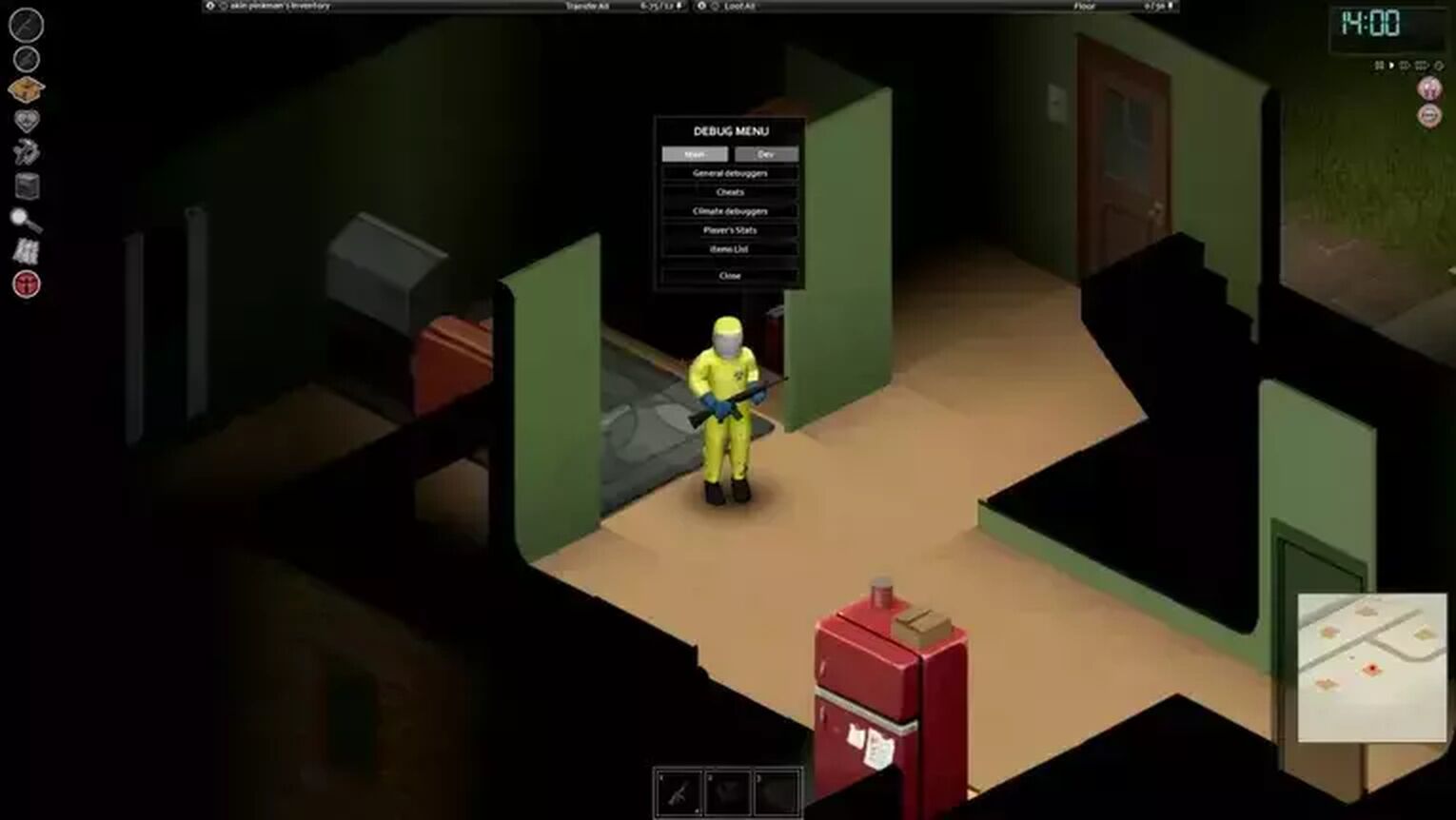
It will give you access to things like increased speed, unlimited carrying weights, being invisible to zombies, and all that sort of good stuff.
How to Activate Debug Mode in Project Zomboid
- To enable Debug Mode, all you need to do is right-click on Project Zomboid in our Steam Library and select Properties.
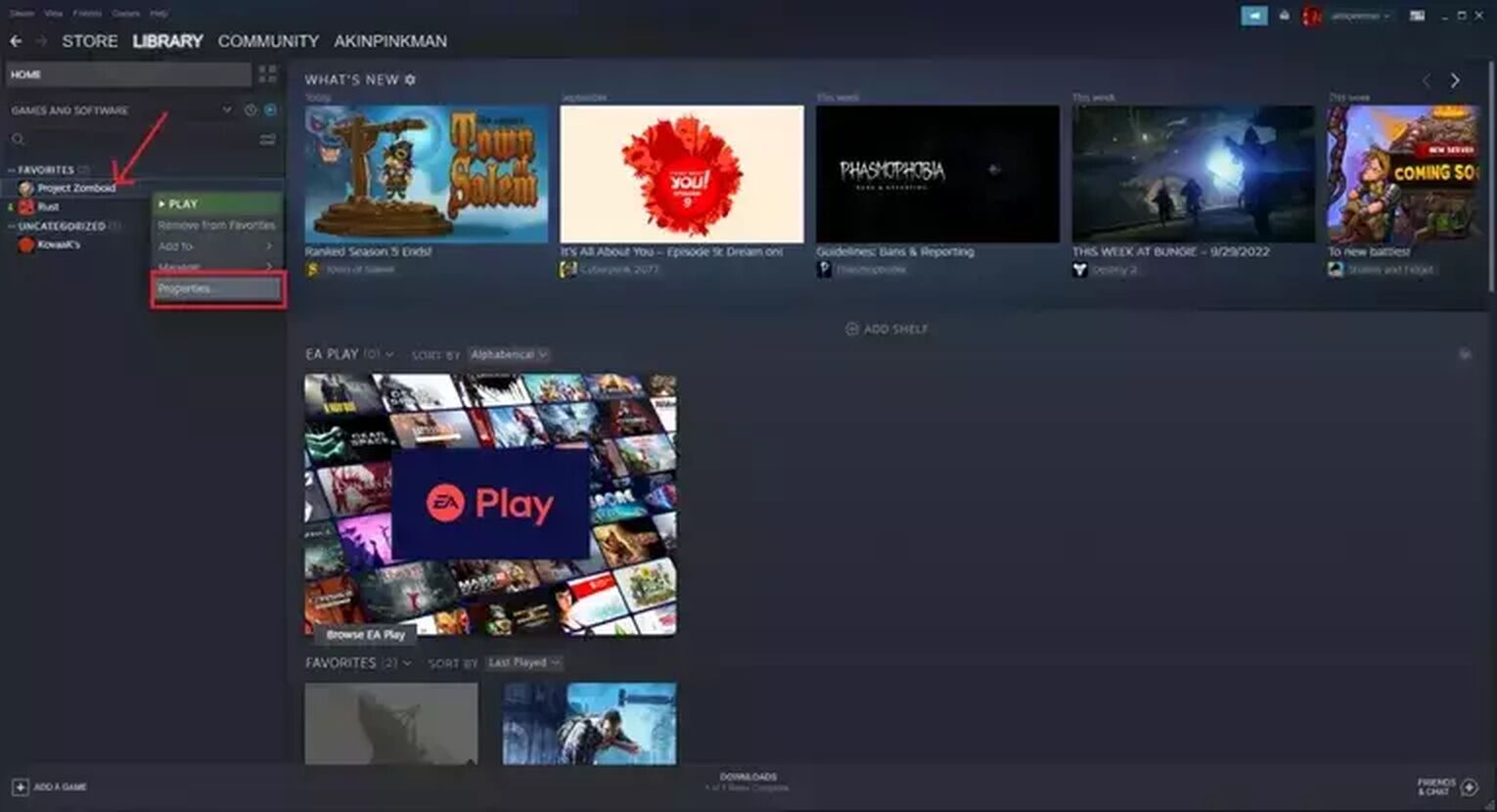
- In the very first tab, the General Tab will be launch parameters just type in "-debug" and you are all set.
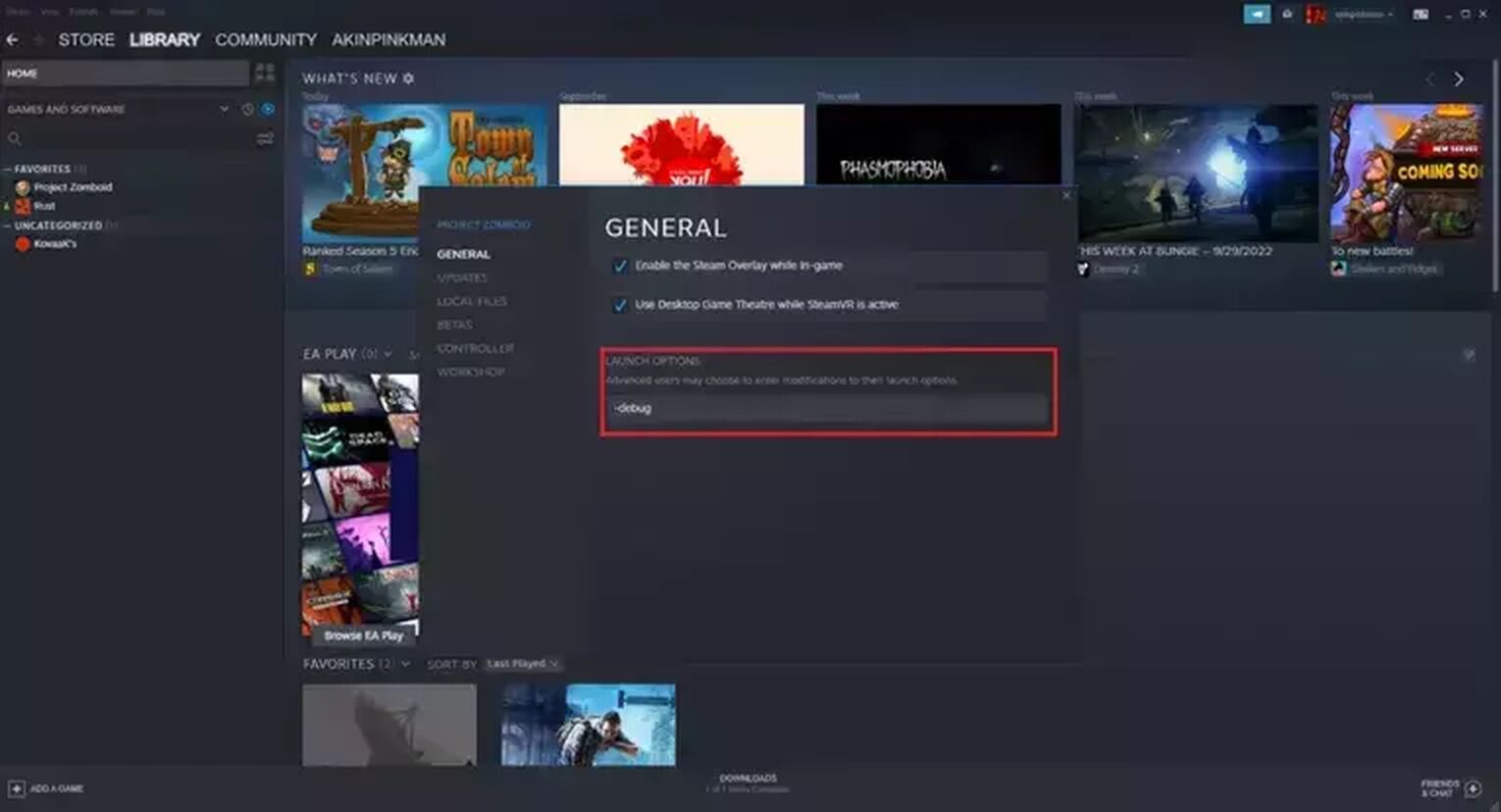
Now before you dive in one thing I would recommend here is that when you first use Debug Mode not use any mods at all. The more Project Zomboid mods you use the more likely debug will find an error or have difficulties. Sometimes admin commands will stop working so it is just not worth doing in my opinion or at the least keep your mod list light when using Debug Mode for the first few times.
How to Spawn Items Using Debug Menu in Project Zomboid
In Project Zomboid, you can spawn any item you want with Debug Mode. Or with the additem command from the admin console. But the best way is Debug Mode. Now let's talk about a few simple commands I tend to use in order to get some scenarios or challenges to spice up my games. I will include a link to the wiki page for the Debug Mode if you want a deeper dive there's a whole bunch of helpful info in there.
- So now that you have set up your game you can just go ahead and start a solo game as you usually would.
- Once you are in Project Zomboid you should see a small icon on the left of your screen that resembles a bug or a fly. Clicking on this will bring up the Debug Menu there are a whole lot of things in here. You can pause your game for peace of mind and still interact with the menu itself.
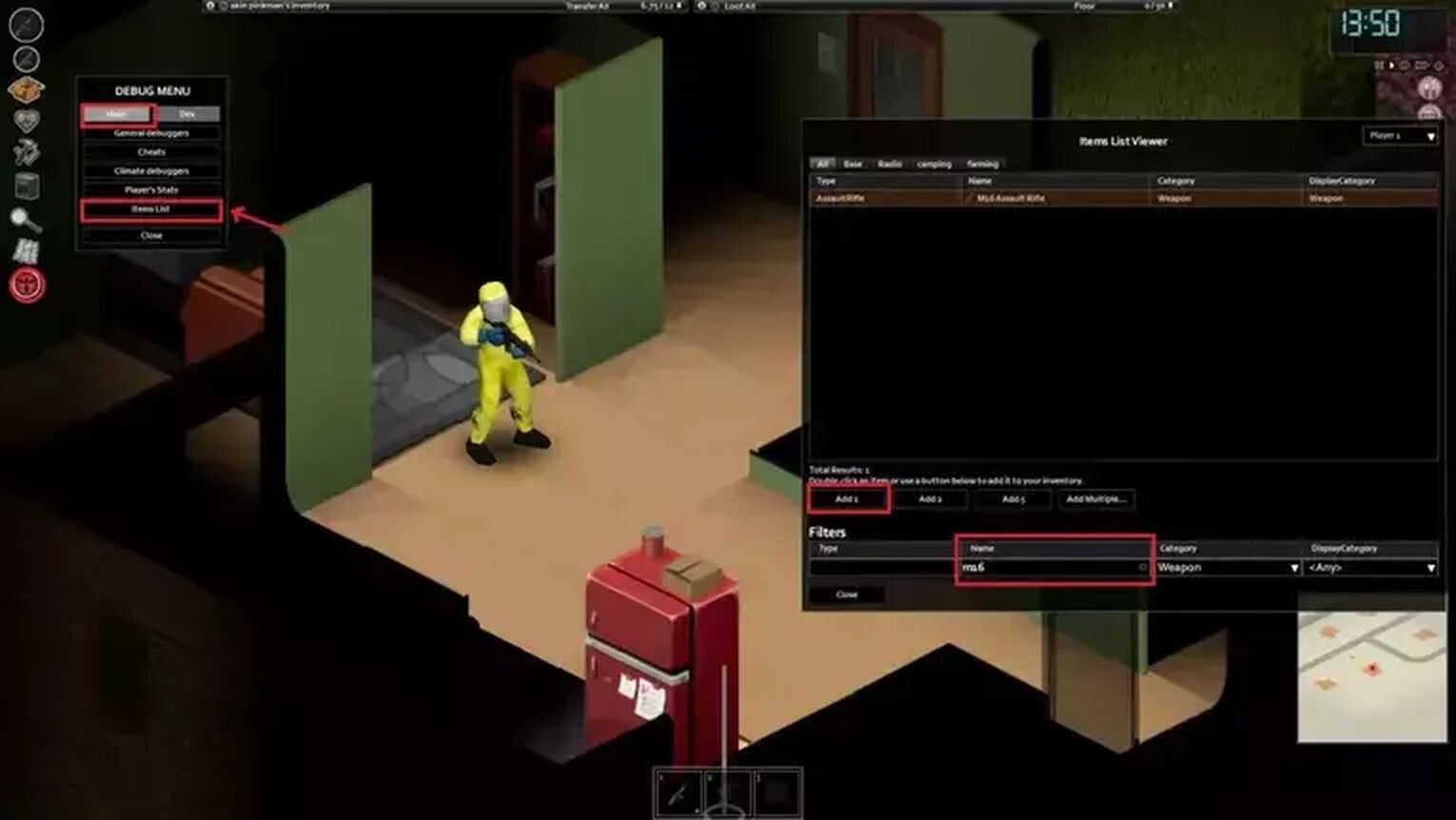
- The option Items List will give you the ability to search for items to give to your character in whatever quantities you desire. You can get the best weapons in Project Zomboid to look like a fictional character you love, or even you can get their outfits. In addition to all this, this list also includes items from mods you install in the game.
How to Use Iso Regions Option Using Debug Menu in Project Zomboid
The next feature is the Iso Regions option this menu allows you to see a map and your surroundings in a grid format, you can scroll in and out.
- Open Debug Menu and click the Dev section from the top.
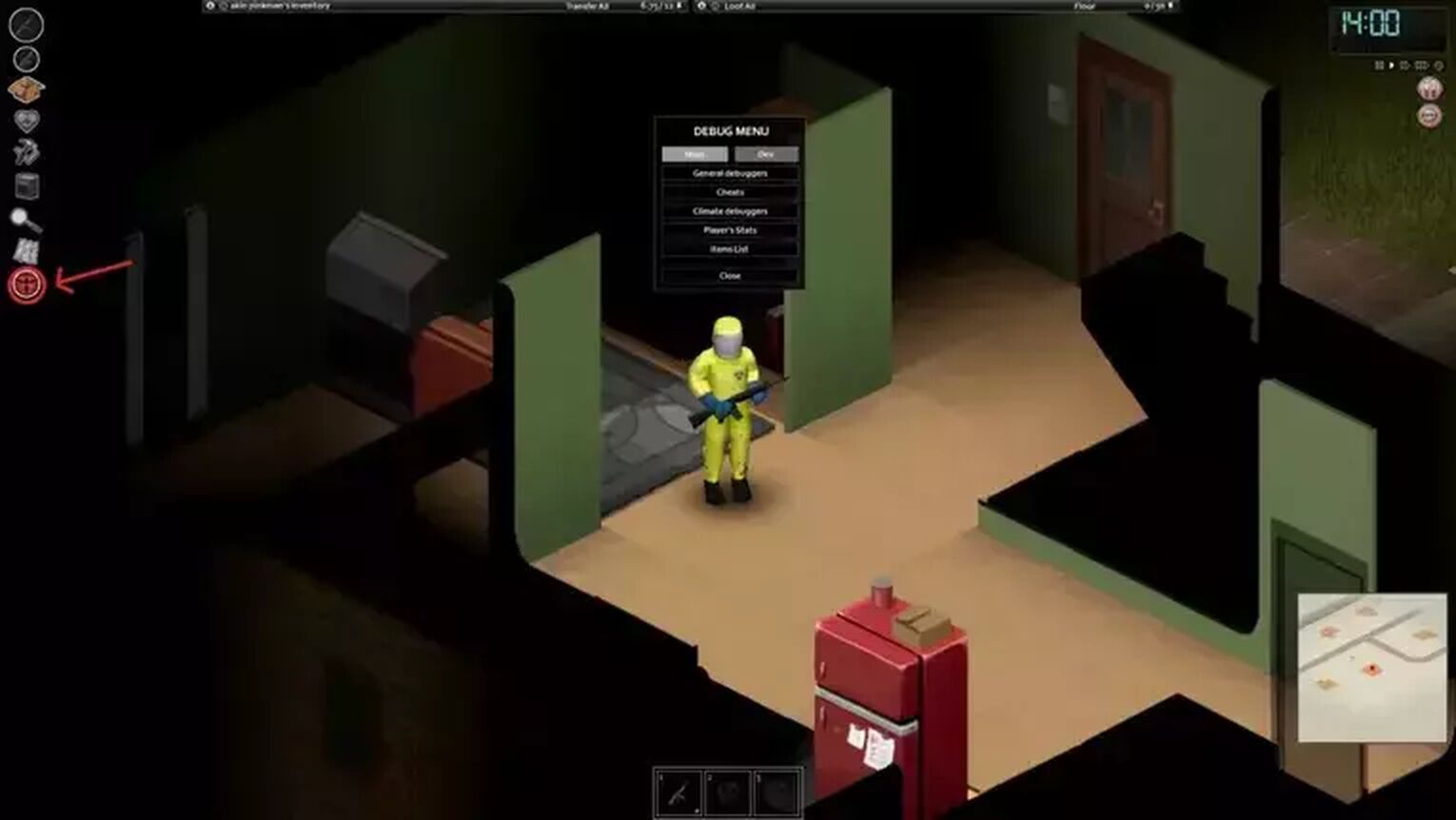
- And then click the second option Iso Regions.
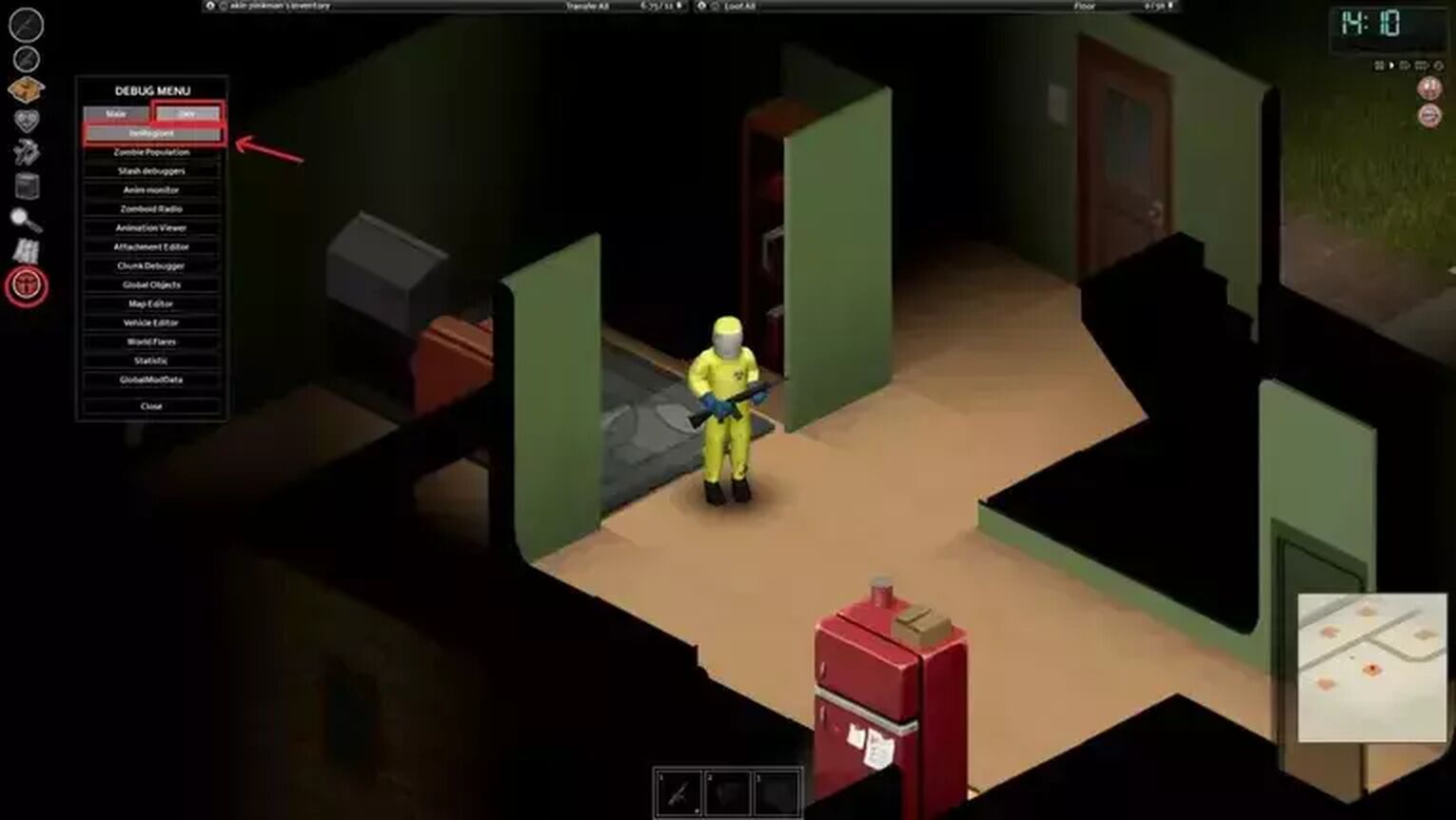
- You can use right-click to bring up a small drop-down menu. The main purpose I use this is for teleporting to a location of choice to start my playthrough. This will require a bit of familiarity with the map that you're using.
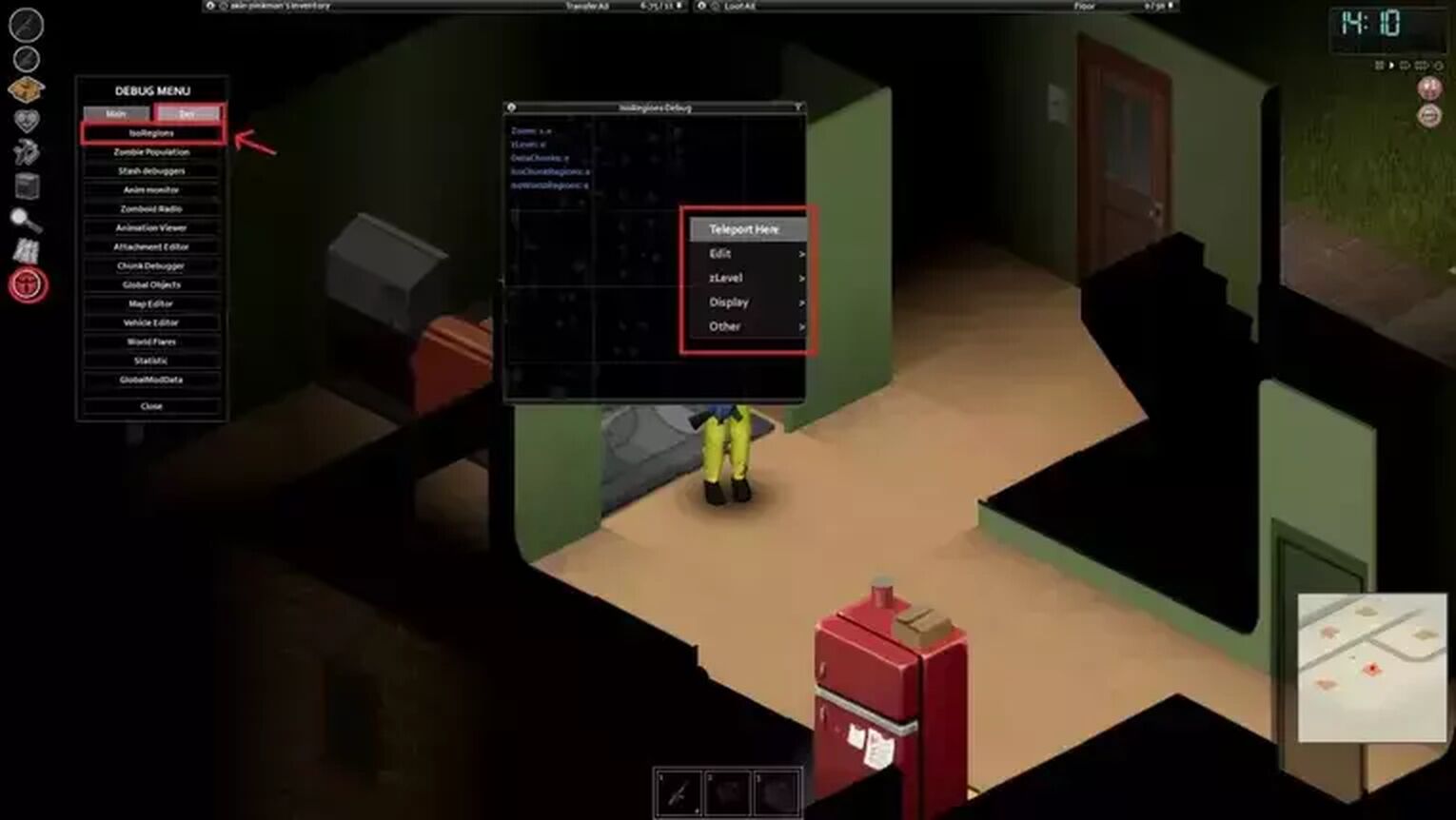
How to Control Zombie Population Using Debug Menu in Project Zomboid
The Zombie Population setting allows you to see the zombies on your map in the Project Zomboid server or in your single save. You can also kill all the zombies on Project Zomboid from this menu or create a new zombie horde. This map is similar to the Iso Region map mentioned above.
- First, click on Debug Menu and open the admin panel.

- Next, click the Dev section from the top again. And from the general commands panel click on Zombie Population.
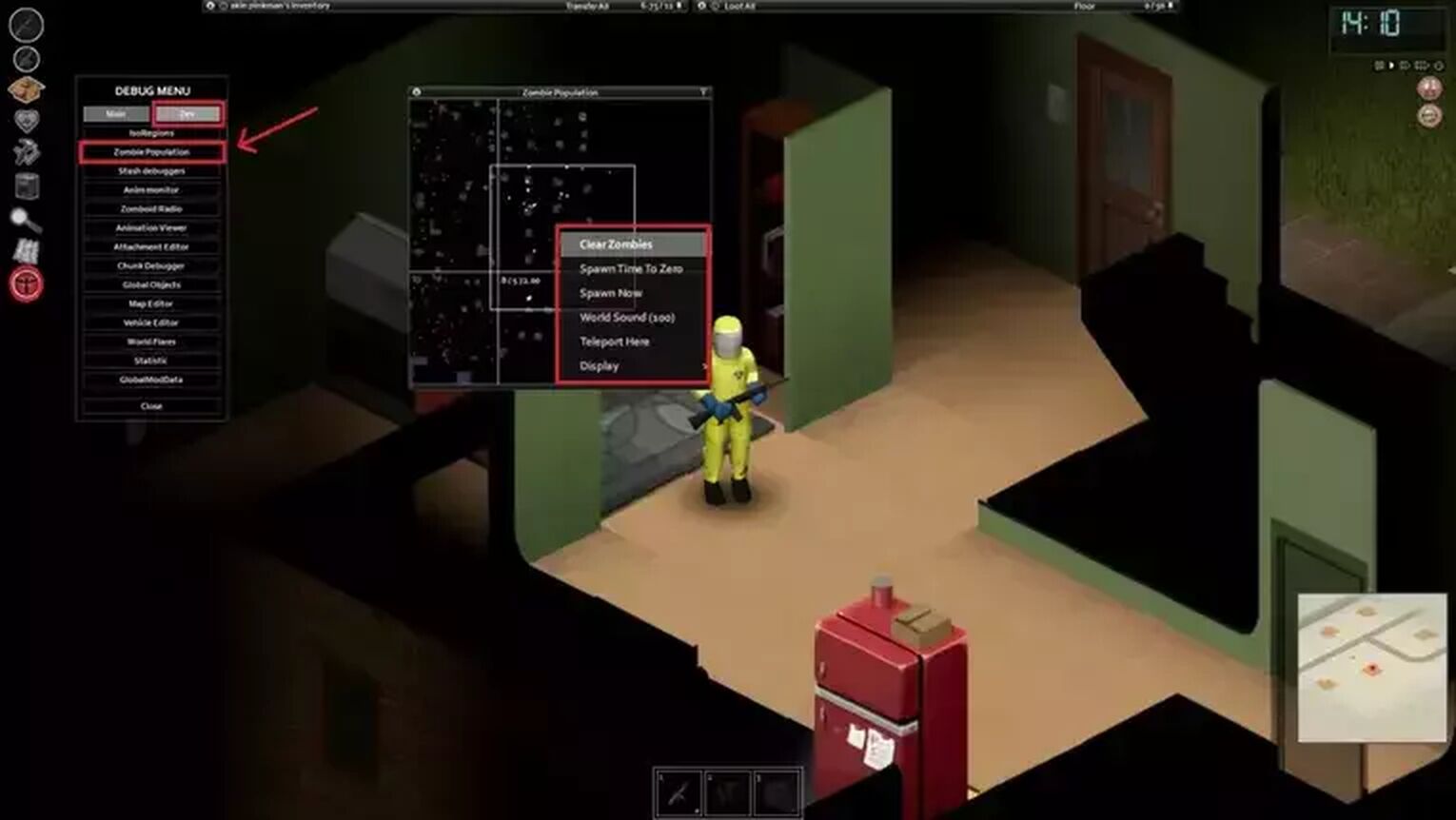
- You can then right-click on the map to see the zombie spawning or zombie remove options you have.
How to Level Up Player Stats Using Debug Menu in Project Zomboid
The Player Stats menu is where you can level up your character's any skill that your character can learn in the game such as running, melee weapons, first aid, and even weapon handling.
This feature is very useful in some situations, for example, if you want to create a custom scenario for yourself and your character is a carpenter. You can level up the Carpentry skill, which is one of the best occupations in Project Zomboid. Before you start a scenario playthrough this method can really help you to achieve the scenario you want or it is an extra leg up that you need to get creative.
- First, open the Debug Menu on the left side.
- Select the option that says Player's Stats and levels the skill you want.
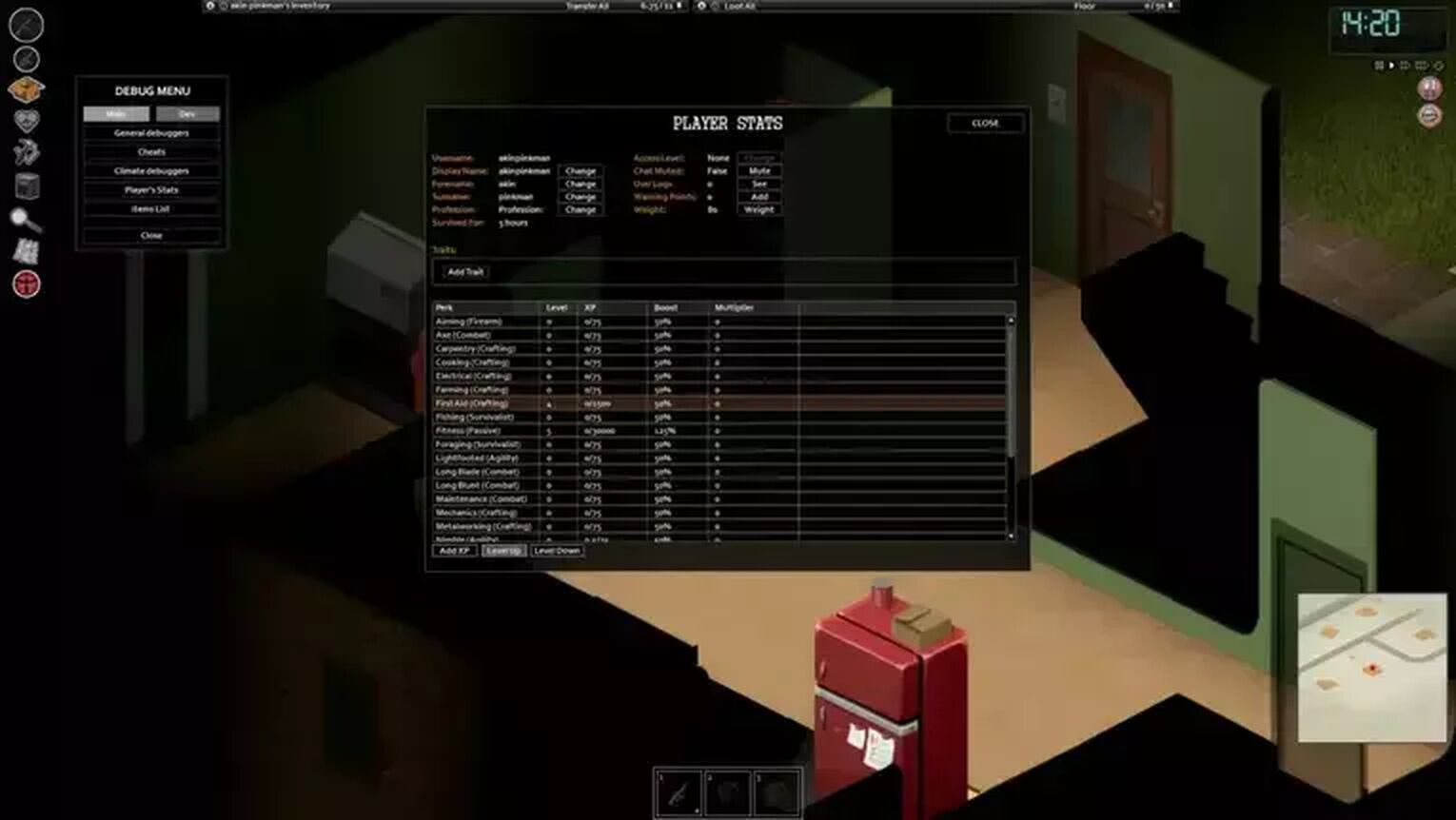
How to Heal Yourself Using Debug Menu in Project Zomboid
When you open the health menu in Project Zomboid, you can see the health of your body parts. While you can treat and heal yourself from this menu, you can also add wounds such as bites, scrapes, and glass stings.
- Enter the Health Menu by clicking on the heart icon in your menu on the left side.
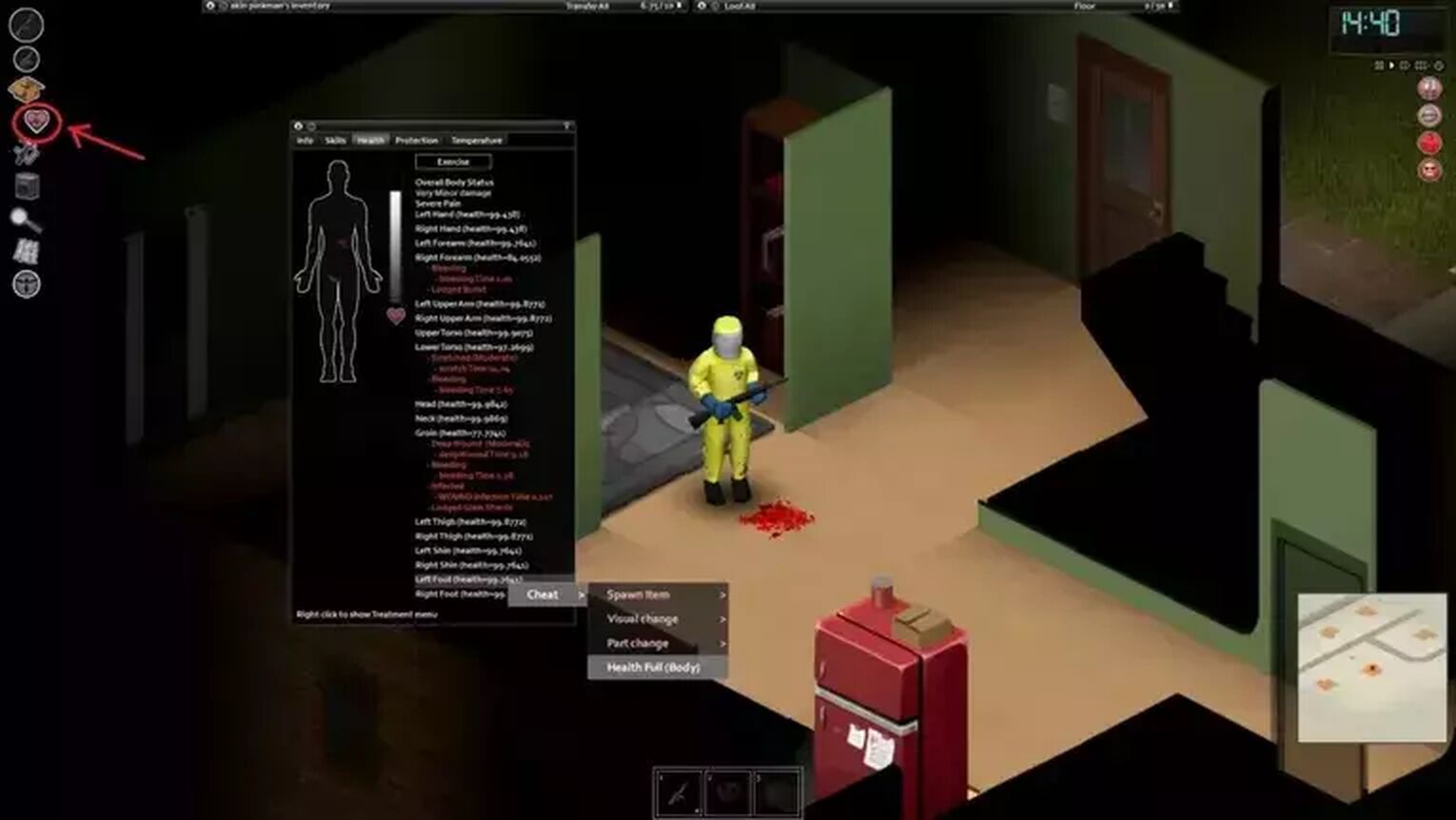
- And then right-click on the body part you want to add a scar to or heal. There are also many other options available, such as just adding blood, and adding dirt. And also you can heal yourself if you are infected in Project Zomboid.
Again this can help set the scene for a scenario that you want to execute in your own playthroughs just as an example perhaps your character has started after a car crash and has wound up with several lacerations and a fracture.
How to Activate God Mode Using Debug Menu in Project Zomboid
If you are a Project Zomboid server administrator or you thinking about it, you will need to use God Mode often. Because you may want to move around the map comfortably and make improvements and changes to your server option without worrying about dying. In Project Zomboid, God Mode allows you to take no damage from anything and become completely immortal.
- First, open the Debug Menu.
- Then press the Cheats option in the Main section.
- Select God Mode in the Menu that opens and click save.
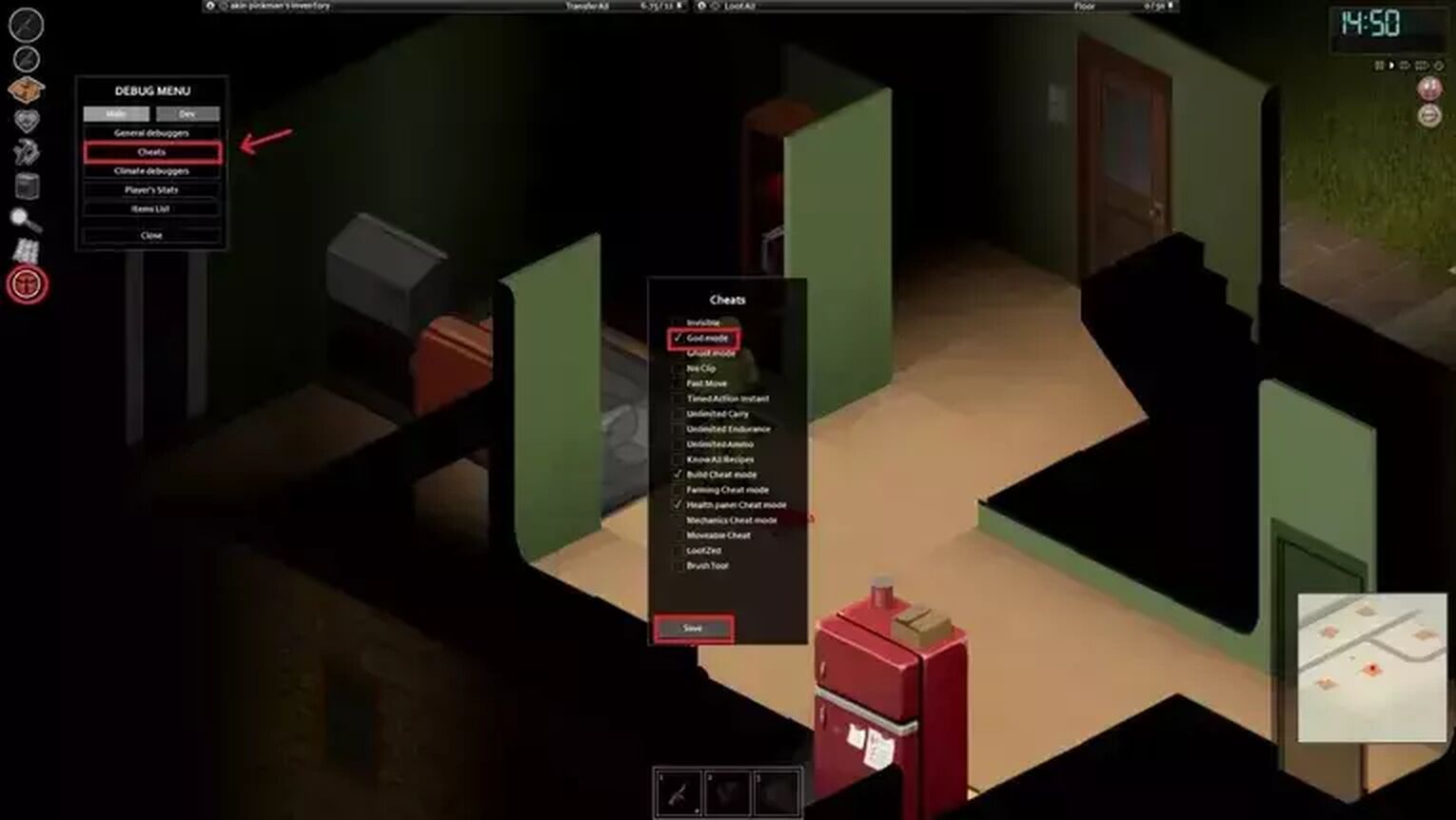
How to Activate Super Speed Using Debug Menu in Project Zomboid
Super Speed in Project Zomboid allows you to move very fast and get to your destination quickly. You can follow the steps below to activate Super Speed.
- First, open the Debug Menu.
- Then press the Cheats option in the Main section.
- Select the Fast Move option and click save.
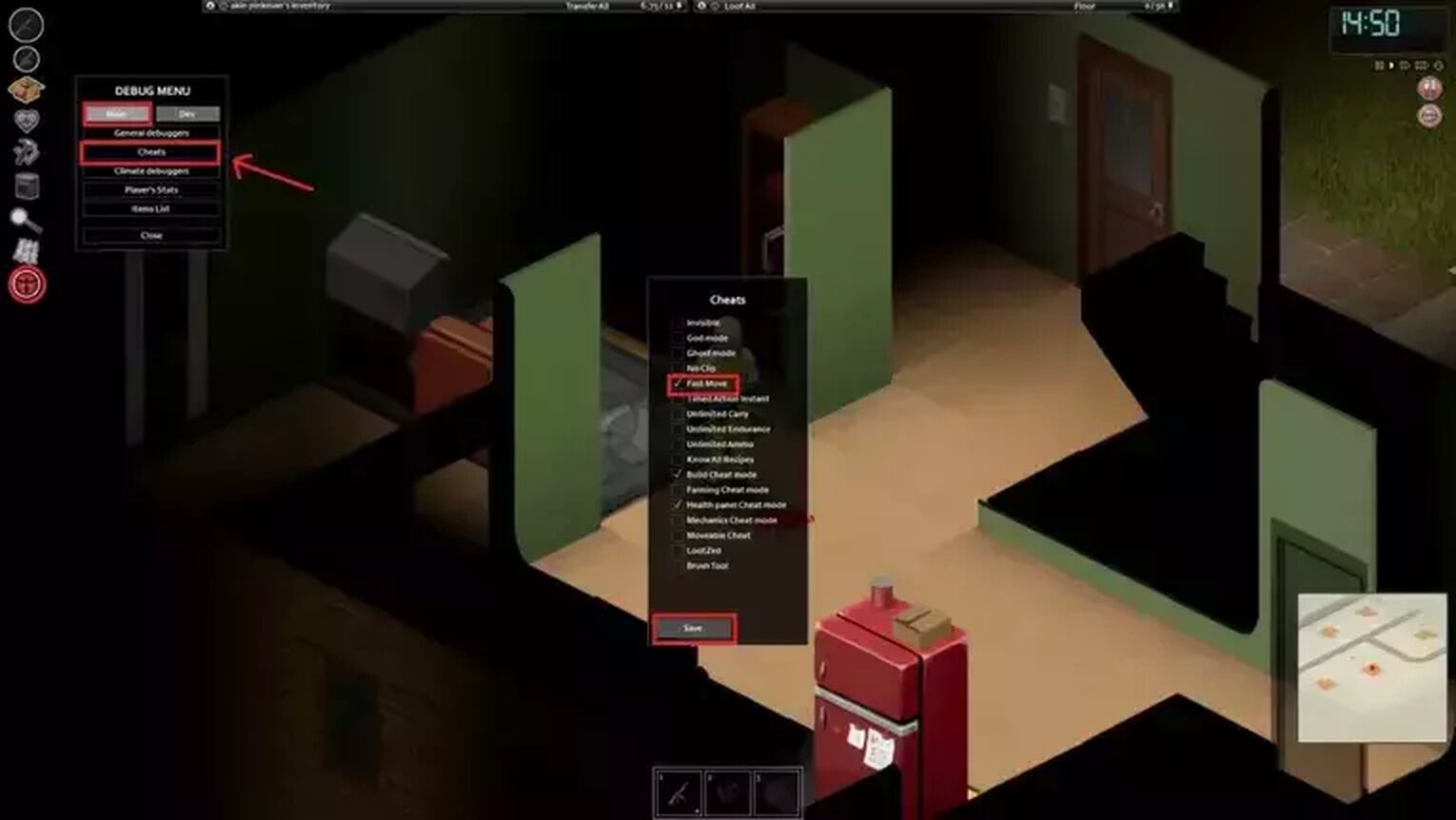
How to Activate Invisibility Using Debug Menu in Project Zomboid
Finally and perhaps the most important cheat Player Invisible in Project Zomboid. It can be quite useful, you can enter and exit quietly wherever you want without attracting the attention of zombies by becoming invisible.
- First, open the Debug Menu.
- Then press the Cheats option in the Main section.
- Select the Invisible option and click save.
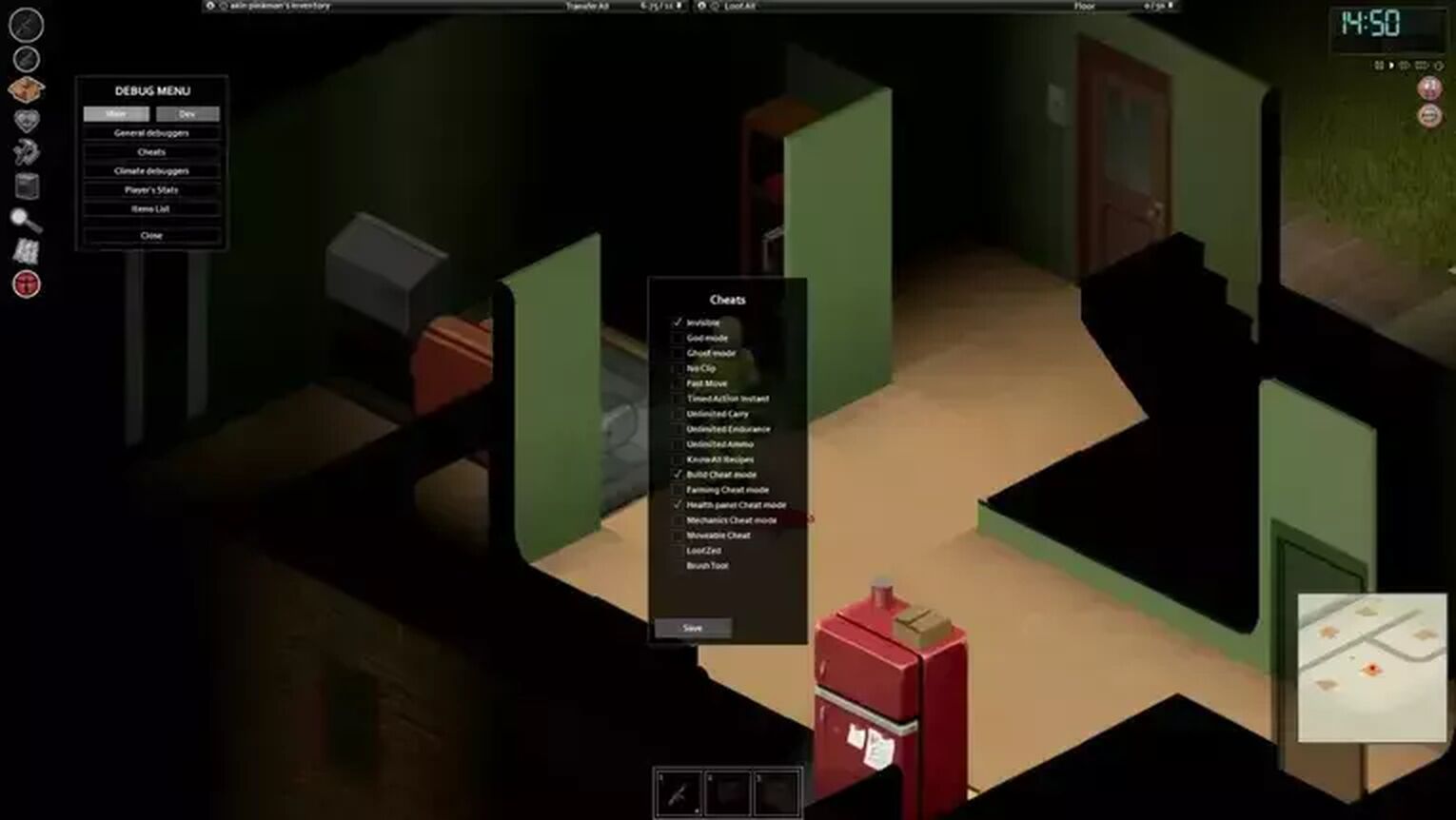


.svg)


![Project Zomboid How to Barricade Your Base [Base Defense Guide]](https://theglobalgaming.com/assets/images/_generated/thumbnails/497355/project-zomboid-how-to-barricade-windows-gaming_03b5a9d7fb07984fa16e839d57c21b54.jpeg)
![Best Melee Weapons in Project Zomboid [High to Low Tier]](https://theglobalgaming.com/assets/images/_generated/thumbnails/646612/project-zomboid-best-weapons-gaming_03b5a9d7fb07984fa16e839d57c21b54.jpeg)

![How To Lose Weight Fast in Project Zomboid [Best Methods]](https://theglobalgaming.com/assets/images/_generated/thumbnails/649194/how-to-lose-weight-project-zomboid-gaming_03b5a9d7fb07984fa16e839d57c21b54.jpeg)