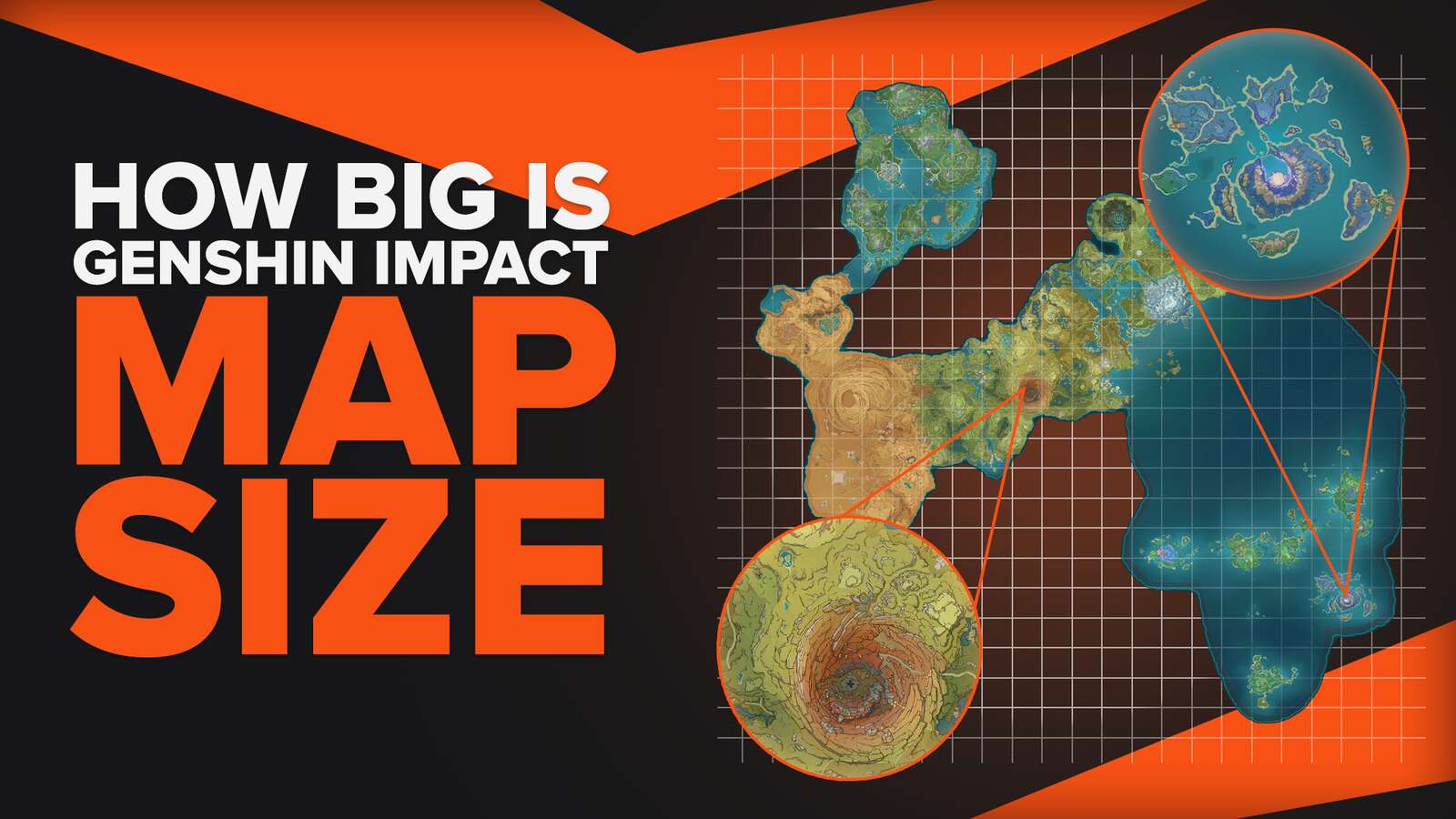How often have you been taking screenshots while playing Genshin Impact, aiming to memorize some red-letter moments, particularly in the co-op mode?
You won't need to do that any longer because we'll show you how to kick it up a notch by revealing how to record the gameplay of Genshin Impact with minimal effort.
This article will reveal the matchless and unchallenging methods of recording the Genshin Impact gameplay and step-by-step guides on how to use them, so keep scrolling to find out more.
What’s The Best Way To Record Genshin Impact Gameplay and Clips?
After testing various gameplay recording software, we've found out that the best way to record Genshin Impact gameplay and clips is by using Powder and Gazoom. The former, Powder, uses AI to automatically detect and capture the best Genshin Impact moments for you and save them as clips. The latter, Gazoom, has a wide range of video editing tools, and once it auto-captures your Genshin Impact clips, it uploads them to a cloud so you can access and edit these videos from your mobile device.

While some would disagree on this and would probably say that the best way to record Genshin Impact is by using the capture card, we believe that capture cards should only be used by professional streamers or content creators.
For us common folks, a capture card is an unnecessary investment, mainly because now it's easier than ever to record gameplay on every single device.
How To Record Genshin Impact Clips In A Few Clicks (Or Taps)?
The most elementary way to record Genshin Impact without dealing with any 3rd party programs or apps is by using the Xbox Game Bar (featured exclusively in Windows 10 and above).
To begin recording through this program, all you'll need to do is press the Windows button + Alt + R to record videos or the Windows button + Alt + G to record clips for up to 30 seconds.

You'll find your Genshin Impact videos and clips recorded via Xbox Game Bar in the C:\Users\<UserName>\Videos\Captures folder.
As far as iOS and Android go, here's how you can record the Genshin Impact on mobile devices:
iOS: Open the Control Center and tap the + button next to the screen recording option to enable it. Then, while playing Genshin Impact, open the Control Center and tap the record button to start recording, then tap it again to stop.
Android: Make sure to run Genshin Impact through the Play Games app first, and if this app isn't pre-installed on your device, you can install it easily from the Play Store. Then once in the game, tap the record icon to start recording and drag the same icon to the center of the screen to stop.
The Best Methods Of Recording Gameplay and Clips In Genshin Impact
We'll now present you with the most exceptional programs used for recording Genshin Impact, in our opinion, which is based on nit-picky testing of all the major game recording software out there.
First, we'll show you the three leading programs with the step-by-step guide on how to use them, and then the honorable mentions (found at the bottom of this article).
If you'd like to read more similar articles, find out how to record For Honor gameplay or how to record Brawlhalla gameplay.
Method #1: Nvidia GeForce Experience
Follow these steps shown below to start recording Genshin Impact using the GeForce Experience:
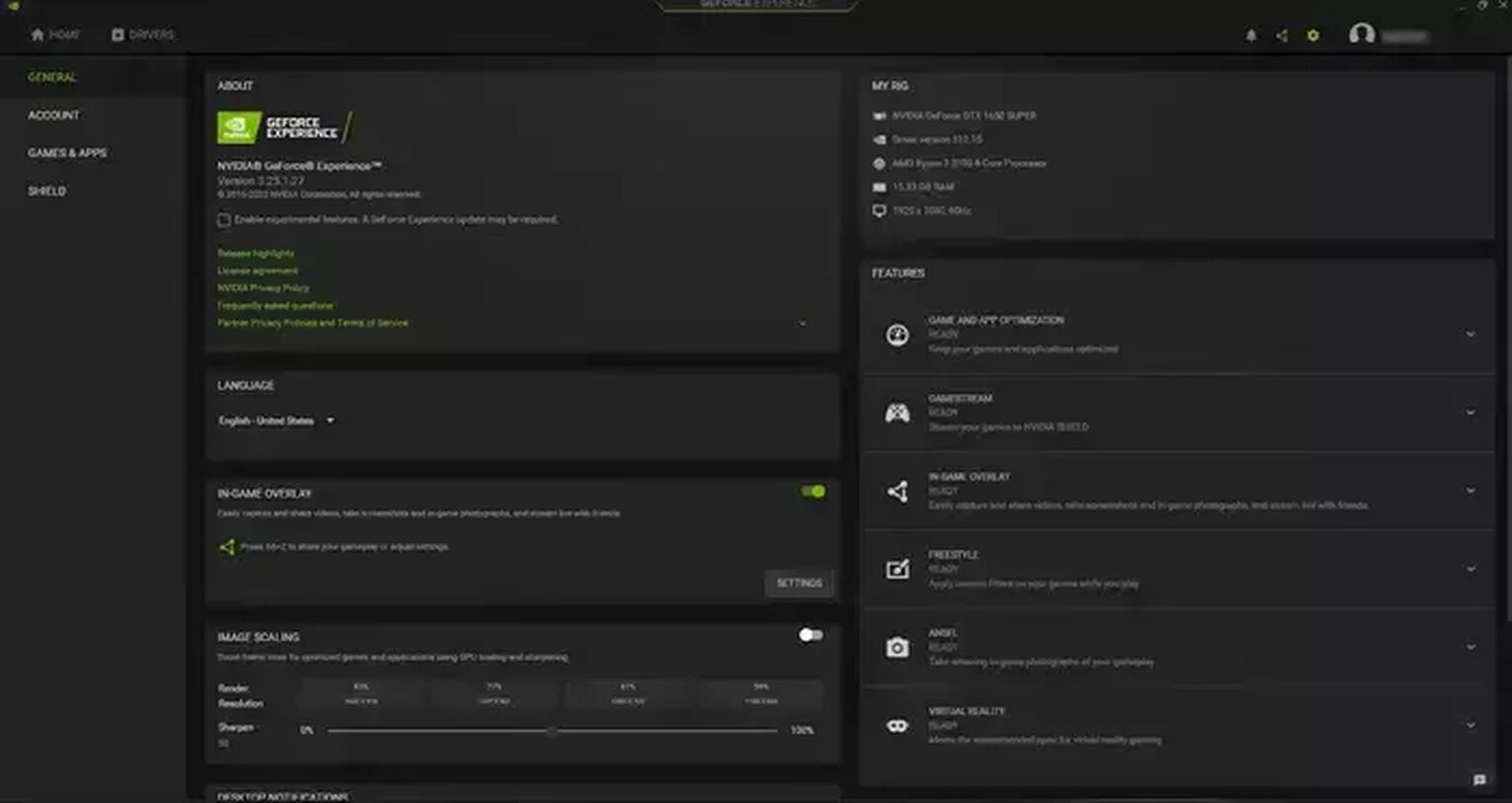
- Visit Nvidia's official website to download the latest version of the GeForce Experience. Once you install it, the program will automatically run.
- Select the settings cog icon found in the upper right corner, left of your username.
- Enable the "In-game overlay" function by clicking on the gray button.
- Finally, select the "Settings" below the "In-game overlay."
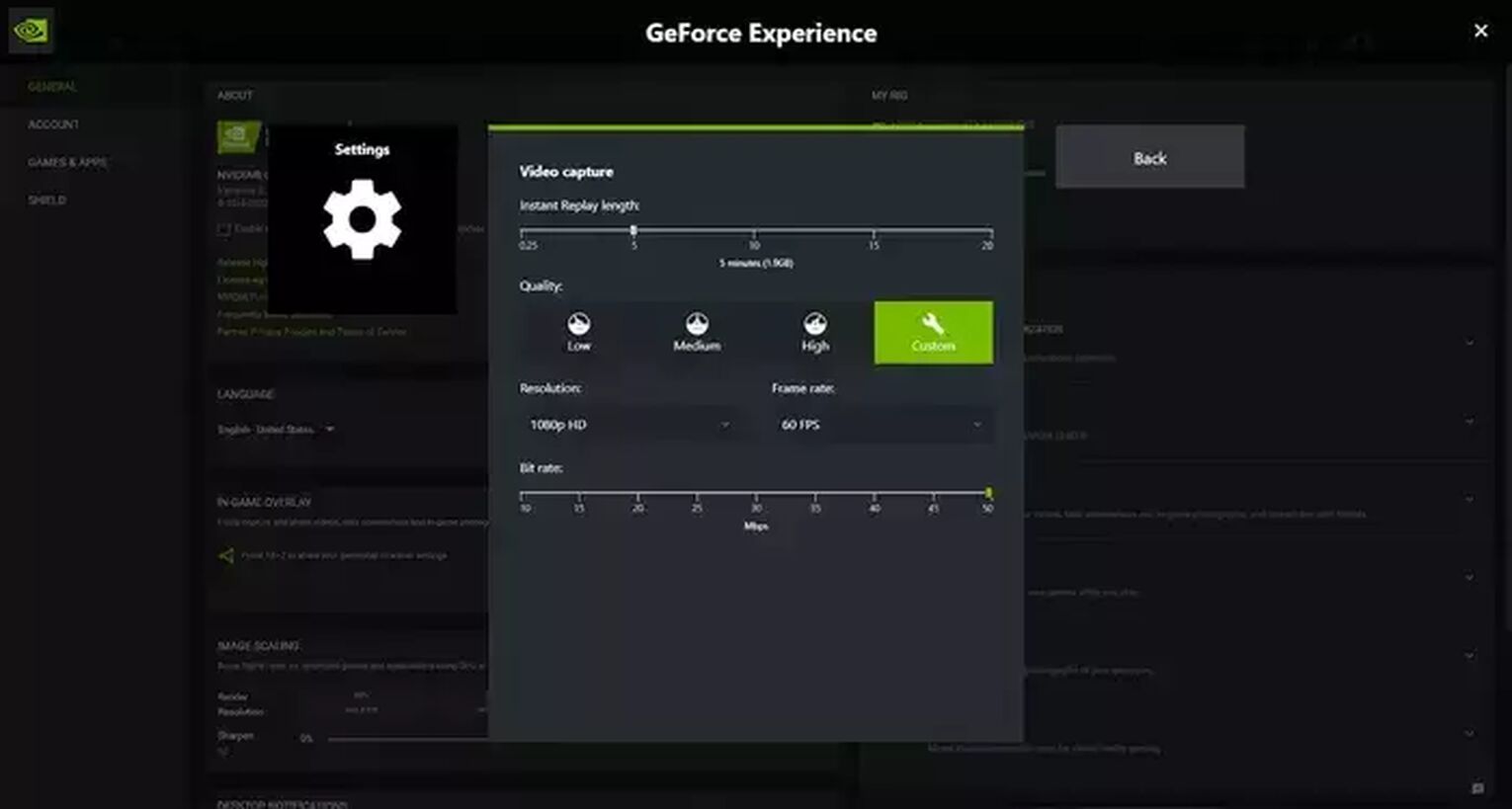
Whether you want to change the settings or not is up to you, but keep in mind that all audio/video settings are pre-set based on your GPU, so you won't have to deal with tweaking the audio/video settings.
You could, however, change the default video storage folder or keyboard hotkeys if the default options aren't perfect for you.
In any case, once you'd like to start recording Genshin Impact with the GeForce Experience, just press the Alt + F9 to record videos manually or Alt + F10 to record clips, and you'll find the Genshin Impact clips and videos recorded this way in the C:\Users\<Username>\Videos folder.
Method #2: Radeon ReLive
To record Genshin Impact using the Radeon ReLive, make sure to follow this guide:
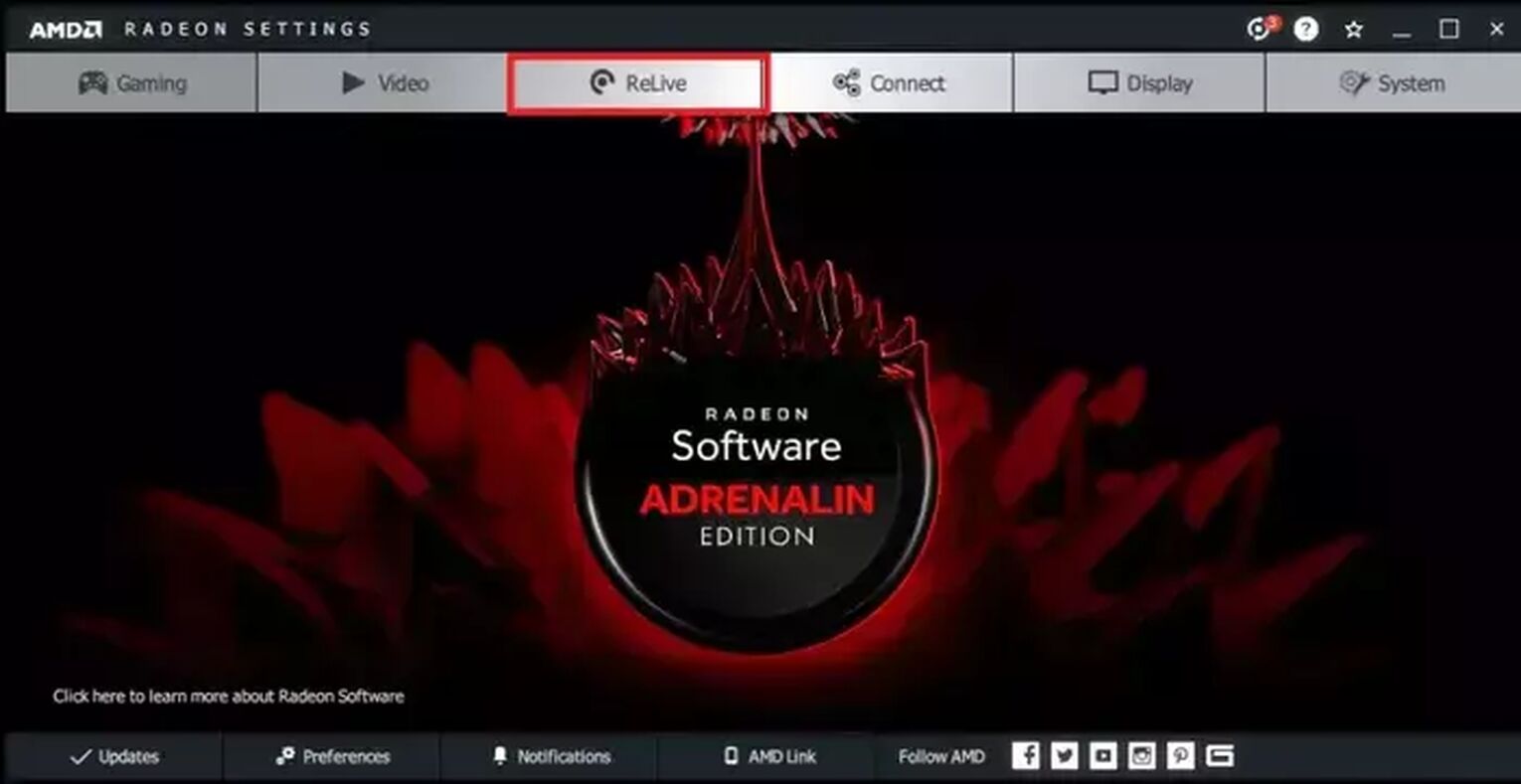
- Download the latest version of Radeon Software Crimson ReLive Edition, and then restart your PC after installing the program.
- Then, open the AMD Radeon settings and click on the ReLive tab.
- Enable the ReLive function by ticking the button.
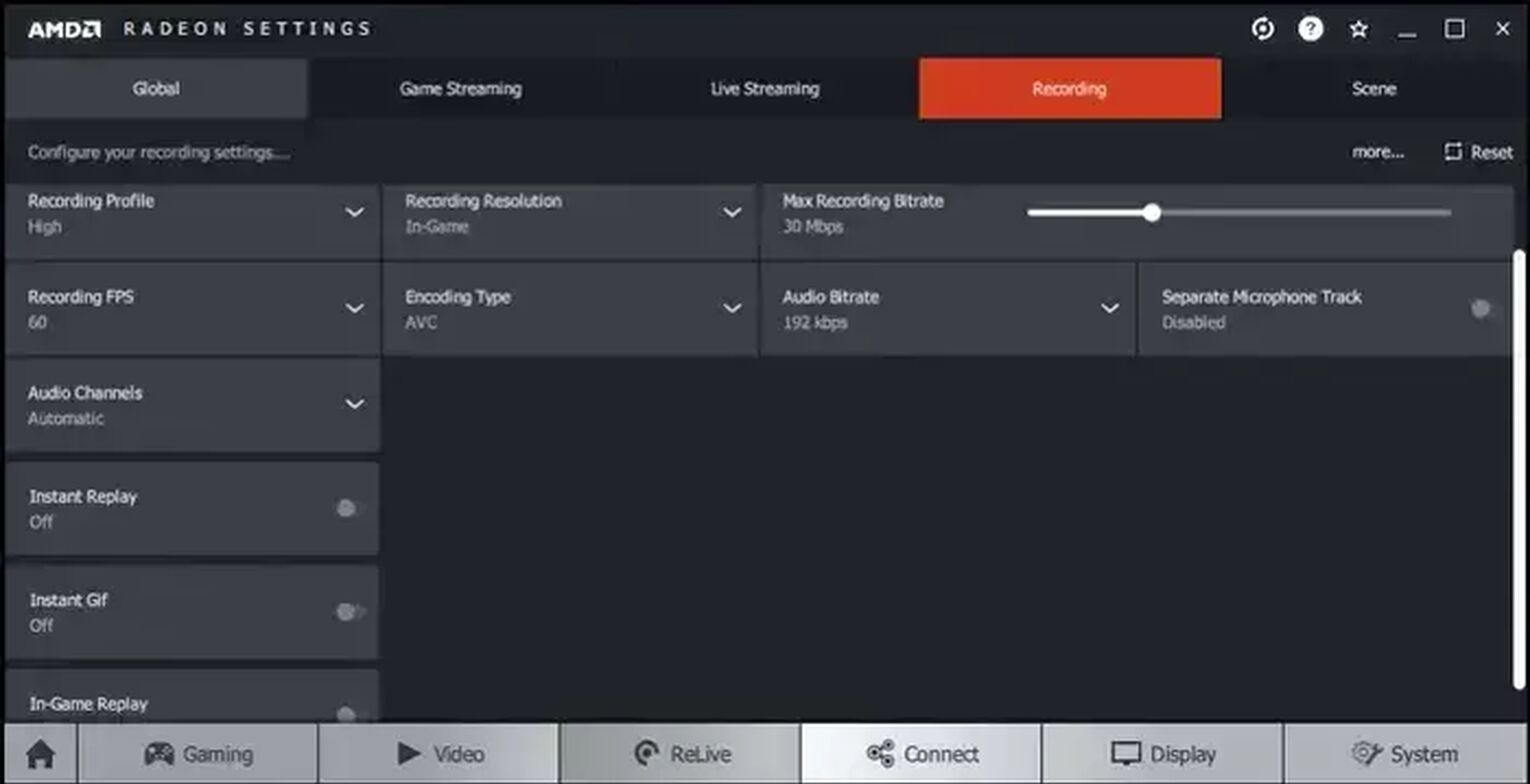
As you can see from this screenshot, there are even more options you can change here than in the GeForce Experience. Remember when you had to restart your PC before using this program?
That was required so that Radeon ReLive could automatically adjust the settings based on your GPU, so you won't have to change anything here unless you want to.
What makes Radeon ReLive stand out from the other recording software (even if this isn't solely recording software) is the Instant Gif feature, which allows making Genshin Impact gifs in just a few clicks, so make sure to enable it first.
Once you decide to start recording Genshin Impact videos and clips, press and hold Ctrl + Shift + R, and you'll find the videos and clips recorded via Radeon ReLive in the C:\Users\<Username>\Videos\Radeon ReLive folder.
How To Record Genshin Impact Gameplay On PlayStation
Press the dedicated share button twice to begin recording Genshin Impact gameplay on your PlayStation, and press it twice to stop recording.
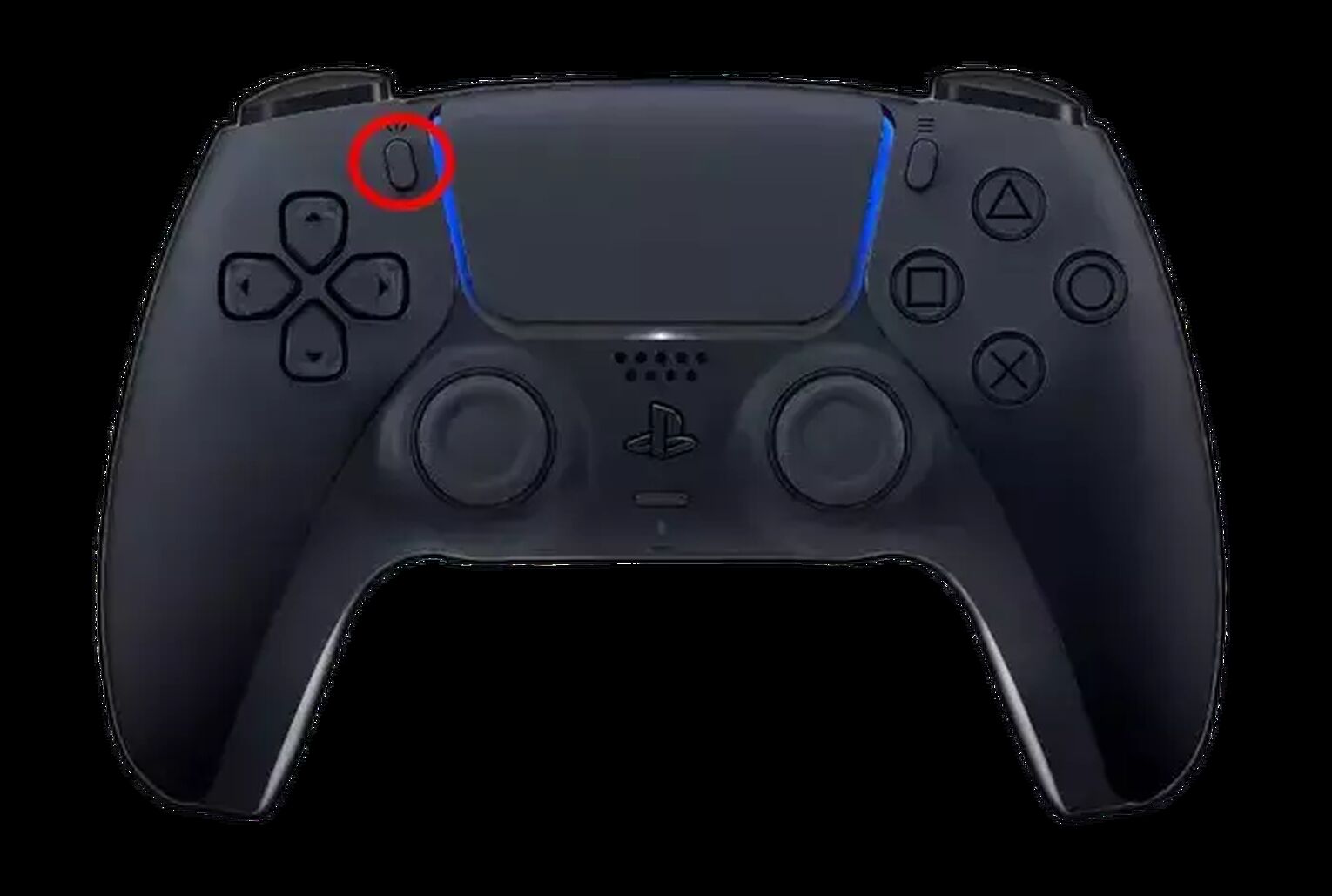
How To Record Genshin Impact Gameplay On Nintendo Switch
To begin recording Genshin Impact gameplay on Nintendo Switch, regardless of which type of controller you have, just press the capture button on the left side or the left part of the split controller.

Other Mentionable Ways Of Recording Genshin Impact Gameplay
Finally, here are the honorable mentions of decent alternatives of programs and apps for recording the Genshin Impact:
- AZ Screen Recorder - Android (All recording features come for free but with annoying ads)
- Adobe Captivate (The most ideal program for making walkthroughs and guides that comes with a monthly subscription)
- Mobizen - Android (Supports a wide variety of customizations but drains the battery of the device quickly)
- Action! (Records with the low CPU usage, but you can't set the custom frame rate in this program)
So now you finally won't have to rely on screenshots to share some wonderful memories from Genshin Impact when you can do something much better - record the videos and clips.
For more Genshin Impact guides check out our step-by-step guide on how to link and unlink your Genshin Impact account.


.svg)


![How to make Genshin Impact Full Screen, or Borderless Windowed in Different Resolutions [Solved]](https://theglobalgaming.com/assets/images/_generated/thumbnails/63861/62b4691dc0c1e12243191bb5_how_to_make_genshin_impact_fullscreen_3_45_03b5a9d7fb07984fa16e839d57c21b54.jpeg)

![How To Change Language in Genshin Impact [All Platforms]](https://theglobalgaming.com/assets/images/_generated/thumbnails/63446/6265a9e0fd624c1cafc390bf_how20to20change20language20in20genshin20impact_03b5a9d7fb07984fa16e839d57c21b54.jpeg)