
GTA V players often encounter the problem of having the wrong default language pre-selected for them. If you’re one of them, then you already know how frustrating it is to navigate through the settings to change it. If you’re trying to find out how to change language in GTA V, you’ll benefit a lot from this guide as we’ll mention 6 different methods.
6 Methods To Change Language in GTA V
Earlier, we did a guide on how to change language in World of Tanks. Today, we are going to list 6 methods that can help you change language in GTA V for PC, PS4, and Xbox One.
Method 1: How to change language in GTA 5 on Steam
To change the language of GTA V on Steam, you will need to open a separate application. Below is how you can do that:
- Navigate to the location where GTA V is installed on your PC through Steam. The default location is C:\Program Files (x86)\Steam\steamapps\common\Grand Theft Auto V. If you installed it somewhere else, all you need to do is find the folder
- Find a program called GTALangaugeSelect.exe
- Open it and then select your desired language from the list of languages that will appear
- After selecting the language, click on “Update and Close.” If you want to launch the game instantly, click on “Update and Run.
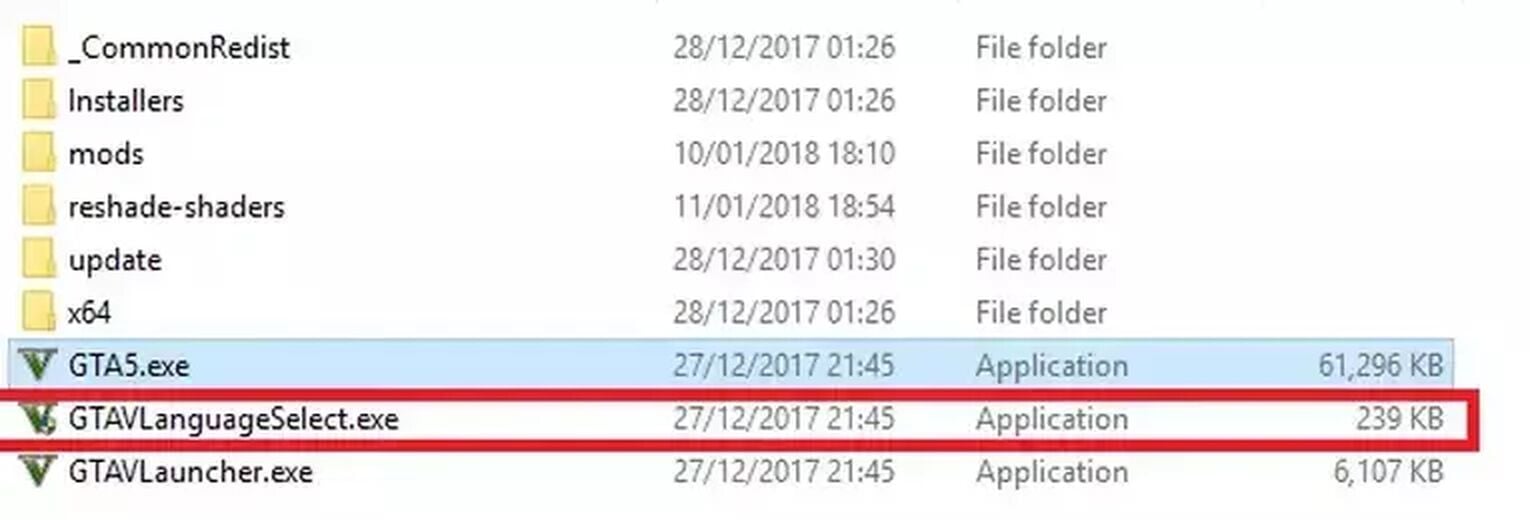
You will now see your preferred language in the game.
Method 2: How to change language in GTA 5 on the Rockstar Games Launcher
Rockstar Games Launcher can help you easily change the language of the game. To do that, you will need to:
- Open the Rockstar Games Launcher application
- Sign in to your account
- Select settings from the top menu
- Select “Language” from the General tab
- From here, you can select your preferred language
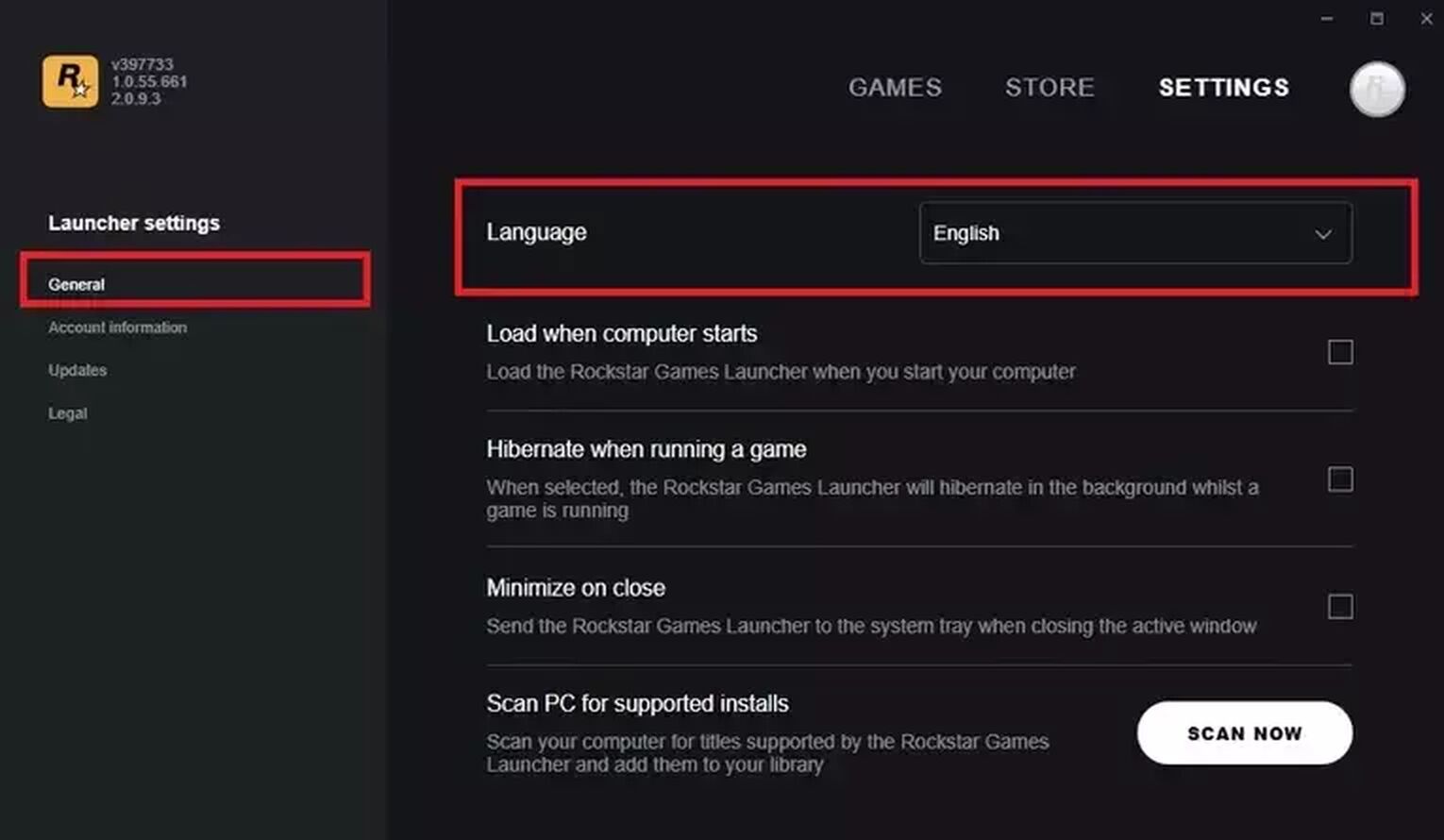
Once done, launch GTA V.
METHOD 3: HOW TO CHANGE LANGUAGE IN GTA 5 ON THE EPIC GAMES LAUNCHER
Thankfully, Epic Games Launcher also happens to be a platform that lets you easily change language in GTA V. To do that, you will need to follow the steps mentioned below:
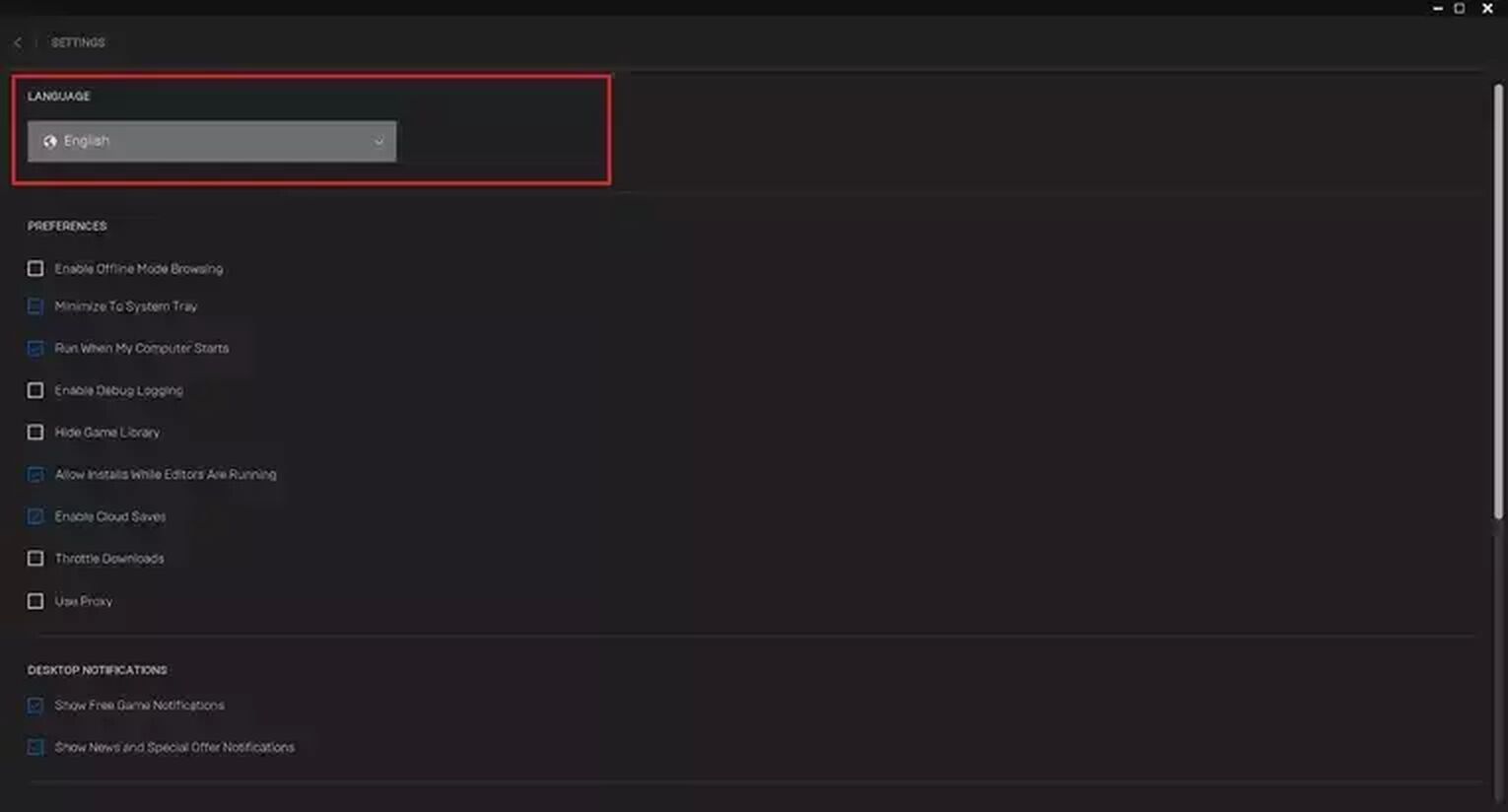
After successfully following the steps mentioned above, launch GTA V, and the game will now run in your selected language.
Method 4: How to change language in GTA 5 using the Registry Editor
Another method of changing language in GTA V on PC is using the Registry Editor.
- First, go to the start menu and search for “Run”
- Press enter and in the small dialogue window that will appear on your screen, type “RegEdit” and hit enter again. This will open the registry editor
- Now, in the registry editor, navigate to this file: HKEYLocalMachine > Software > WOW6432Node > Rockstar Games > Grand Theft Auto V
- Click on the Grand Theft Auto V folder
- From the list of files that will appear on the right side, right-click on “Language” and then click on “Modify”
- You will now see a new settings box on your screen through which you can change the language of GTA V by entering a specific language code
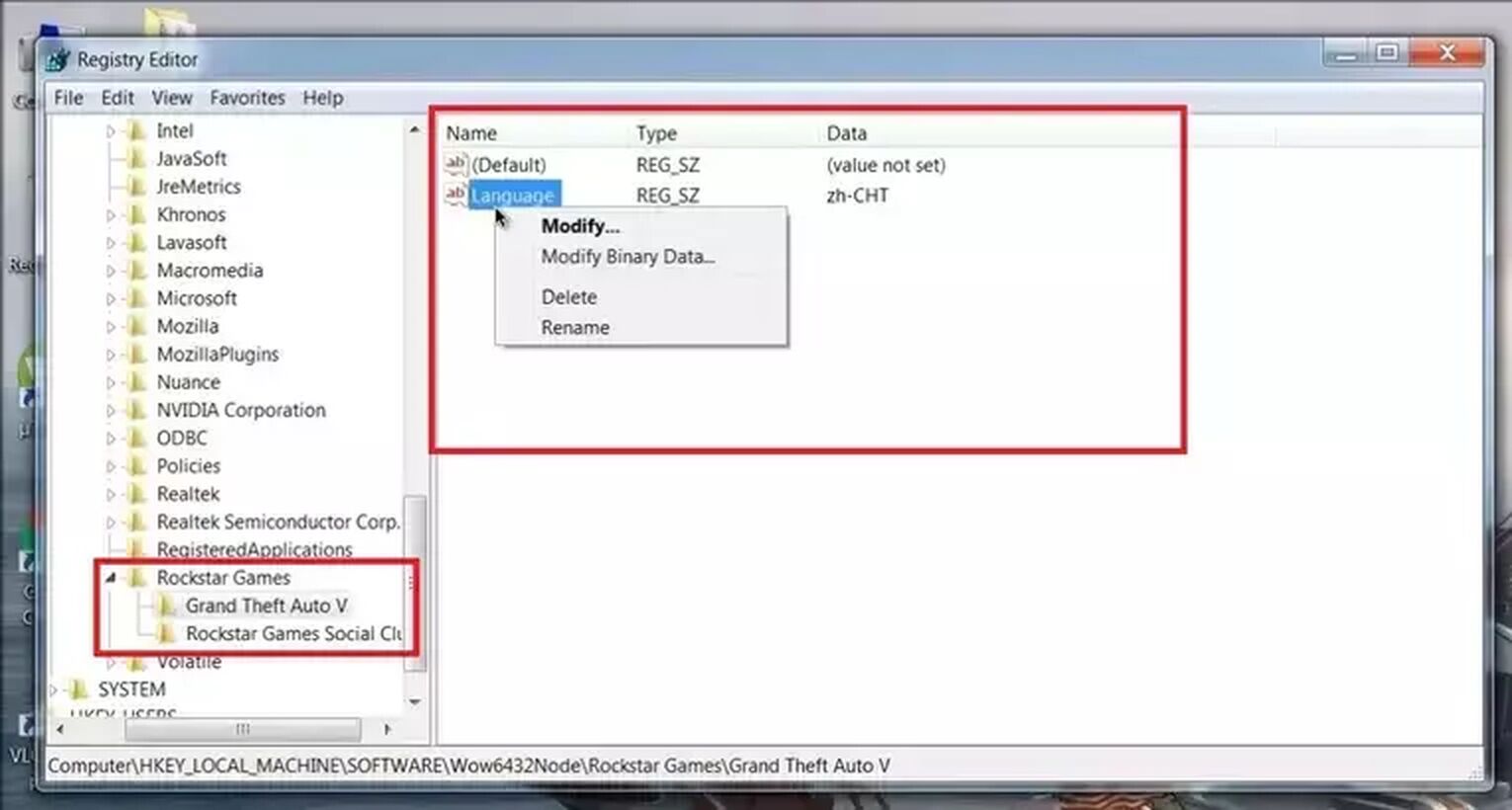
The language codes can be seen below:
- en-US
- zh-CHT
- zh-CHS
- ru-RU
- fr-FR
- it-IT
- es-ES
- de-DE
- ko-KR
- pl-PL
- pt-BR
- ja-JP
Method 5: How to change language in GTA 5 on the PS4
To change the language of GTA V on PS4, you will need to change the default language of the console. This is because the game’s language is dependent on the console’s language.
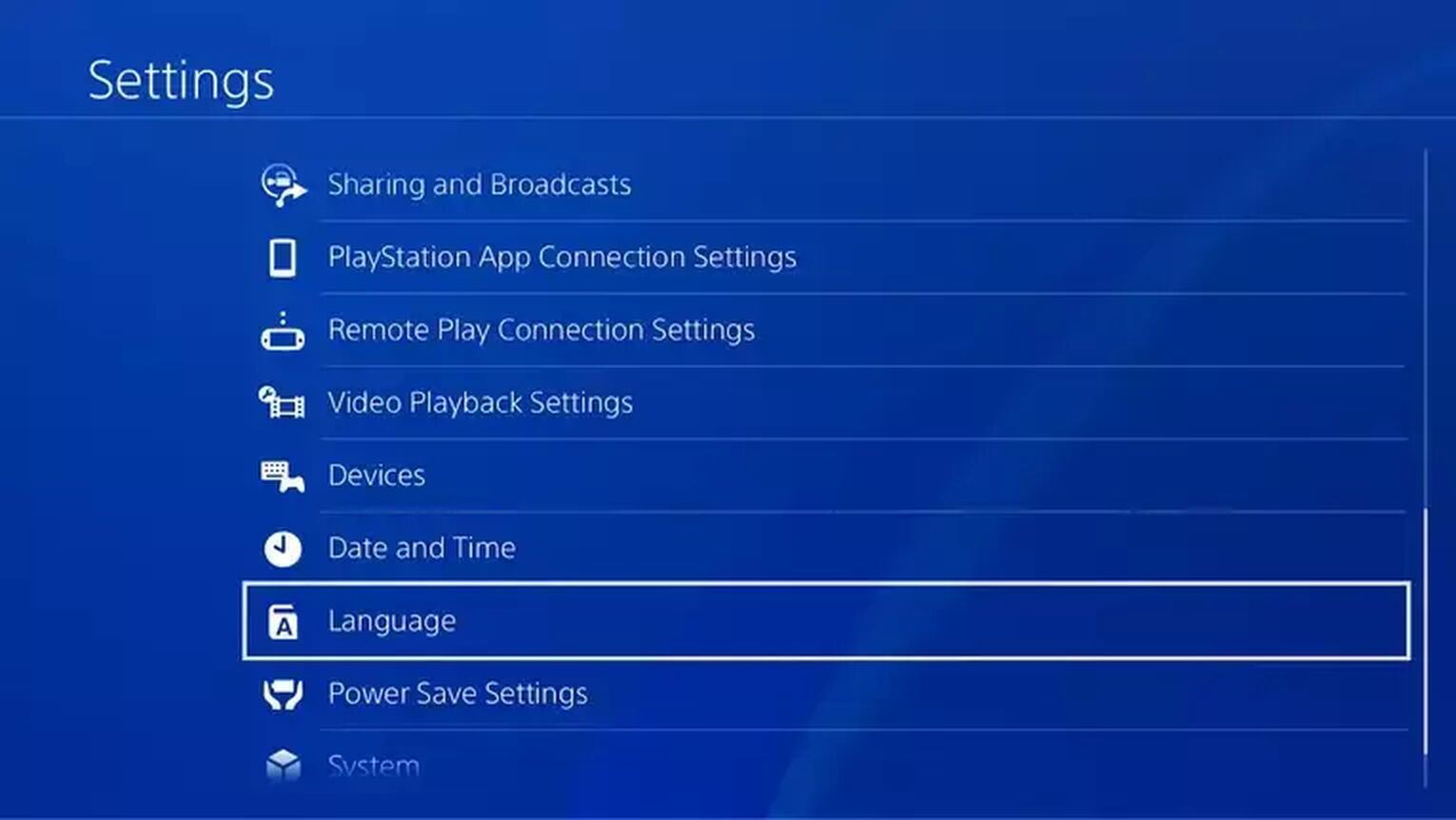
Method 6: How to change language in GTA 5 on the Xbox One
Xbox One also works similar to PS4. If you want to change the language of GTA V on it, you will need to change the default language of your console.
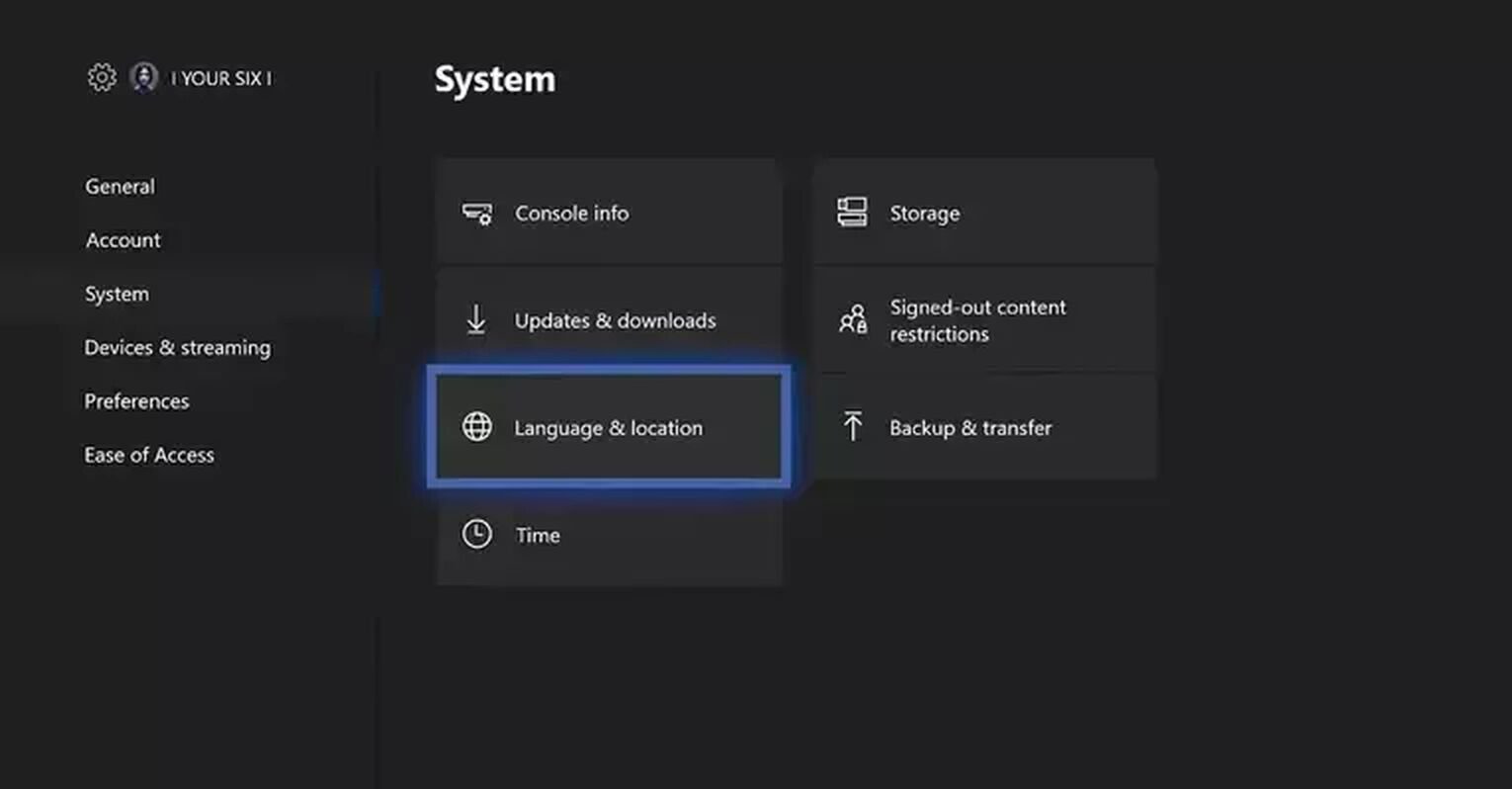
This was all regarding how to change language in GTA V. You can also check out our guide for showing FPS in GTA V.


.svg)



![The 10 Best Quotes of All Time GTA [Iconic]](https://theglobalgaming.com/assets/images/_generated/thumbnails/4083437/best-quotes-of-all-time-gta_03b5a9d7fb07984fa16e839d57c21b54.jpeg)
![Best Easter Eggs in GTA [Top 5 All-Time List]](https://theglobalgaming.com/assets/images/_generated/thumbnails/4083432/best-easter-eggs-of-all-time-gta_03b5a9d7fb07984fa16e839d57c21b54.jpeg)
![Rarest Cars of All Time in GTA [Top 10 List]](https://theglobalgaming.com/assets/images/_generated/thumbnails/4083434/rarest-cars-of-all-time-gta_03b5a9d7fb07984fa16e839d57c21b54.jpeg)