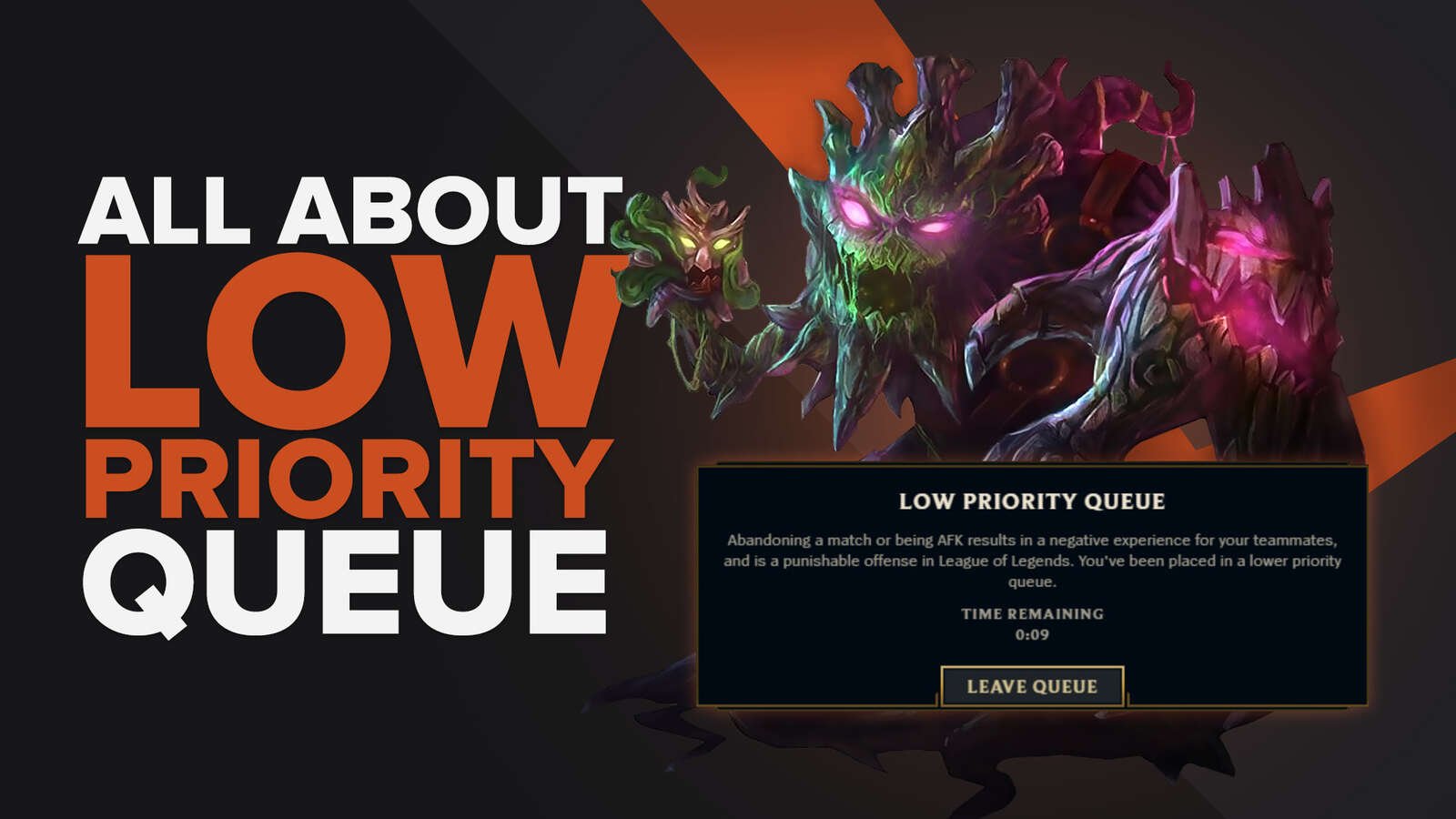Whether you're looking to take a break from League of Legends, want to quit altogether, or are trying to fix the game crashing on you, there will be a time when you want to uninstall the game. Doing so is quite straightforward but it does depend on the PC operating system.
How to Uninstall League of Legends on Windows 11
While this is specific to Windows 11, it's possible to uninstall League of Legends from any Windows operating system. The methods for all of them are similar thanks to the simplicity of how the game installs. It can be removed from the computer using the same method used for most software or games not installed through a client. This means to uninstall League of Legends on a Windows PC, the process is roughly the same regardless of the operating system:
- Click on the search bar in the bottom left corner of your display,
- Then, type in Apps & Features,
- Open Apps & Features,
- Search for League of Legends,
- Select it, then choose “Uninstall.”
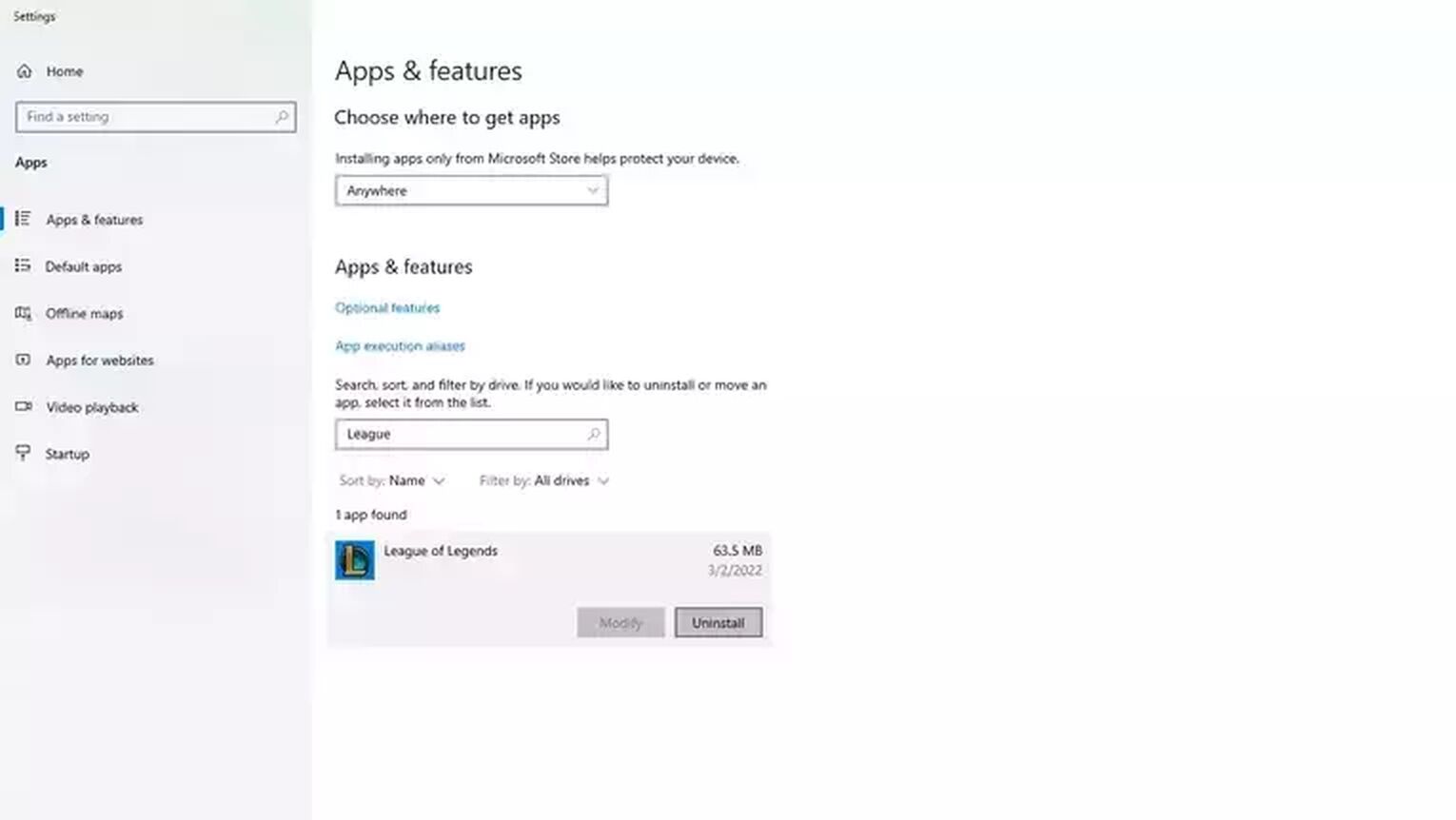
Most players don't feel the need to do more beyond this to uninstall League of Legends. This will remove the bulk of the game from the computer but it could leave some small pieces behind, such as some screenshots of your favorite skins. Not everyone is concerned about these things so most users don't go past this step when removing software from a computer. If this is a concern to you or you're running low on hard drive space then you'll want to take a look at the sections below the League of Legends Mac uninstall instructions.
How To Uninstall League of Legends on Mac
Using a Mac is more awkward when it comes to uninstalling software manually, and is playing League of Legends on it is only prevalent in certain western servers. This is why many users prefer installing software to do this for them. Softwares such as App Cleaner are specifically designed to do things such as this. When it comes to manually removing software such as games from a Mac then you'll want to follow this step by step guide:
- Open Finder and click on Applications,
- Select the League of Legends Application,
- Move it to Trash,
- Empty Trash,
- Enter Command + Shift + G,
- Search for ~/Library,
- Move Riot Games folder to Trash.

Confirming that League of Legends is gone
Once you've completed the above steps for your operating system, you should have been able to successfully uninstall League of Legends. When uninstalling software, things can sometimes be left behind just like how installing software can sometimes go a bit wrong and not install everything it needs. For Mac, the above steps will remove everything from the computer.
This is why it's especially important to finish all of the steps to make sure there's nothing unwanted taking up space on the computer. There are some other potential steps you'll want to take when it comes to a Windows PC so you can be sure there's nothing left over.
Delete any Old Setup Files Used to Install the Game
This is important for some software that's installed without a client since these normally install some kind of installer onto the computer first. This is common for bigger installations, especially ones from large companies such as Riot Games. There are a few steps to follow:
- Search for Riot Games folders in the Search bar in the bottom left corner,
- Check Drive (C:) for any Riot Folders,
- Check videos for recorded Highlights,
- Move all folders found to the Recycle Bin,
- Empty Recycle Bin.
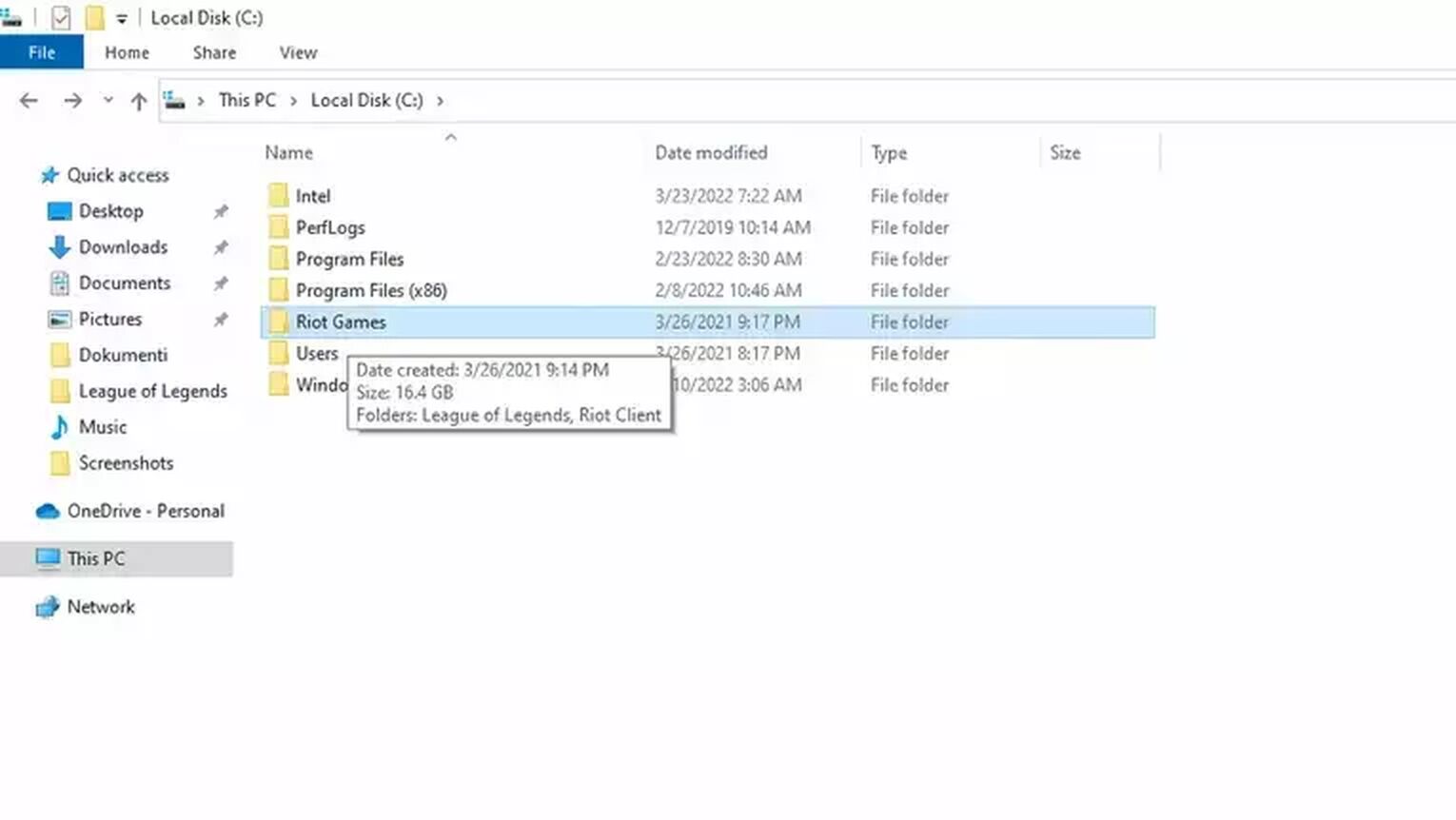
How to Reinstall League of Legends
If your attempt to uninstall League of Legends went well and you were able to remove the files then you'll be able to reinstall League of Legends just fine. Downloading the game again should go just like the first time since it will be like a brand new install.
Reinstalling the game this way will also resolve most of the issues you’ve had with the game, aside from the ones caused by annoying champions, for example.
Reinstalling League of Legends is a simple process thanks to how easy installing the game is. Currently, it doesn't need to use a launcher so you can install the game alone without needing to download or install any other software as well.
- Download the latest version of League of Legends from the official website
- Run the League of Legends Exe to download the updated version so the setup files will be placed into a new folder
- When the files have been downloaded, the installation process will automatically start
- Once the installation has been completed, the launcher will open automatically and you're ready to play
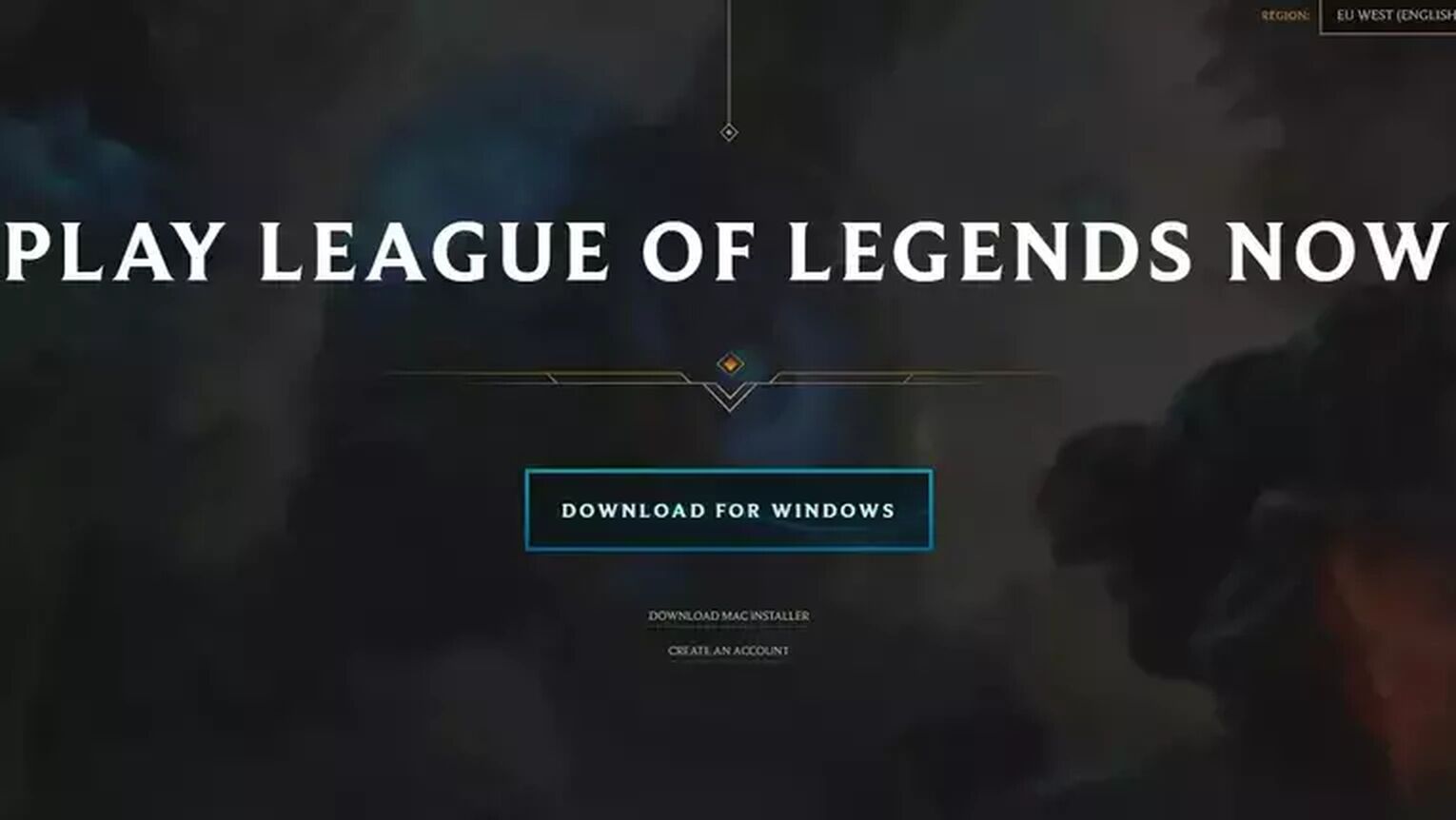
If you need to manually open the launcher then you just need to double click on the League of Legends shortcut on the desktop. Should there not be one on the desktop then you should find one in the Start Menu. If there isn't a shortcut then do the following steps:
- Go to the directory the game was installed,
- Right-click League of Legends,
- Click the make a shortcut option,
- Cut and paste that shortcut to your desktop.
The entire process to uninstall League of Legends or reinstall the game is pretty simple and straightforward. There are various reasons why someone would want to uninstall League of Legends from their computer.
All of them are valid, and it's a good idea to ensure all of the files are removed to ensure League of Legends hasn't left anything behind. And, while Windows and Mac computers use two different methods to fully remove the game from the computer, with the Mac being more complicated, our comprehensive guide has given you all the needed tools to accomplish this task.


.svg)


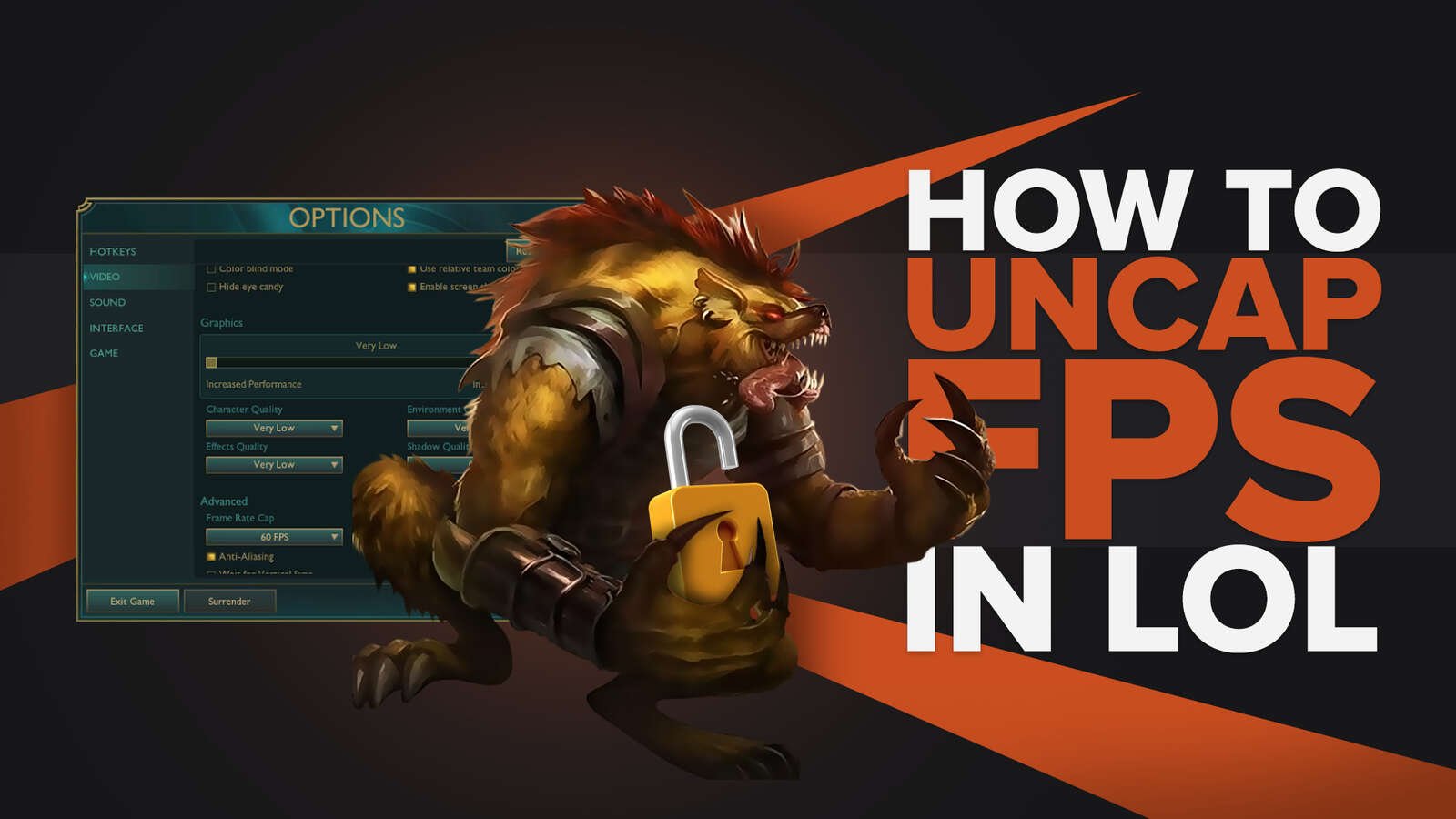
![How To Easily Check Honor Progress in LoL [Step-by-Step]](https://theglobalgaming.com/assets/images/_generated/thumbnails/591276/HOW-TO-CHECK-HONOR-PROGRESS_03b5a9d7fb07984fa16e839d57c21b54.jpeg)
![6 Hottest LoL Champions Out There [#5 Might Surprise You]](https://theglobalgaming.com/assets/images/_generated/thumbnails/66223/6208771dd96fc566fbeb928a_hottest20champions20lol_03b5a9d7fb07984fa16e839d57c21b54.jpeg)