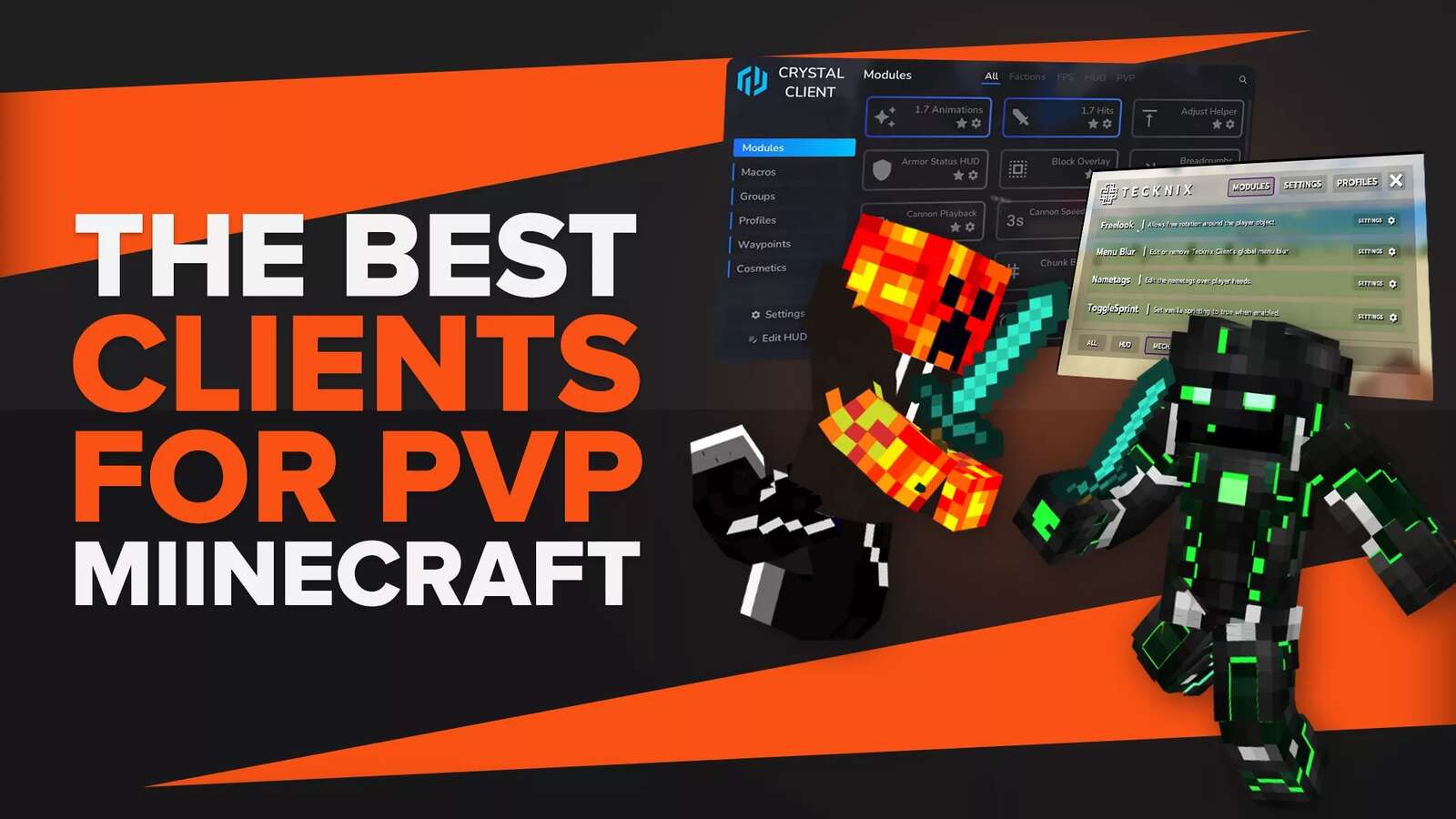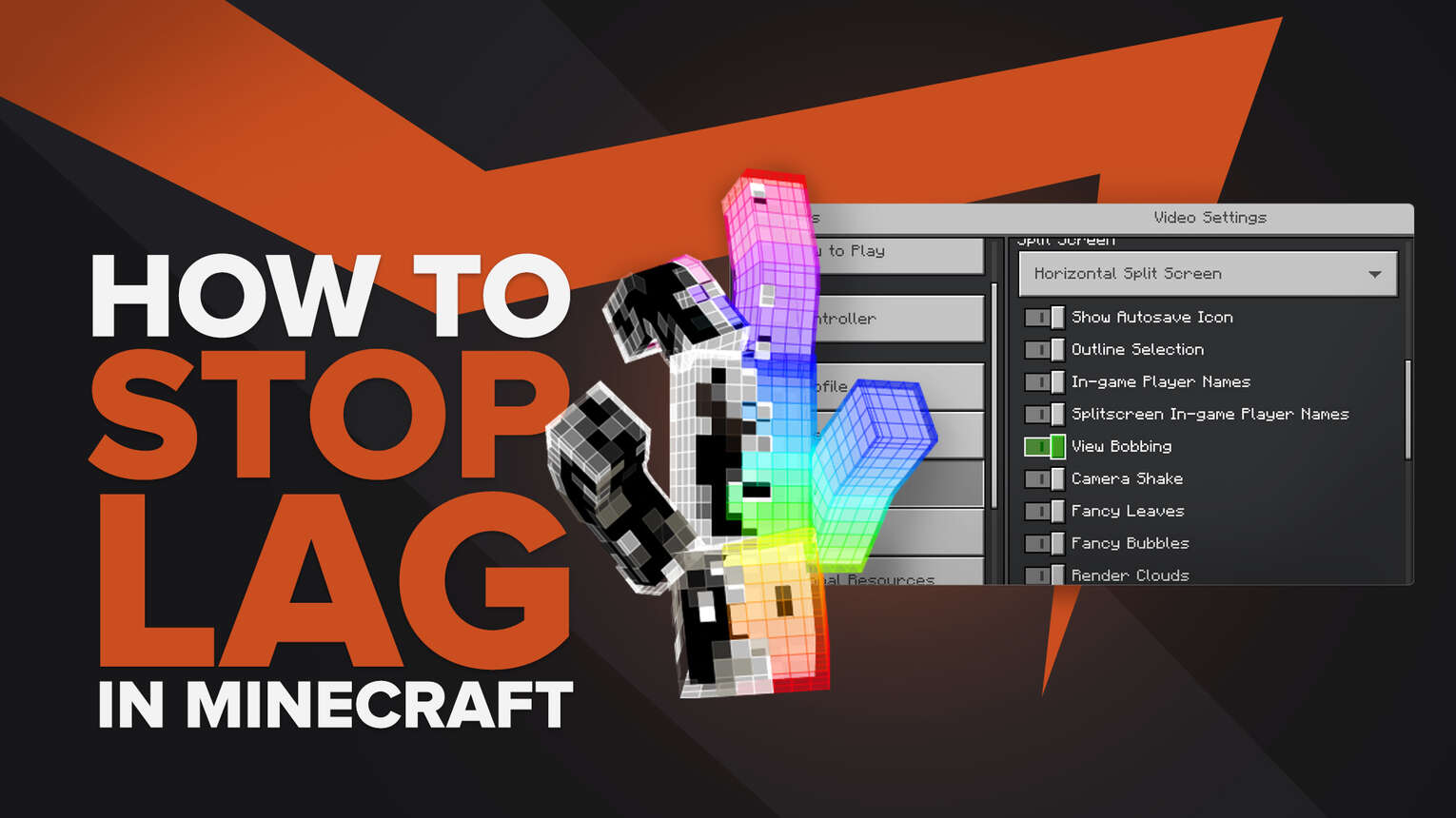
Stopping Lag In Singleplayer For Java
Stopping lag in Minecraft in singleplayer can be easier to do than in multiplayer.
High video settings can cause huge lag in Minecraft due to the strain on the operating system.
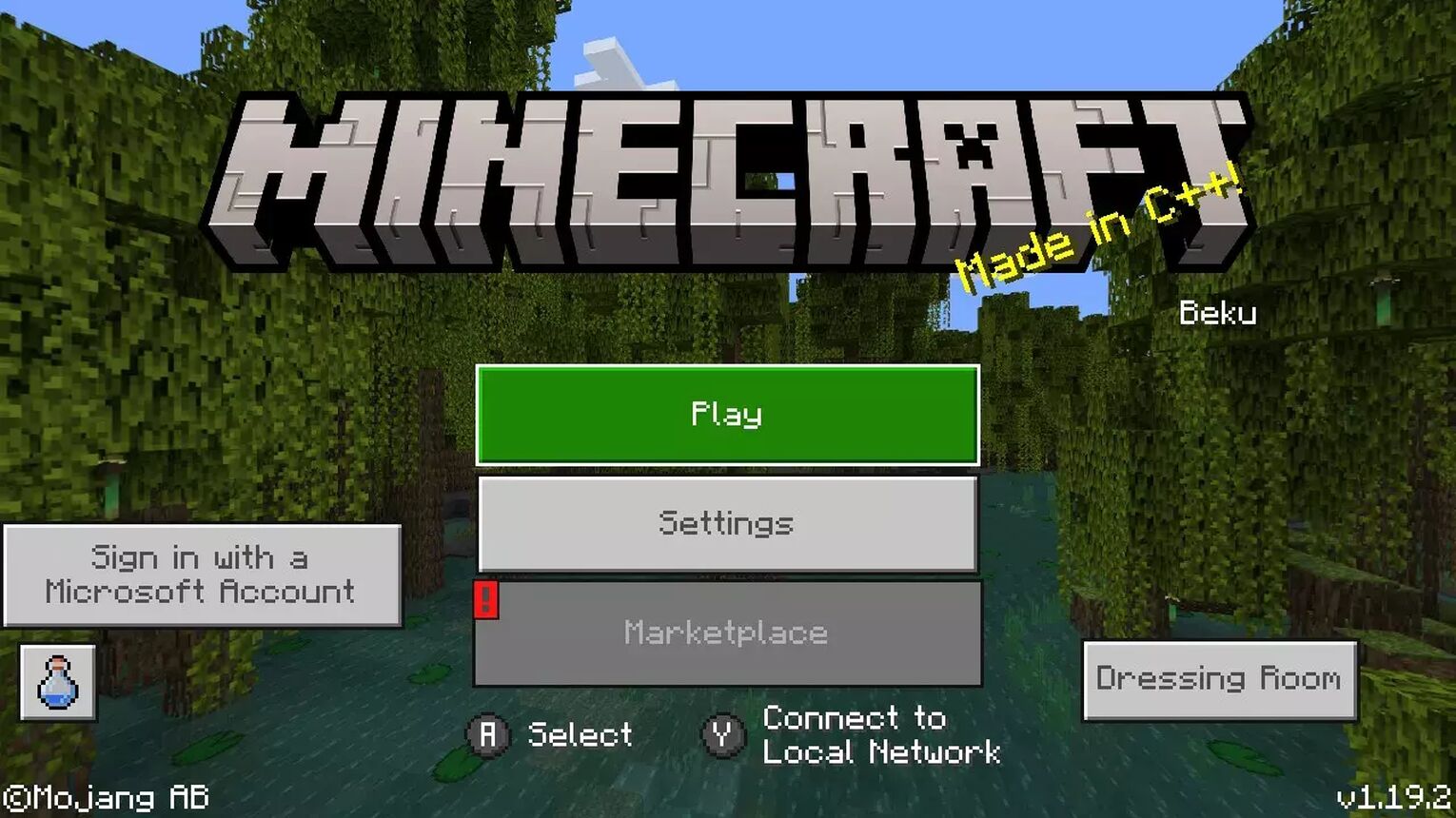
Changing the video settings and graphics settings is usually all players have to do when looking to stop lag as this should make a noticeable difference, so try following the steps below:
- Open Minecraft
- Go to the main menu
- Navigate to options
- Click on video settings
- Change the following settings:
| SETTING | VALUES |
|---|---|
| Graphics | Fast |
| Render Distance | 10 chunks |
| Max Framerate | 30-60 frames per second (FPS) maximum (this depends on the severity of the lag you’re experiencing) |
| 3D | Off |
| View Bobbing | Off |
| GUI Scale | Normal/Medium |
| Brightness | Bright |
| Clouds | Off |
| Particles | Minimal |
| VSync | Off |
Once settings are changed, its worth restarting your computer.
Giving Java Priority To Stop Lag In Minecraft
Another option players have to try and stop Minecraft lag is by setting Java as a priority on their system using the task manager.
This means that other processes on the computer will give way to Java, helping the game to run smoother.
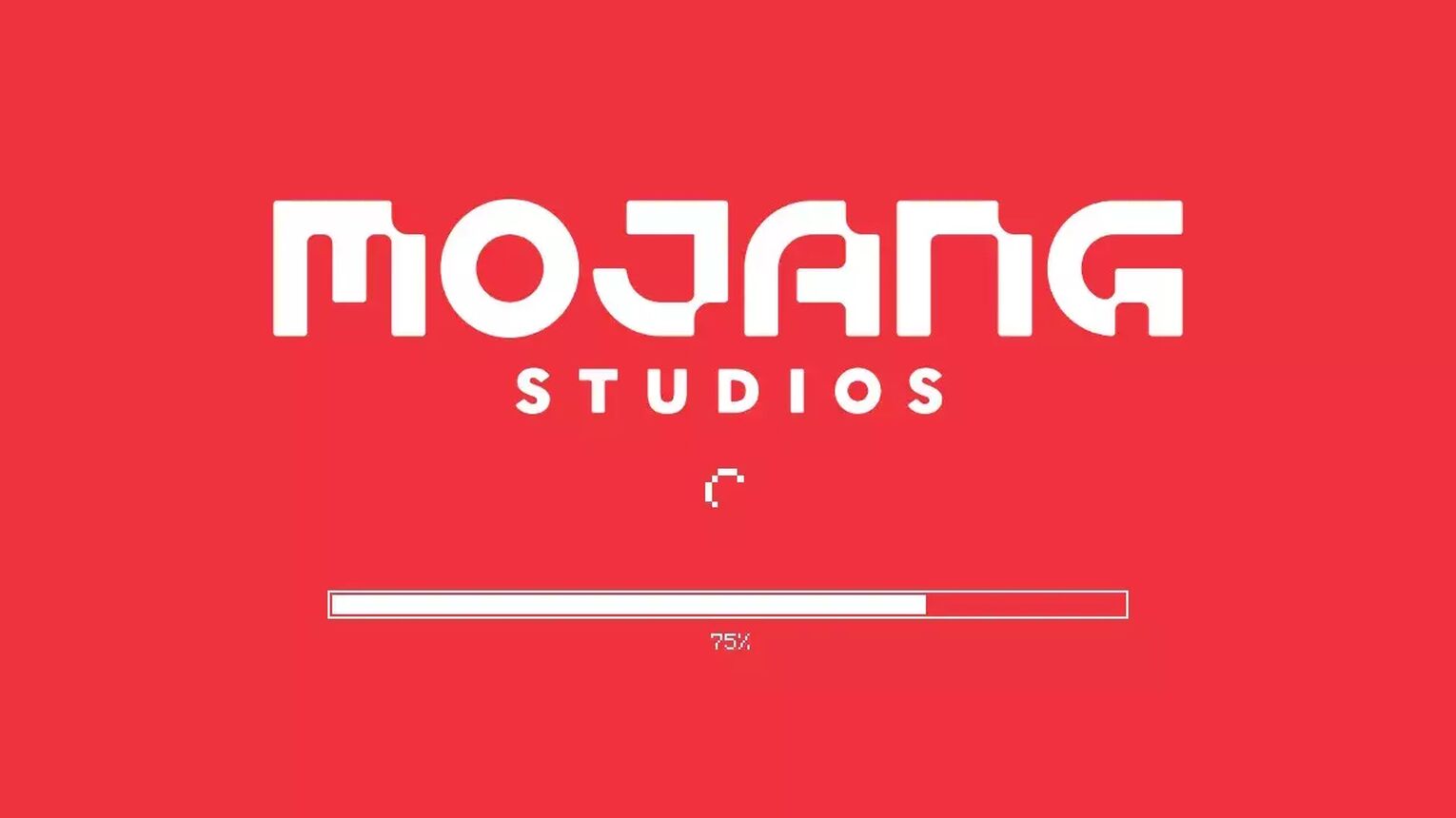
There are a few simple steps to follow when giving Java priority on your system:
- Press ctrl, shift and esc on your keyboard while Minecraft is running to open Task Manager
- In the task manager, navigate to the Details tab
- Right click on Java in the details list
- Choose “set priority” and change it to “high”
- Exit the task manager and restart
This helps to give the platform on which Minecraft is built (Java) more resources to run and reduce lag spikes.
Allocate More RAM To Minecraft To Reduce Lag
RAM is essentially “power” that can be used for different processes in a computer, in this case playing Minecraft.
A non-modded game needs about 2GB of RAM to run smoothly without lag, a heavily modded one needs more RAM: around 4GB.
If theres not enough RAM given to Minecraft, it may cause lag.
Theren is a way to allocate more RAM to Minecraft to reduce Minecraft lag, using the game’s launcher:
- Open the Minecraft launcher
- Click the Installations tab
- Click the three white dots on the most recent installation
- Click “more options”
- Scroll down to the JVM Arguments box
- Inside the box will be a line of code. The first part - Xmx2G is the part we need
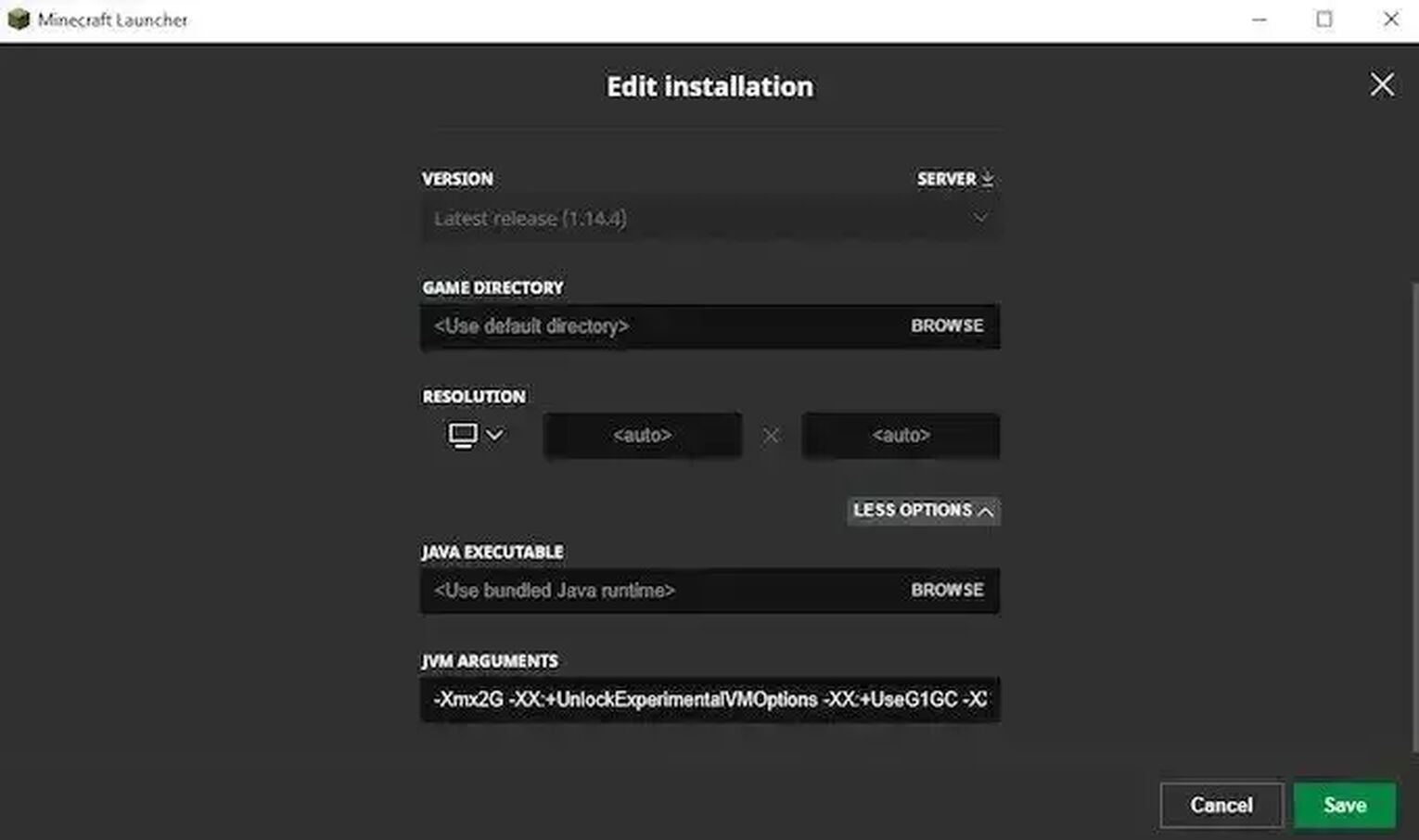
- Change the “2” in that line to however much RAM you want to allocate, e.g. 4 to give Minecraft more RAM
- Save and run Minecraft!
Knowing how much RAM your system has before doing this step is advised.
Close Unnecessary Apps To Reduce Lag
Excess apps in the background can cause Minecraft lag spikes due to the strain put on the operating system.
Closing unnecessary apps (such as internet browsers or Discord) can help give a small performance boost and reduce fps lag.
Update Graphics Card Drivers To Reduce Lag
Updating your computer’s graphics drivers can also give a small boost to your game in singleplayer, helping to reduce lag.
To update the drivers, go to the manufacturer of the card’s website (e.g. Nvidia) and search for the latest updated graphics drivers.
It's usually a simple download and install to update drivers manually, however there are programs that can help you do this, particularly if you aren't sure which graphics card is being used in your system.
Stopping Lag In Singleplayer For Bedrock Edition
Changing to optimal settings in the Bedrock edition of Minecraft to reduce Minecraft lag spikes is slightly different. The settings available can also depend on what system you’re playing Minecraft on, for example if you’re playing the game on a PC or a Switch.
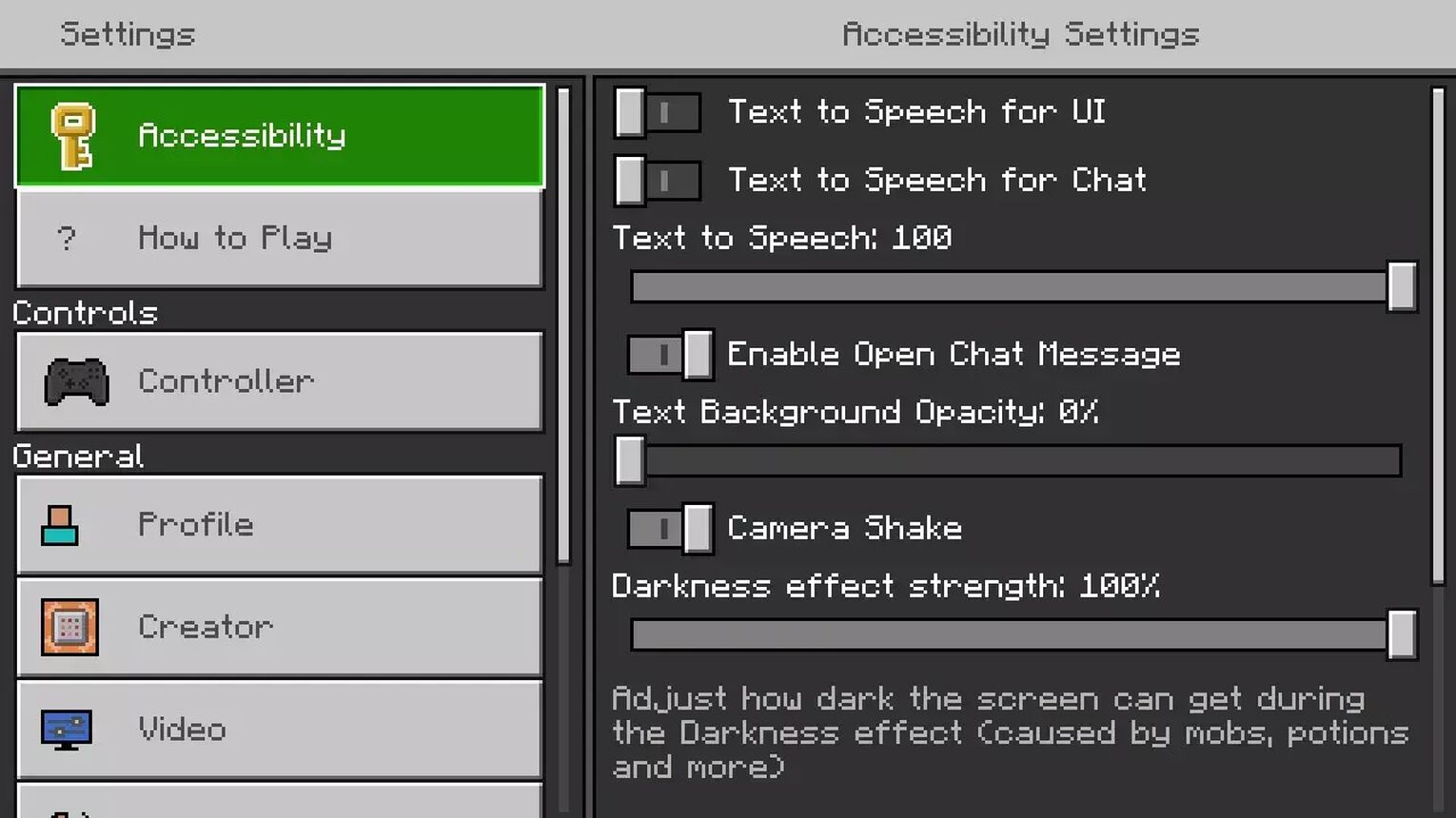
Similar to the Java edition, changing video settings is the first port of call when experiencing lag issues in the Bedrock edition.
To change the video settings in Bedrock edition to reduce lag:
- Open Minecraft
- Go to settings
- Navigate to video under the General heading
Apply these different settings to your game to reduce lag:
- View bobbing: Off
- Camera shake: Off
- Fancy leaves & fancy bubbles: Off
- Render clouds: Off
- Beautiful Skies: Off
- Smooth lighting: Off
- Scaling & ray tracing: Off
- Fancy Graphics: Off
The last option to change in the video settings in Bedrock edition is the render distance. This is the amount of chunks the game renders in when playing, and is a big contributor to lag in singleplayer.
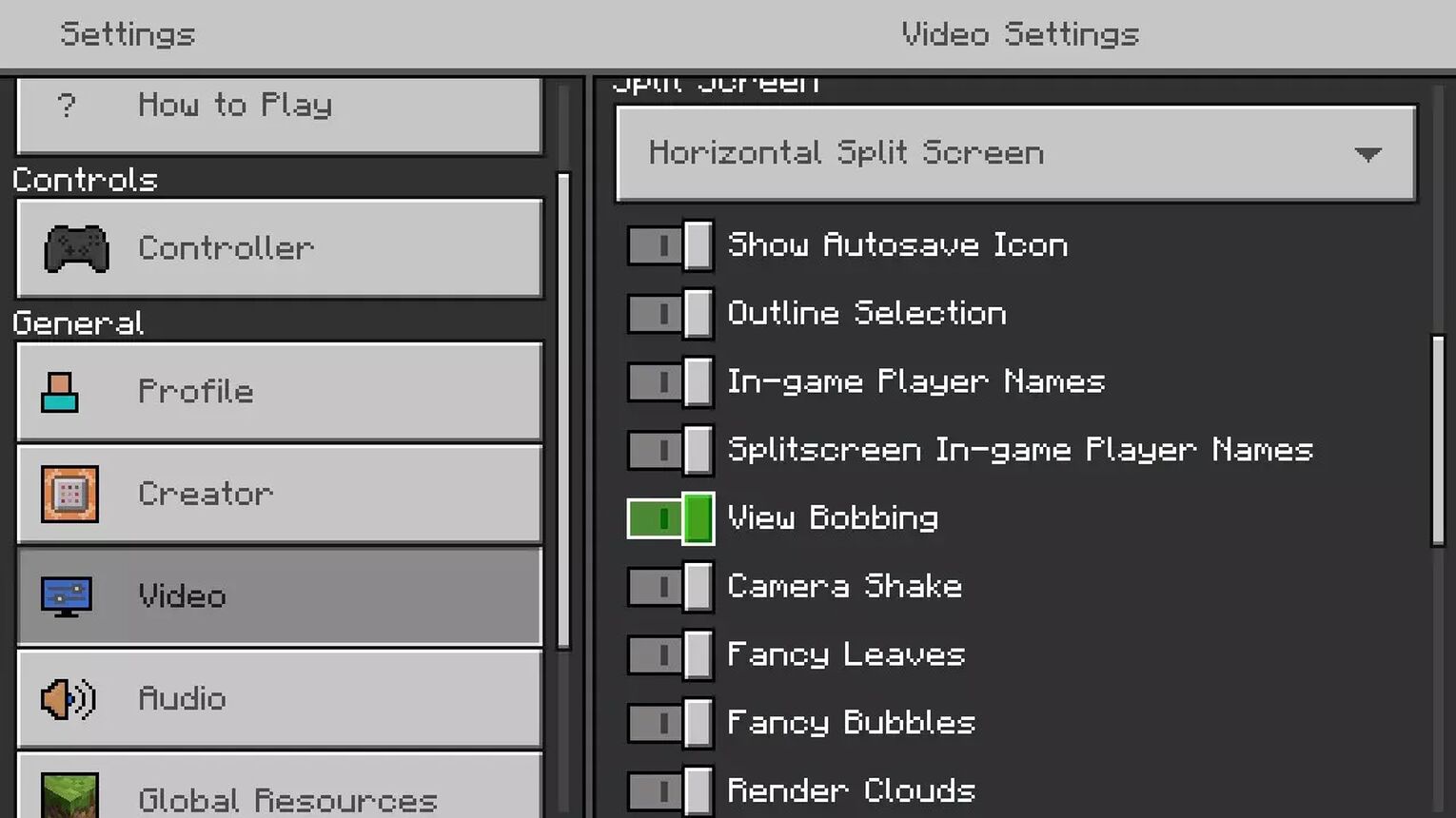
The default (recommended) setting is 12 chunks, however reducing this can help in reducing lag drastically.
If you’re playing the game on a computer, there are a few more options to try when trying to reduce lag in your game.
Stopping Lag In Multiplayer
How to fix Minecraft lag in multiplayer mode for both Java and Bedrock editions of Minecraft is the same.
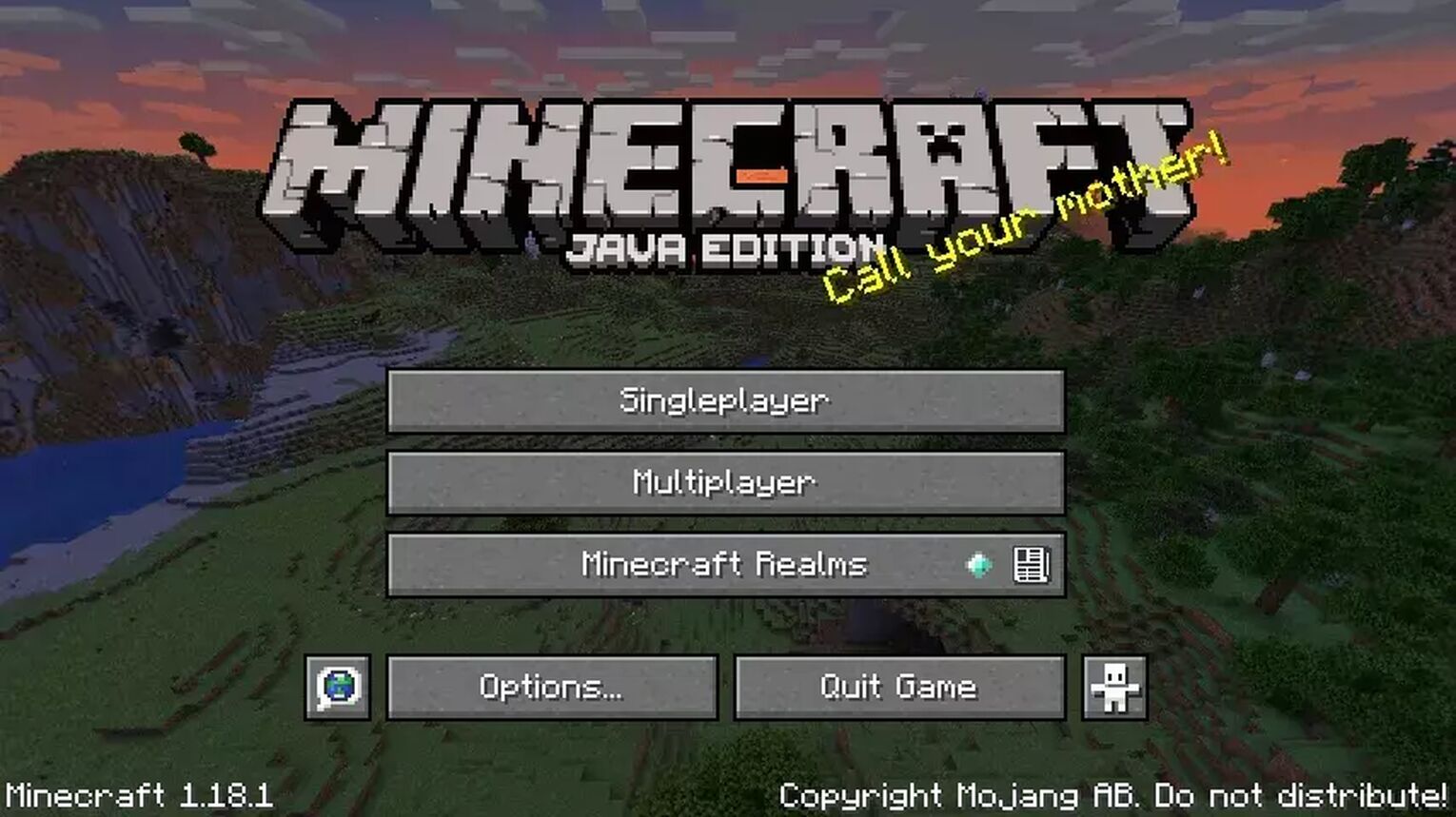
This is because while singleplayer lag can have different reasons, multiplayer mode lag is usually down to problems with internet connection or serverside issues in online gameplay.
Checking And Improving Internet Speed To Stop Lag
Internet connection is the biggest reason for lag when playing online in Minecraft. Online gaming relies heavily on the speed in which your system connects to the internet; the slower the internet connection the more laggy Minecraft will be.
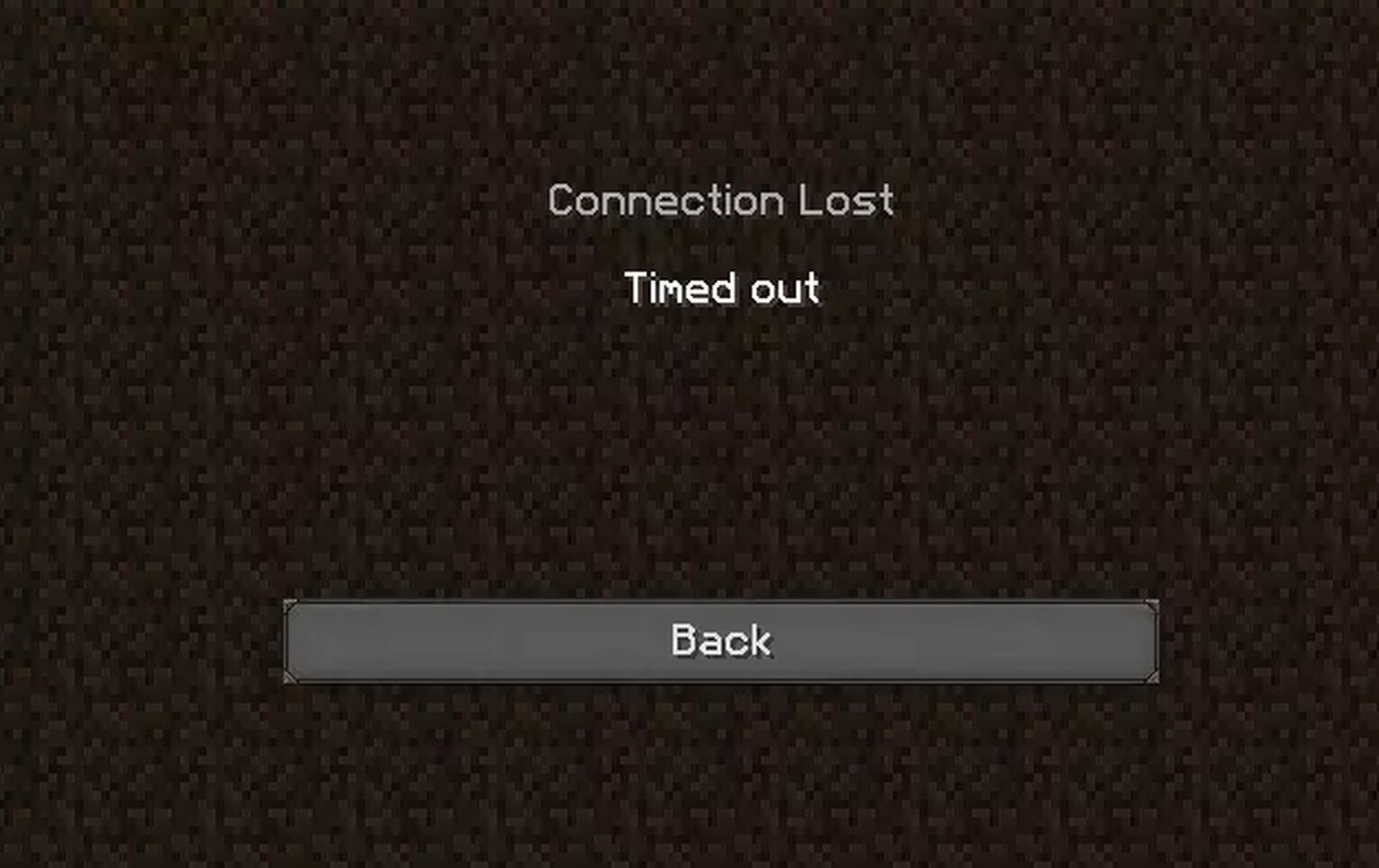
To check your internet speed you can go on websites such as Speedtest.net.
Once you know your speed, try using a wired internet connection such as an ethernet cable rather than wifi to reduce internet lag.
This can help provide a more stable online gaming experience, helping to fix Minecraft lag.
Trying Another Server To Stop Lag
Server traffic congestion is the main cause of lag in the online game.
Switching to other Minecraft servers is one of the only things you can do if its a server issue causing Minecraft lag.
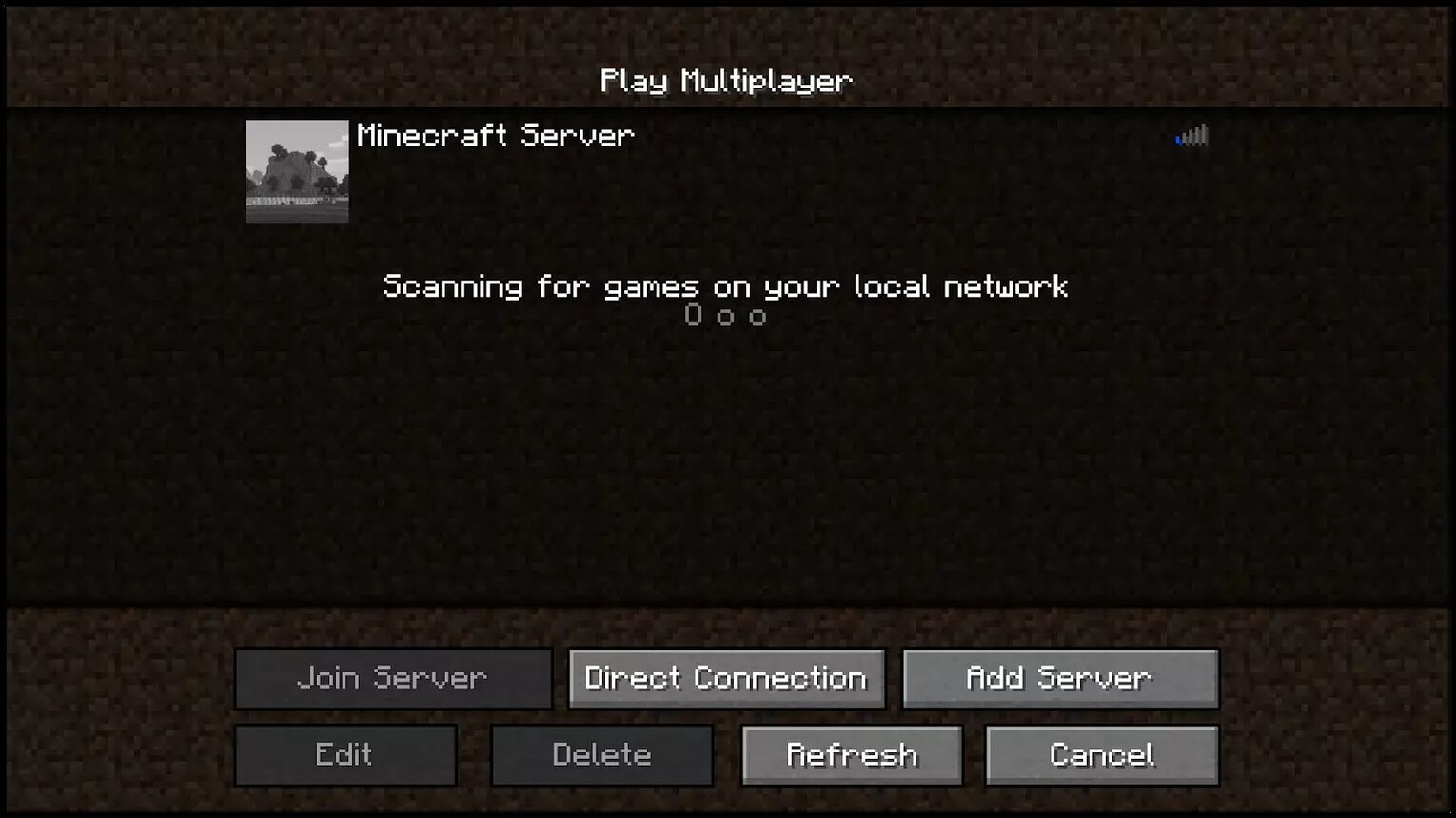
For Bedrock, there are only 3 servers available to play online:
- Mineplex
- InPVP
- Lifeboat
Switching between these three, and selecting a server on Java are done the following way:
- Open Minecraft
- Click Multiplayer
- Click on the servers tab
- Either select a server to join, or type in the name of one if you know which one you’d like to join.


.svg)



![Best HUD Mods in Minecraft [Top 10 List]](https://theglobalgaming.com/assets/images/_generated/thumbnails/4077159/best-hud-mods-minecraft_03b5a9d7fb07984fa16e839d57c21b54.jpeg)
![How to Join a LAN World in Minecraft [Java & Bedrock]](https://theglobalgaming.com/assets/images/_generated/thumbnails/4077161/how-to-join-a-lan-world-minecraft_03b5a9d7fb07984fa16e839d57c21b54.jpeg)