
Best Keybinds in Overwatch 2 for Movement
When it comes to movement in Overwatch 2, the community has mostly agreed on the most effective keybinds to optimize gameplay on PC. These keybinds are also my go to, and I can confirm they are fluid and effective.
MOVEMENT MECHANICS | KEYBIND |
Move Forward | W |
Move Left | A |
Move Backward | S |
Move Right | D |
Jump | Spacebar |
Crouch | L CTRL (or C) |
Despite these are extremely basic, you will have a smooth gameplay experience using these controls as your everyday keybinds in Overwatch 2.
Best Overwatch 2 Keybinds for Weapons and Abilities
When it comes to abilities, it can be rather complex depending on the hero, and what feels more comfortable based on their movement type. Below are some techniques I and other experienced competitive players have shared, providing comfort and effectiveness despite the hero.
ABILITIES & WEAPON SLOTS | KEYBIND |
Ability 1 | Left Shift |
Ability 2 | E |
Ability 3/Ultimate | Q |
Primary Fire | Left Mouse Button |
Secondary Fire | Right Mouse Button |
Equip Weapon Slot 1 | 1 |
Equip Weapon Slot 2 | 2 |
Melee | Middle Mouse Button |
Reload | R |
Switch Weapon/Next Weapon | Scroll Wheel Up |
Switch Weapon/Previous Weapon | Scroll Wheel Down |
Some players also prefer to have all their abilities, melee, and weapon changes on their mouse keybinds. So if you have a mouse compatible to do so, feel free to put binds on your mouse according to what feels more fluid. Here are some common alternatives:
ABILITY | KEYBIND |
Ability 1 | F |
Melee | V or Mouse Button 4 |
Primary Fire | Right Mouse Button |
Secondary Fire | Left Mouse Button |
Many players who are used to traditional FPS games like Overwatch or Call of Duty prefer to put the melee on V, as that is the original placement on many other classic games. Mouse button 4 is also much easier to reach for, so many players use this keybind. Following the inverted fire keybinds such as left mouse secondary fire have been a popular pick among a few players.
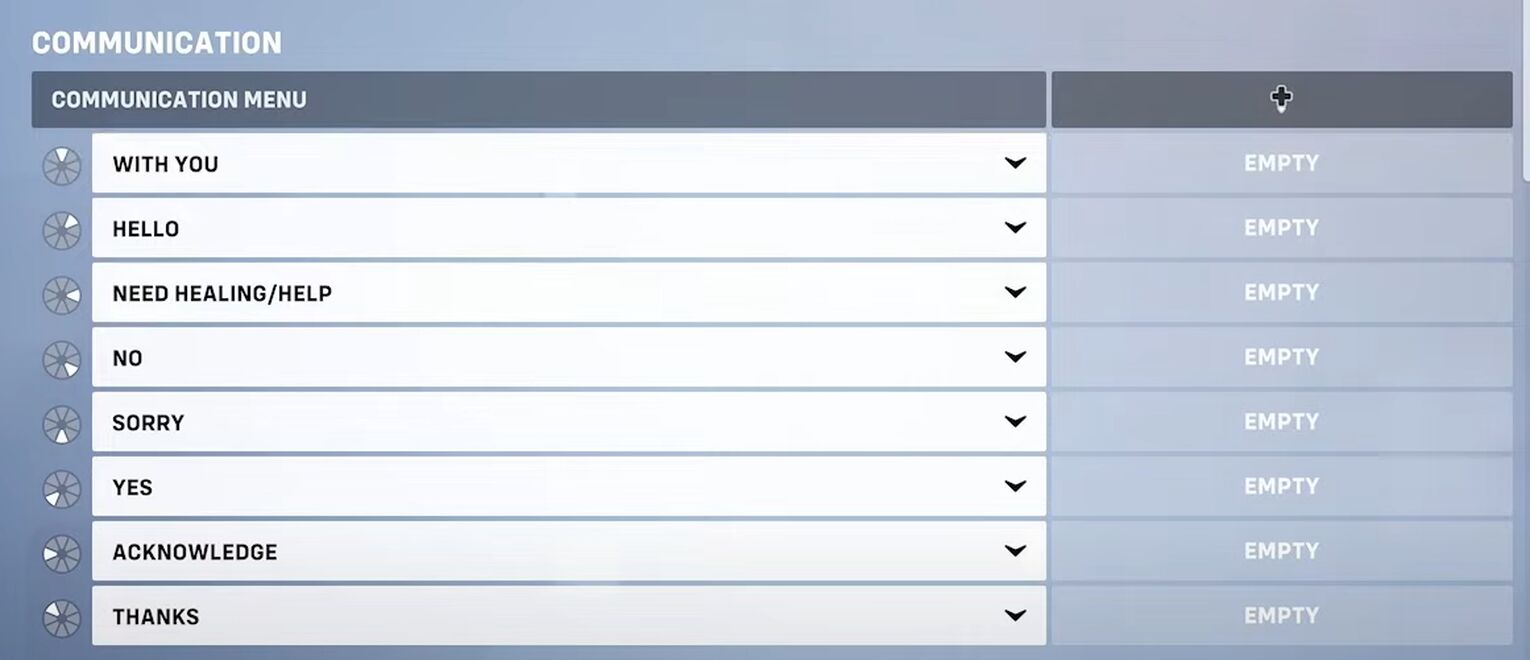
Best Keybinds for Communication Menu
From voice hide chat, to push to talk, the best keybinds Overwatch 2 has to offer for the communication menu is provided below. Quick access to communicating to your teammates whether it be voice chat or showing ultimate status, is vital for victory. Many of the best players in Overwatch 2 consider these keybinds:
COMMUNICATION ACTION | KEYBIND |
Communication Menu | L CTRL |
Need Healing | X |
Group Up | G |
Ultimate Status | Z |
Acknowledge | L ALT |
Ping Objective/Enemy/Location | Mouse Button 5 |
Alternatively, I like to keep the communication menu on my middle mouse button and hover over the needed action. Although this may affect gameplay especially if I accidentally hover over the wrong action. It does also offer a fluid gameplay, though, similar to the keybinds above.
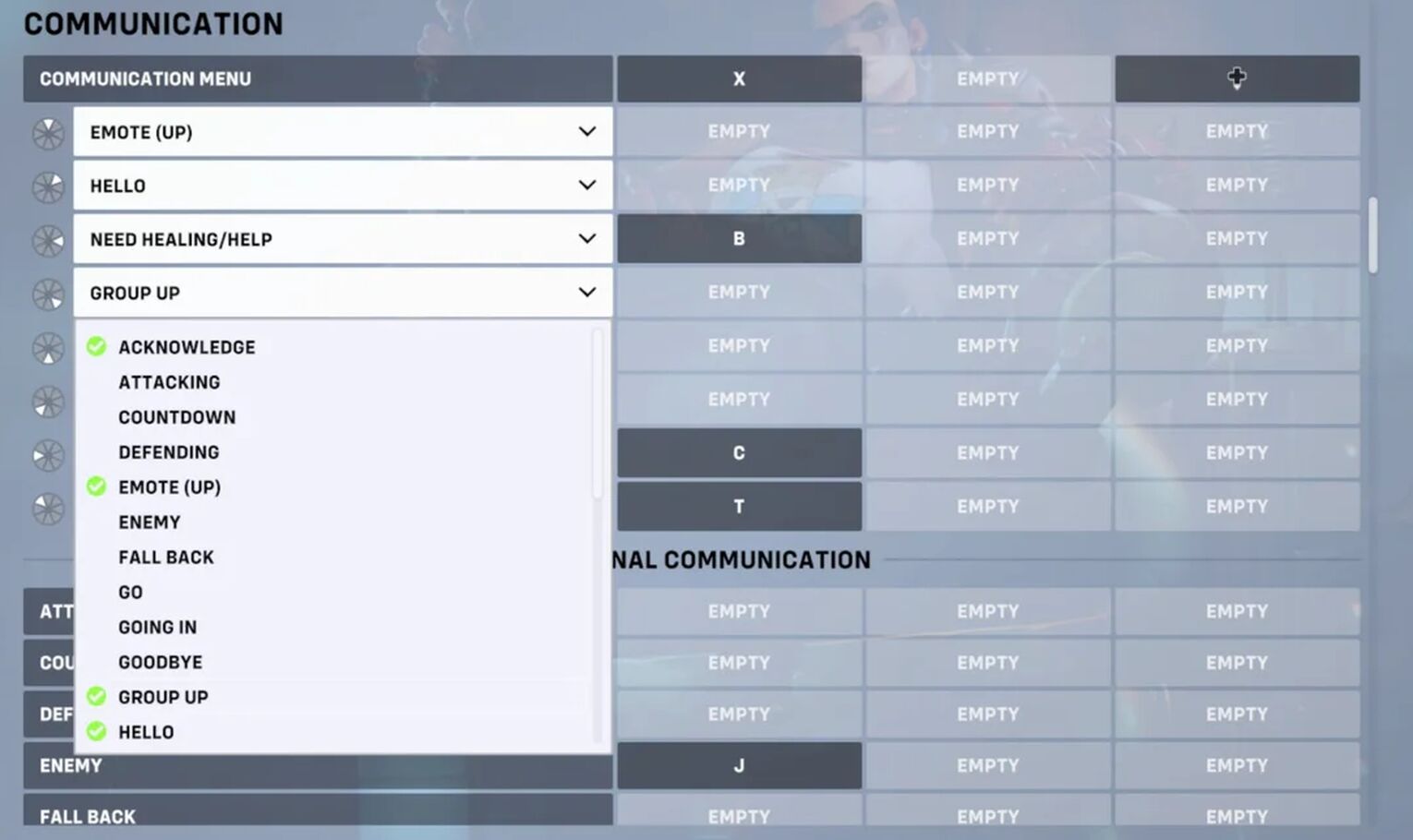
Best Keybinds for Voice Chat in Overwatch 2
When it comes to chatting verbally with teammates, these are the most popular keybinds for voice chat push and how to quickly switch from team chat to open chat:
CHAT ACTION | KEYBIND |
Shift + CTRL + C | |
Open Chat | Enter |
Reply to Whisper | Backspace |
Team Chat | Y |
Team Chat Push to Talk | V |
Voice chat keybinds are also relative to what you have configured for your other abilities and weapons, as some players prefer to changes these keybinds to alternative keys depending on their layout.


.svg)




![10 Hardest Heroes to Play in Overwatch 2 [Ranked]](https://theglobalgaming.com/assets/images/_generated/thumbnails/3761564/hardest-heroes-to-play-overwatch_03b5a9d7fb07984fa16e839d57c21b54.jpeg)
