
Using Keyboard Shortcuts
Let's start with the fastest way to make Overwatch fullscreen, and these would are universal keyboard shortcuts that many Windows PC users will probably know.
All in all, all options to go fullscreen through keybinds look as follows:
- Pressing [Alt] [Enter] once or twice.
- Pressing [F11] key once.
- Holding [Fn] and pressing [F11] key once.
This method requires minimal effort, and you can use these shortcuts for many other games or apps! However, if you play Overwatch on Mac, these shortcuts may not be as effective, and so our next method is something we would probably recommend if this is your problem.
Changing Your In-Game Video Settings
The second method you should try is to change your video settings from the Options menu available in-game.
All you need to do to enable a Fullscreen mode through video settings is:
- Press [Esc] to bring up the Options menu.
- Go to [Video] tab.
- Switch [Display mode] to Fullscreen.

If this doesn't work, you can also select "Windowed" mode first, and try changing a display mode back to "Fullscreen".
This method is especially good for people that play with an older setup and want to start recording their Overwatch gameplay, as you can find the best graphics settings as well as the most optimal color settings for yourself by just changing a couple of parameters.
Adjusting Resolution in Windows Display Settings
If you have the wrong resolution, the game can look blurry, too squished, or just partially fullscreened. Knowing what the right resolution for your monitor screen is will be important for not just Overwatch, but many other games you play. So, here's how to do it:
Step 1: Right click your desktop and select [Display settings].
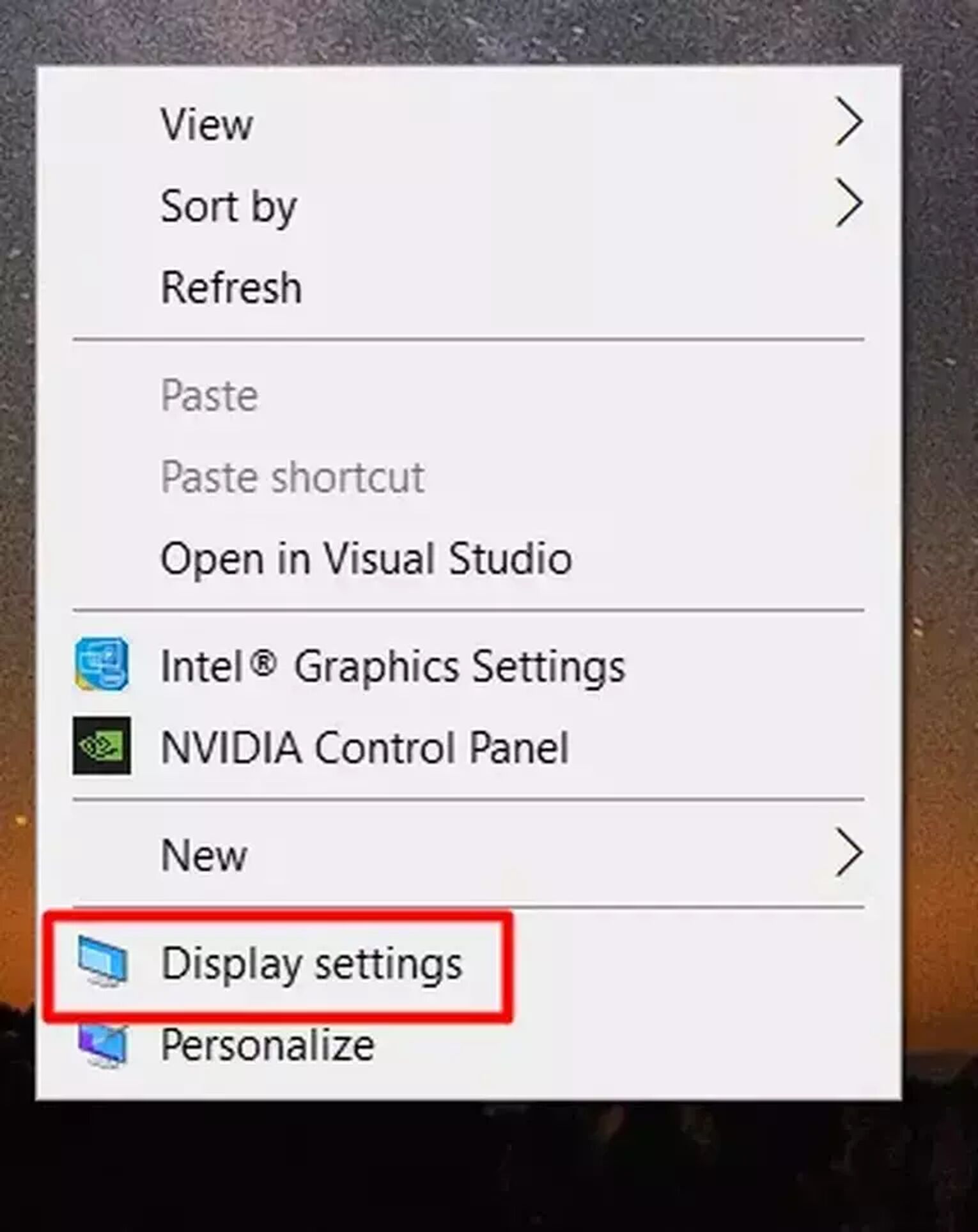
Step 2: Scroll down to [Scale and layout] to find your display resolution.
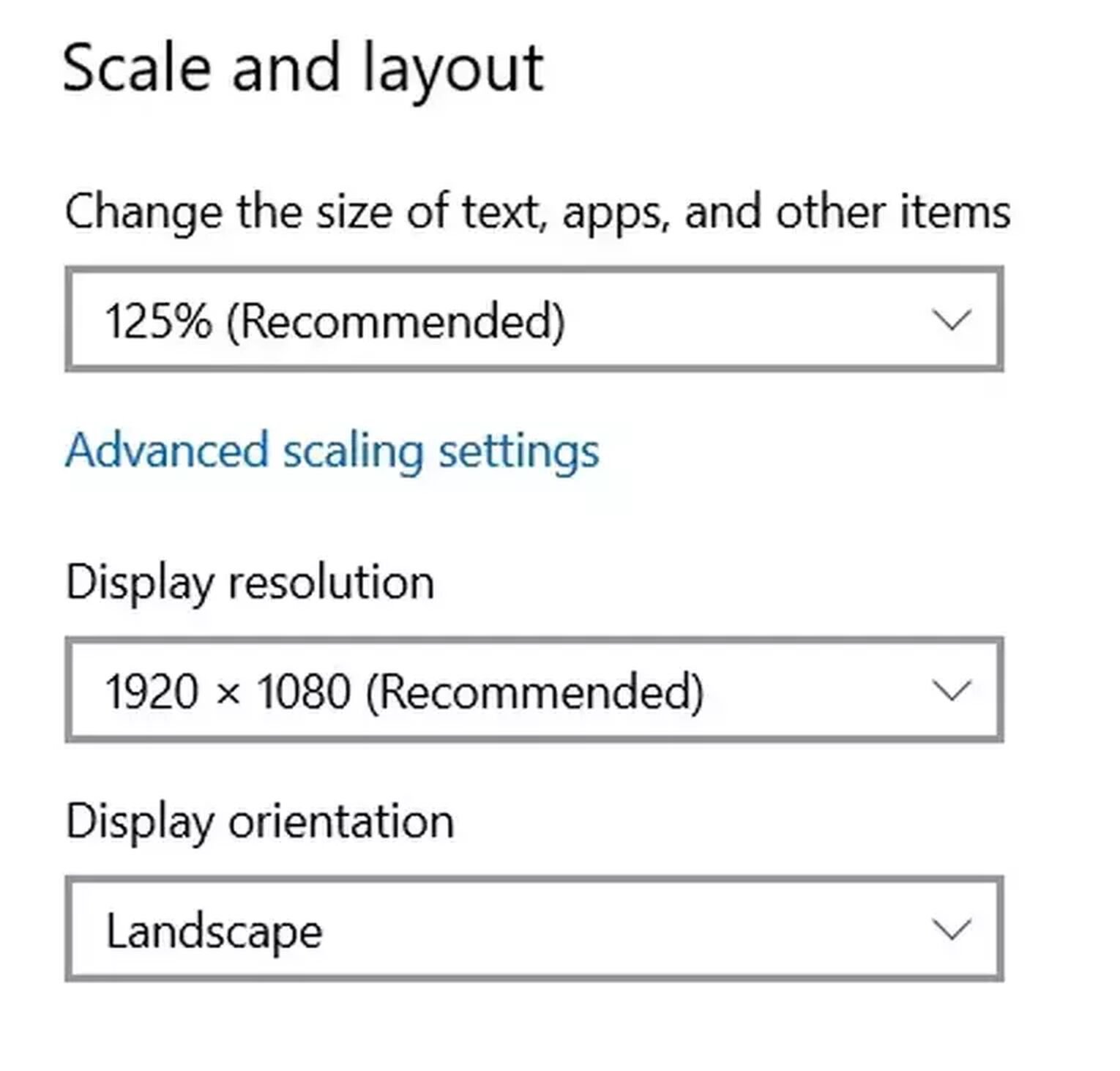
Once you have the Recommended Resolution, apply the same settings to your resolution settings found in the Options menu: [Esc → Video→ Resolution].
And if your Overwatch still looks blurry or strange in full screen, simply change your PC's display scaling to 100%, and it should do the trick.


.svg)


![6 Best D.Va Skins in Overwatch 2 [Ranked]](https://theglobalgaming.com/assets/images/_generated/thumbnails/3118865/best-d-va-skins-overwatch-1_03b5a9d7fb07984fa16e839d57c21b54.jpeg)

![10 Hardest Heroes to Play in Overwatch 2 [Ranked]](https://theglobalgaming.com/assets/images/_generated/thumbnails/3761564/hardest-heroes-to-play-overwatch_03b5a9d7fb07984fa16e839d57c21b54.jpeg)
