![How To Check Time Spent on Overwatch 2 [All Platforms]](https://theglobalgaming.com/assets/images/_generated/thumbnails/885446/view-hours-played-check-playtime-ow2_94948129f3d674eb46f0eebb5e6b8018.jpeg)
How To Check Time Spent on Overwatch for PC
Blizzard has two places where you see the total hours you have been playing Overwatch 2: The "Career Profile" tab with the "Statistics" feature where you can check all kinds of stats in Overwatch.
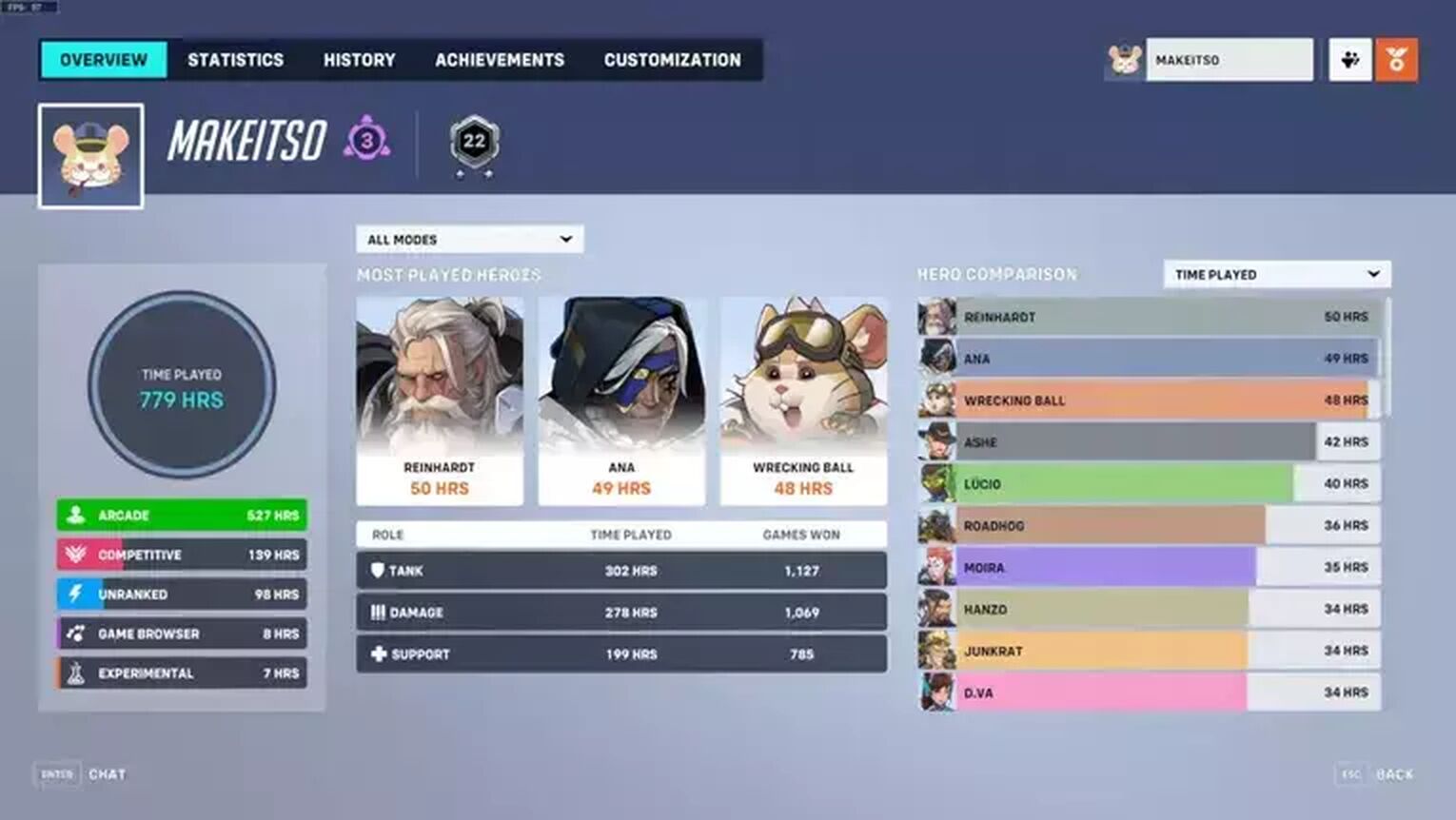
In the dropdown tabs from left to right, select "All Modes" > "All Competitive Seasons" and on the "Hero Comparison" tab, select "Time Played." It's also worth mentioning that Overwatch collects all this data the previous game as well.
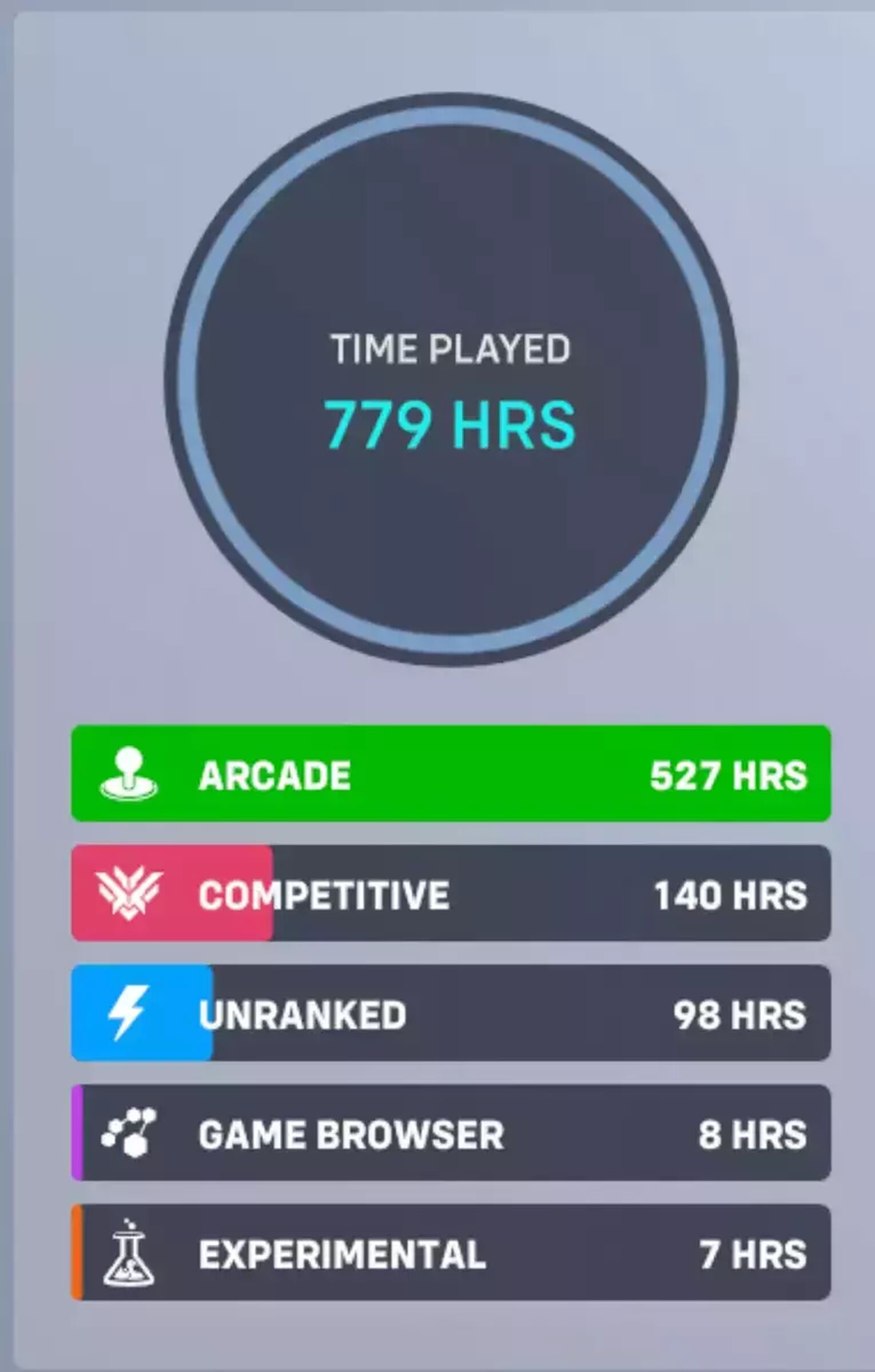
Moreover, here are some of the additional time-tracking features available in your Career Profile:
- Playtime per Game Mode (Experimental Mode, etc.)
- Hours spent in a specific Competitive season (this can include select Seasons, or All Seasons)
- Total Overwatch ranked mode play time
- Hours played based on heroes
- Hours played based on hero role
- Hours played on Role Queue
- Hours played on Quick Play
The statistics tab has the same stats, but they are laid out in a simplified way this time. You can check the same stats as in the Career profile, but they are generally easier to read.
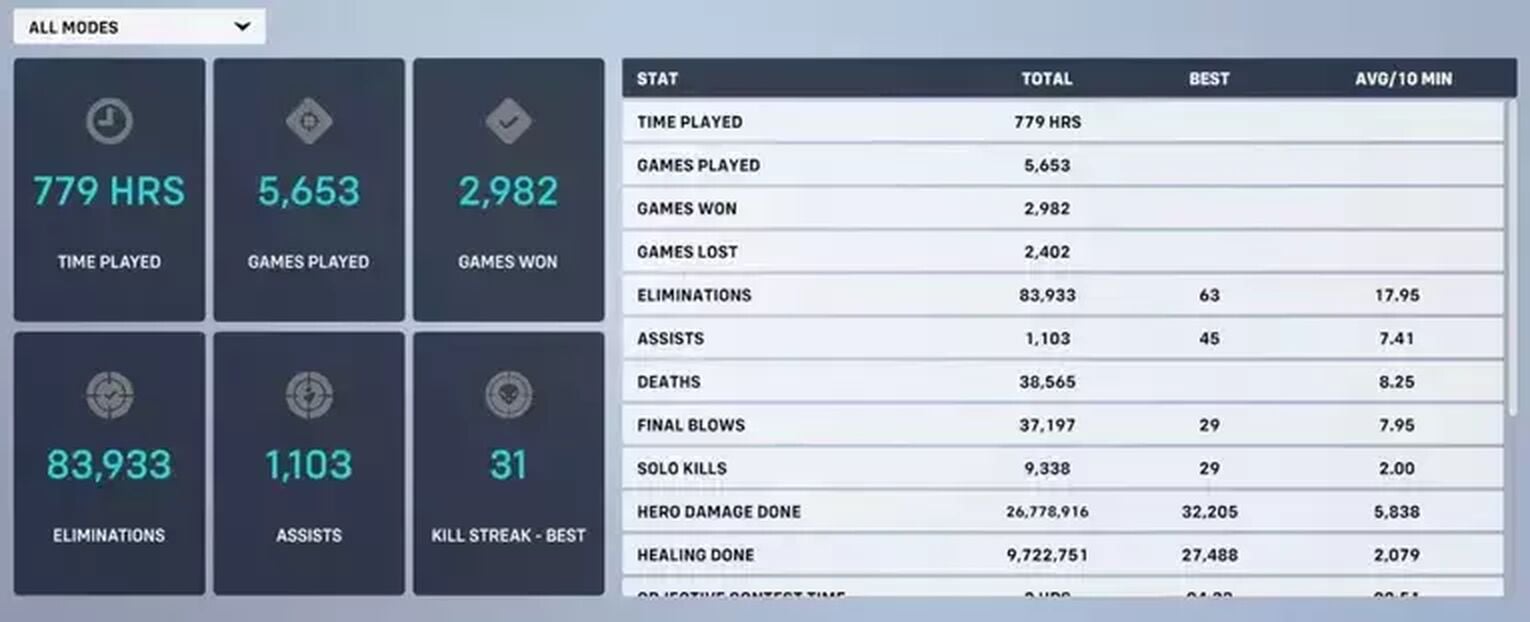
It also has the added feature of choosing a game mode through a drop-down bar, and all the way to the left, you can see stats based on each individual hero. And well, if you think you've been grinding one hero a little too much, you might want to check out our Overwatch hero randomizer to diversify your picks a bit.
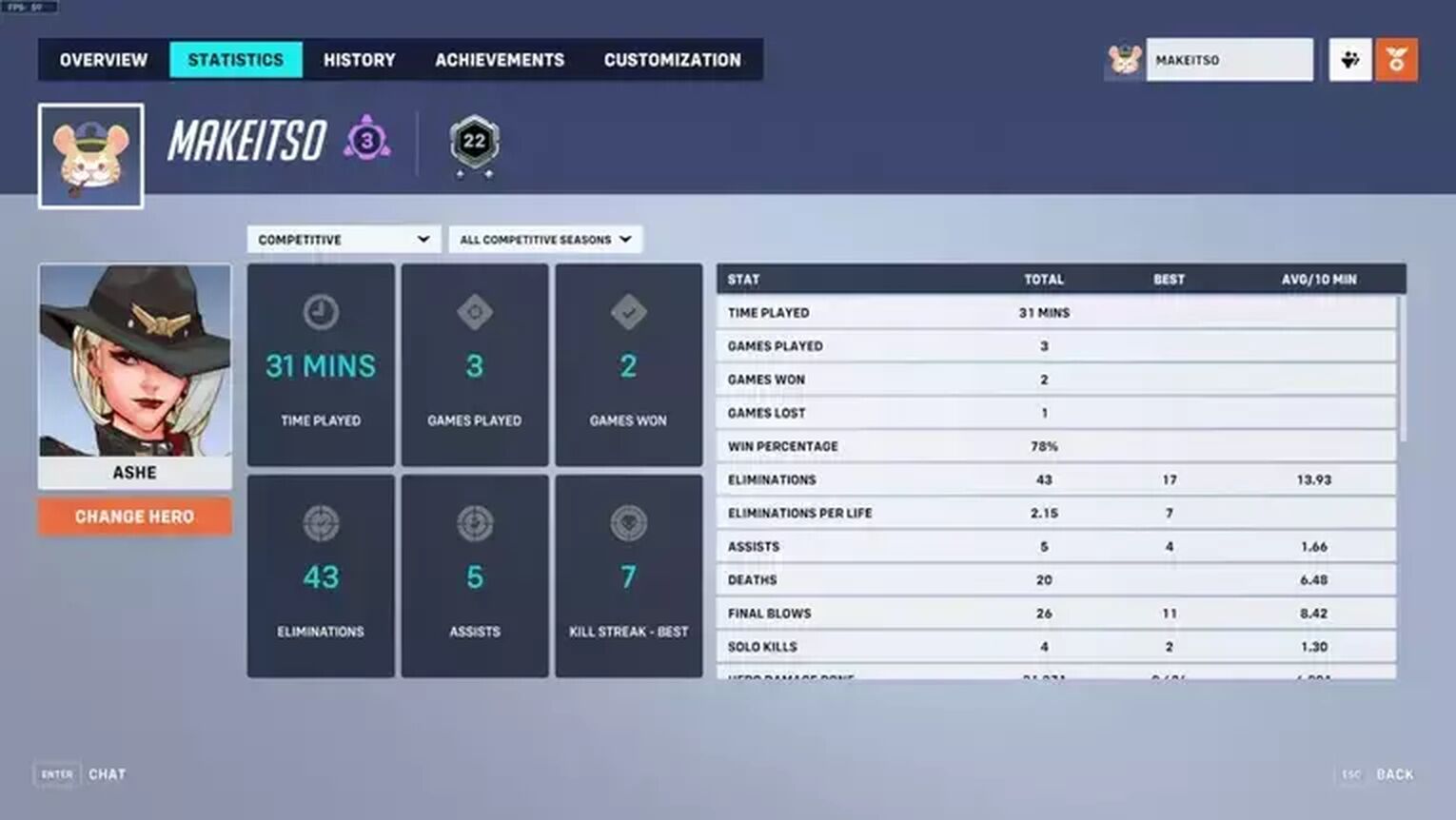
How To Check Time Spent on Overwatch for Xbox
There are two ways to access your game time on Xbox outside of your career profile on your Overwatch account.
Through Xbox Console Interface
- 1. Press the Xbox buttonto open the menu, then select Game activity > All achievements.
- Select Overwatch 2, then open Stats.
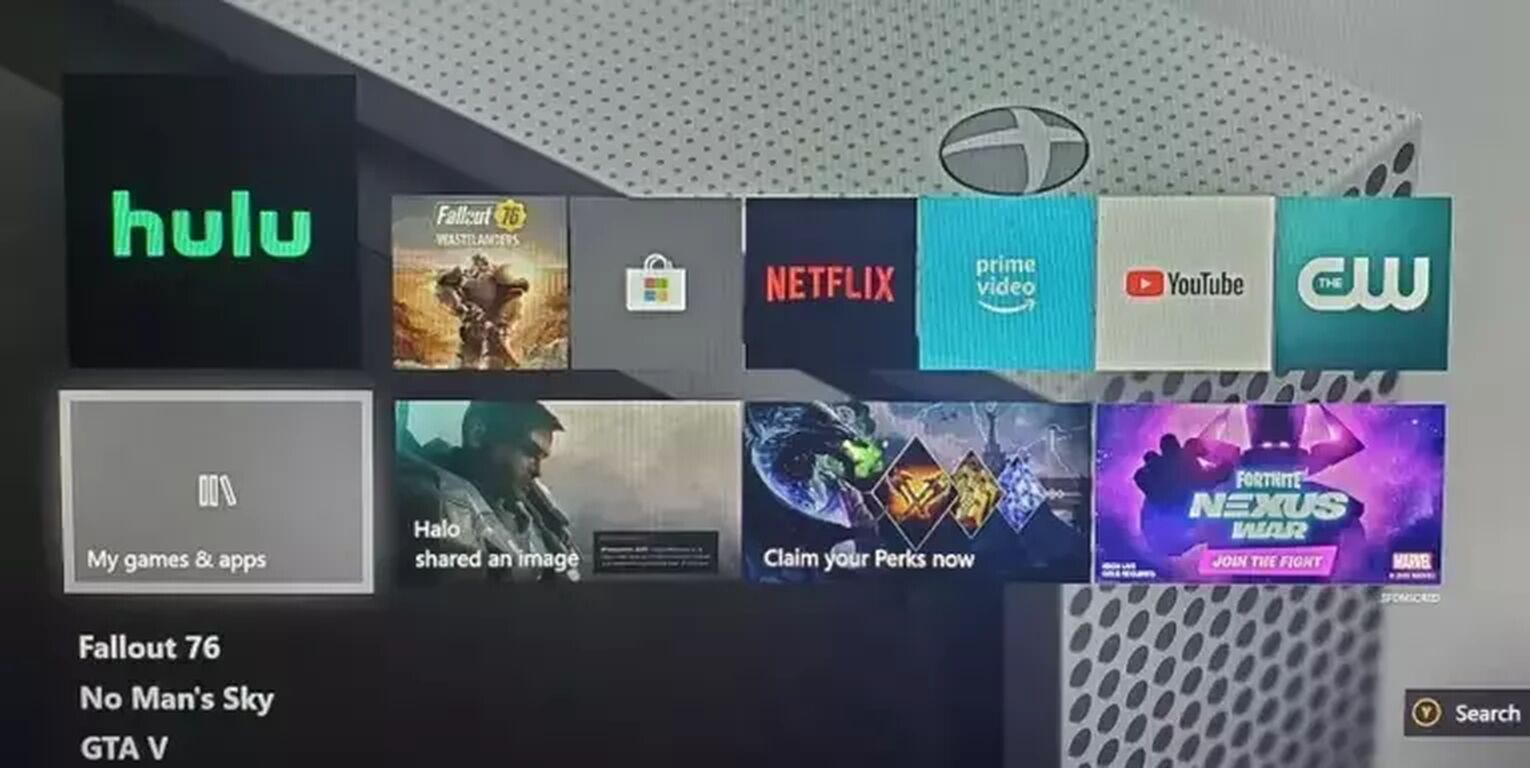
Through Xbox Website
- Sign in at account.xbox.com
- Press the top-right icon of your gamer pic, select Xbox Profile, and finally Achievements.
- Select Overwatch 2, then select Achievements again. Your gameplay time will be featured alongside other statistics.
How To Check Time Spent on Overwatch for PlayStation
You can easily check the details of your time played through the user interface on the PS4 and PS5 consoles.
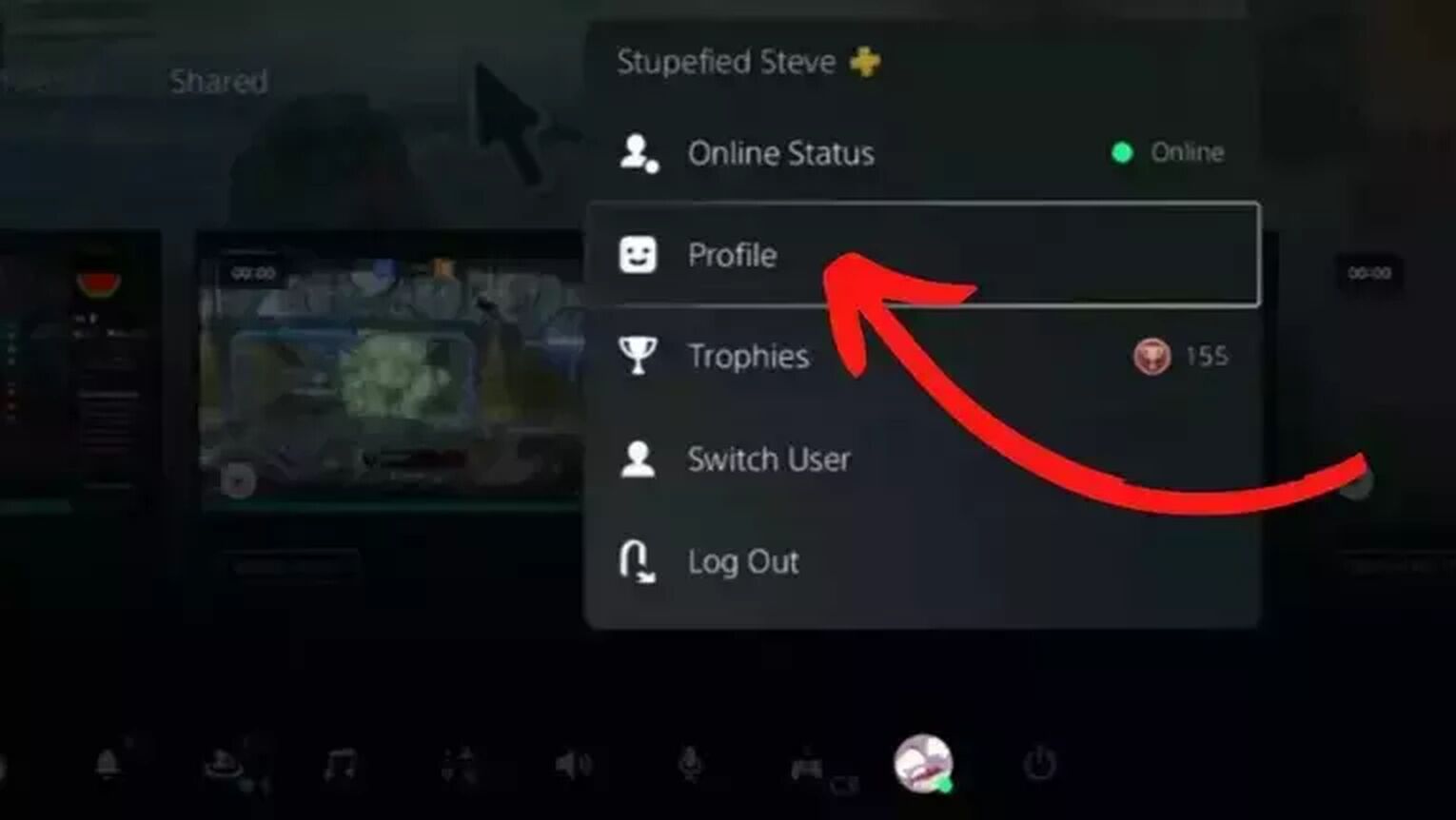
- Select your profile icon in the top right corner of the screen.
- In the drop-down menu, hit "Profile" again
- Hit the "Games" tab, then select Overwatch 2
- From there, you will have all the stats you want, including play time.
How To Check Time Spent on Overwatch for Nintendo Switch
The Nintendo Switch is similar to the previous consoles discussed. Though Blizzard has the details on the game itself, you can check your playtime statistics on the console system too.
- Just as with the Xbox and PS consoles, you want to access your "Profile" screen.
- In your Profile tab, you will see a listing of "Play Activity"
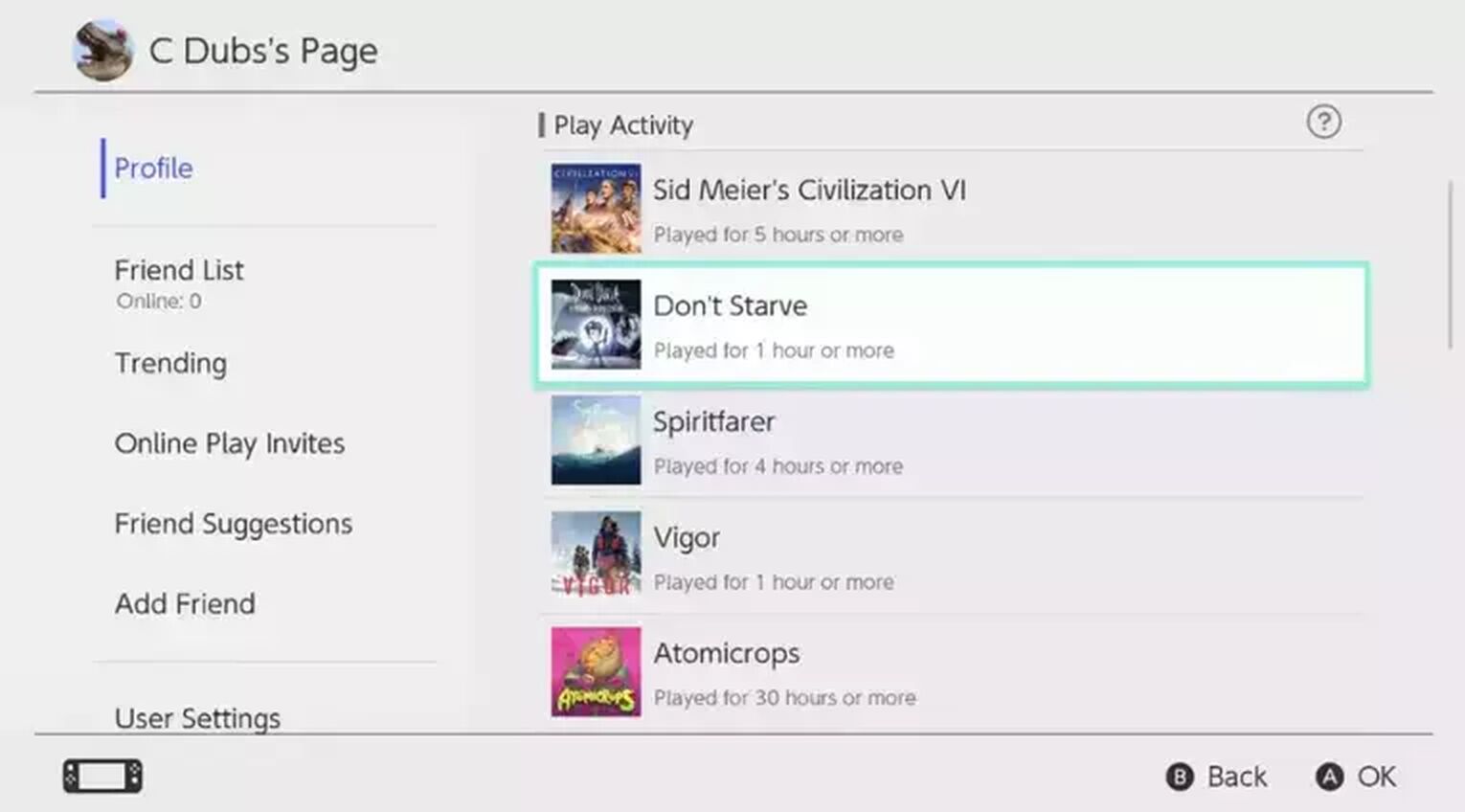
If you already clicked this article, you probably felt like you have spent a lot of time in Overwatch, right? If this is the case, you might also want to look how much money you have spent on Overwatch and other Blizzard games!


.svg)




![10 Hardest Heroes to Play in Overwatch 2 [Ranked]](https://theglobalgaming.com/assets/images/_generated/thumbnails/3761564/hardest-heroes-to-play-overwatch_03b5a9d7fb07984fa16e839d57c21b54.jpeg)
