
There are many reasons why someone might want to change the language in Overwatch 2. Maybe someone is learning a new language and is using games to practice, or perhaps someone is just bored of English and wishes to change things a bit.
No matter your personal motivation, this guide will help you change the language in Overwatch 2 on every platform where this game is available.
How to Change Language in Overwatch 2 on a PC (Battle.net)?
Here's how you can change Overwatch 2 language if you're playing on a PC.
- Open the battle.net desktop app, but make sure you're signed in with your account.
- Select the Overwatch 2 game icon, then click on the gear icon with options.
- Click on the Game Settings.
- There, you'll have an option to change the text language as well as the spoken language (audio). Select the preferred languages, and click on Done.
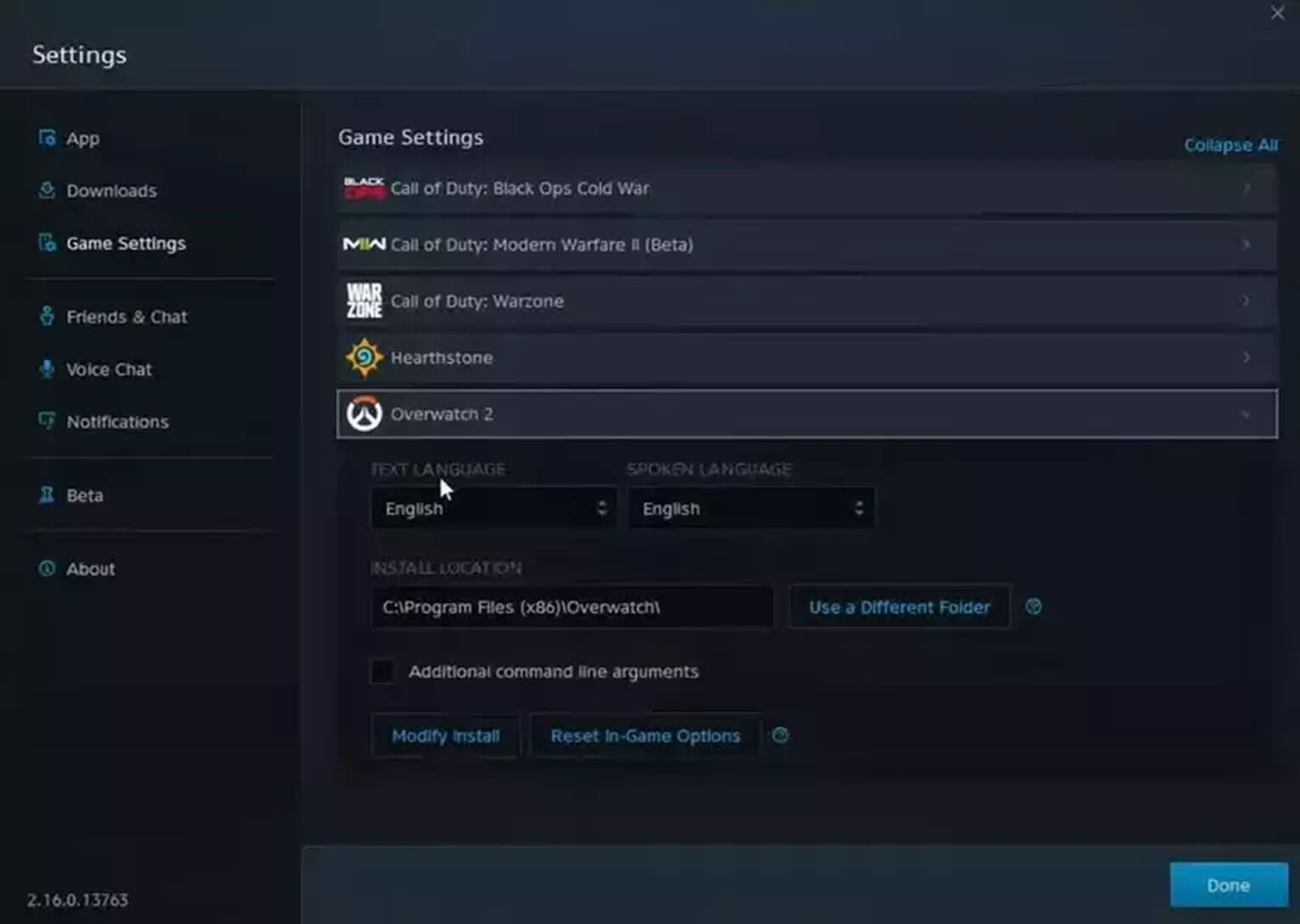
How to Change Language in Overwatch 2 On Consoles?
The console version of Overwatch 2 doesn't have an in-game option to change the language. Instead, you will have to do it in the console's settings, and this applies to PlayStation, Xbox, and Nintendo Switch consoles. Here's how you can do it for every console on which Overwatch 2 is available.
PlayStation 5
- Navigate to the home screen of PlayStation 5, then select the settings (gear icon in the upper right corner, left of your profile picture).
- Select the System option.
- Select the Language option.
- There, you will have an option to change the console and input language. Select any language listed there, and your language in Overwatch 2 will change too. Keep in mind that the next time you launch Overwatch 2, you'll have to wait for the language change to apply, but it should last for a long time. In addition, Overwatch 2 will only support several languages rather than all languages available on PlayStation.
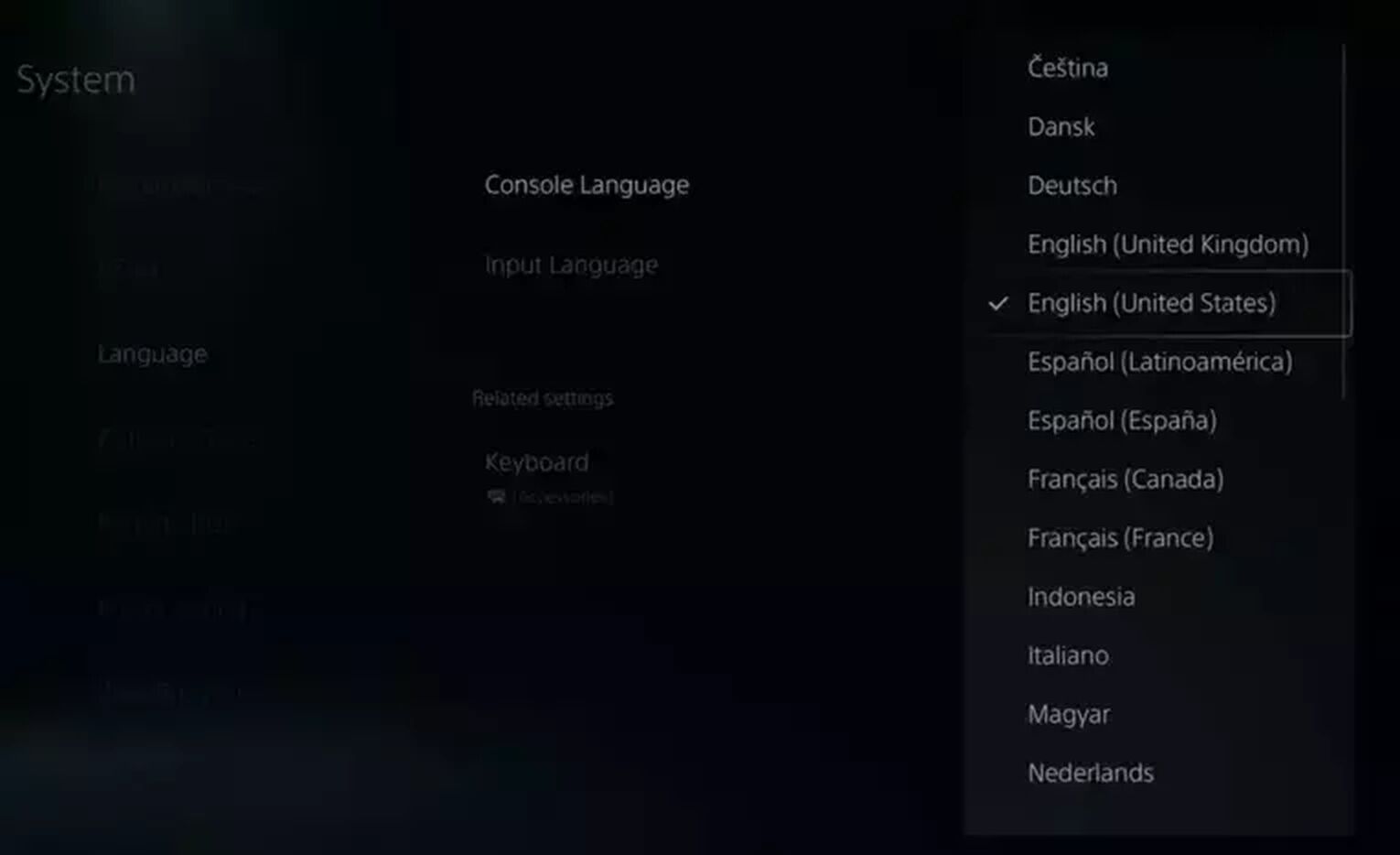
Xbox Series X/S
- Open the home screen of your Xbox console, and select the Settings option.
- Navigate to the System option.
- Select the Language & location option.
- There, you will have an option to change language, language region (such as British English), as well as location. Select the preferred language there and open Overwatch 2, which will load the newly selected language.
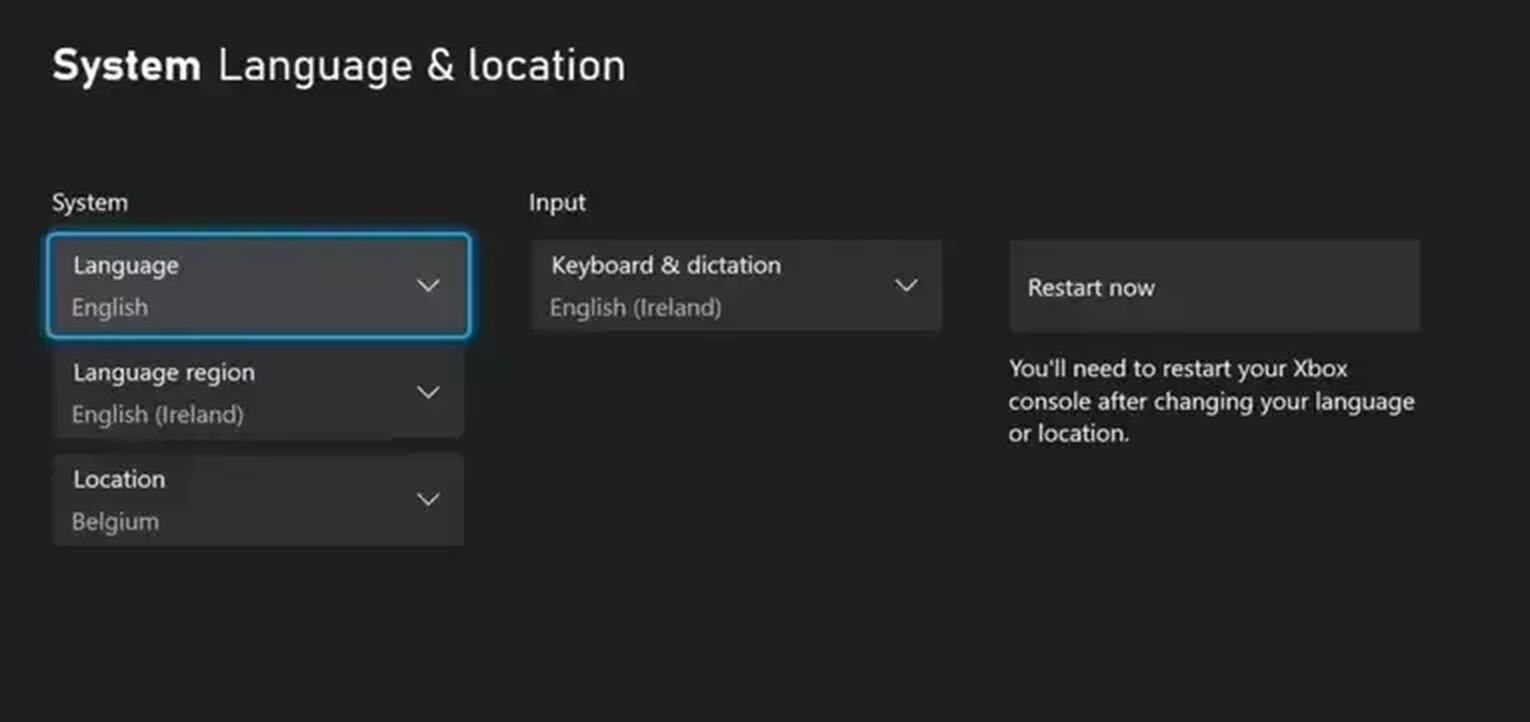
Nintendo Switch
- Open the System Settings from the main menu of Nintendo Switch by selecting the gear icon left of the power icon.
- Navigate all the way down to the latest option in the System menu.
- There, you'll have an option to change the language and the region. Change the language to the one you prefer, then open Overwatch 2, which will apply the new language.
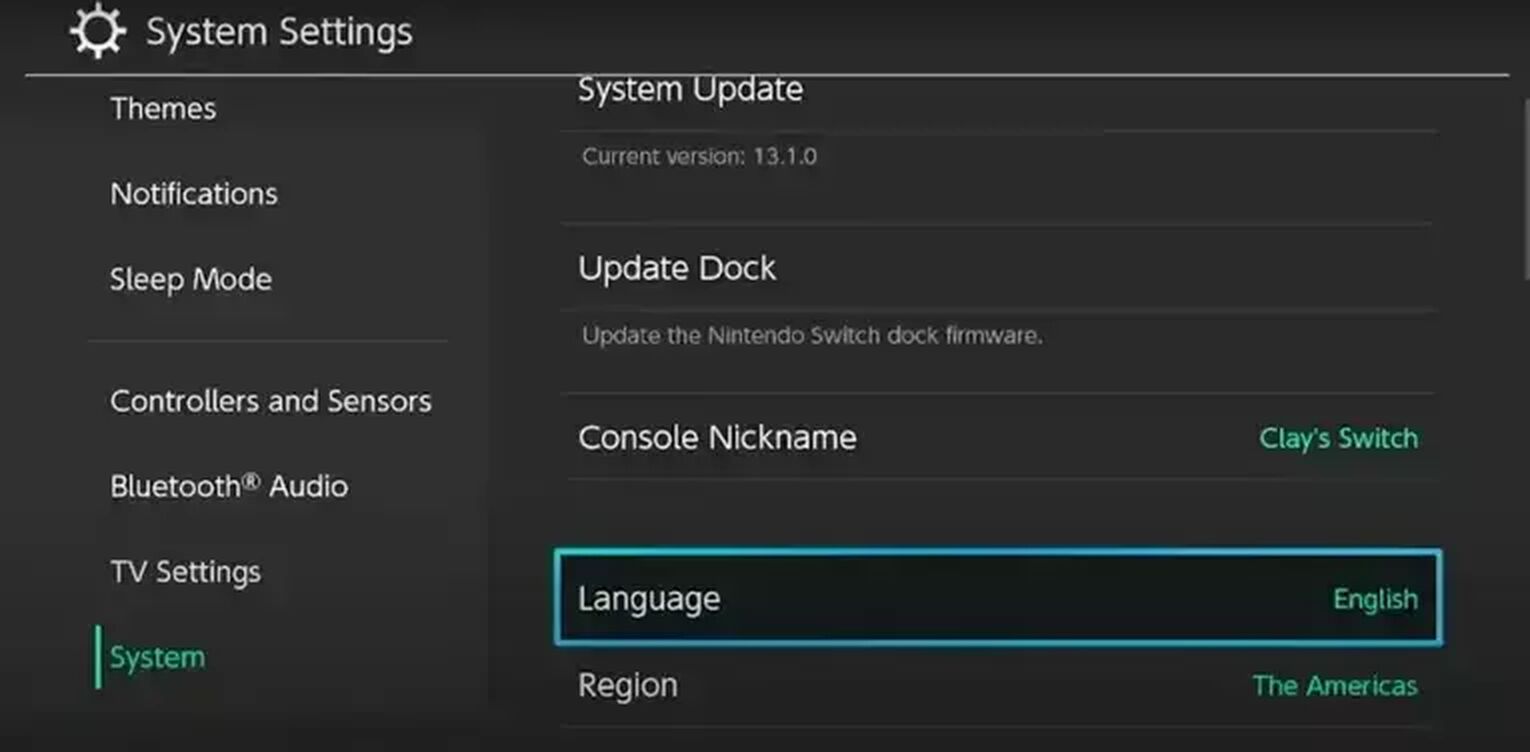
Keep in mind that the next time you launch Overwatch 2, you'll have to wait for the language change to apply. This could be a great time to try out our Overwatch Hero Randomizer tool, which can help you choose a new hero to play while you're waiting.
What Languages are Available in Overwatch 2?
The languages available in Overwatch 2 include English, French, German, Italian, Japanese, Korean, Portuguese, Russian, and Spanish.


.svg)


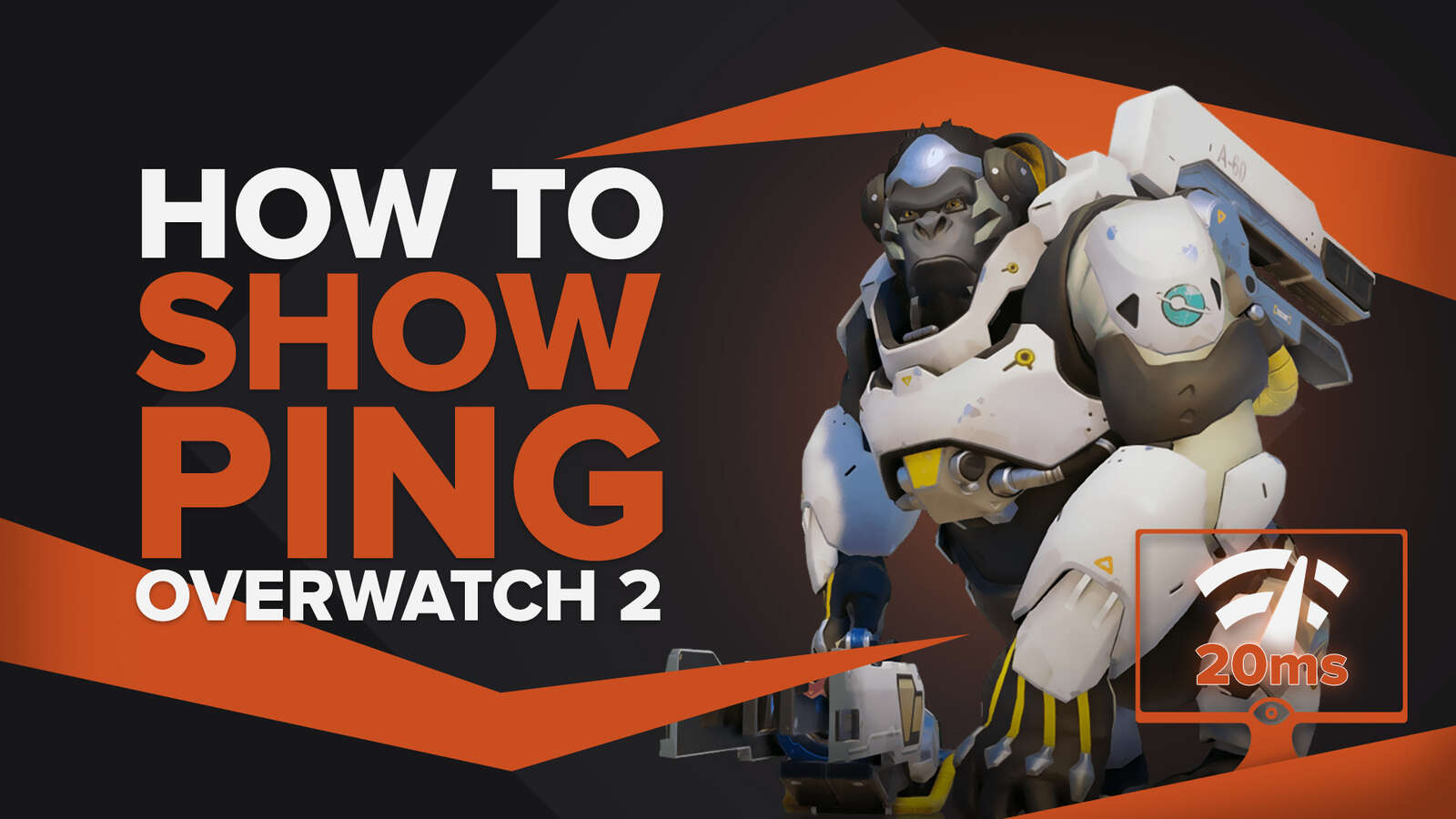

![10 Hardest Heroes to Play in Overwatch 2 [Ranked]](https://theglobalgaming.com/assets/images/_generated/thumbnails/3761564/hardest-heroes-to-play-overwatch_03b5a9d7fb07984fa16e839d57c21b54.jpeg)
