![The Best Aim Lab Settings For Valorant [Optimize Your Game]](https://theglobalgaming.com/assets/images/_generated/thumbnails/3519156/Best-Aimlab-Settings-Valorant_94948129f3d674eb46f0eebb5e6b8018.jpeg)
Best Graphics Settings For Aim Lab
In my opinion the Graphics Settings on Aim Lab isn't too important. You're here to become the next TenZ, not to play Aim Lab for its aesthetics. So, let's keep the Graphics Settings simple and use these ones below:
Setting | Set To | Comment |
Display Mode | Fullscreen Exclusive | Fullscreen will maximize your game performance. And, if you’re a dual monitor user like myself, fullscreen mode ensures your cursor won’t slip away. This will also help adjust your aspect ratio. |
Display Refresh Rate | Your highest possible Hz | If you’re using a 360 Hz monitor, set the refresh rate to 360 Hz. If you’re using 60 Hz, set the refresh rate to 60 Hz. Pretty simple, but very important. |
Max Queued Frames | 1 - Low Latency | Ensures your Aim Lab will run with low latency. I don't think there's any reason not to set this setting this way. |
Frame Rate Limiter | On | You don’t need Aim Lab to run with priority or maximum GPU like you do in Valorant, so capping the frames will prevent any overkills. |
All Graphics Settings | Set to the lowest | You’re here to train, mess graphics and set everything to lowest and maximize your performance. |
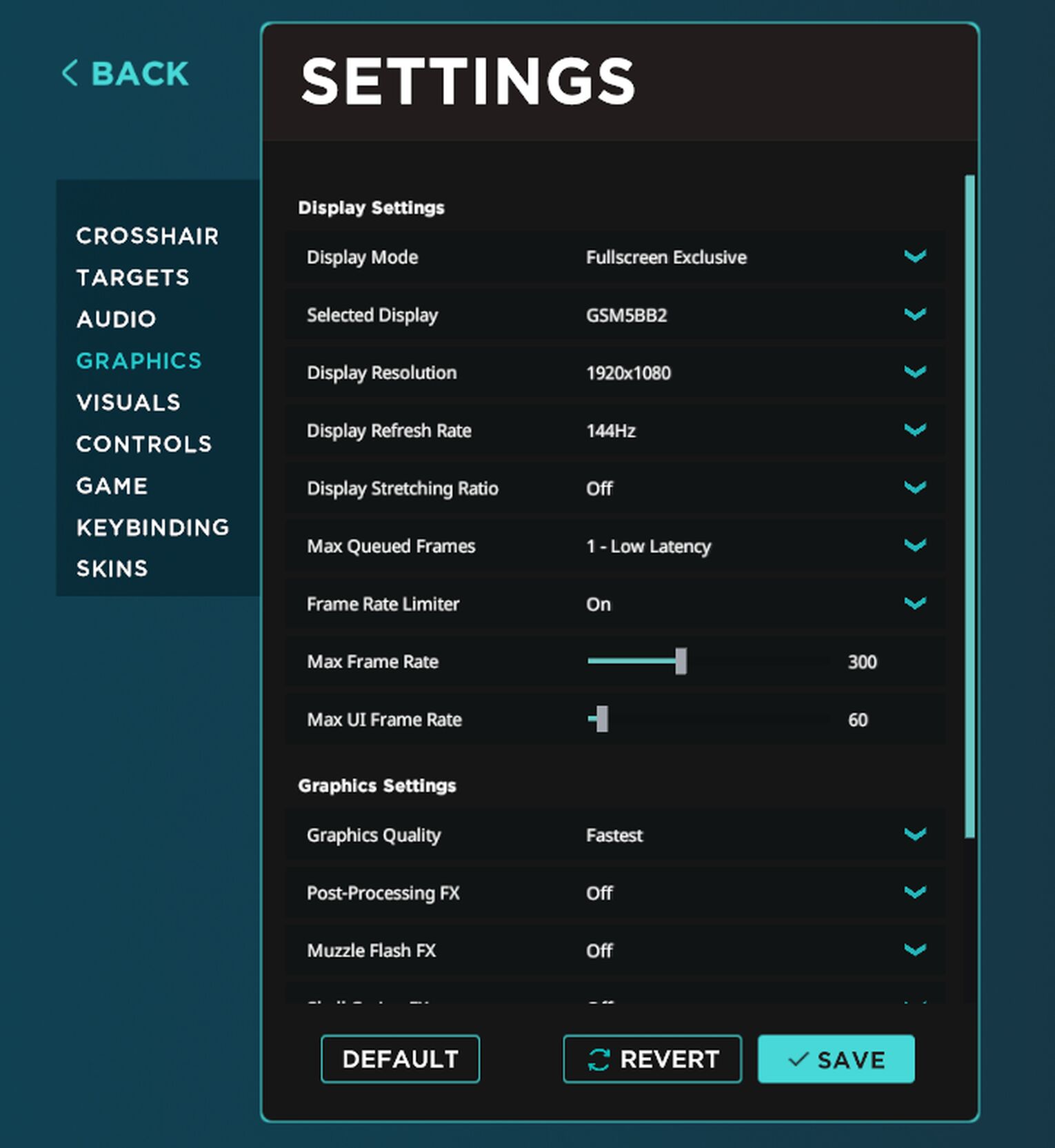
Best Visuals Settings For Aim Lab
Visuals are important to ensure you can see targets properly and complete curated valorant task scenarios. I've spend a solid hour tweaking the Visuals Settings to find the most optimal one for aim training:
Setting | Set To | Comment |
Graybox Preset | Custom | The Graybox is the background. Aim Lab provides preset settings, but I recommend customizing them, so set it to Custom. |
Color Mode | SingleColor | SingleColor ensures you will only see one color in the background. In my opinion, a single color makes it very easy on the eyes. |
Texture | Solid Color | We want to make that single color a solid one, so there are no gradients and other junk, making it easier to focus on targets. |
Tint Red, Green, Blue | All set to 0.18 | I prefer having a dark, black background to make targets stand out more. To do this, adjust the RGB tints and make everything 0.18. |
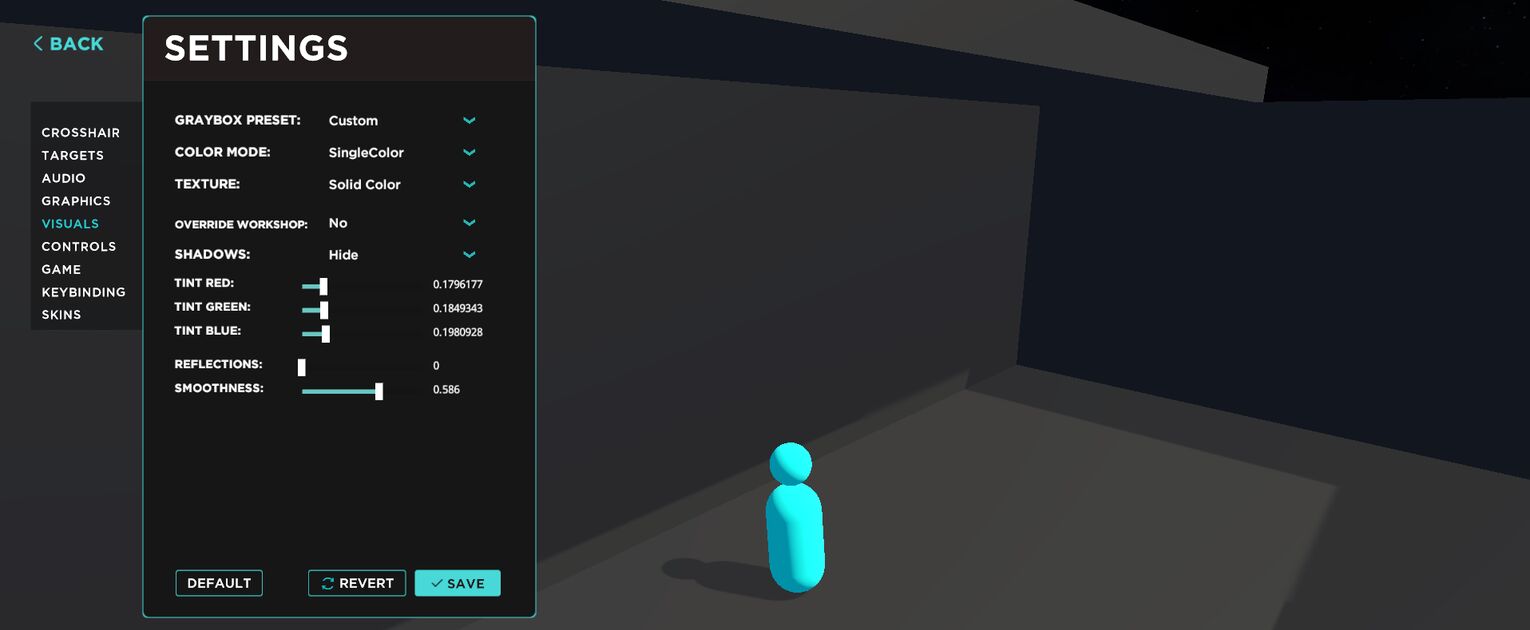
Best Controls Settings For Aim Lab
When you’re training outside of Valorant, it is crucial to have the same controls to match the Valorant experience. I highly suggest you tweak these settings before using Aim Lab:
Setting | Set To | Comment |
Game Profile | Valorant | Since you play Valorant, set the Game Profile to Valorant. Pretty self-explanatory, right? |
Sensitivity | Match your Valorant sensitivity | Since your game profile is set to Valorant, Aim Lab will follow Valorant’s sensitivity conversion rate, allowing you to convert your perfect Valorant sensitivity 1:1, as sensitivity is measured differently in different games. |
Field of View | 103 | Though the Valorant FOV isn’t adjustable, you can trust my word on a 103 FOV. It’s the ideal one you should use. |
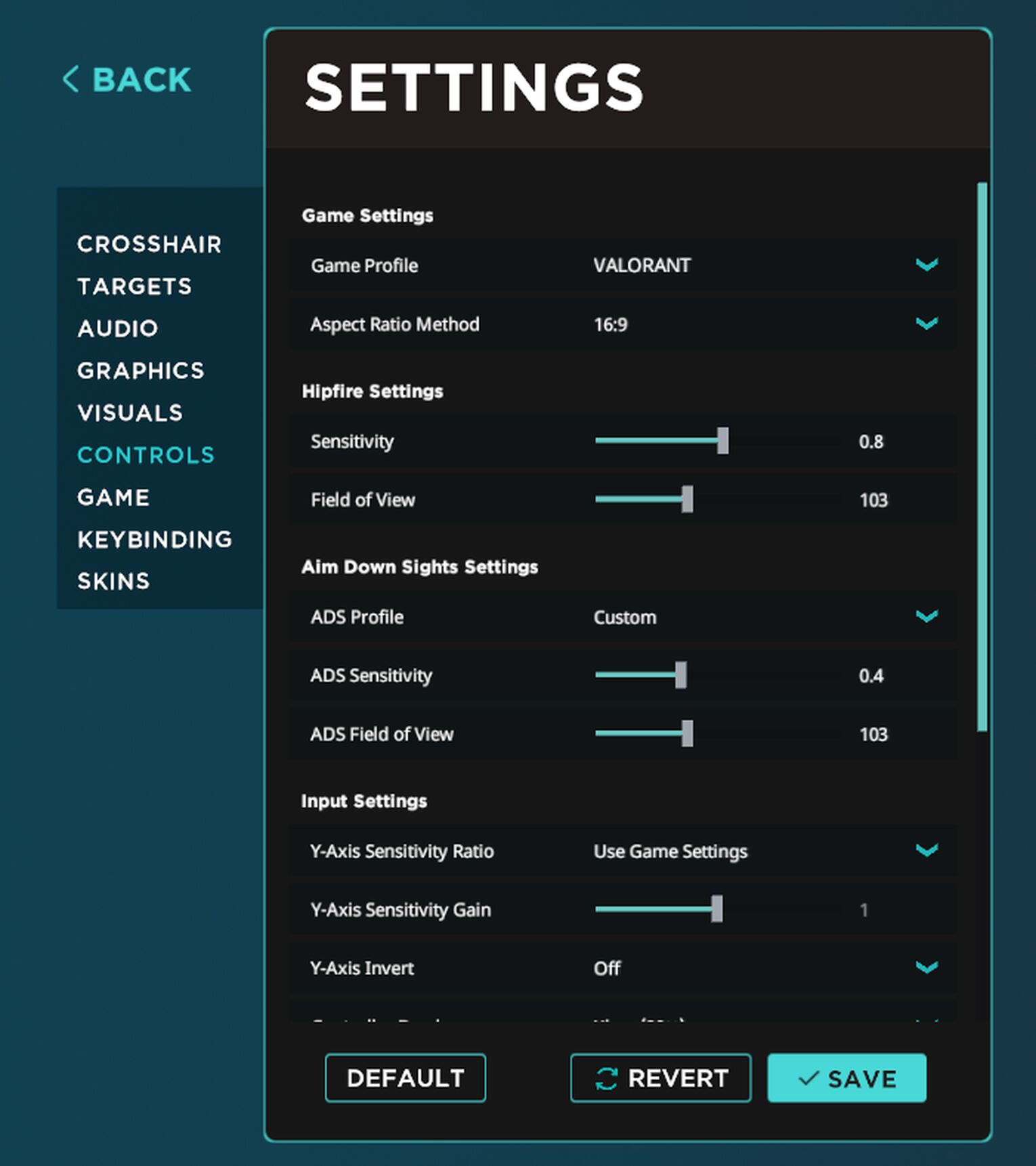
Best Game Settings For Aim Lab
You can also control how your training games go in Aim Lab. I personally love these settings as it allows for smoother practice sessions, and I highly recommend you use them too:
Setting | Set To | Comment |
Countdown Duration | 0 | Whenever you start a practice, Aim Lab will have a countdown. You can turn off this annoying countdown by setting it to 0, so you don’t have to wait every time you restart. |
Weapon Visibility | Personal Preference (Hide/Show) | You can set your weapon visibility on or off. By setting it on, you will see your weapon hand, and by turning it off, you won’t. Some players find the weapon to cover too much of their screen and prefer it off. |
Weapon Perspective | Personal Preference (Right-Handed/Left-Handed) | The weapon perspective refers to displaying weapons on your right or left hand. A bunch of players play on the left hand display, and this setting allows you to adjust it. |
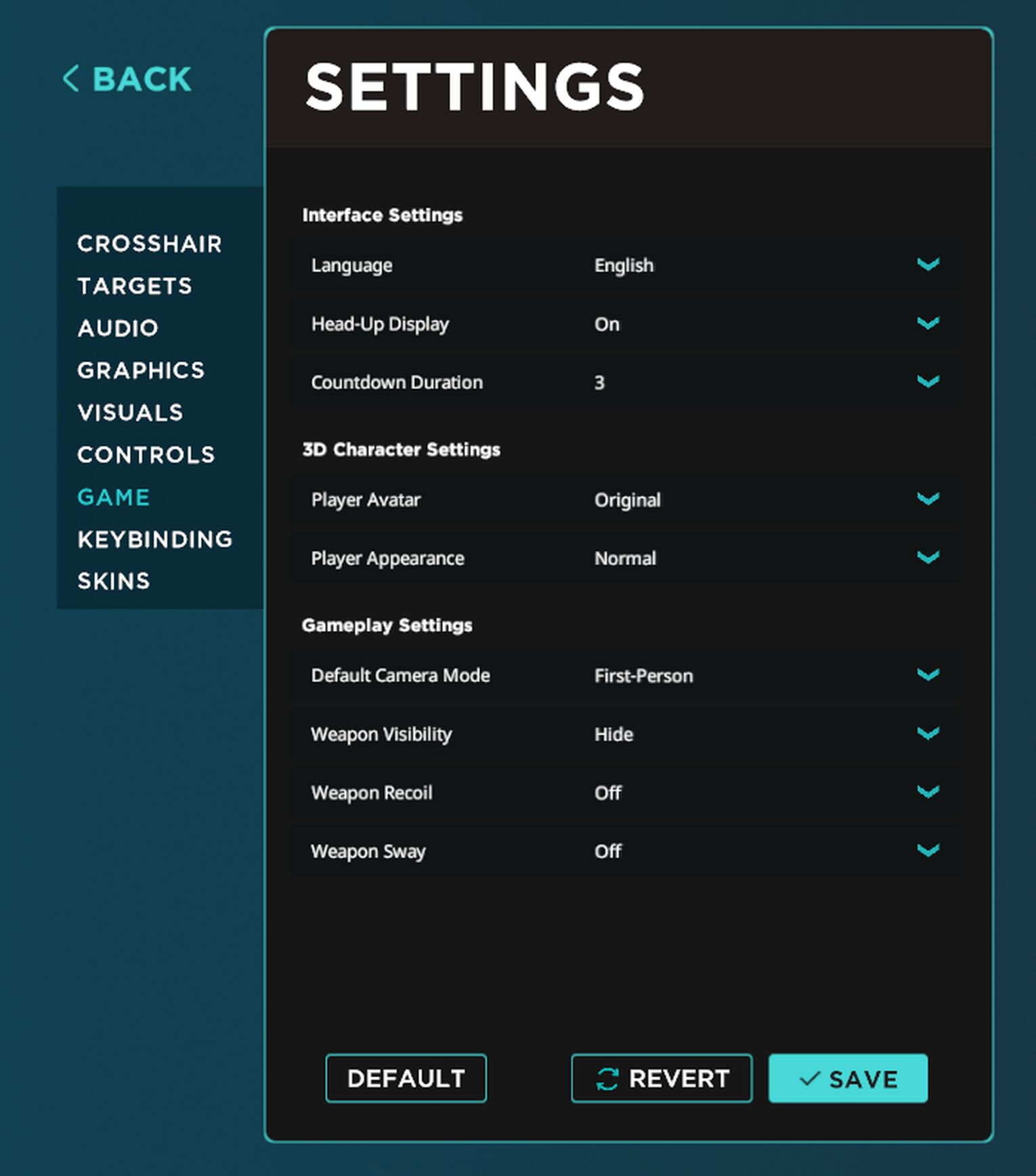


.svg)


![How To Hide Your Rank From The Valorant Tracker [Made Easy]](https://theglobalgaming.com/assets/images/_generated/thumbnails/3519155/How-To-Hide-Rank-Valorant-Tracker-valorant_03b5a9d7fb07984fa16e839d57c21b54.jpeg)
![How To Fix Valorant 1TB File Size Bug [Fast & Easy]](https://theglobalgaming.com/assets/images/_generated/thumbnails/407081/1TB-SIZE-FILE-FIX-VALORANT_03b5a9d7fb07984fa16e839d57c21b54.jpeg)

![Best Raze Lineups on Icebox [2024 Guide]](https://theglobalgaming.com/assets/images/_generated/thumbnails/58004/6248e15f44720bcdc407f796_best20raze20lineups20icebox20valorant_03b5a9d7fb07984fa16e839d57c21b54.jpeg)