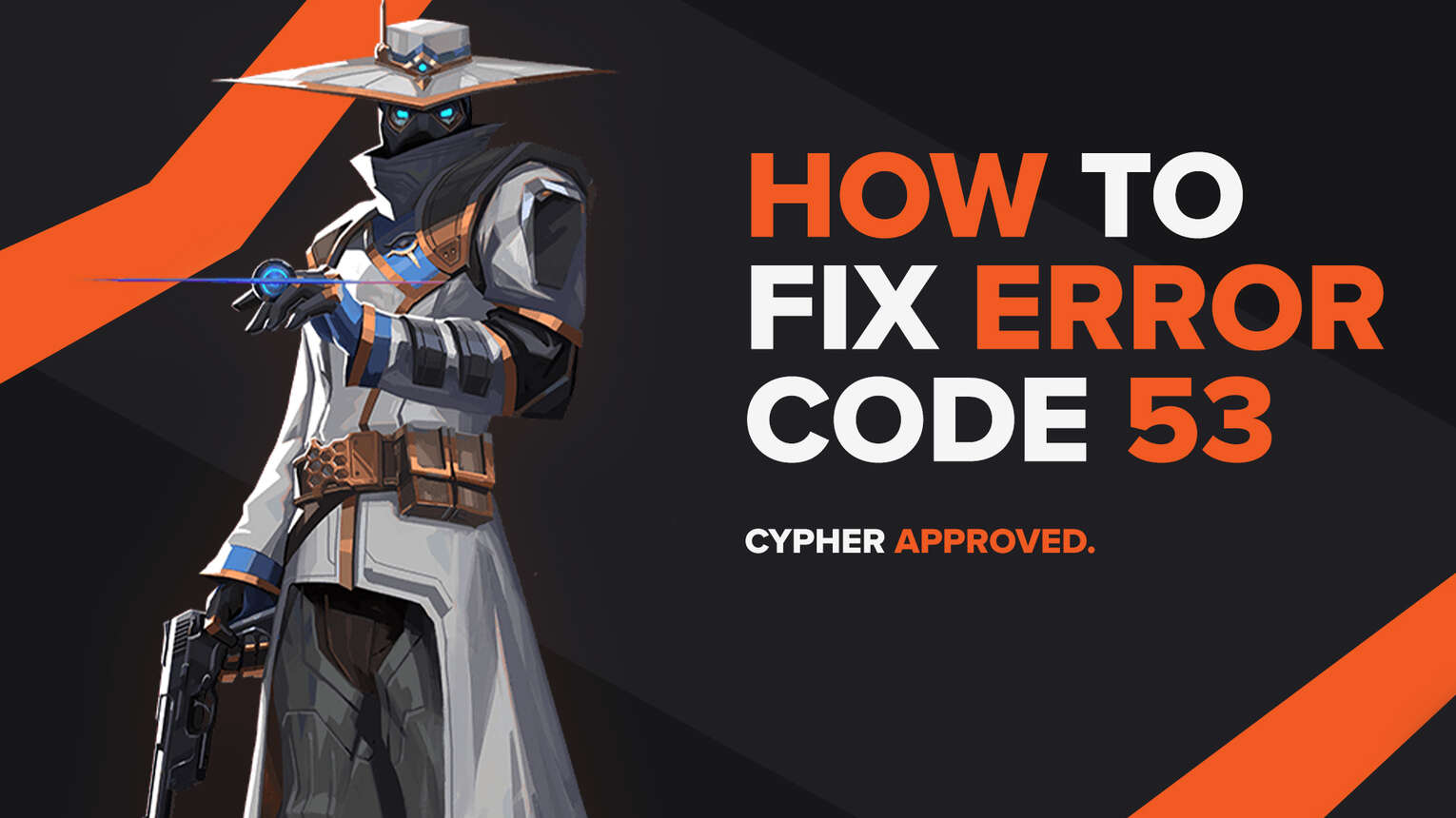
Every game is riddled with bugs and errors all across it, even new and popular releases such as Genshin Impact. They can appear for various reasons bugging and annoying the player base constantly. Riot Games’ Valorant does not really differentiate with its error codes.
One of these error codes is the Valorant Error Code 53. If you have encountered this error code, do not worry as here you will learn why you are getting it and how to fix Error Code 53 Valorant.
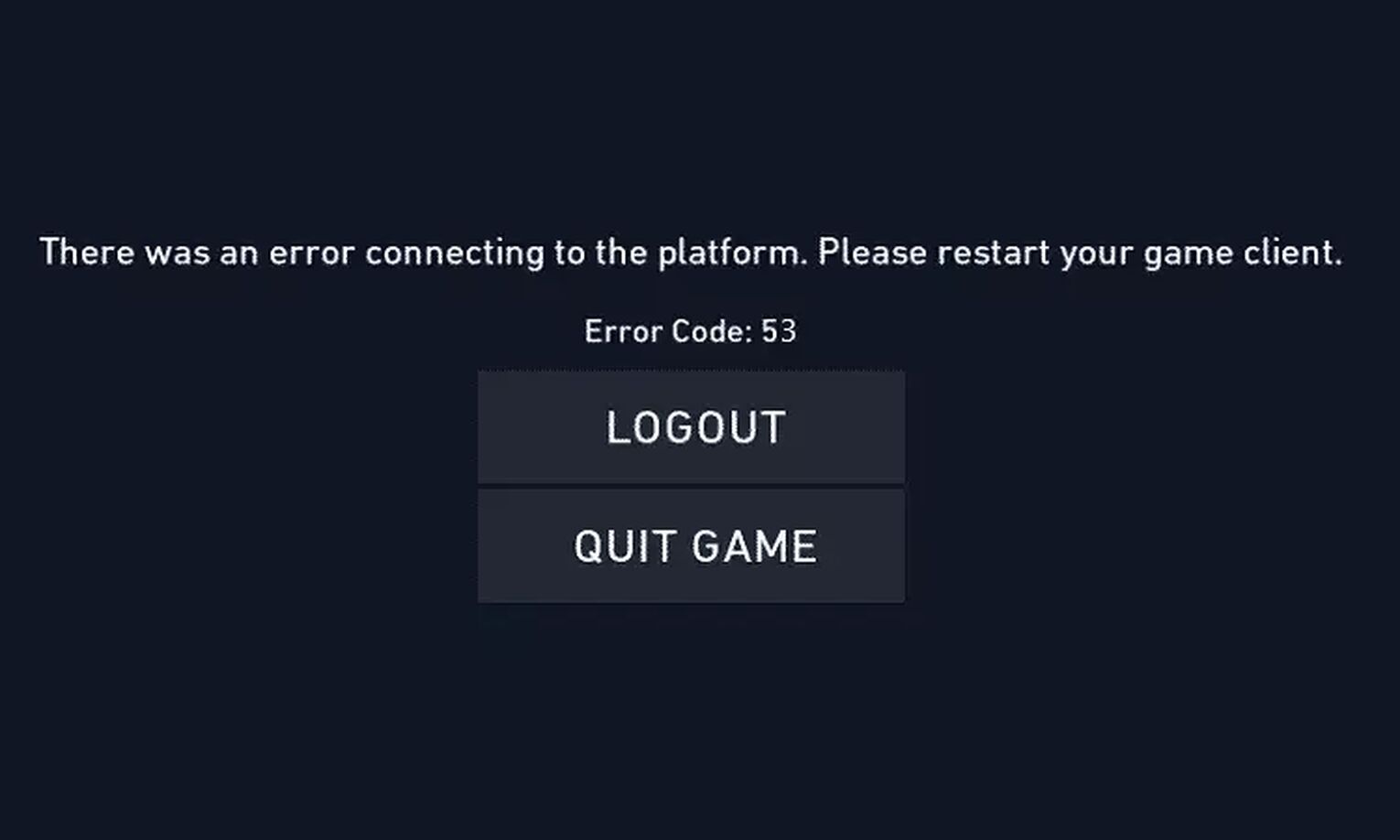
The Reason behind Valorant Error Code 53
On the official Riot Games support site banner for Valorant it is stated that the reason behind the Valorant Error Code 53 is because of a “Problem with Riot Client chat”. Though very simple to understand, the reasons behind the chat not working properly for the Riot Client can vary.
The first reason for a problem to occur with the Riot Client chat in the game is if there is a faulty start of the Riot Client, making the Valorant Error Code 53 appear with its error message. If the Riot Client does not properly load up the chat system to begin with, then it will cause problems with the Riot Client chat.
The second reason for the Error Val 53 is if the Riot Servers are down. If the Riot Servers are not properly recognizing the Riot Client chat, it is inevitable that the Valorant Error Code 53 will appear to a player.
The third reason behind Valorant Error Code 53 is more of a rare occurrence, but it can happen. The Riot Vanguard can sometimes not recognize the Riot Client chat properly, which causes an issue for the Valorant Error Code 53 to appear.
Now knowing why you are getting the Valorant Error Code 53, next up you will learn how you can fix it.
How to Fix Valorant Error Code 53
Restart the Riot Client
The first solution you should try out is to restart the Riot Client. Even Riot Games recommends you try this solution out at first. The Riot Client has been known to cause a lot of problems incurring a lot of error codes in the Valorant game, so restarting it has been known as one of the most popular solutions.
To fully restart the Riot Client, you will first open the Task Manager by pressing Ctrl+Shift+Esc. Then select the Processes bar above and locate the Riot Client. Once you locate it, select it and click on End task to end the Riot Client process. After ending the game client process, you can also end other Valorant processes to increase the chances of fixing the Valorant Error Code 53.
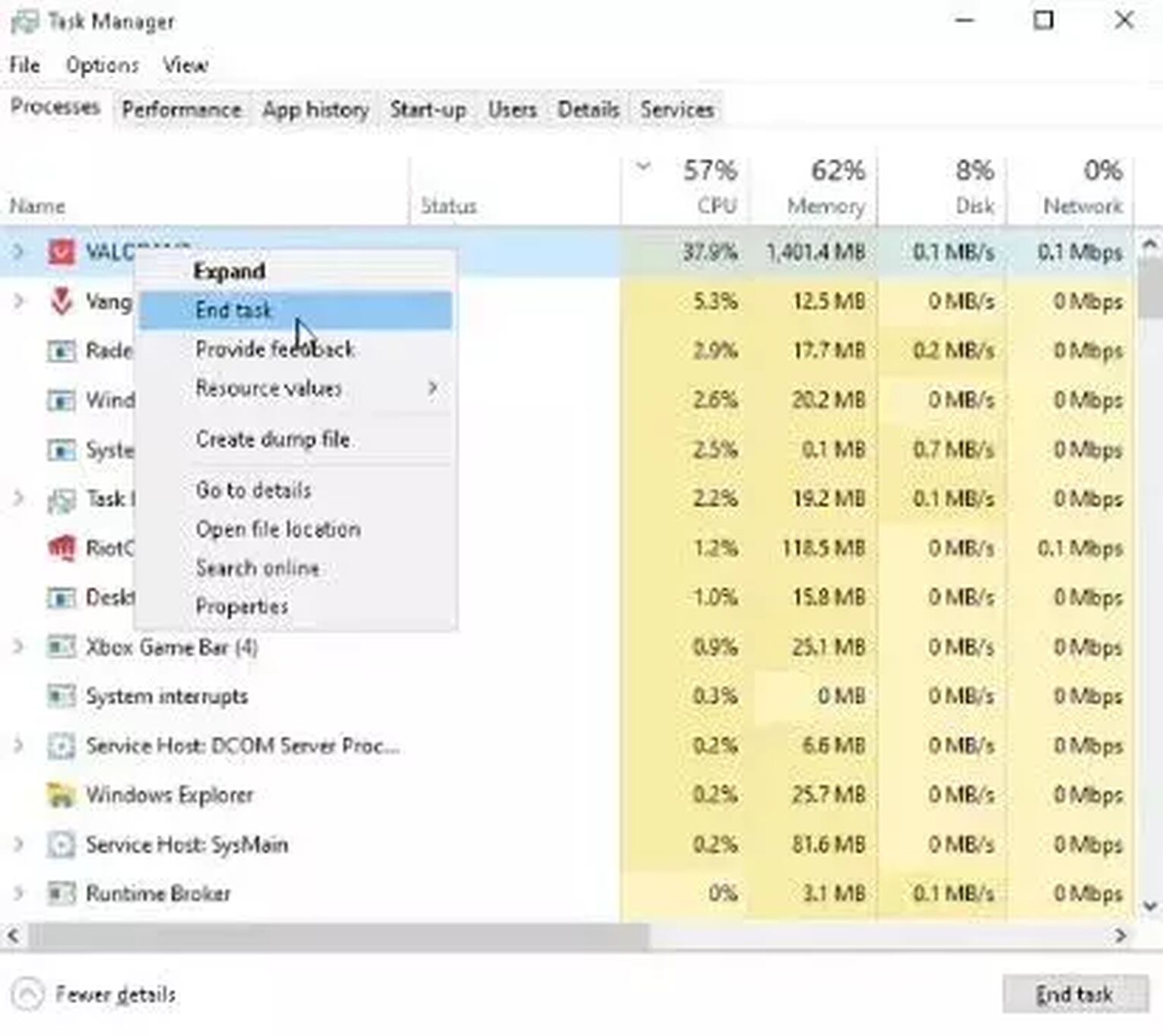
This should fix Error Code 53 for the average Valorant player in the game. But if restarting the game client did not help you fix the issue, then the problem may not even lie at your side.
Check the Riot Servers
Sometimes even Riot Games can make a ruckus and cause problems for itself. If the Riot Servers are experiencing an issue, then that may cause the session service to malfunction, making the Riot Client chat not function properly. This may be why you are getting the Valorant Error Code 53.
In this situation, you will have to check the Riot Servers. To do this, you will first have to go on the official Riot Games support site banner. On the top here you will notice the Service Status bar, select it. This should lead you to a new page where you will have to select the region under which your Riot ID is registered. Here you can check if there is a server issue happening in your region.
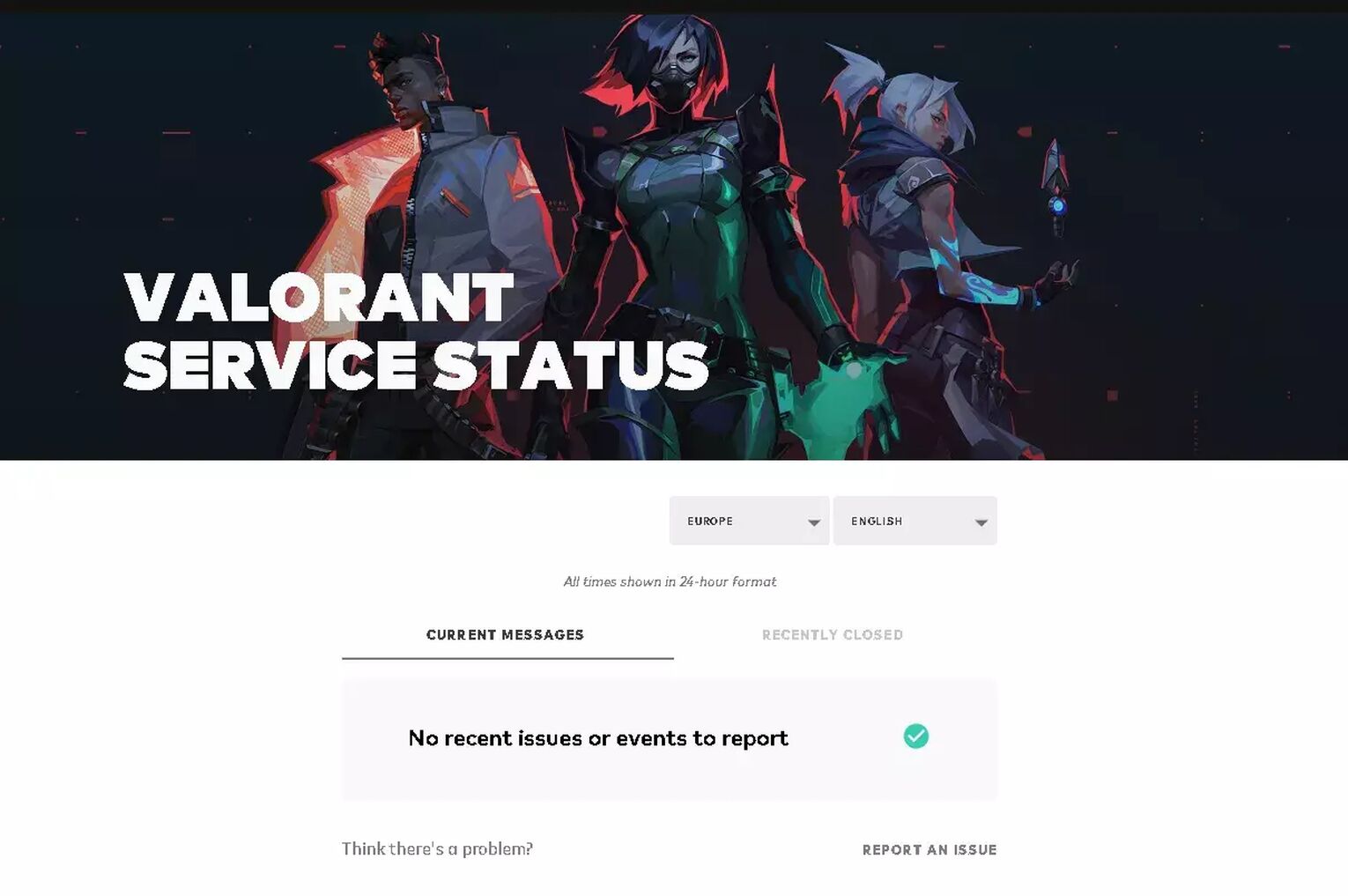
You could also consider going on the official Twitter account for Valorant, as they can sometimes post about server issues or server maintenance on their Twitter.
If the servers are not down either, then your best and last solution you can try out for yourself is to
Reinstall Vanguard
Vanguard has been known to cause Valorant Error Code 53, though on rare occasions. Reinstalling Vanguard may not always fix the Valorant Error Code 53, but some players have reported it has helped them fix the issue, so it is worth giving it a shot. So here is how you can reinstall Vanguard step-by-step:
- Make sure you have closed off the game client and Vanguard by going to the Task Manager (Ctrl+Shift+Esc) and ending the processes. You should also go to the System Tray on the Windows Taskbar below by pressing the arrow pointing upwards, and if you notice the game client or the Riot Vanguard, right-click them and close them off
- Go to the Search Bar, search for Command Prompt, right-click it and run it as an administrator
- Run these commands in the Command Prompt one by one: “sc delete vgc”, press Enter, “sc delete vgk” and press Enter
- You must restart your PC
- After restarting your PC, go to your Program Files on your PC (“C:\Program Files\”) and navigate the Riot Vanguard folder
- When you find the Riot Vanguard folder, right-click it and delete it
- Open the Valorant client, this should start automatically installing the Riot Vanguard
- When the installation finishes, restart your PC and start playing the Valorant game again
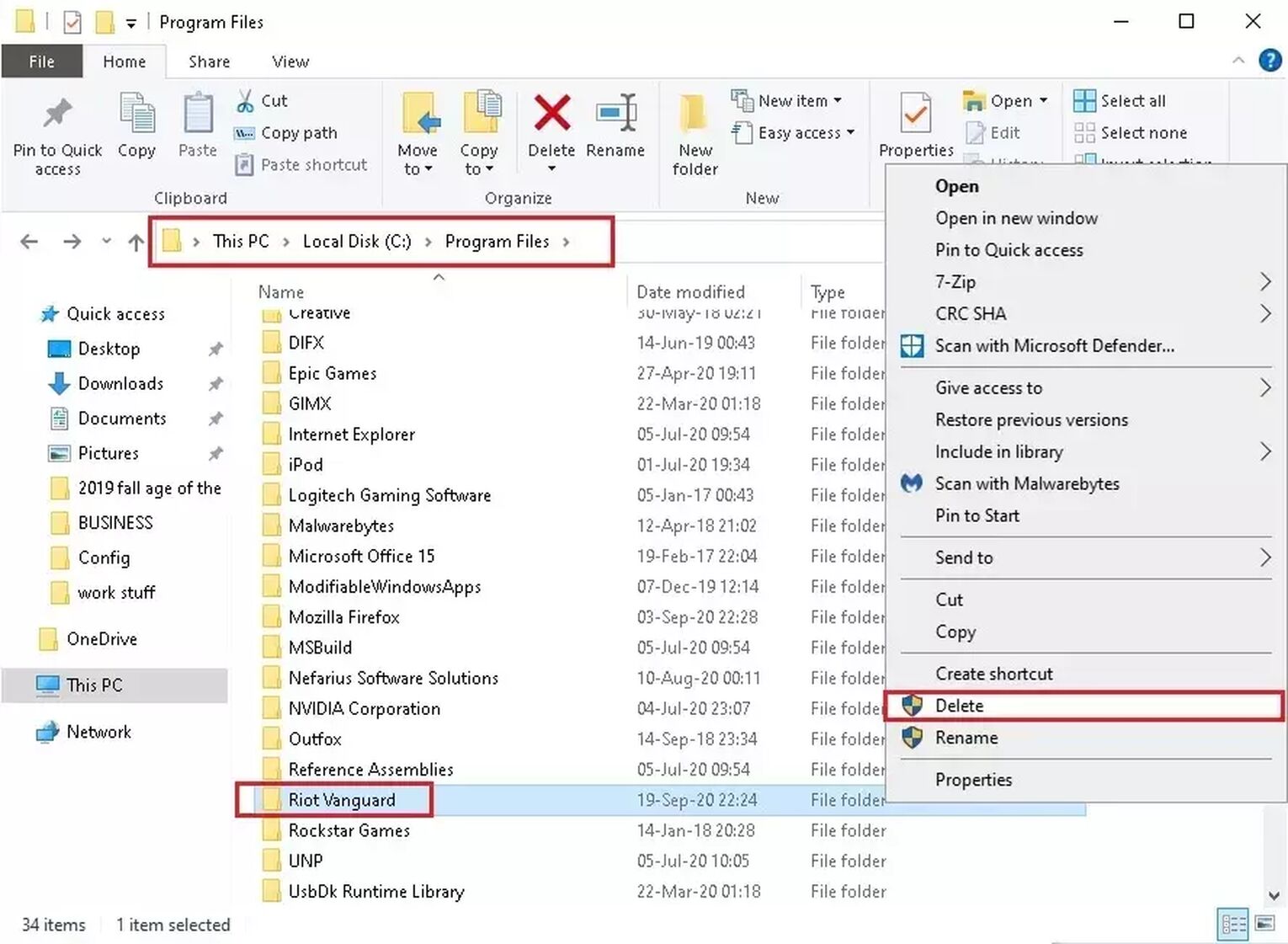
If none of the solutions above helped you fix your Valorant Error Code 53, then you should probably
Contact Riot Support
The Riot Support team is full of professionals looking out to help out each and every player with their problems and error codes in the game. You can submit a ticket to ask for help about your Valorant Error Code 53 here.
Error codes about the party system, skill information, in closed beta, a platform issue, they can appear for a lot of various reasons. Sometimes the solution is easy, asking only to restart Valorant. But most players have to undertake harder solutions to fix their error codes. If you have encountered the Valorant Error Code 54 in the game, you can check it out here. If you want to check up on the latest news about the Valorant error codes, you can pay the Valorant Error Code Hub a visit.


.svg)


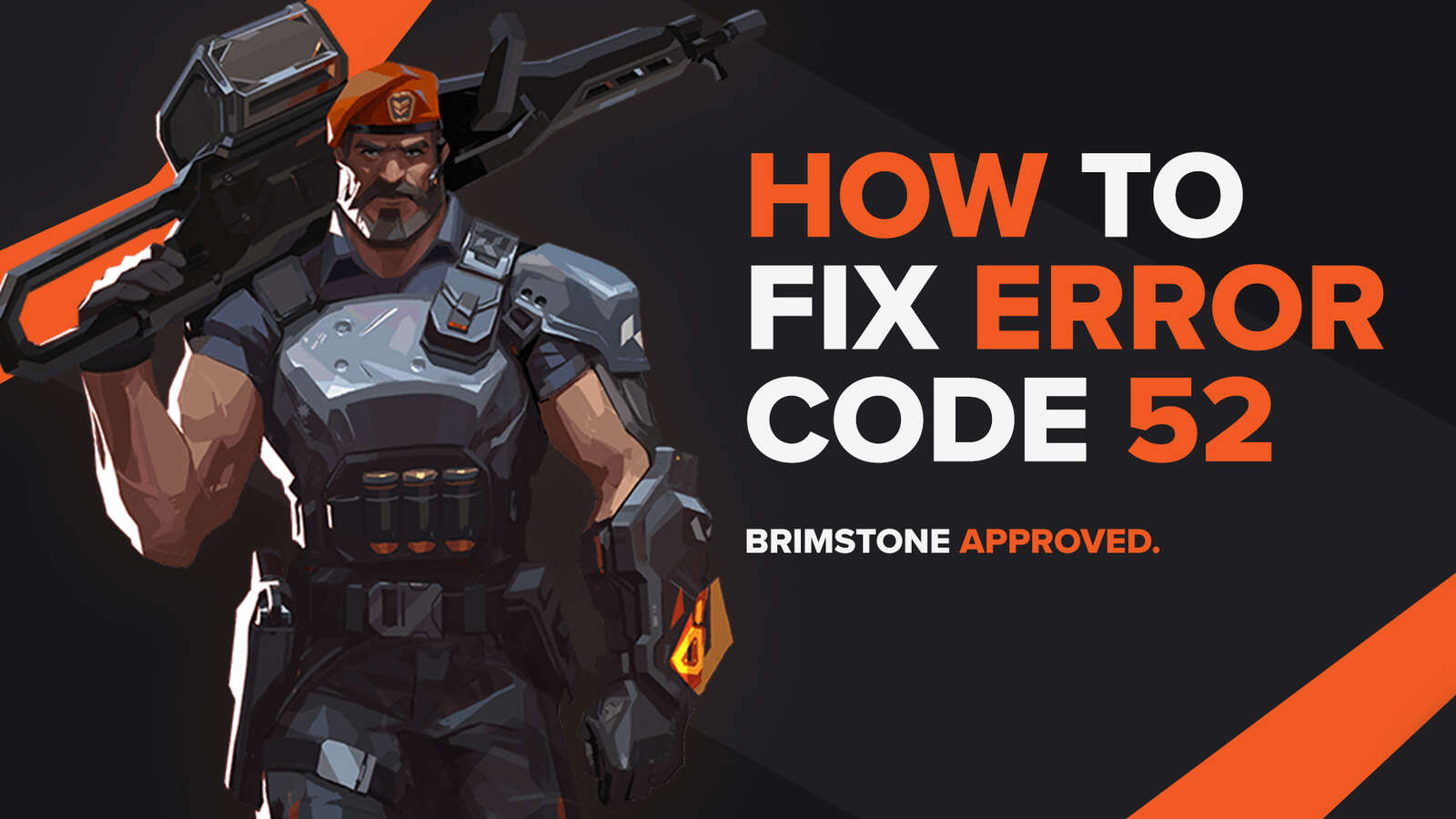
![How To Fix Valorant 1TB File Size Bug [Fast & Easy]](https://theglobalgaming.com/assets/images/_generated/thumbnails/407081/1TB-SIZE-FILE-FIX-VALORANT_03b5a9d7fb07984fa16e839d57c21b54.jpeg)

![Best Raze Lineups on Icebox [2024 Guide]](https://theglobalgaming.com/assets/images/_generated/thumbnails/58004/6248e15f44720bcdc407f796_best20raze20lineups20icebox20valorant_03b5a9d7fb07984fa16e839d57c21b54.jpeg)