![How To Change Your eDPI In Valorant? [Explained]](https://theglobalgaming.com/assets/images/_generated/thumbnails/3996389/how-to-change-edpi-valorant_94948129f3d674eb46f0eebb5e6b8018.jpeg)
Before we get to explaining how to change your eDPI, I'll briefly explain the two components of it:
Mouse DPI: Your mouse's DPI settings. (Example: 1600 DPI, 800 DPI)
In-game Sensitivity: The sensitivity amount set in your Valorant client. (Example: 0.8, 0.4)
So, eDPI is a combination of your mouse DPI and in-game sensitivity. To calculate eDPI, multiply your mouse DPI by your in-game sensitivity.
A person with 400 DPI and 0.8 in-game sens will have the same eDPI as someone with 1600 DPI and 0.2 in-game sens (320 eDPI).
Change Your eDPI By Changing Mouse DPI
By changing the DPI amount of your mouse, you can influence your Valorant eDPI and change its value.
Nowadays, branded gaming mice like Logitech and Steelseries mice will come with downloadable softwares that helps you adjust your mouse's DPI and help you adjust the best eDPI for Valorant.
I'll show you how to change your mouse DPI using Logitech G Hub, Logitech's software for their gaming peripherals. The procedure should be very similar to other brands:
Download the software from the brand's official website. In this case, I downloaded Logitech G Hub since my mouse comes from Logitech.
Make sure your mouse is plugged in so the software can detect it.
Click on the correct mouse, and the software should immediately display your DPI settings.
You can select common DPI values, namely 400, 800, 1600, and 3200. In my case, I'm using 1800.
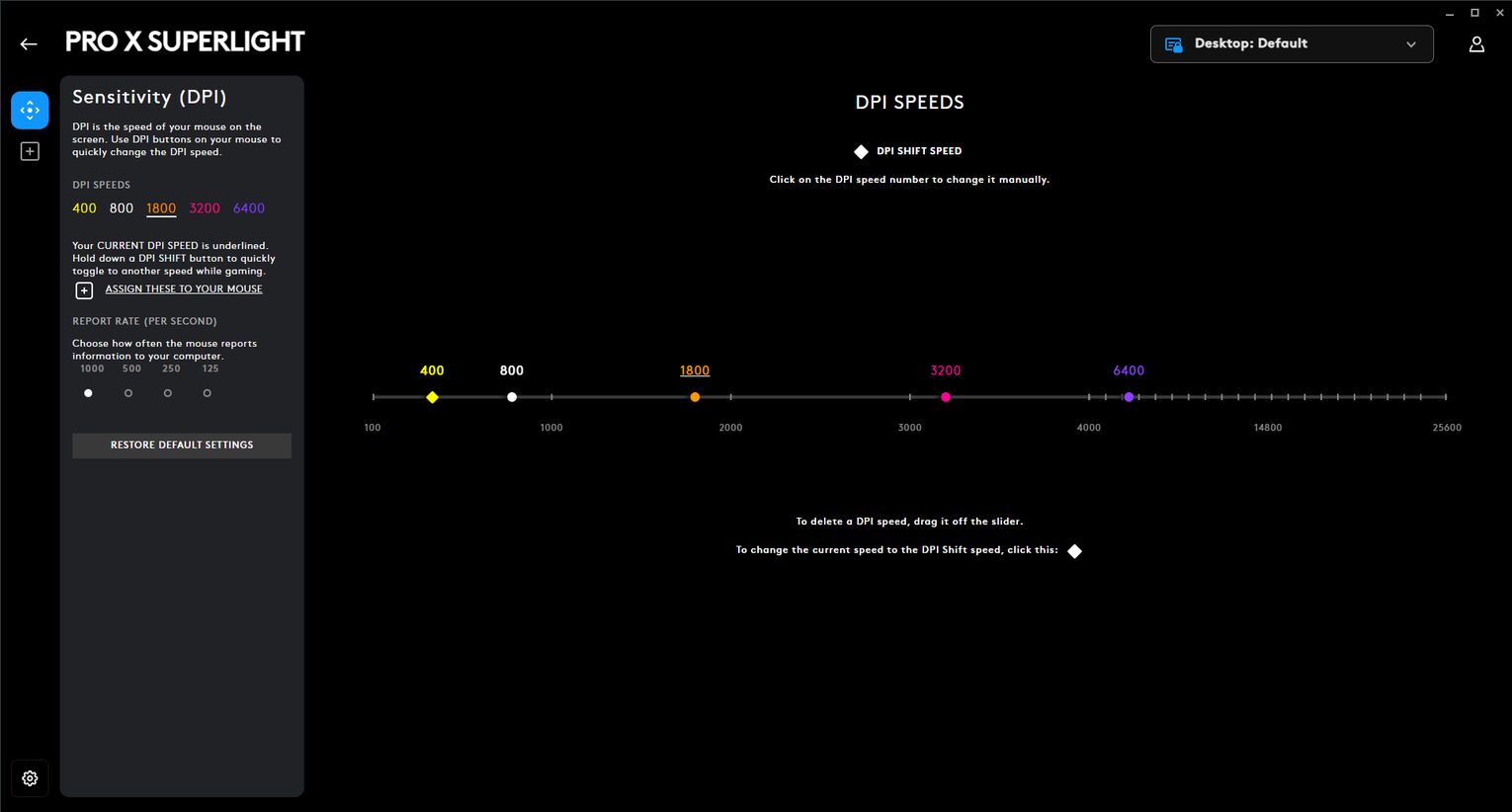
Some softwares don't allow you to set custom DPI values like I did with 1800. So, you might have to use the preset values and adjust your in-game sensitivity to get more specific.
If your mouse does not come with a software, there is almost always a "DPI button" somewhere on most gaming mice. It is usually placed below the scroll wheel or under the mouse. Most of these mice follow the 400, 800, 1600, and 3200 preset DPIs.

You can click on the DPI button to switch through these DPI values. More advanced mice tend to have different colors for each DPI setting, but you should be able to tell which DPI amount is which by seeing the speed of your cursor moving.
Change Your eDPI By Changing In-Game Sensitivity
The second method of changing your eDPI is probably much easier than changing your mouse DPI, as adjusting your in-game sensitivity is very straightforward.
To change your in-game sensitivity, follow the steps below:
Launch your Valorant client.
Go to your Settings menu by clicking the Gear Icon on the top-right of the Main Menu.
Under the "General" section, look for your "Mouse" Settings.
Next to "Sensitivity: Aim", adjust your desired sensitivity using the slider or inserting the number in the box provided.
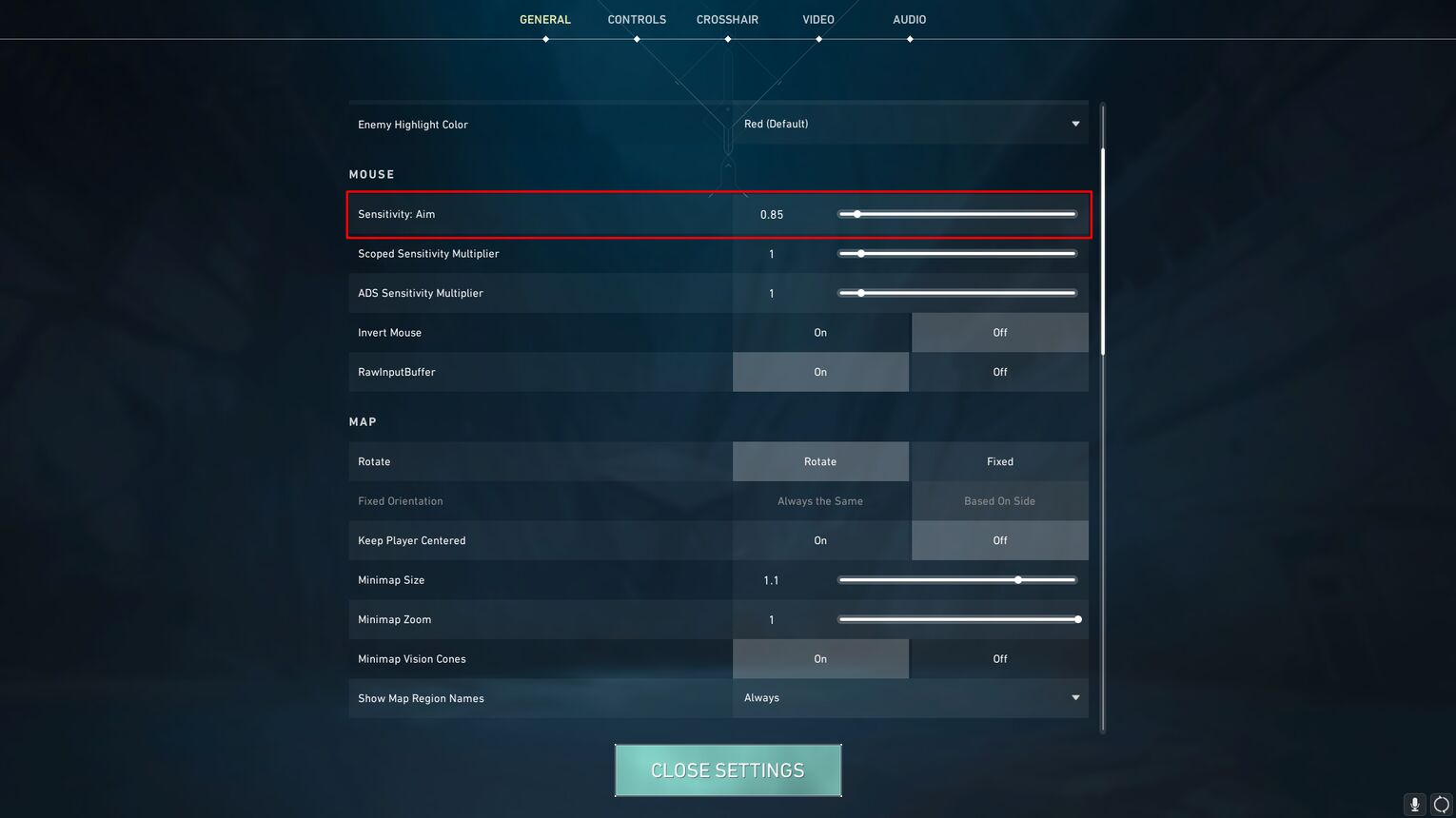
Changing your eDPI through your in-game sensitivity is much faster than adjusting it from your mouse DPI. If you need help finding the perfect Valorant sensitivity, you can use professional players' eDPI settings, like TenZ's Valorant settings, as a reference.
Remember, you can change your eDPI by changing only one of the two components as long as the match checks out.


.svg)


![How To Find The Perfect Sensitivity In Valorant [Explained]](https://theglobalgaming.com/assets/images/_generated/thumbnails/3996388/how-to-find-perfect-sensitivity-valorant_03b5a9d7fb07984fa16e839d57c21b54.jpeg)
![How To Fix Valorant 1TB File Size Bug [Fast & Easy]](https://theglobalgaming.com/assets/images/_generated/thumbnails/407081/1TB-SIZE-FILE-FIX-VALORANT_03b5a9d7fb07984fa16e839d57c21b54.jpeg)

![Best Raze Lineups on Icebox [2024 Guide]](https://theglobalgaming.com/assets/images/_generated/thumbnails/58004/6248e15f44720bcdc407f796_best20raze20lineups20icebox20valorant_03b5a9d7fb07984fa16e839d57c21b54.jpeg)