![How To Turn On Streamer Mode In Valorant? [Step-By-Step]](https://theglobalgaming.com/assets/images/_generated/thumbnails/3996308/how-to-turn-on-streamer-mode-valorant_94948129f3d674eb46f0eebb5e6b8018.jpeg)
The term "Streamer Mode" refers to protecting a peron's privacy while streaming to viewers online. Fortunately, Valorant encourages streaming by providing some useful settings for streamers.
Go To Your Valorant Settings
To enable Streamer Mode settings, the first step is to open your Valorant settings page. In the main menu of Valorant, click on the gear icon on the top right of your screen, then click “Settings”.
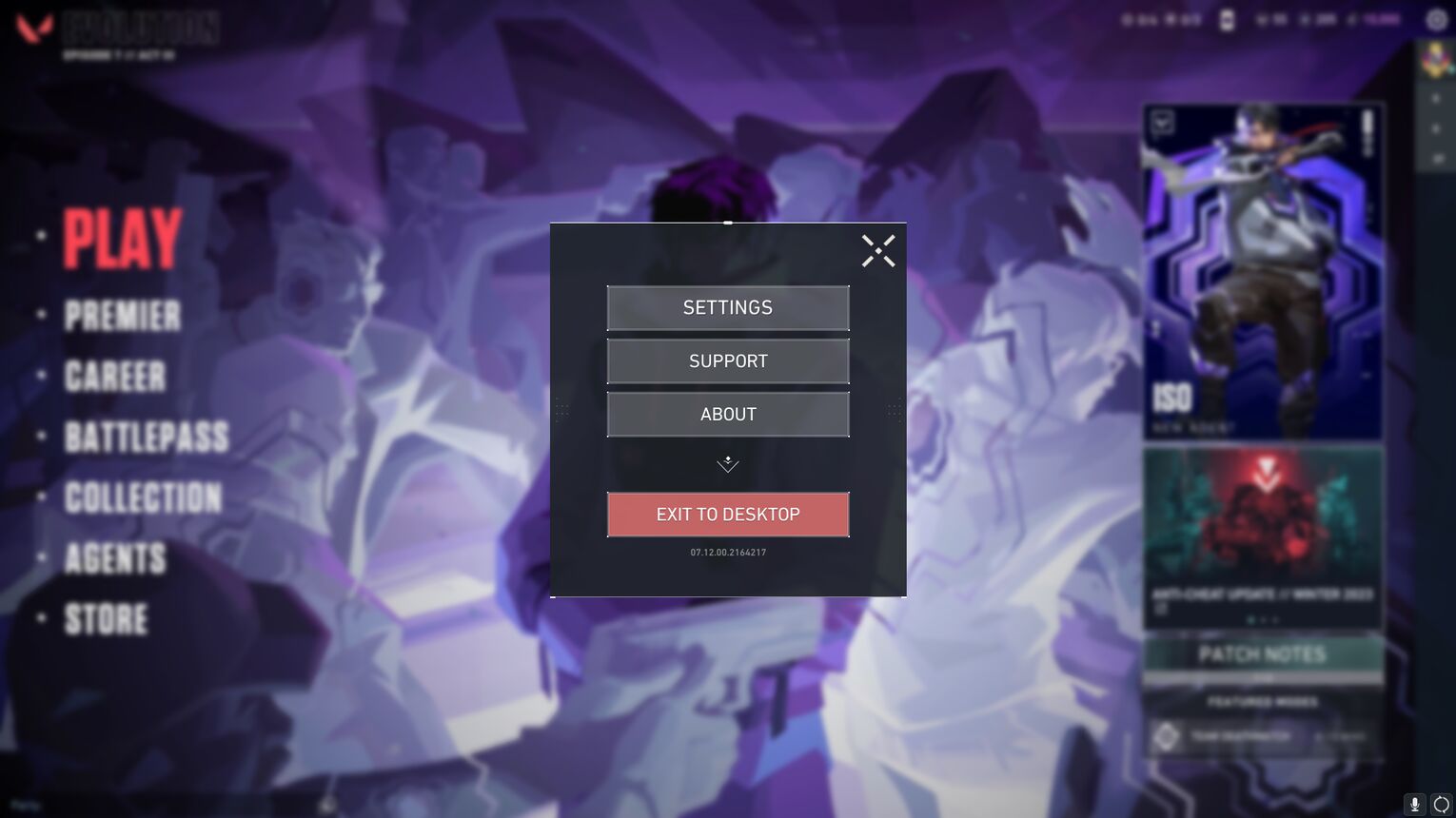
Stay In The General Section
At the top of the settings page, there will be five sections: General, Controls, Crosshair, Video, and Audio. You will stay in the General section, so don’t click on any other section.

Scroll Down To Your Privacy Settings
In the General section, scroll down the options until you find the “Privacy” settings. All the Streamer Mode settings reside in this part of the settings menu.
Select Which Streamer Mode Options To Turn On
Under the Privacy settings, you will see four options.
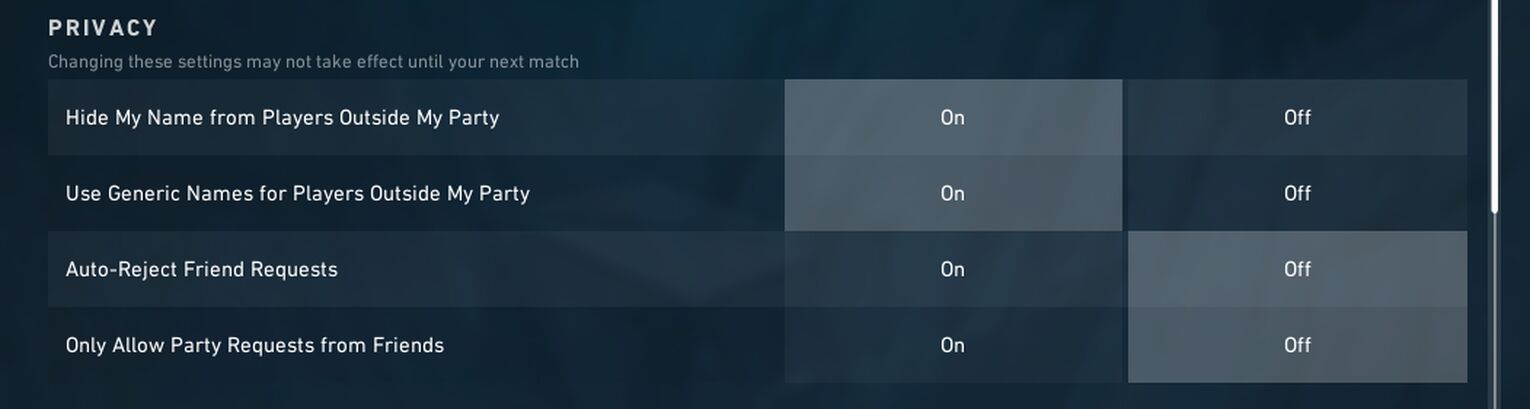
I’ll briefly explain what each of them does:
Hide My Name From Players Outside My Party: Your Valorant name will be displayed as the agent you are playing for everyone in the game except your party members. If you are playing Sova, your in game name will just appear as Sova so you won't have to constantly change your Valorant name.
Use Generic Names For Players Outside My Party: The Valorant names of everyone except your party members will be displayed as their agent names. Fans can track your matches by using the names of other people in your matches.
Auto-Reject Friend Requests: Popular streamers get spammed with friend requests once their Valorant Riot ID is known to the public. Enabling this setting will help clear the clutter of unwanted friend requests you receive.
Only Allow Party Requests From Friends: People outside your Friends List cannot invite you to their parties, helping you solo queue or join your friends' parties in peace while you are streaming Valorant to your viewers.
You can have any combination of these settings turned on or off.


.svg)


![How to Bunny Hop in Valorant [Step-by-Step Guide + Images]](https://theglobalgaming.com/assets/images/_generated/thumbnails/732761/how-to-bunnyhop-valorant_03b5a9d7fb07984fa16e839d57c21b54.jpeg)
![How To Fix Valorant 1TB File Size Bug [Fast & Easy]](https://theglobalgaming.com/assets/images/_generated/thumbnails/407081/1TB-SIZE-FILE-FIX-VALORANT_03b5a9d7fb07984fa16e839d57c21b54.jpeg)

![Best Raze Lineups on Icebox [2024 Guide]](https://theglobalgaming.com/assets/images/_generated/thumbnails/58004/6248e15f44720bcdc407f796_best20raze20lineups20icebox20valorant_03b5a9d7fb07984fa16e839d57c21b54.jpeg)