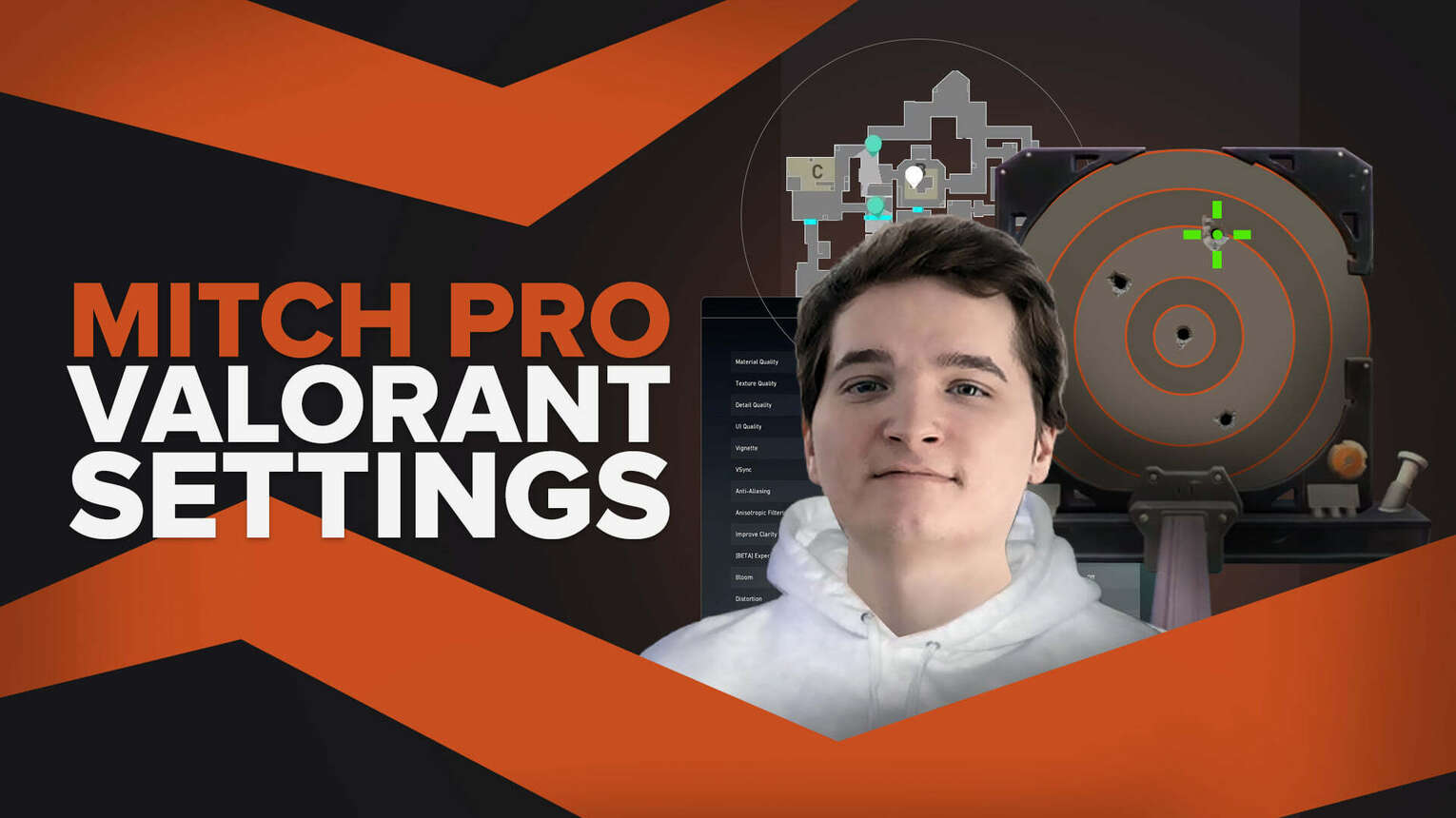
American retired professional Counter-Strike: Global Offensive player Mitch "mitch" Semago withdrew on July 15, 2020, to concentrate on the Valorant pro scene. He currently plays for Cloud9. Mitch is an amazing player and knowing his Valorant settings may inspire you to be like him!
Mitch Valorant Mouse Settings
Most of his teammates (Cloud 9 members) use the LOGITECH G PRO X SUPERLIGHT like Curry. However, Mitch uses the ZOWIE EC2-B DIVINA BLUE. Whatever your gaming mouse is, you can still check out Mitch’s mouse settings!
DPI | 800 |
eDPI | 224 |
Sensitivity | 0.28 |
Scoped Sensitivity | 1 |
Windows Sensitivity | 6 |
Mitch's DPI is high thus he made his mouse Sensitivity lower! If you think that Mitch’s mouse setting is not for you, go and play around with your mouse settings until it feels right! If you think that Mitch’s mouse setting is not for you, go and play around with your mouse settings until it feels right!
Mitch Valorant Crosshair Settings
Mitch utilizes a Cyan crosshair, like many other professional players. Finding the right crosshair in Valorant may involve some tweaking and adjusting, so try out a few!
0;s;1;P;c;5;o;1;0l;4;0o;4;0a;1;0f;0;1b;0 |
To make it simple for you to duplicate the crosshair Mitch uses, we provide a guide for importing and exporting crosshairs if you’re interested!
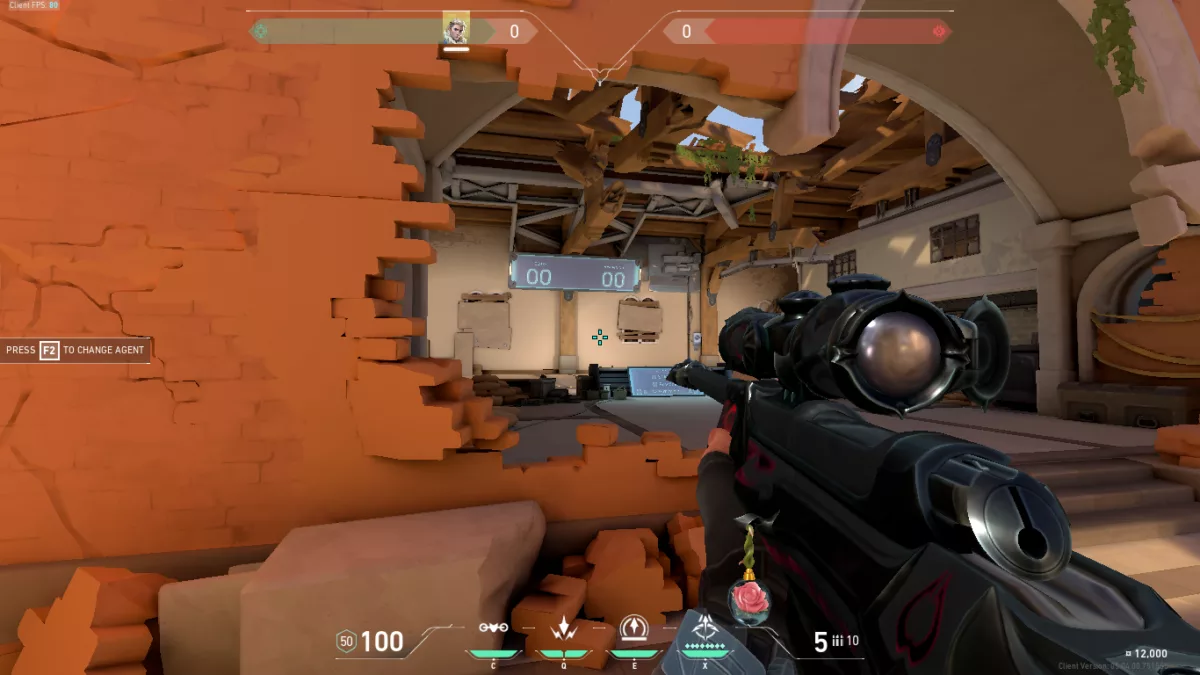
General Crosshair Settings:
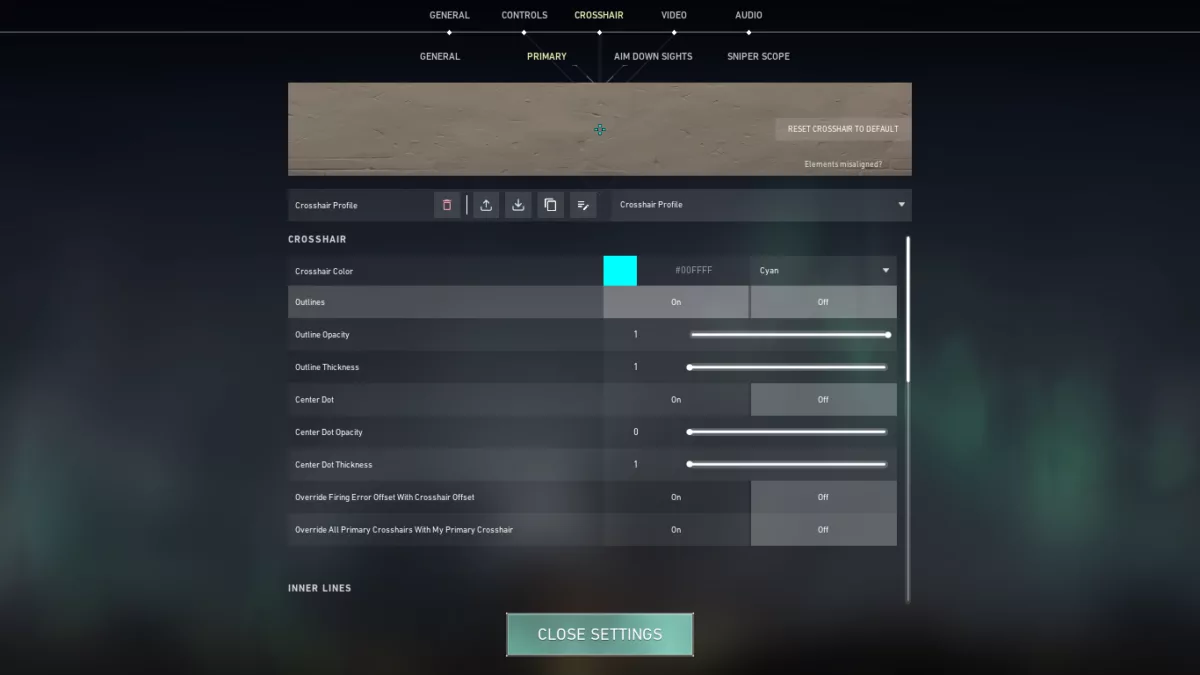
Outlines | On |
Outline Opacity | 1 |
Outline Thickness | 1 |
Center Dot | Off |
Center Dot Opacity | 1 |
Center Dot Thickness | 1 |
Override Firing Error Offset With Crosshair Offset | Off |
Override All Primary Crosshairs With My Primary Crosshair | Off |
Inner Lines Crosshair Settings:
Show Inner Lines | On |
Inner Line Opacity | 1 |
Inner Line Length | 4 |
Inner Line Thickness | 2 |
Inner Line Offset | 4 |
Movement Error | Off |
Movement Error Multiplier | Off |
Firing Error | Off |
Firing Error Multiplier | Off |
Outer Lines Crosshair Settings:
Show Outer Lines | Off |
Outer Line Opacity | 1 |
Outer Line Length | 1 |
Outer Line Thickness | 1 |
Outer Line Offset | 1 |
Movement Error | Off |
Movement Error Multiplier | Off |
Firing Error | Off |
Firing Error Multiplier | Off |
Mitch’s crosshair is more on the bigger side. This is best if you have a hard time using small crosshairs! Moreover, he also has his Outlines and Inner Lines on.
Mitch Valorant Map Settings
Pro players don't really change the map settings that much. You also can experiment with Mitch's settings, make changes, or simply use the default!
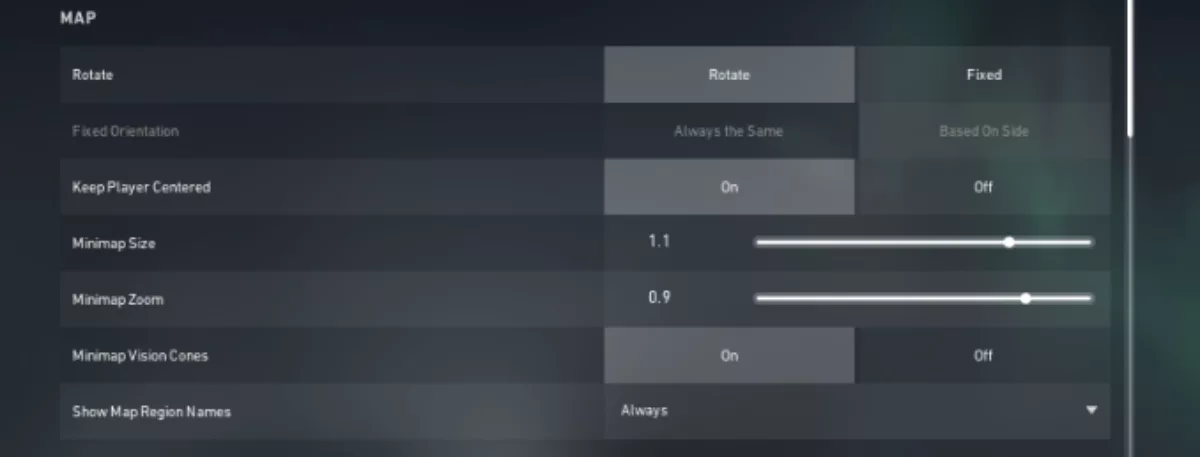
Rotate | Rotate |
Fixed Orientation | Based on Side |
Keep Player Centered | On |
Minimap Size | 1.1 |
Minimap Zoom | 0.9 |
Minimap Vison Cones | On |
Show Map Region Names | Always |
If you look at Mitch's map settings, he, like other gamers, have Show Map Region Names turned on. Additionally, he has Keep Player Centered on. This suggests that your player icon rotates continuously around the map. It may occasionally mean that you can only see a smaller portion of the map, but it still makes playing the game easier!
Mitch Valorant Keybind Settings
Valorant pro players have different key bindings and it depends on what role they take on the team. Sometimes, it’s also because of their play style!
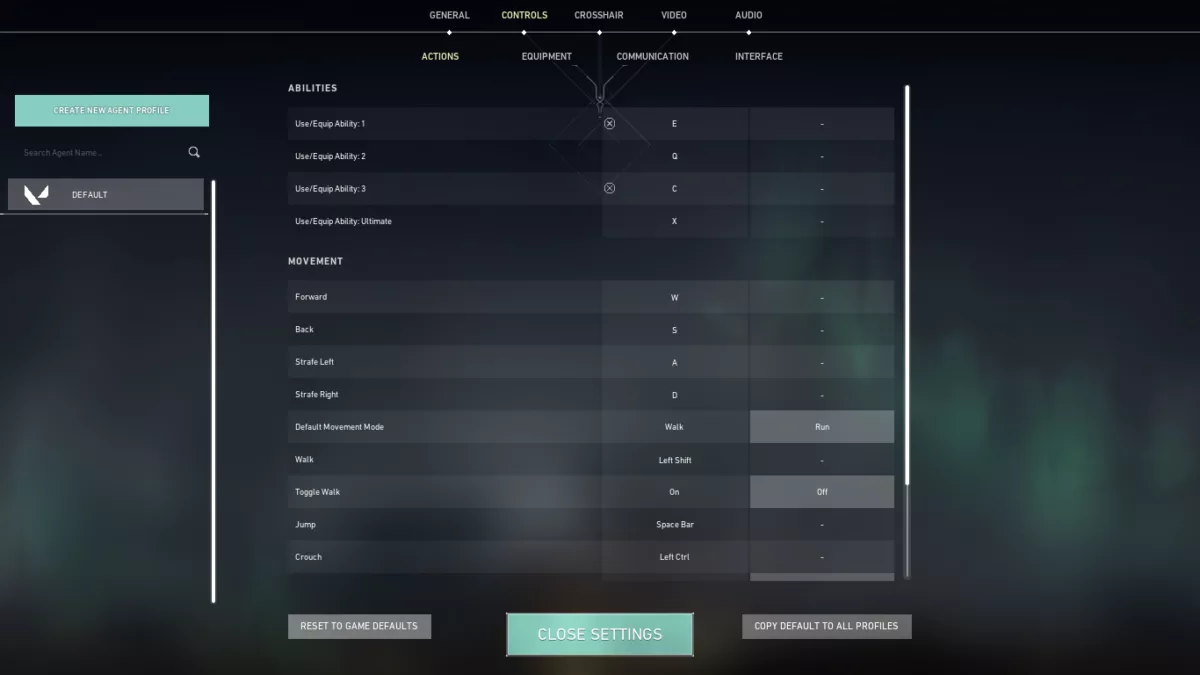
Walk | L-Shift |
Crouch | L-Ctrl |
Jump | Space Bar/ Mouse Wheel Down |
Use Object | F |
Equip Primary Weapon | 1 |
Equip Secondary Weapon | 2 |
Equip Melee Weapon | 3 |
Equip Spike | 4 |
Use/ Equip Ability: 1 | E |
Use/ Equip Ability: 2 | Q |
Use/ Equip Ability: 3 | C |
Use/ Equip Ability: 4 (Ultimate Ability) | X |
You can tell that he only changed Use/Equip Ability 1 and 3 based on the normal key bindings. Mitch was once a CS2 (CSGO) pro before so it’s normal to see that he sometimes uses his Mouse Wheel Down as his Jump key bind. We definitely advise using Valorant's default keybindings, especially if you're a beginner!
Mitch Valorant Video Settings
Players may have different video settings. Your video settings may depend on a variety of factors, including the model and specifications of your device.
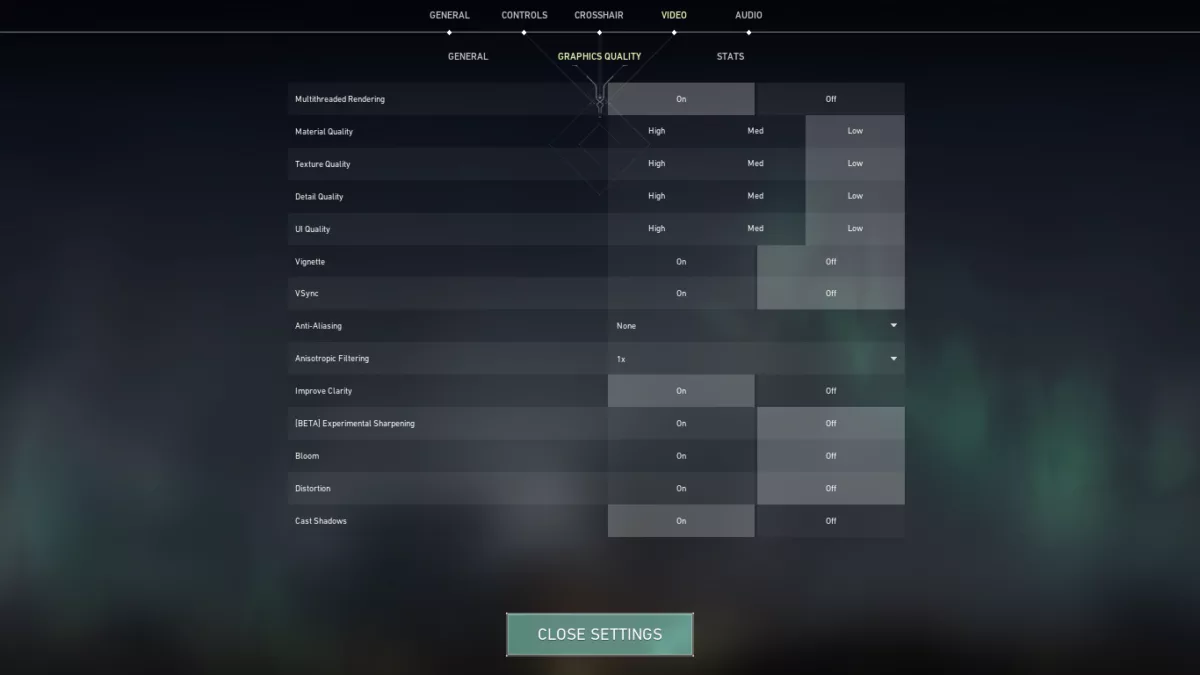
Display Mode | Fullscreen |
Resolution | 1920x1080 |
Material Quality | Low |
Texture Quality | Low |
Detail Quality | Low |
UI Quality | Low |
Vignette | Off |
Vsync | Off |
Anti Aliasing | None |
Anisotropic Filtering | 1x |
Improve Clarity | On |
Experimental Sharpening | Unknown |
Bloom | Off |
Cast Shadows | On |
Distortion | Off |
The majority of players have Low settings for Material Quality, Texture Quality, Detail Quality, and UI Quality. However, occasionally you will come across pros with Texture and Material Quality set to High. But, we would recommend setting your Detail Quality and UI Quality to Low so you wouldn’t run into some trouble with your computer while playing!
Try a little bit of experimentation to figure out what settings you like to play with and become a wonderful Valorant pro player like Mitch!


.svg)


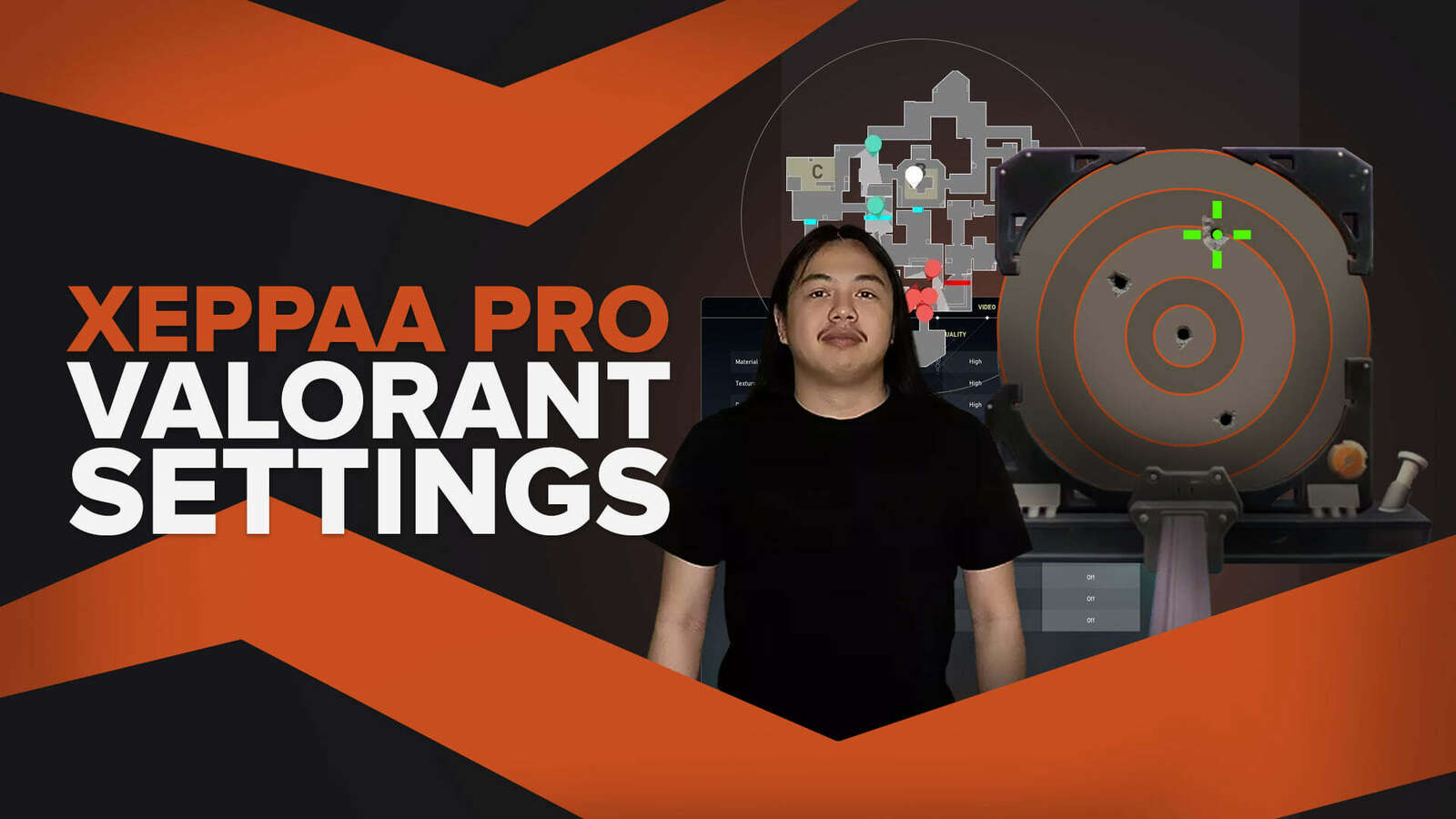
![How To Fix Valorant 1TB File Size Bug [Fast & Easy]](https://theglobalgaming.com/assets/images/_generated/thumbnails/407081/1TB-SIZE-FILE-FIX-VALORANT_03b5a9d7fb07984fa16e839d57c21b54.jpeg)

![Best Raze Lineups on Icebox [2024 Guide]](https://theglobalgaming.com/assets/images/_generated/thumbnails/58004/6248e15f44720bcdc407f796_best20raze20lineups20icebox20valorant_03b5a9d7fb07984fa16e839d57c21b54.jpeg)