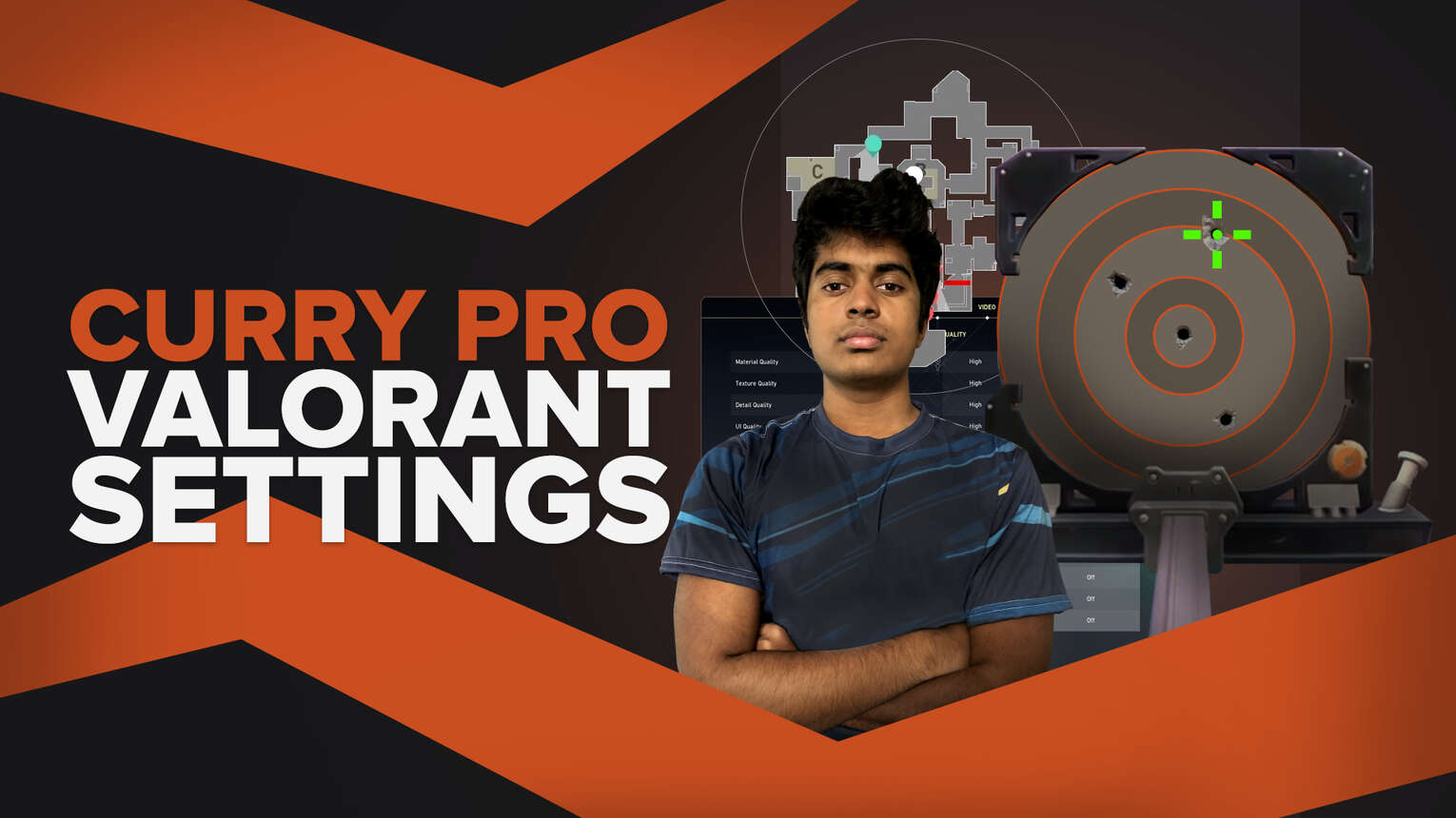
Born on August 5, 2002, Rahul "curry" Nemani is an American professional Valorant player for Cloud9. He was previously a professional Counter-Strike: Global Offensive player who was part of Triumph and Rebirth Esports. Curry proves himself to be an exceptional player, and knowing his Valorant settings may help you be on his level!
Curry's Valorant Mouse Settings
Just like the Sage main player Grim, Curry also uses LOGITECH G PRO X SUPERLIGHT. Everyone has their preferred gaming equipment, so even if you don't have the same mouse, you can still apply the following mouse settings, and you're good to go!
| DPI | 800 |
| eDPI | 300 |
| Sensitivity | 0.375 |
| Scoped Sensitivity | 1 |
| Windows Sensitivity | 6 |
Comparing this to Tenz’s mouse settings you can observe that they both have a fairly high DPI and a lower game sensitivity. If you feel like experimenting, you can adjust this setting until you feel comfortable playing with it!
Curry's Valorant Crosshair Settings
Like many pro players, Curry also uses a green crosshair which is considered one of the best colors you can choose from. Trying different crosshairs in Valorant and finding the one you like may require some tuning and adjustments!
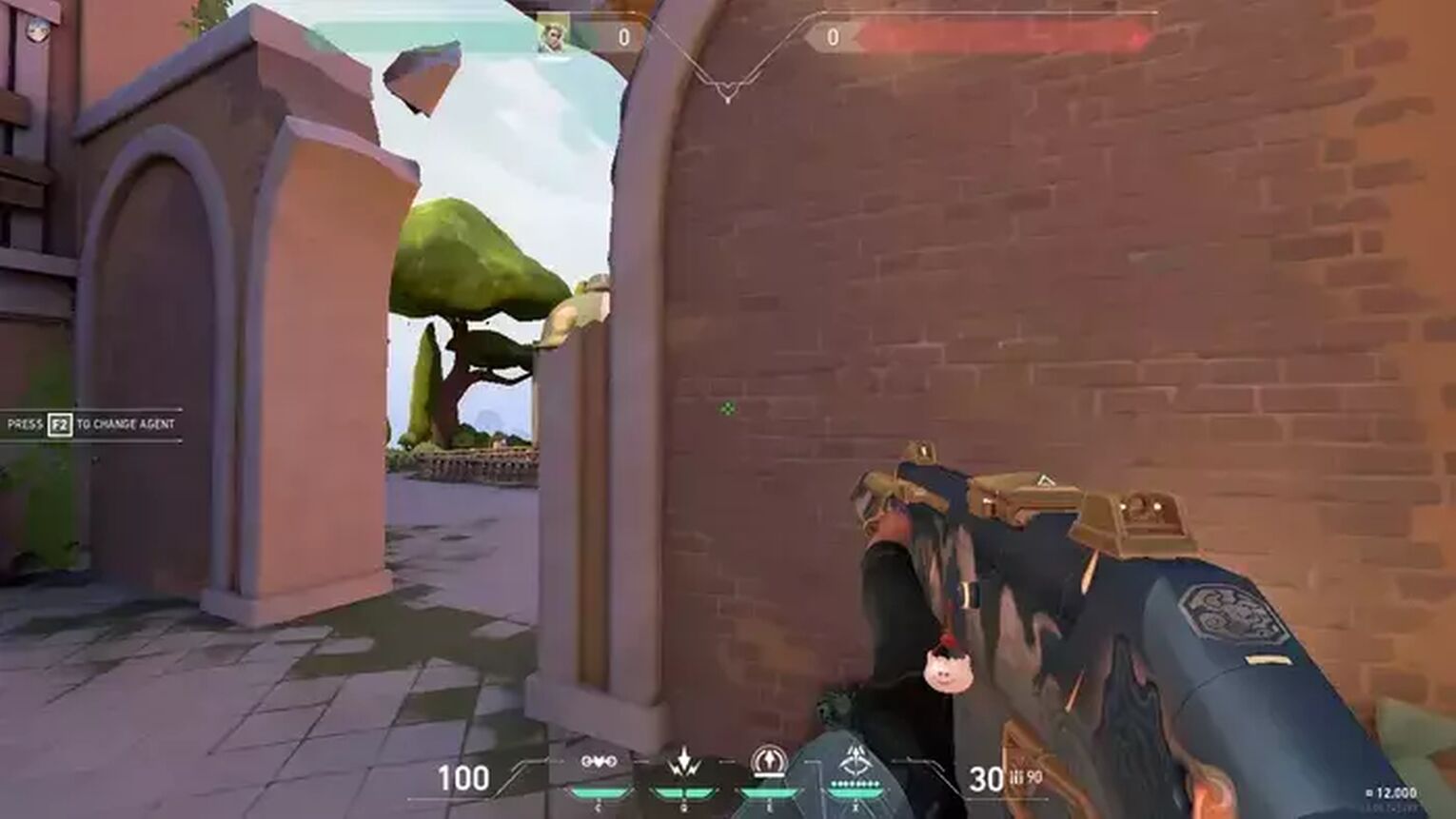
Manually changing all the crosshair settings may take time, so you can just import a crosshair. We offer a guide for importing and exporting crosshairs so you can easily copy the crosshair Curry uses! (Nevertheless, we will still provide all the primary crosshair settings of Curry.)
| 0;s;1;P;c;1;h;0;0l;4;0o;2;0a;1;0f;0;1b;0 |
General Crosshair Settings:
| Outlines | Off |
| Outline Opacity | 1 |
| Outline Thickness | 1 |
| Center Dot | Off |
| Center Dot Opacity | 1 |
| Center Dot Thickness | 1 |
| Override Firing Error Offset With Crosshair Offset | Off |
| Override All Primary Crosshairs With My Primary Crosshair | Off |
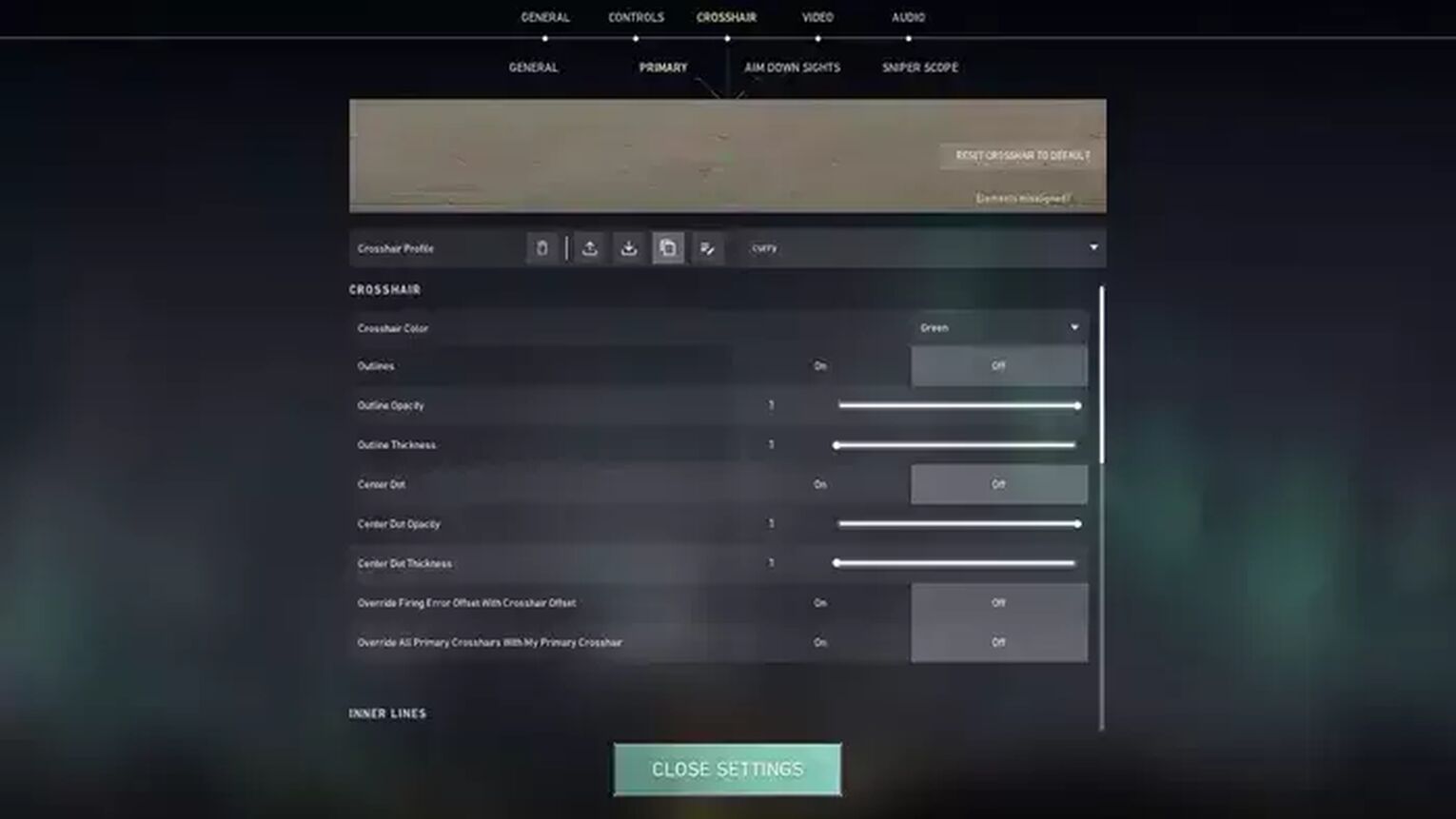
Inner Lines Crosshair Settings:
| Show Inner Lines | On |
| Inner Line Opacity | 1 |
| Inner Line Length | 4 |
| Inner Line Thickness | 2 |
| Inner Line Offset | 2 |
| Movement Error | Off |
| Movement Error Multiplier | Deactivated because of Movement Error being turned off |
| Firing Error | Off |
| Firing Error Multiplier | Deactivated because of Movement Error being turned off |
Outer Lines Crosshair Settings:
| Show Outer Lines | Off |
| Outer Line Opacity | 1 |
| Outer Line Length | 1 |
| Outer Line Thickness | 1 |
| Outer Line Offset | 1 |
| Movement Error | Off |
| Movement Error Multiplier | Deactivated because of Movement Error being turned off |
| Firing Error | Off |
| Firing Error Multiplier | Deactivated because of Firing Error being turned off |
Curry’s crosshair looks quite simple and clean. Among all the settings above, the Inner Lines are the only ones turned on. Moreover, his movement and firing errors are off – which can be observed with other pros too!
Curry’s Valorant Map Settings
Map settings between pro players do not vary that much. So, you can try Curry’s settings, switch things up or just stick with the default!
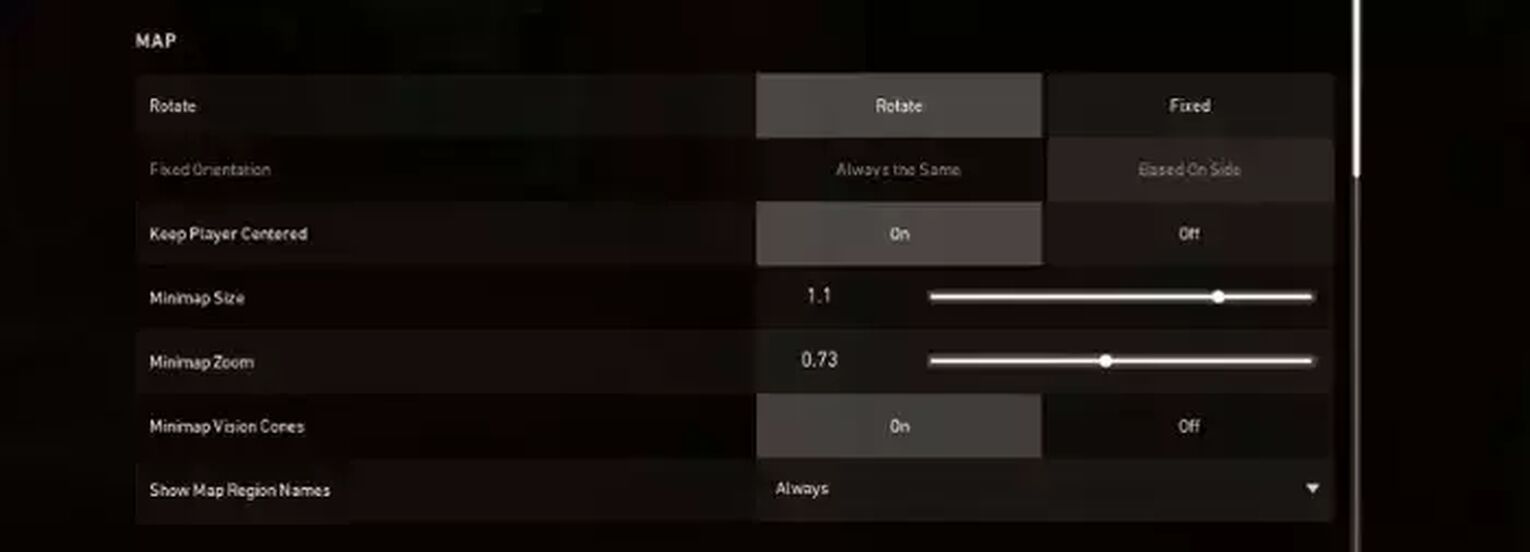
| Rotate | On |
| Fixed Orientation | Based on Side |
| Keep Player Centered | On |
| Minimap Size | 1.1 |
| Minimap Zoom | 0.73 |
| Minimap Vison Cones | On |
| Show Map Region Names | Always |
Looking at Curry’s map settings, he has Show Map Region Names on like most players. Moreover, he has Keep Player Centered on. This indicates that the map constantly revolves around your player icon. As a result, you may occasionally be able to view less of the map, but it still makes playing with it more convenient!
Curry’s Valorant Keybind Settings
Unlike ScreaM and Tenz’s key bindings, Curry uses key bindings that don’t differ from the default settings that much.
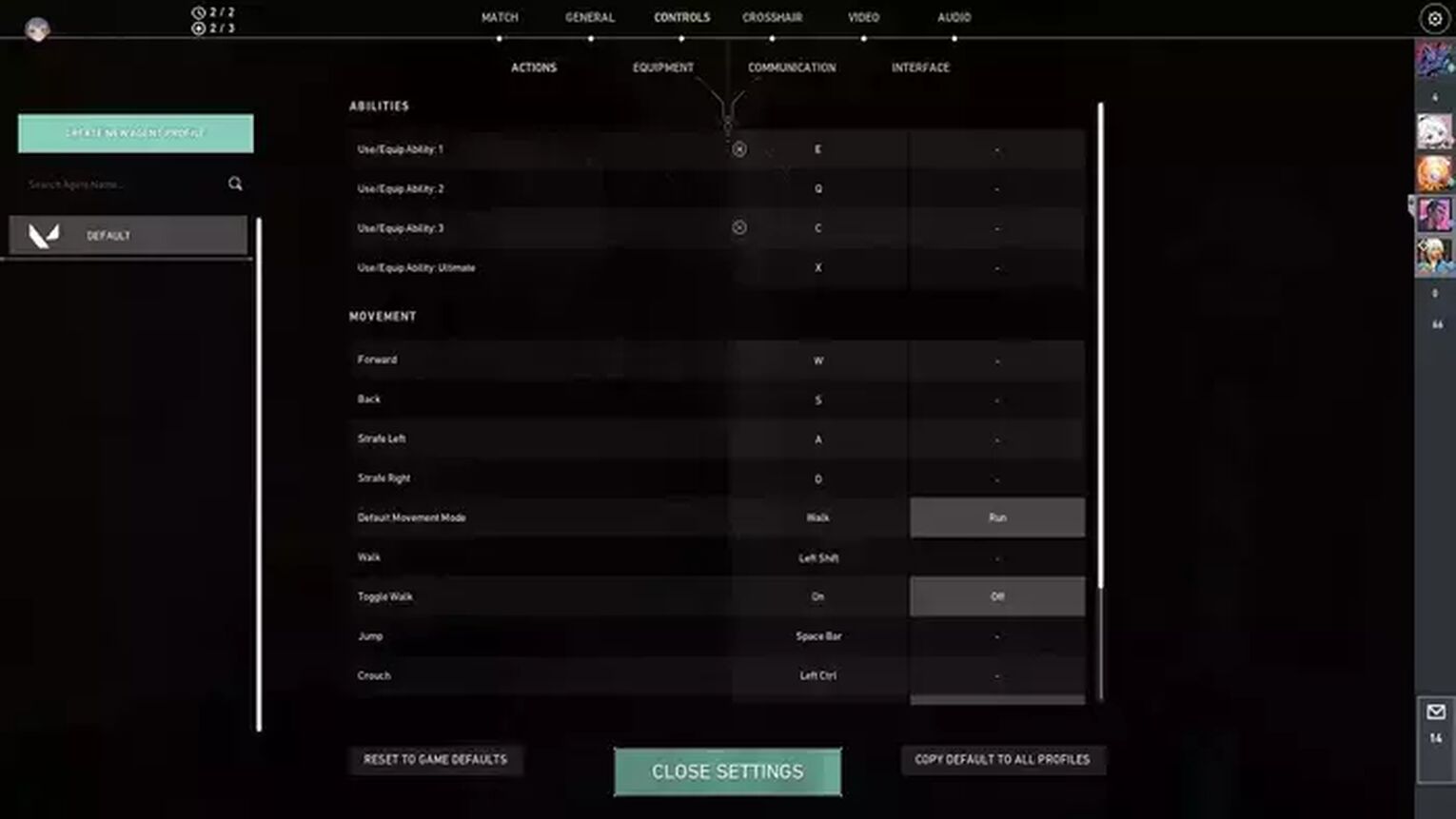
Judging from the default key bindings, you can see that he only switched up Use/ Equip Ability 1 and 3. Although Curry was a pro-CS2 (CSGO) player before, he didn’t change his Jump key binding to his Mouse Wheel Down, unlike other pro players. We do suggest using the default key bindings in Valorant especially if you’re new in the game!
| Walk | L-Shift |
| Crouch | L-Ctrl |
| Jump | Space Bar |
| Use Object | F |
| Equip Primary Weapon | 1 |
| Equip Secondary Weapon | 2 |
| Equip Melee Weapon | 3 |
| Equip Spike | 4 |
| Use/ Equip Ability: 1 | E |
| Use/ Equip Ability: 2 | Q |
| Use/ Equip Ability: 3 | C |
| Use/ Equip Ability: 4 (Ultimate Ability) | X |
Curry’s Valorant Video Settings
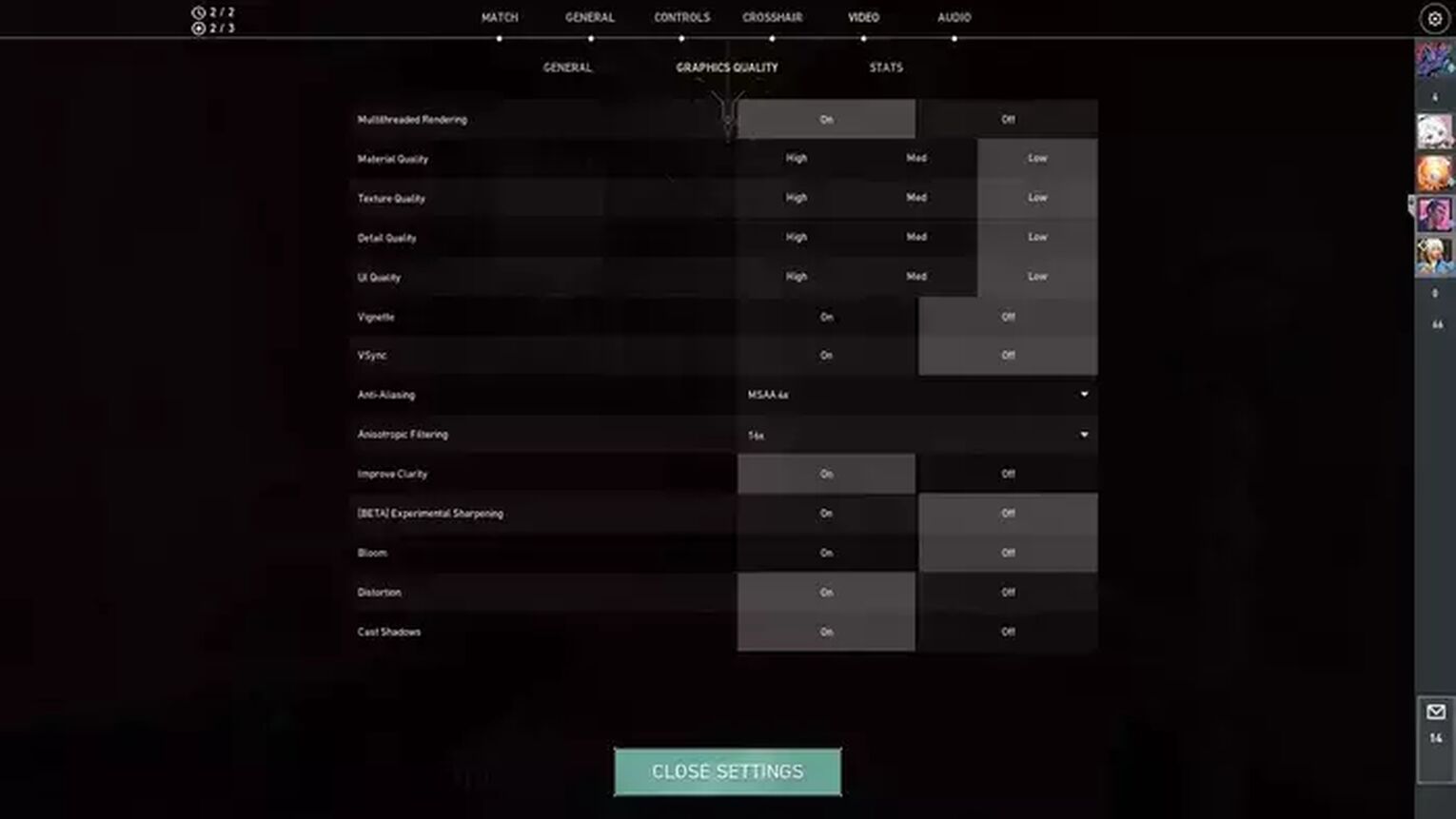
Video Settings may differ from player to player. Numerous factors such as the model of your device or its specifications can be the determinants of your video settings.
| Display Mode | Fullscreen |
| Resolution | 1280x960 |
| Material Quality | Low |
| Texture Quality | Low |
| Detail Quality | Low |
| UI Quality | Low |
| Vignette | Off |
| Vsync | Off |
| Anti Aliasing | MSAA 4x |
| Anisotropic Filtering | 16x |
| Improve Clarity | On |
| Bloom | Off |
| Cast Shadows | On |
| Distortion | On |
Like Tenz, the majority of players have Low settings for Material Quality, Texture Quality, Detail Quality, and UI Quality. However, occasionally you will come across pros with Texture and Material Quality set to High. We would recommend setting your Detail Quality and UI Quality to Low.
He also has Cast Shadows or First Person Shadows on which players debate if it has an advantage or not. Of course, it’s up to you if you want to use it!
Anisotropic Filtering and Anti-Aliasing are purely a matter of taste. Despite the fact that Curry uses a high Anisotropic Filtering of 16x, some top players use Anisotropic Filtering at 1x and Anti-Aliasing at MSAA 4x.
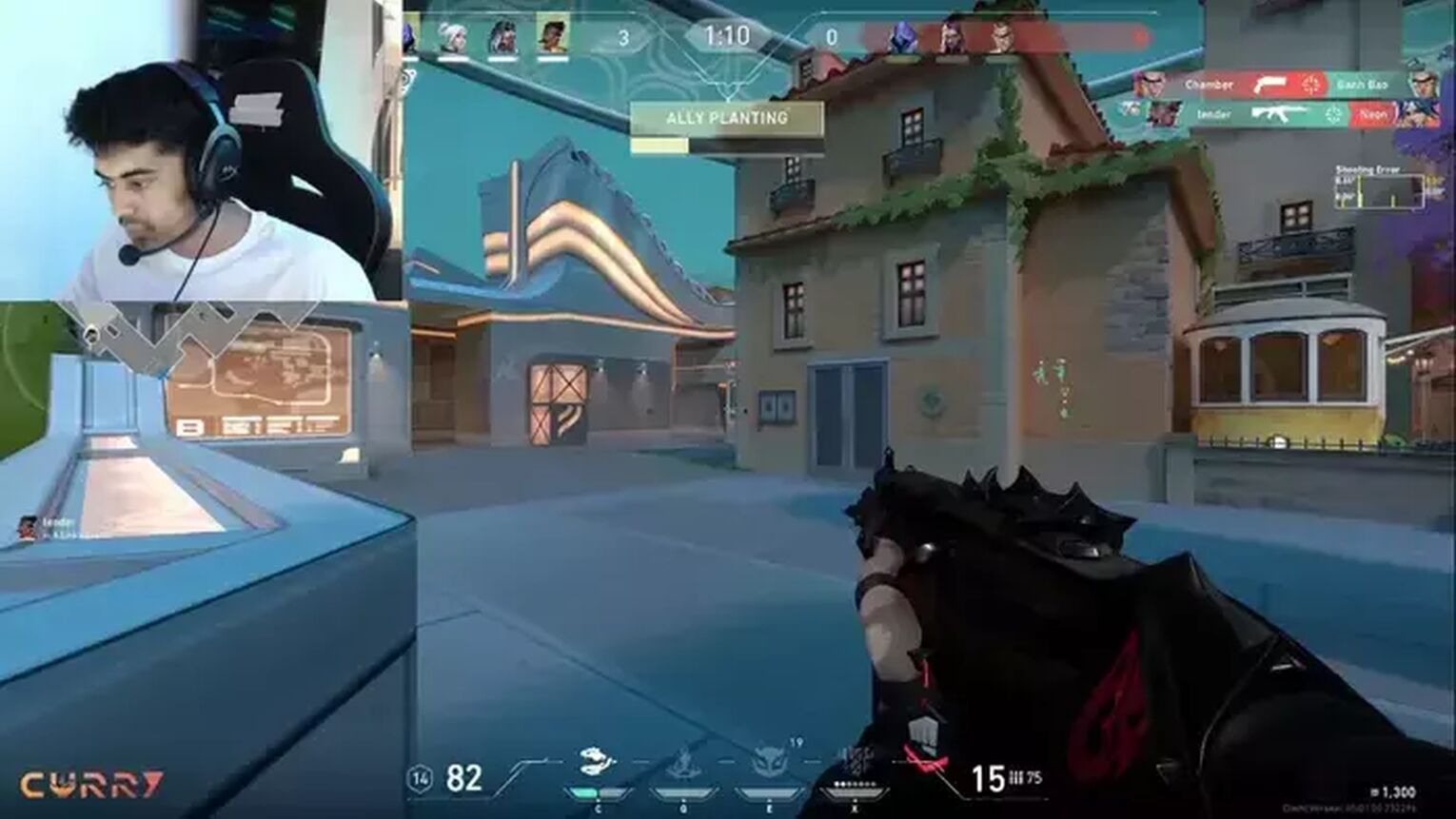
Curry’s Valorant settings can serve as an inspiration for you to switch things up in your settings. Try experimenting a bit to know what settings you prefer playing with and become a remarkable pro player like Curry!


.svg)


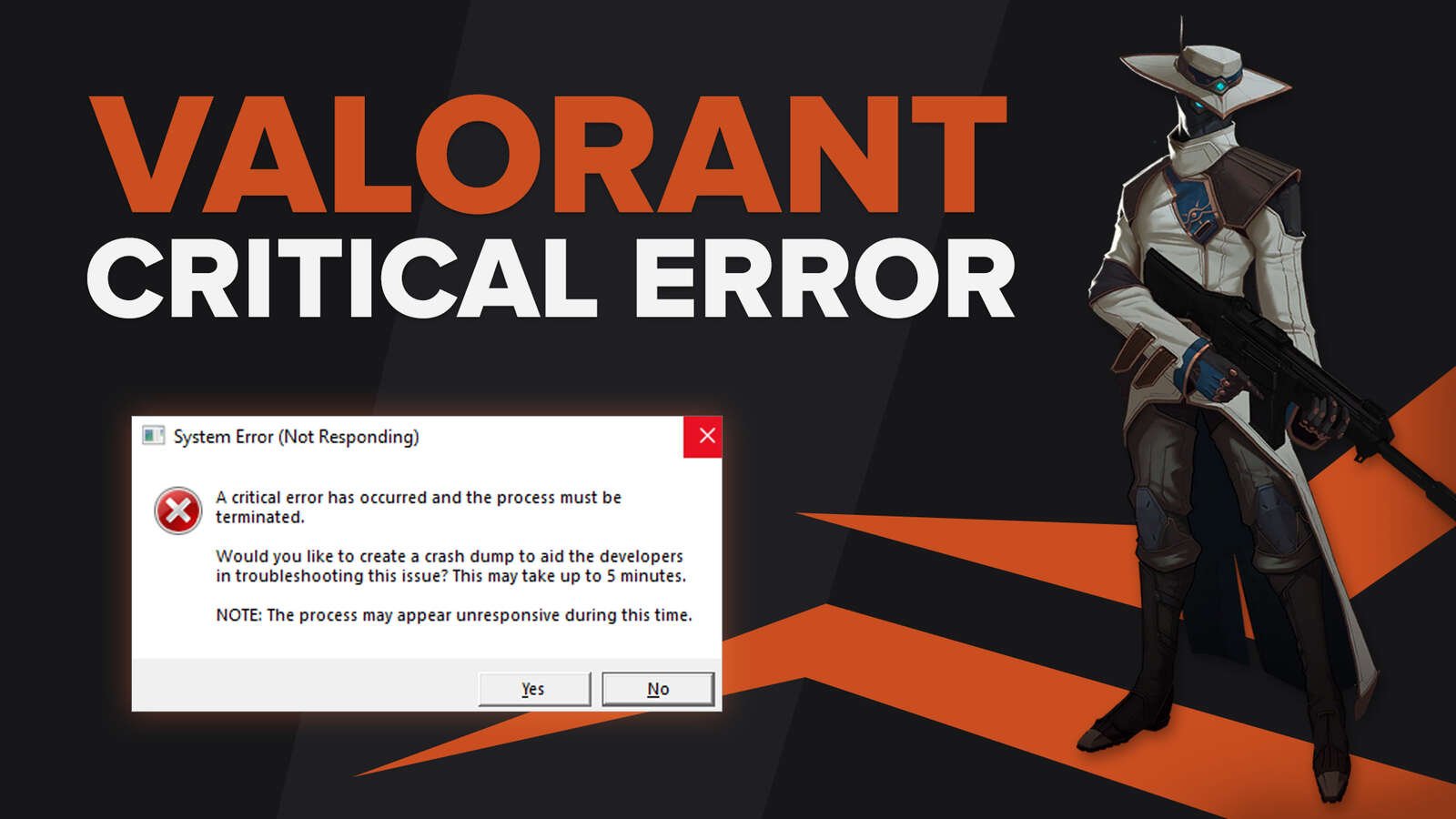
![How To Fix Valorant 1TB File Size Bug [Fast & Easy]](https://theglobalgaming.com/assets/images/_generated/thumbnails/407081/1TB-SIZE-FILE-FIX-VALORANT_03b5a9d7fb07984fa16e839d57c21b54.jpeg)

![Best Raze Lineups on Icebox [2024 Guide]](https://theglobalgaming.com/assets/images/_generated/thumbnails/58004/6248e15f44720bcdc407f796_best20raze20lineups20icebox20valorant_03b5a9d7fb07984fa16e839d57c21b54.jpeg)