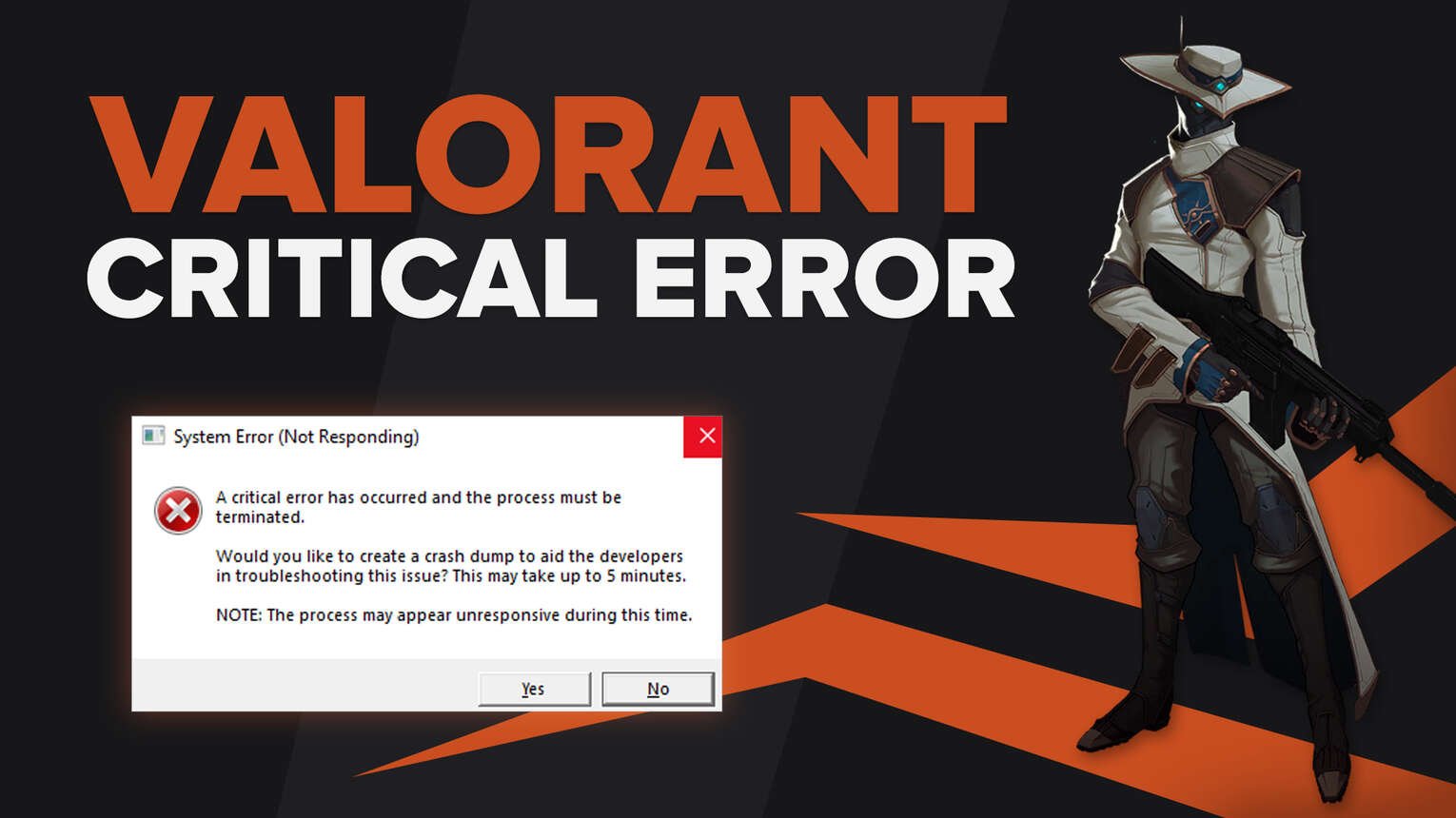
Any game you play can meet you with some kind of a bug or error. It’s up to you to take measures and fix them. Riot Games’ tactical shooter Valorant alongside all its error codes is no exception to this rule.
An error that appears outside Riot Games’ boundaries is the critical system error. So if you’ve got this problem, don’t worry because here you’ll learn how to fix “A Critical Error has occurred and the process must be terminated” Valorant!
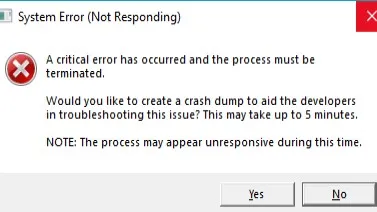
The Reason Behind Critical Error in Valorant
This critical system error can appear mostly when you try to launch or play Valorant in the middle of a game. In this case, Riot Games nor the Valorant game is at fault. The critical system error means that your PC or more precisely your Windows OS has encountered an error and it has closed Valorant to save your PC from any harm.
There are a number of issues your PC may have gone through to cause a critical error while you’re playing Valorant. But there’s nothing to worry about as next we’ll check out all issues alongside solutions so you can fix this Valorant critical system error and continue playing with the best knife skins!
How to Fix Critical System Error in Valorant
Update your Windows PC
The first solution you can try to fix Valorant’s critical system error is to install the latest updates to your Windows PC. Microsoft still rolls out security and well-being updates for Windows PC users. So if a critical error has occurred because of your Windows OS, an update might fix it. Here’s how you can update your Windows PC:
- Press Windows Key+I to open PC Settings
- Select Update & Security which is located last
- Click on Check for Updates
- If there are any Windows updates available, click on Install
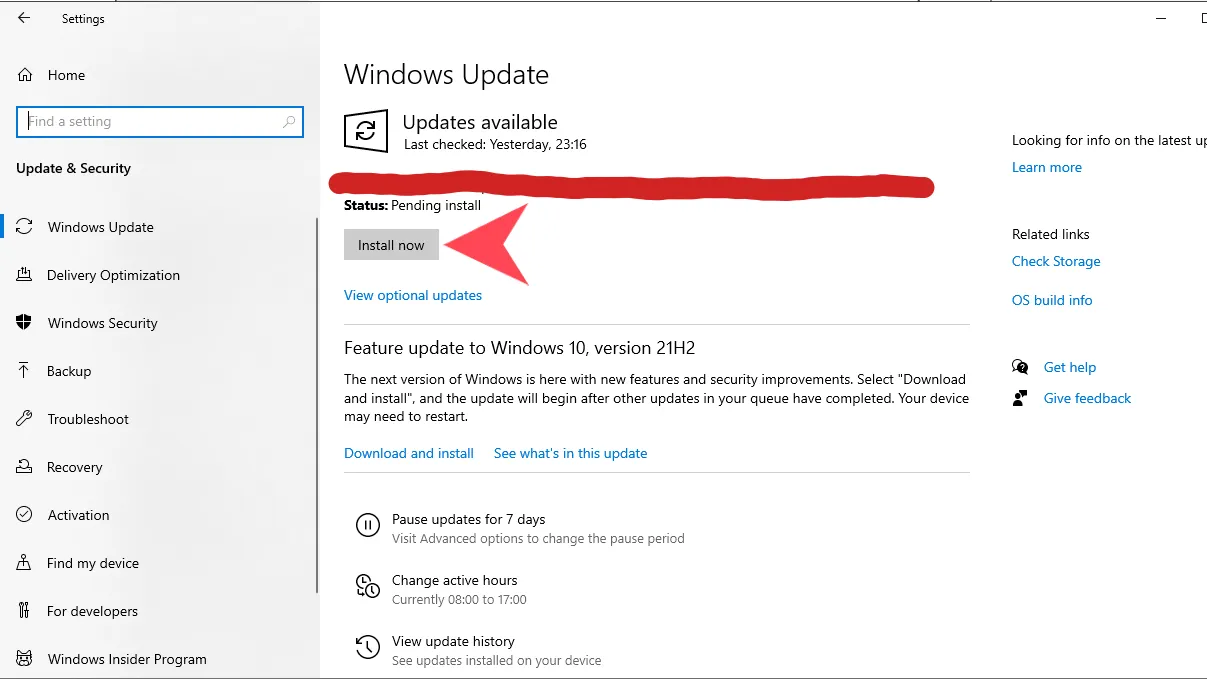
Go through all the necessary steps, update your Windows PC, and you’ll probably have to restart your PC too. Now try to play Valorant again with the best Vandal skins and see if the critical error appears again. If it does, follow the solutions below to see if you can fix this error.
Update your Graphics Card Drivers
The second solution you can try to fix Valorant’s critical system error is to install the latest Graphics card driver updates. You should frequently update your graphics drivers, as they fix and provide you with fewer game crashes. Here’s how you can update your graphics drivers traditionally:
- In the Search tab below, search for Control Panel and select the first option
- Click on Hardware and Sound and select Device Manager
- Locate the Display adapters option and double-click it
- Right-click your graphics card and click on Update Driver
- Select Search automatically for drivers and go through all necessary steps
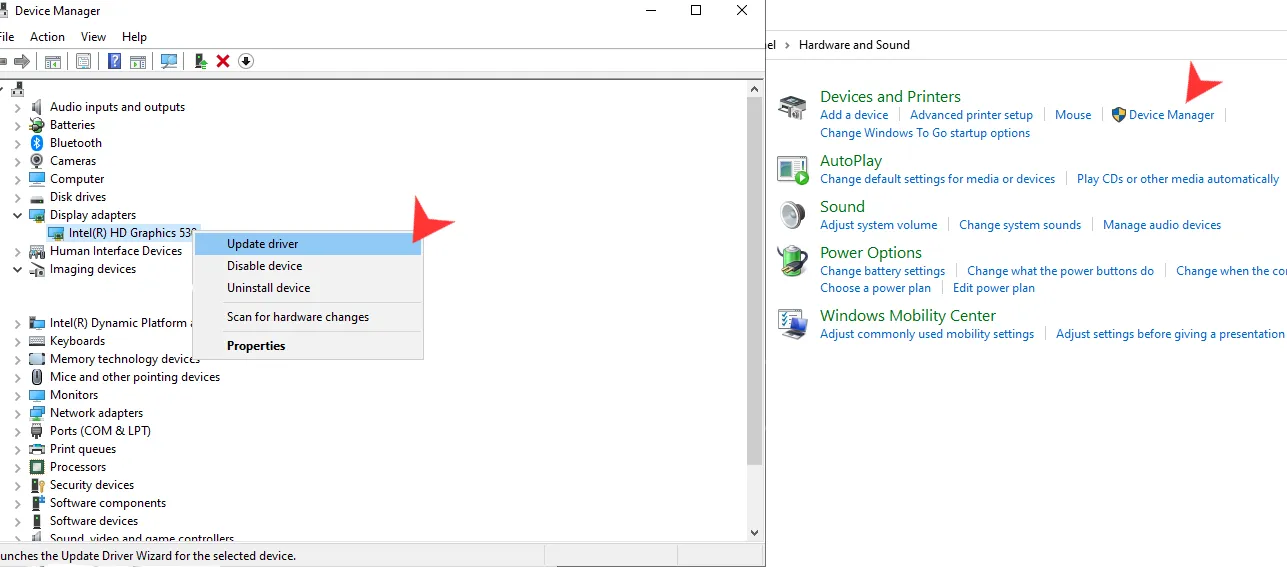
There’s also a chance that your PC won’t find the right graphics card drivers update, so you may have to update the drivers manually. Depending on what graphics card you use, be it AMD or NVIDIA graphic cards, here’s where you can download the right drivers:
- AMD Graphics Card Drivers Update
- NVIDIA Graphics Card Drivers Update
- Intel Graphics Card Drivers Update
You can try downloading the right driver updates from the graphics card’s respected apps such as the AMD Radeon Software. Once you update your graphics card drivers, you should be able to get into Valorant freely with the best Phantom skins! Though if the critical error appears again, then the issue may be more serious.
Run Valorant as an Administrator
The next solution to fix this critical system error is to run Valorant as an Administrator. Not giving Valorant special PC privileges may be why the critical error has occurred. Here’s how you can open Valorant as an Administrator:
- Locate your Valorant installation folder
- Go to the next folder path: Riot Games -> VALORANT -> live -> ShooterGame -> Binaries -> Win64
- Find the “VALORANT-Win64-Shipping” file
- Right-click it and select Properties
- Select the Compatibility Tab above
- Check the Run this program as an administrator box in Compatibility Tab
- Click on Apply, then OK
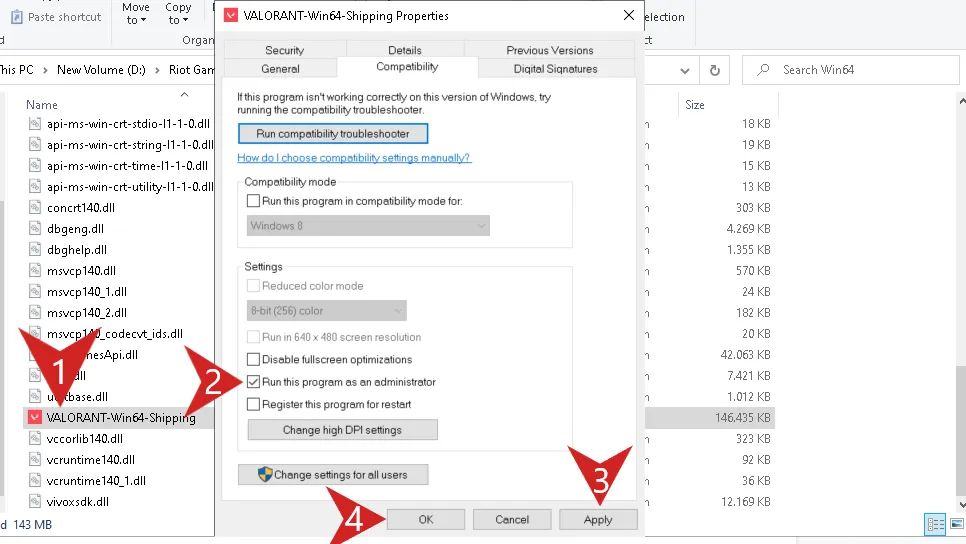
Try to open Valorant now and see if the critical system error occurs again. If it doesn’t, then you’re free to play with either the Vandal or Phantom! Though if you’re met with the problem in-game again, there are still plenty of solutions left you could try out.
Switch Valorant Launch File Settings
Though a more intense solution, you can fix Valorant’s critical error if you change game launch settings from its files. They dictate how Valorant opens up from the beginning, so here’s how you can change the game launch settings for Valorant:
- Press Windows Key + R to open the Run dialog box
- Type “%AppData%” and click on Enter in the Run dialog box
- Go 1 folder back and open the Local folder
- Open the VALORANT folder and in the top right, search for GameUserSettings.ini
- Double-click the GameUserSettings.ini file and open it with Notepad
- Change the “DefaultMonitorIndex” and “LastConfirmedDefaultMonitorIndex” in the .ini file from 0 to -1
- Save and close the file
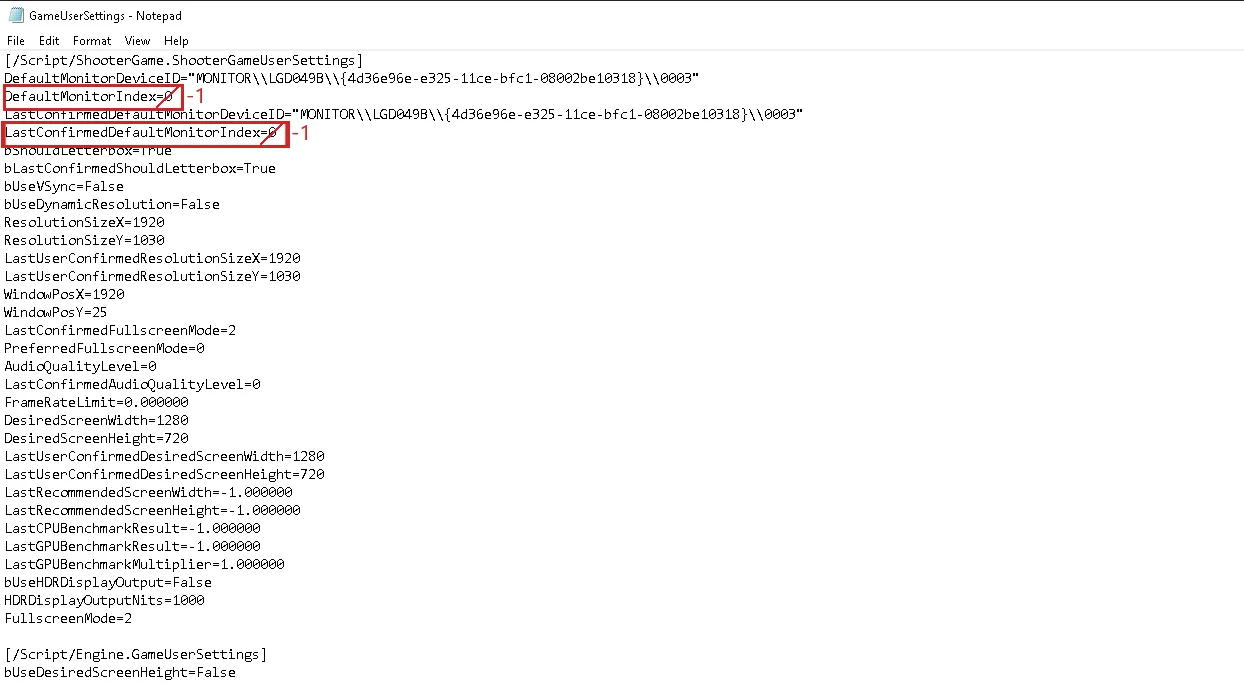
Try to open Valorant again to play with the best crosshairs. If the critical error appears again, or if another error message pops up, you can change the values above back to their default 0.
Uninstall Overclocking Apps
Valorant doesn’t perceive PC overclocking as all that good. And because of an overclocked CPU, you may be getting the critical system error in Valorant. In this case, you’ll have to undo the overclocking and uninstall the apps like MSI Afterburner that do the overclocking.
To uninstall these overclocking apps, type “Add or remove programs” in the search bar below and open the first option. Search for apps that make your overclocked GPU like MSI Afterburner, select them, and uninstall MSI Afterburner and any of the other overclocking apps like RivaTuner.
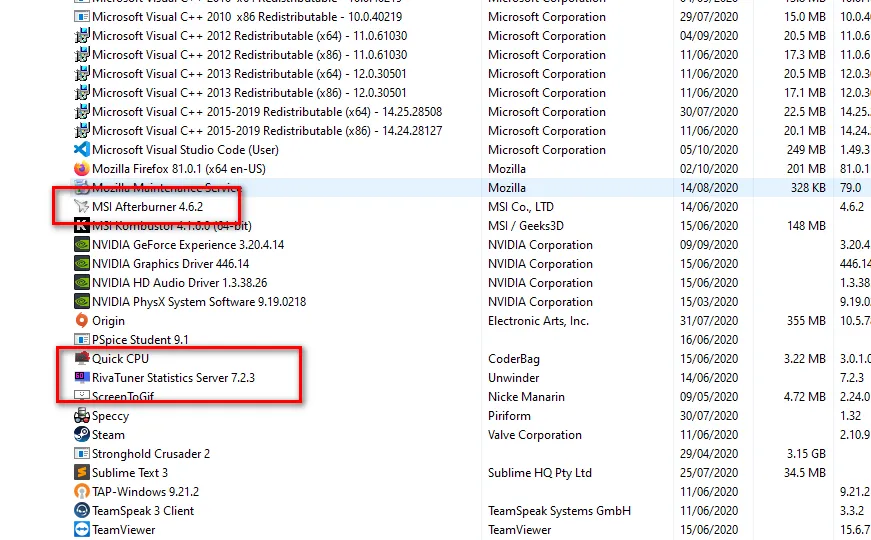
Disable other features that may keep your overclocked CPU on your PC. Try to open and start playing Valorant with the best agents to see if you’ll be hit with the critical error message. If you are, there are still some solutions left you could try out.
Change VGC Service Startup Type
Valorant’s Riot Vanguard anti-cheat system isn’t the best at times. Valorant and Vanguard tasks may have intercepted your PC, causing the critical system error to appear. You’ll have to change the Riot Vanguard VGC service startup type to try and fix this error, and here’s how to do it:
- Open the Run dialog box by pressing the Windows Key + R
- Type in “services.msc” and press Enter to open the Services window
- Search for the “vgc” service
- Once you find it, right-click it and select Properties
- Change the Startup type option to Automatic
- Click on Start, Apply, and then OK
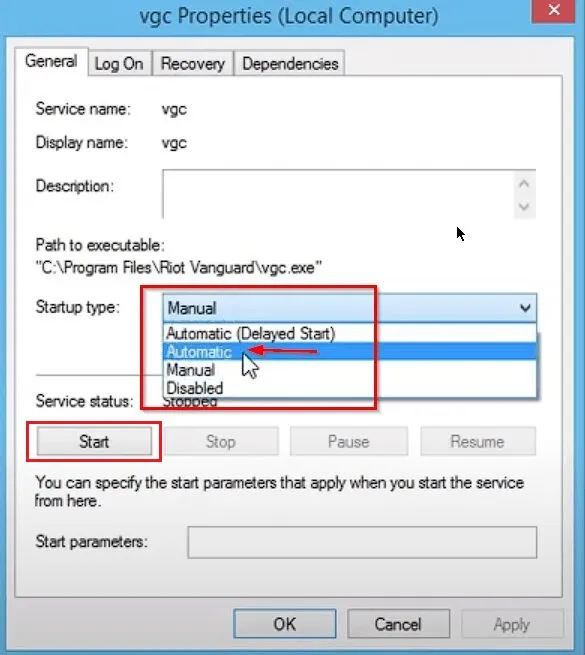
Now the VGC service from the anti-cheat should function properly. If you’re still getting hit with the critical system error message though, the last solution you can try is to:
Use the Valorant Repair System
Some players opt to uninstall and reinstall Valorant entirely, but what they didn’t know is that the game actually has a repair system. Here’s how you can use Valorant’s repair system to fix this critical system error:
- Go to the official Riot Games Valorant website
- Sign in and download the game again
- Open the Valorant installation file, and click on Advanced option
- Locate and select the exact place and folder where you’ve downloaded Valorant
- Click on Install and Valorant will try to repair any corrupted files
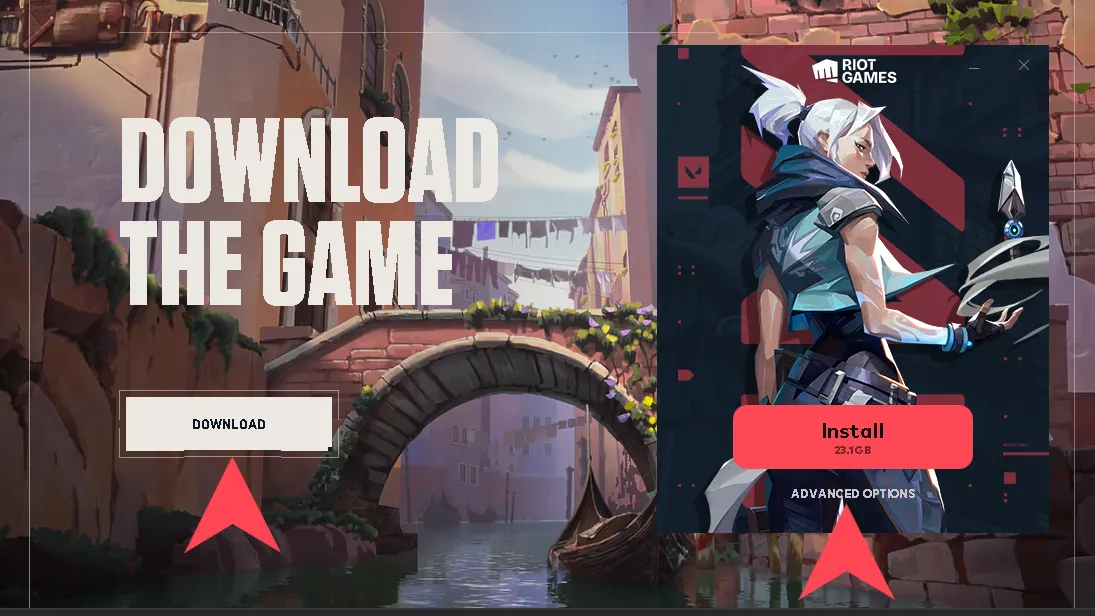
Wait for a bit until the game’s done its magic and restart your PC. Try to play the game again and see if the error still persists. If it does, then you should:
Contact Riot Games Support
The Riot Support team exists to help every Valorant player with any error or game issue he may suffer with. They may ask you for specific files and give you specific solutions to fix this critical system error. You can contact the Riot Support team by submitting a ticket here.


.svg)


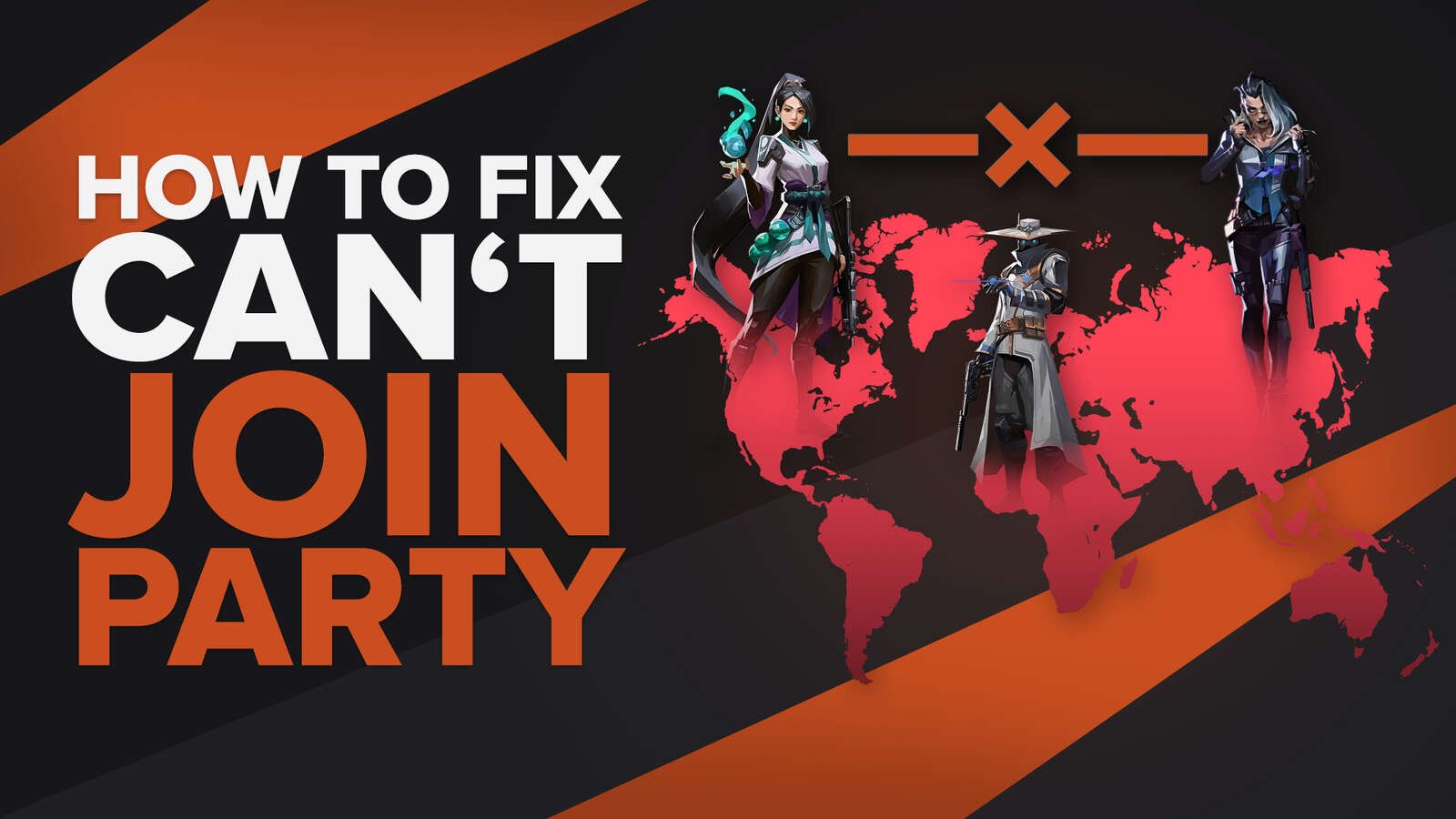
![How To Fix Valorant 1TB File Size Bug [Fast & Easy]](https://theglobalgaming.com/assets/images/_generated/thumbnails/407081/1TB-SIZE-FILE-FIX-VALORANT_03b5a9d7fb07984fa16e839d57c21b54.jpeg)

![Best Raze Lineups on Icebox [2024 Guide]](https://theglobalgaming.com/assets/images/_generated/thumbnails/58004/6248e15f44720bcdc407f796_best20raze20lineups20icebox20valorant_03b5a9d7fb07984fa16e839d57c21b54.jpeg)