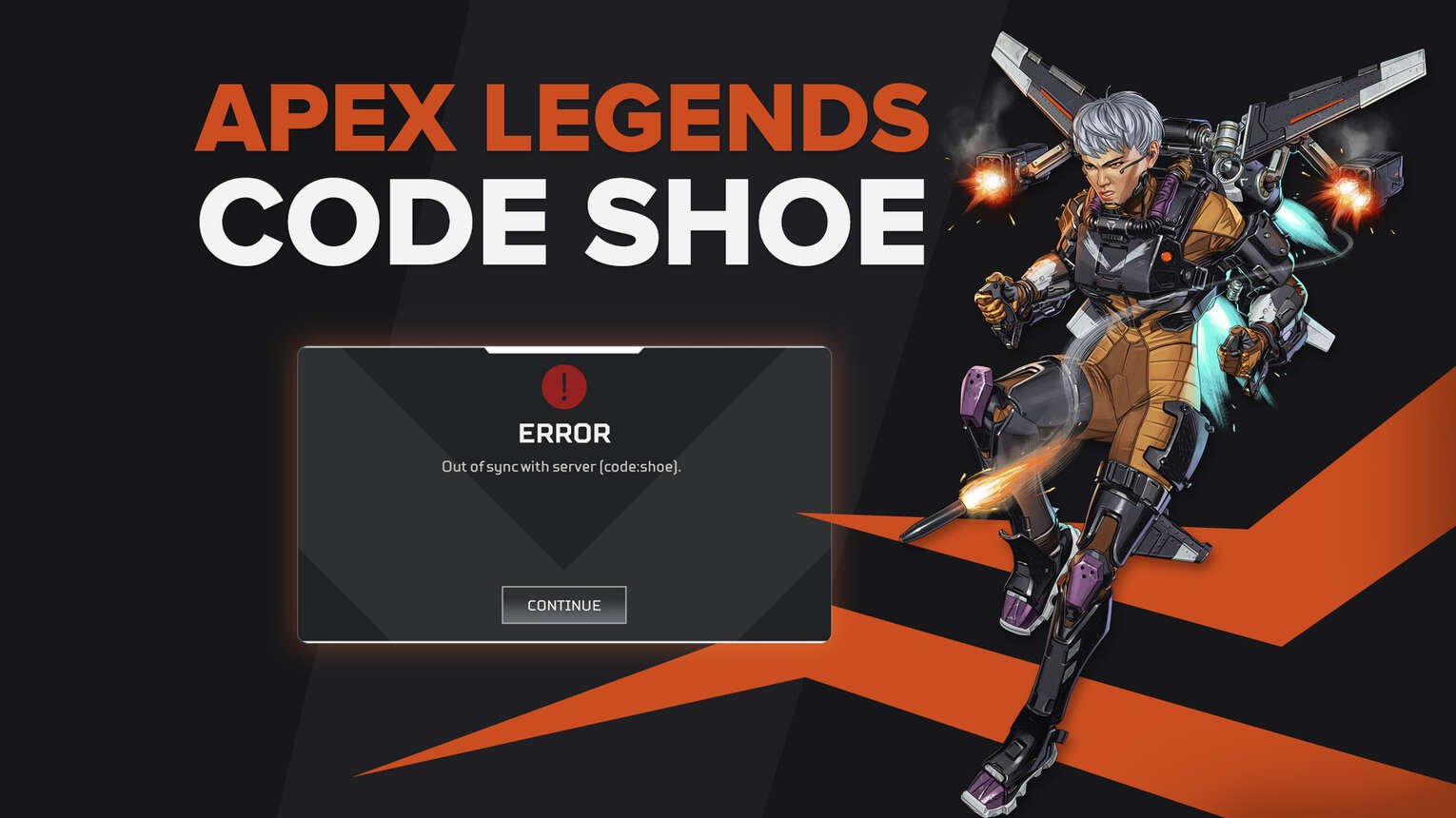
Similar to other battle royale games out there, Apex Legends by Respawn Entertainment is not immune to errors, bugs, and glitches that can plague it from time to time. Apex Legends error code Shoe is an error message that many players have had to experience. It results in players being kicked out of matches while they are in progress, preventing them from playing Apex Legends. Read this article to find out ways to fix Apex Legends' error code Shoe.
What Is Apex Legends Error Code Shoe?
Apex Legends error code Shoe or the Out of Sync Generic error is a relatively common error that kicks players back to the lobby mid-match. What makes this error more annoying than say error Code Leaf or Code Net is that it seriously affects players who are playing ranked matches.
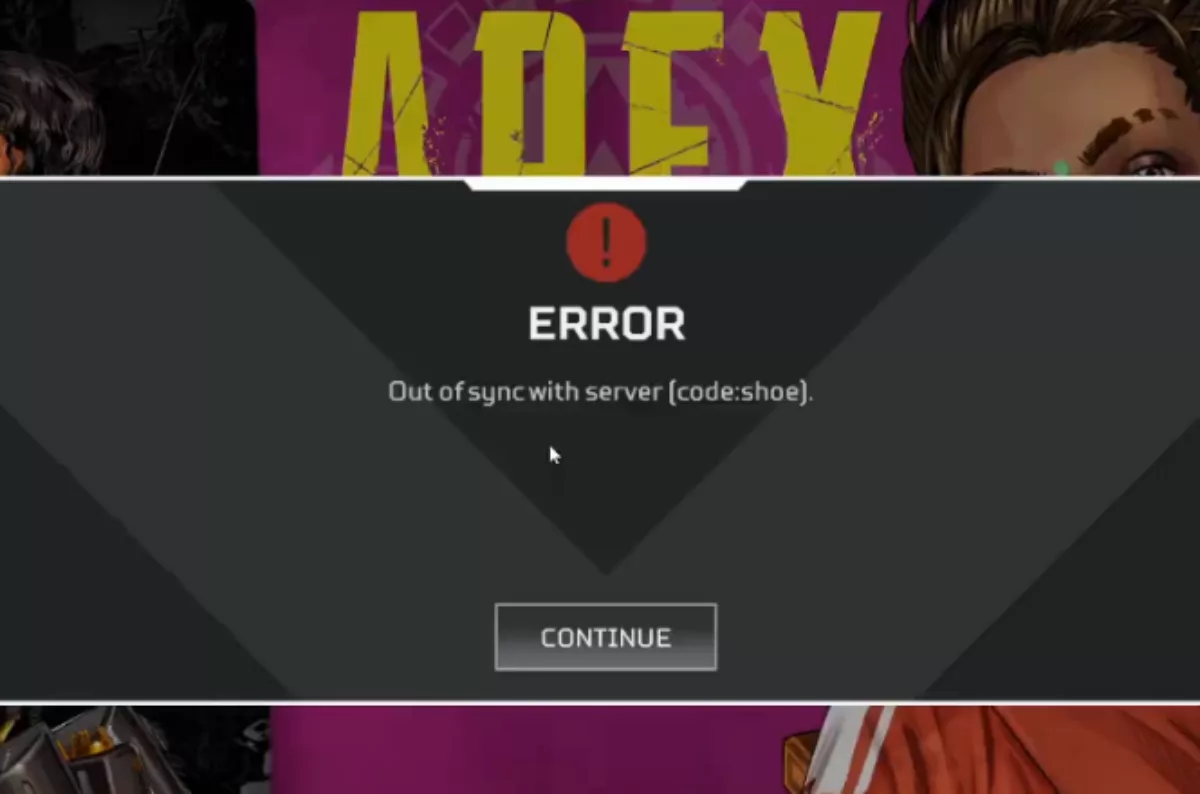
It will disconnect you from the game and will discard all your hard-earned experience. In addition to this, it hands competitive players disconnection penalties which might lead to a loss of RP points and a de-rank as consequence. This is why it is essential to fix Apex Legends error code Shoe as soon as possible.
What Causes Apex Legends Error Code Shoe?
The reason why code Shoe occurs is when the client goes out of sync with the EA servers. Since this is a generic error, the exact trigger for what causes this sync error is not clear. However, It can be several equally likely possibilities such as an unstable network connection, video memory overload, high MTU values, and even faulty DNS servers. You can then implement some fixes while keeping these reasons in mind to successfully remove the error.
Method #1: Reduce Video Memory Usage
Many players have reported that reducing video memory consumption in Apex Legends has fixed the issue for them. It is unclear how this memory usage links in with the code Shoe error but lowering it has worked for many across the globe. Follow the steps below to adjust this setting.
Launch Apex Legends.
Open the game Settings.
Go to the Video tab of the settings.
Find the Texture Streaming Budget setting and turn it OFF.
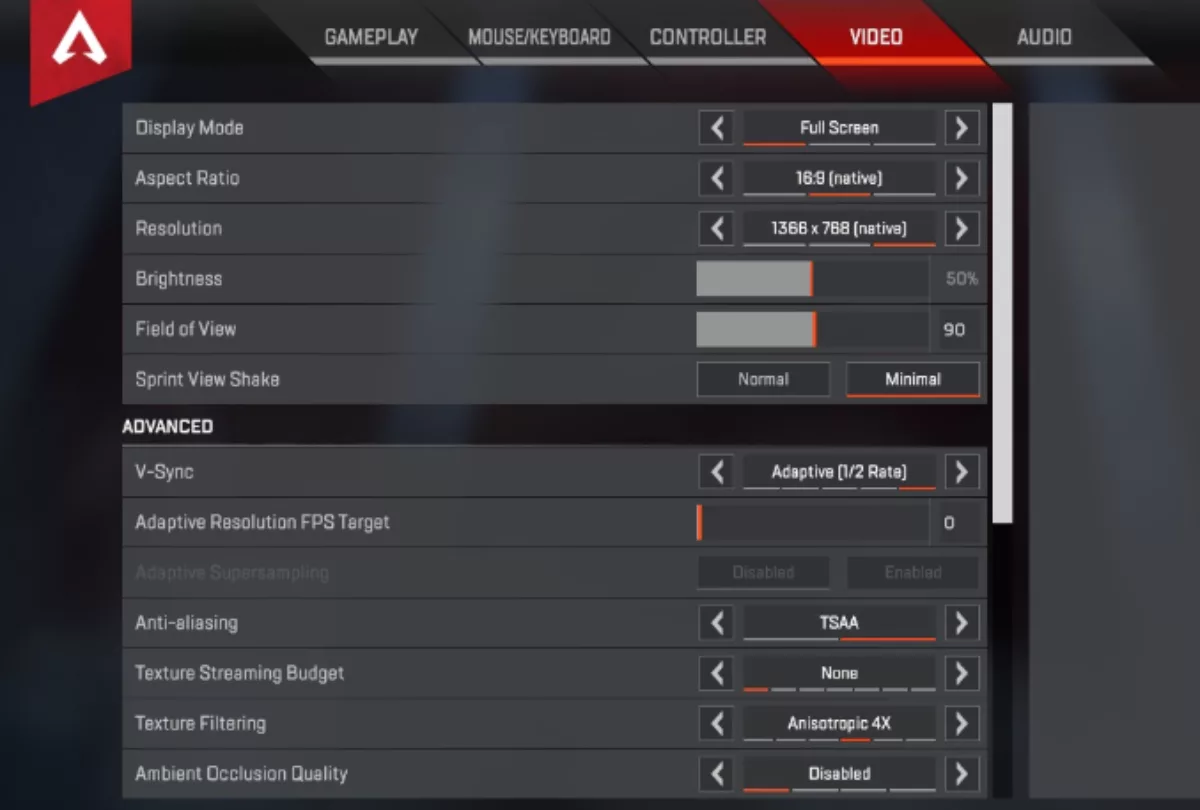
The texture streaming budgets decides how much memory can be used to quickly load in textures. This option depends on the available VRAM on your graphics card but turning it off can fix the error code Shoe on your device. However, this fix is only available for PC users as the console versions of the game do not have this setting available.
Method #2: Reduce The MTU Value
In networking terms, MTU stands for Maximum Transmission Unit and this value determines the maximum size of the packet that can be transferred over a network. Lower values work better for gaming applications and higher values might cause the code Shoe error. PC and Xbox users can go to their router settings to reduce the MTU value to around 1400 to 1500.
For Playstation Users,
Open the Settings Menu and go to Network.
Select the Setup Internet Connection option.
Choose your network from the list and open Advanced Settings.
Scroll down to MTU and change the value to 1473.
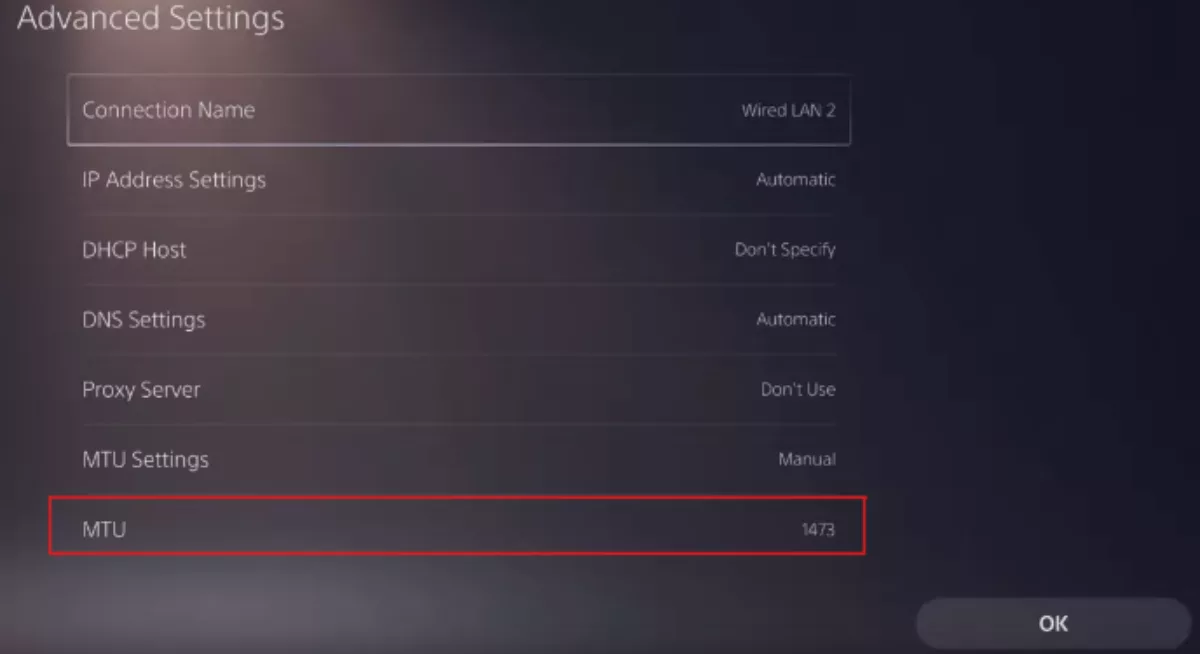
This will reduce the MTU size, hopefully fixing the code Shoe error in Apex Legends.
Method #3: Change Your DNS Servers
Another way to fix the Ouf of Sync Generic error in Apex Legends is to change your DNS servers to Google’s DNS servers or any other good public DNS servers available out there. Local DNS servers can sometimes be very congested or may malfunction leading to the code Shoe error. Follow the steps below to change your DNS servers.
For PC users,
Right-click on the network icon and click Network and Internet settings.
Click Change Adapter options.
Then, right-click your device and select Properties.
Double-click Internet Protocol Version 4 (TCP/IPv4).
- Select Use the following DNS server addresses and enter the following public DNS address.
Primary DNS: 8.8.8.8
Secondary DNS: 8.8.4.4
Restart your PC before playing Apex Legends.
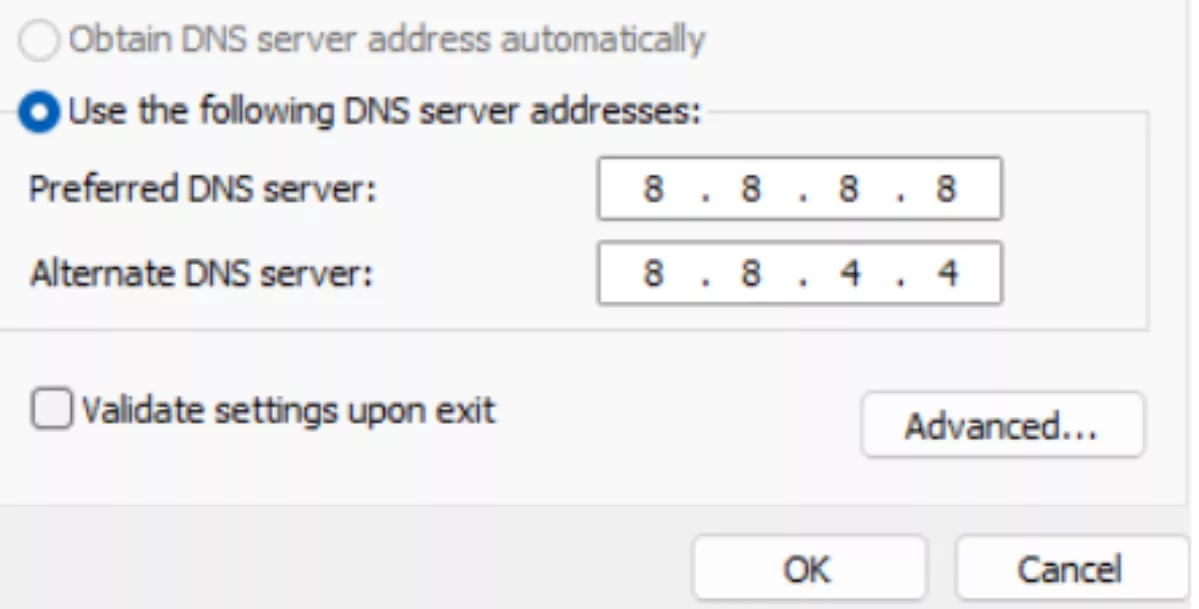
For Playstation Users,
Open the Settings Menu and go to Network.
Select the Setup Internet Connection option.
Choose your network from the list and open Advanced Settings.
Scroll down to DNS Settings and select Manual.
- Enter the following:
Primary DNS: 8.8.8.8
Secondary DNS: 8.8.4.4
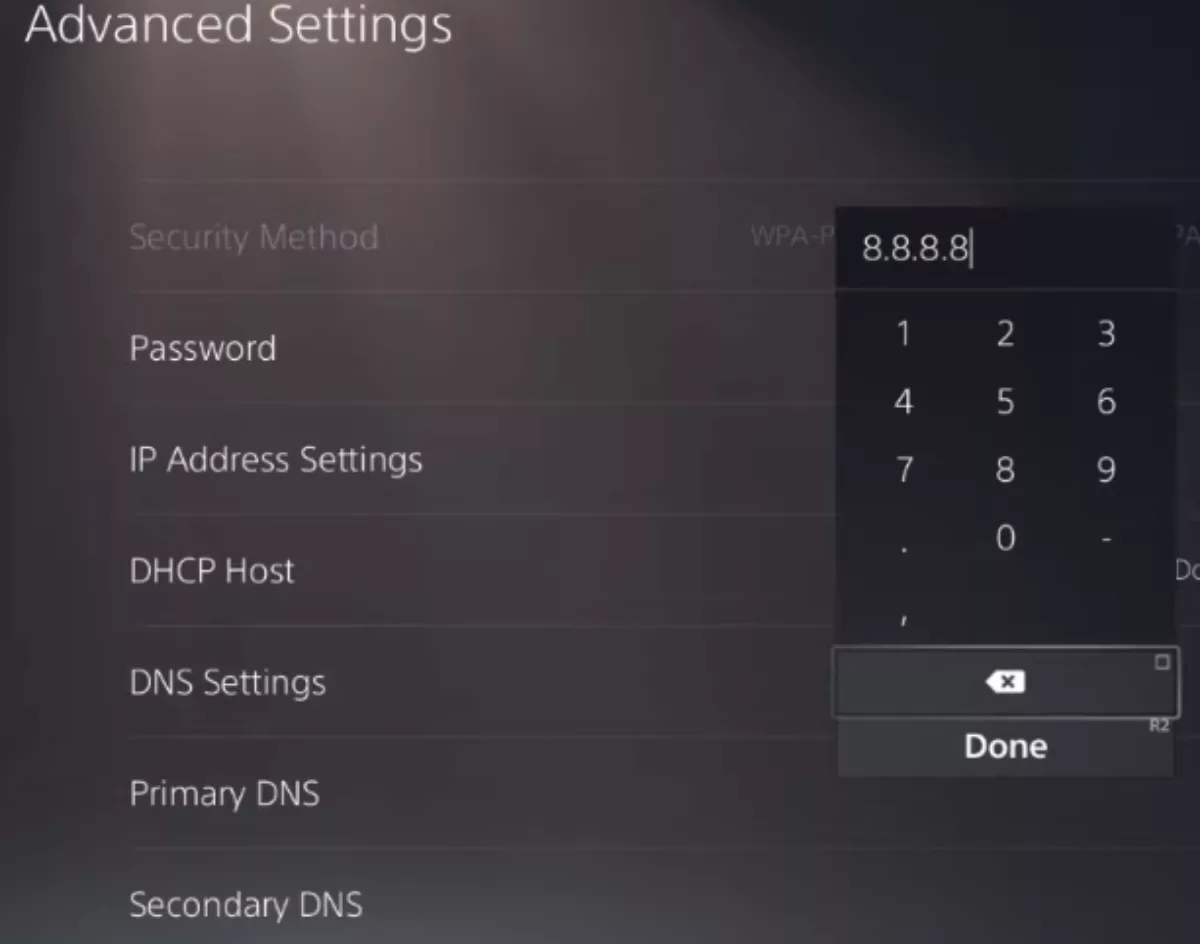
For Xbox Users,
Open the Settings Menu and go to Network Settings.
Go to the Advanced settings.
Open DNS settings and select Manual.
- Enter the following:
Primary IPv4 DNS: 8.8.8.8
Secondary IPv4 DNS: 8.8.4.4
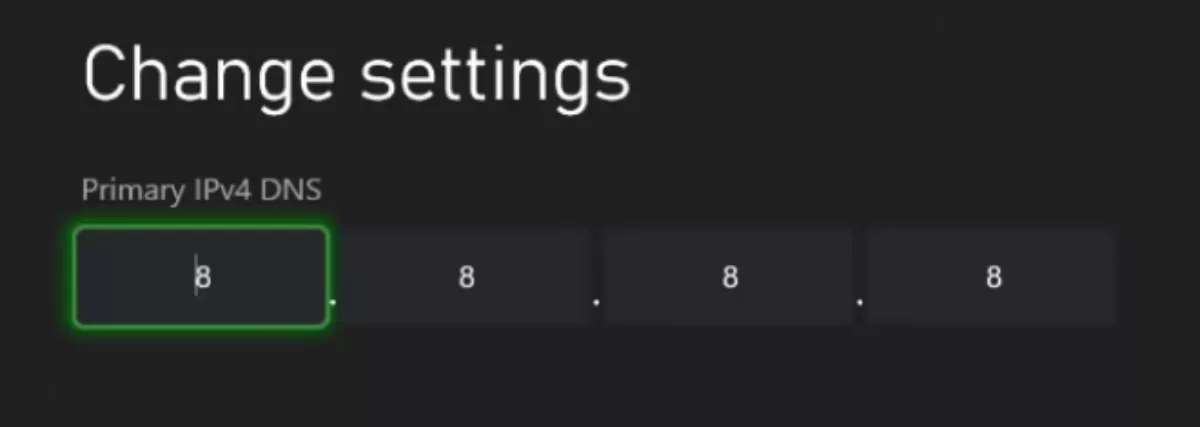
These steps will help you change your DNS servers regardless of which device you use to play Apex Legends and will also eliminate the Apex Legends error code Shoe.
Method #4: Switch To A Wired Connection
A wired connection is essential to having a stable internet connection that does not experience packet loss or high latency. A wireless connection usually leads to some abnormalities which result in data being lost. You can compare a wireless connection with a wired one by conducting speed tests on FAST or Speedtest and see for yourself how big of a difference it can make.
If you want to be extra sure, you can also try to reset your network connection by restarting your router. This will also flush out any issues such as packet loss or packet jitter, improving network performance.
Method #4: Reinstall Apex Legends
Sometimes the code Shoe error can persist even after implementing the fixes mentioned above. If this is the case for you, then we suggest reinstalling Apex Legends to obtain a fresh copy of the game. You can do this by following the steps below.
Launch the Steam application.
Go to your Game Library.
Right-click on Apex Legends and click on Manage.
Select the Uninstall option.
This will remove Apex Legends from your device. You can then download it again which will install clean game files that will be error-free and won't hold you back from enjoying Apex Legends.


.svg)


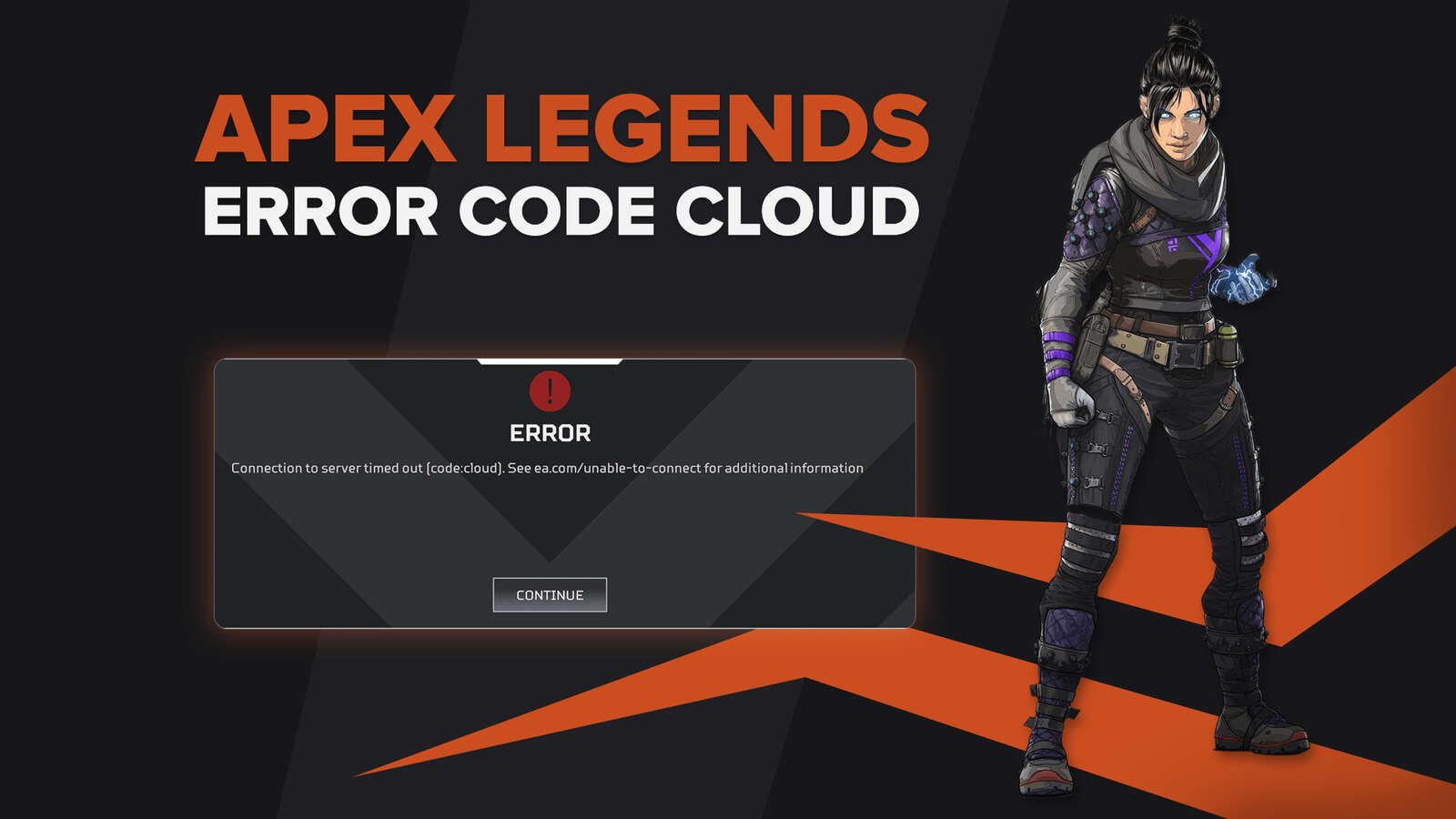
![What is The Best Mouse Sens in Apex Legends [Analysis]](https://theglobalgaming.com/assets/images/_generated/thumbnails/3996305/best-mouse-sens-apex-legends_03b5a9d7fb07984fa16e839d57c21b54.jpeg)
![Best Apex Controller Binds [From a Predator Player]](https://theglobalgaming.com/assets/images/_generated/thumbnails/3996307/best-apex-controller-binds-apex-legends_03b5a9d7fb07984fa16e839d57c21b54.jpeg)
![The Best ALC Settings Apex Legends [Picked by Pros]](https://theglobalgaming.com/assets/images/_generated/thumbnails/3919496/best-alc-settings-apex-apex-legends_03b5a9d7fb07984fa16e839d57c21b54.jpeg)