![How to Fix The Code Truck Error in Apex Legends [Solved]](https://theglobalgaming.com/assets/images/_generated/thumbnails/2037814/how-to-fix-error-code-truck-in-Apex-Legends_94948129f3d674eb46f0eebb5e6b8018.jpeg)
Check If Servers Are Down
If you're experiencing the code truck error, you should check the status of Apex Legends' servers before doing anything else.
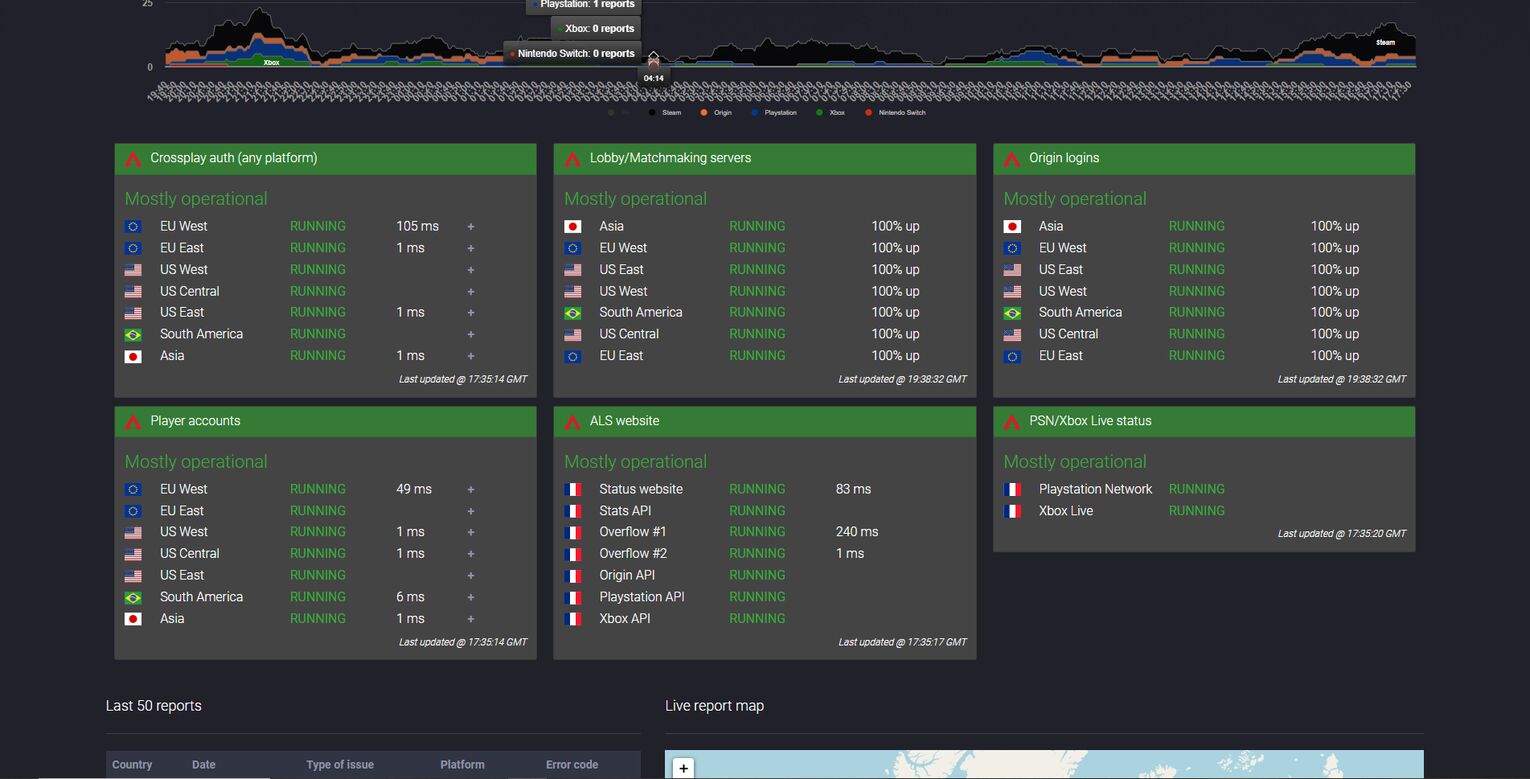
More often than naught, the reason you're getting the code truck error is because the servers are down. If that's the case, then there's simply nothing that you can do about it. So if you ever find that Apex is not connecting to the servers, check the server status before doing anything else.
Switch Servers
If you have the option available, you should definitely switch to another server if you want to resolve the code truck error.
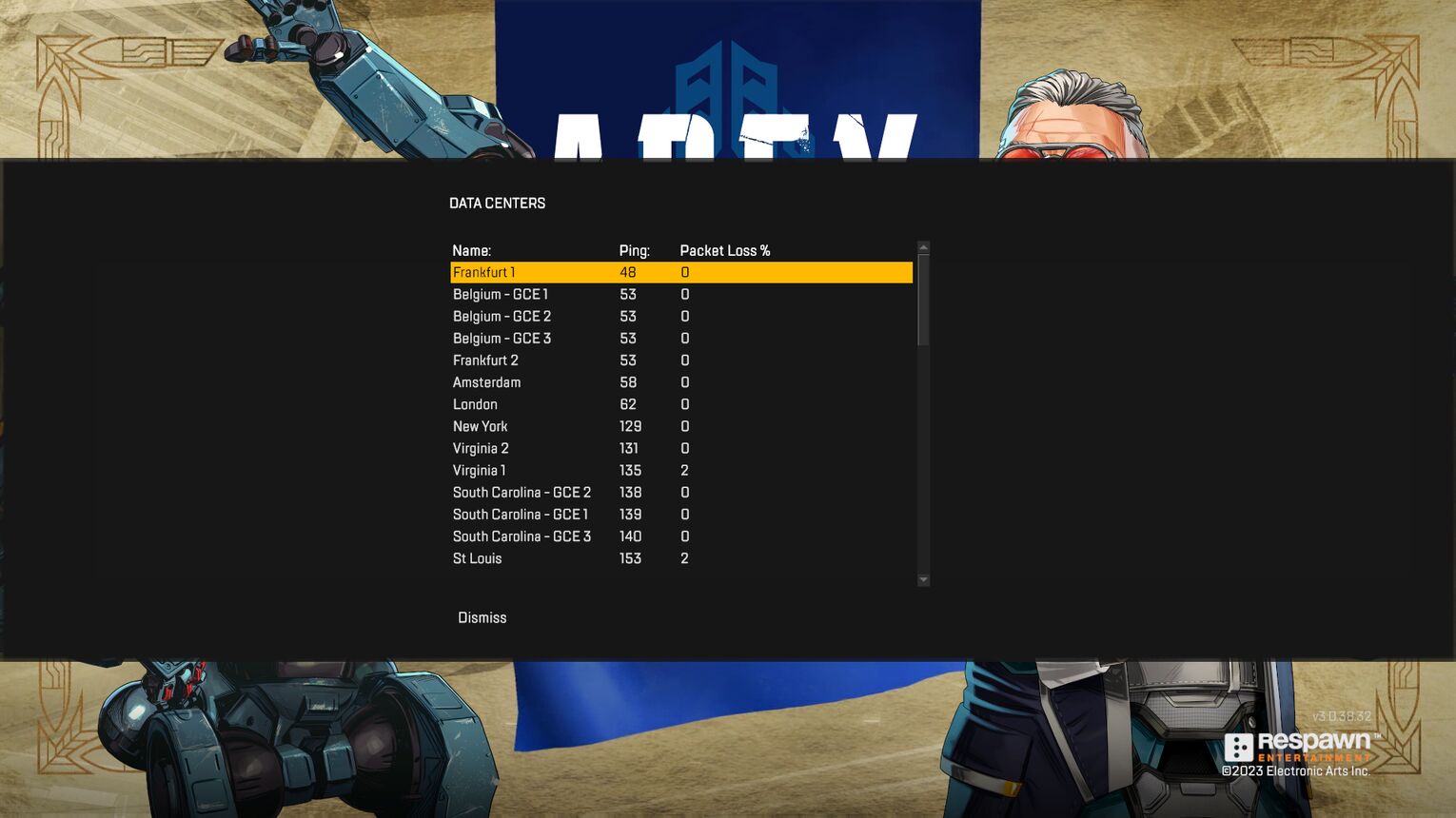
It's really easy to switch servers in Apex. All you have to do is the following.
- Go to the Main Menu
- Look for the Data Centers option. It should be located at the bottom of the screen. Open it
- After opening it, you should get the full list of servers.
Make sure to select a server that's in close proximity to you. The game automatically selects the one that's closest to you by default. So if that server is giving you trouble, switch to the next one over until you find a working server.
Disable Your VPN
A VPN shouldn't interfere with your game, however, it isn't uncommon for bugs to appear from time to time. After all, software is notoriously prone to bugging out sometimes. By simply disabling your VPN, you might get rid of your code truck problems.
Lots of players like to play Apex Legends while using mobile VPNs. 99% of the time that shouldn't cause a problem. However, that 1% of cases when the server flags you for using a VPN might be the reason why you're experiencing the code truck error.
Verify the Integrity of Your Game Files
Verifying the integrity of a game's files is the oldest trick in the book. It's the modern version of hitting the TV until it works. And yet, somehow, it tends to resolve a majority of the issues that players experience within their games.
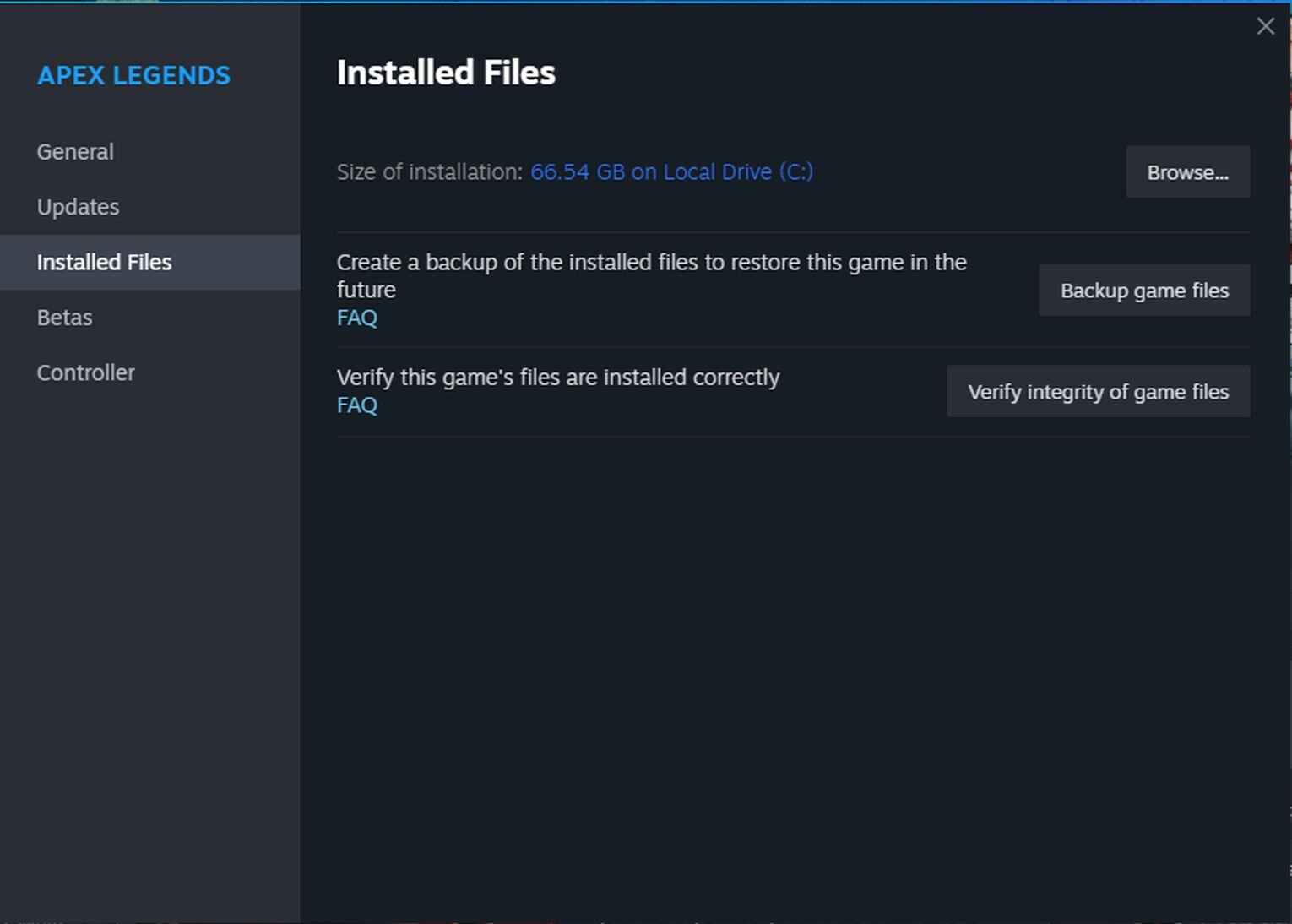
If you're experiencing the code truck error, then you should verify the integrity of Apex's game files. It's really simple, all you have to do is:
- Find Apex Legends in your Steam library
- Right-click it and go to Properties
- Once you're in Properties, find the Installed Files option
- Once you've opened Installed Files, locate the Verify Integrity of Game Files and click it
Apex Legends is a pretty big game so it might take a while for Steam to verify the integrity of all the files. While you're waiting for the files to verify, why not try some other games like Apex Legends? When you come back, Steam should have verified and repaired any broken files that might have been causing you trouble.
Reinstall Easy Anti-Cheat
Easy Anti-Cheat is notorious for constantly experiencing some sort of issues. One issue that it might be causing is your code truck problems. By reinstalling Easy Anti-Cheat, you might resolve the code truck error. To reinstall Easy Anti-Cheat, follow these simple steps:
- Go to Apex's game directory and find the EasyAntiCheat folder and open it
- Once inside, run the EasyAntiCheat_Setup as an administrator. This part is very important.
- Choose the Install option. After the app runs its processes, choose the Repair option.
You should have successfully repaired Easy Anti-Cheat if you followed the previous steps. However, sometimes unexpected errors can occur. In those cases, a manual approach is required.
- Open Windows Settings and go to Apps
- Once there, locate Easy Anti-Cheat and uninstall it. This should uninstall the program without deleting its setup files.
- Once done. Navigate to EasyAntiCheat_Setup in the game's directory and run it again.
This should successfully reinstall Easy Anti-Cheat for you and eliminate any problems it might have caused.
Clear Your DNS Cache
Over time, our computers tend to gather a lot of junk files. It only takes one such file to cause a code truck error. So, if you want to get rid of your code truck error, you should try clearing your DNS cache. You're gonna have to do this manually, so listen up!
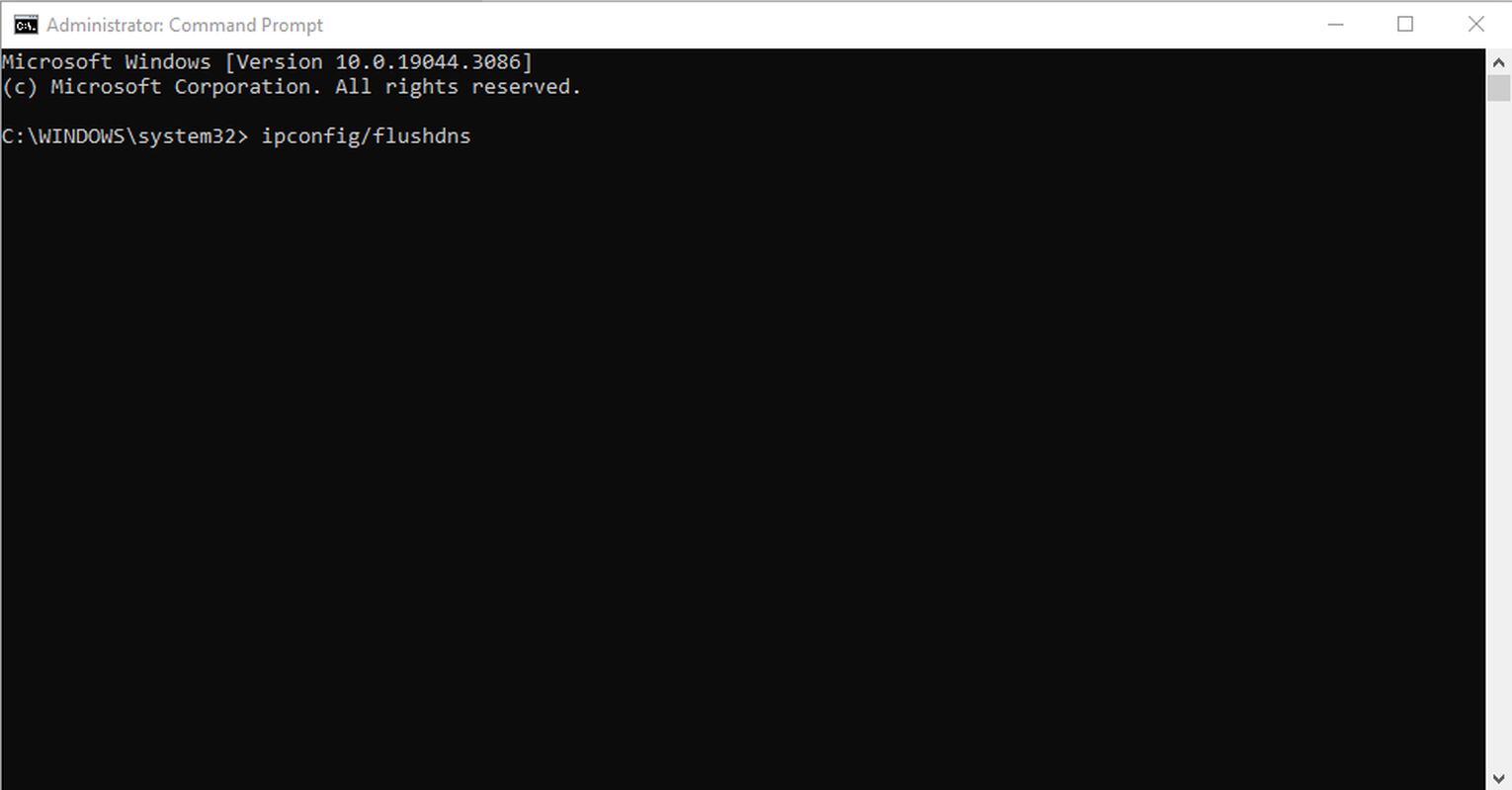
- Open your Command Prompt by typing cmd in your Start Menu
- Right-click on your Command Prompt and select "Run as administrator"
- If the UAC gives you a prompt, select "Yes" to allow permission
- Once your Command Prompt opens, copy-paste or type in the following command > ipconfig/flushdns
- Restart your computer once the command has finished executing to apply the changes.
After all that's done, you should be able to run Apex Legends without a hitch.


.svg)



![What is The Best Mouse Sens in Apex Legends [Analysis]](https://theglobalgaming.com/assets/images/_generated/thumbnails/3996305/best-mouse-sens-apex-legends_03b5a9d7fb07984fa16e839d57c21b54.jpeg)
![Best Apex Controller Binds [From a Predator Player]](https://theglobalgaming.com/assets/images/_generated/thumbnails/3996307/best-apex-controller-binds-apex-legends_03b5a9d7fb07984fa16e839d57c21b54.jpeg)
![The Best ALC Settings Apex Legends [Picked by Pros]](https://theglobalgaming.com/assets/images/_generated/thumbnails/3919496/best-alc-settings-apex-apex-legends_03b5a9d7fb07984fa16e839d57c21b54.jpeg)