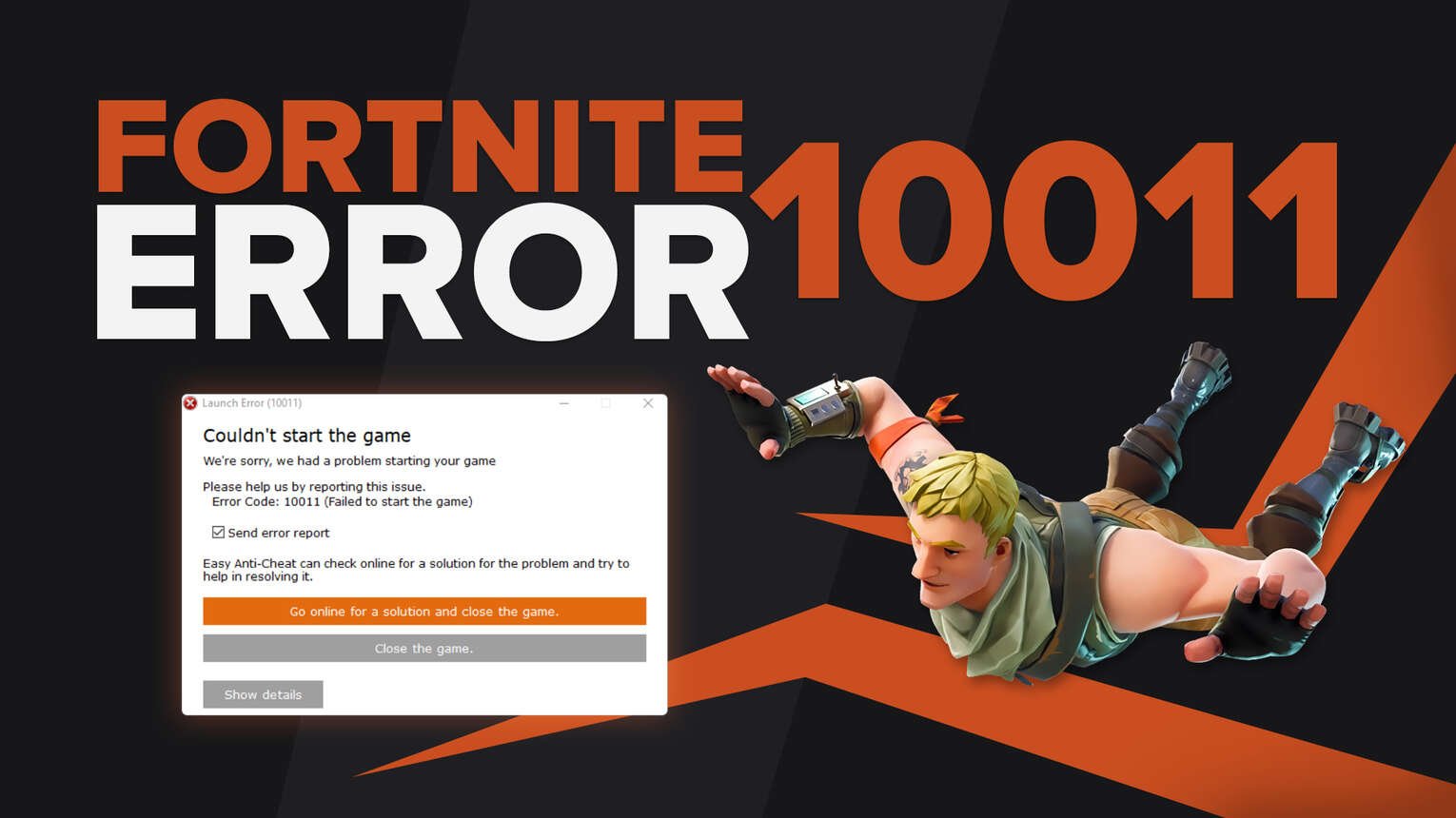
Every game comes with bugs and errors, from Elden Ring, Apex Legends, and any Steam game to Epic Games’ Fortnite Battle Royale. Even if you play the game on your Windows PC, Nintendo Switch, or XBOX One, Fortnite will meet you with an error code or two.
One of these error codes is the Fortnite Error Code 10011. So if you’ve encountered this error code in the game, don’t worry because here you’ll learn why you’re getting it and how to fix Error Code 10011 Fortnite to start winning with that SMG!
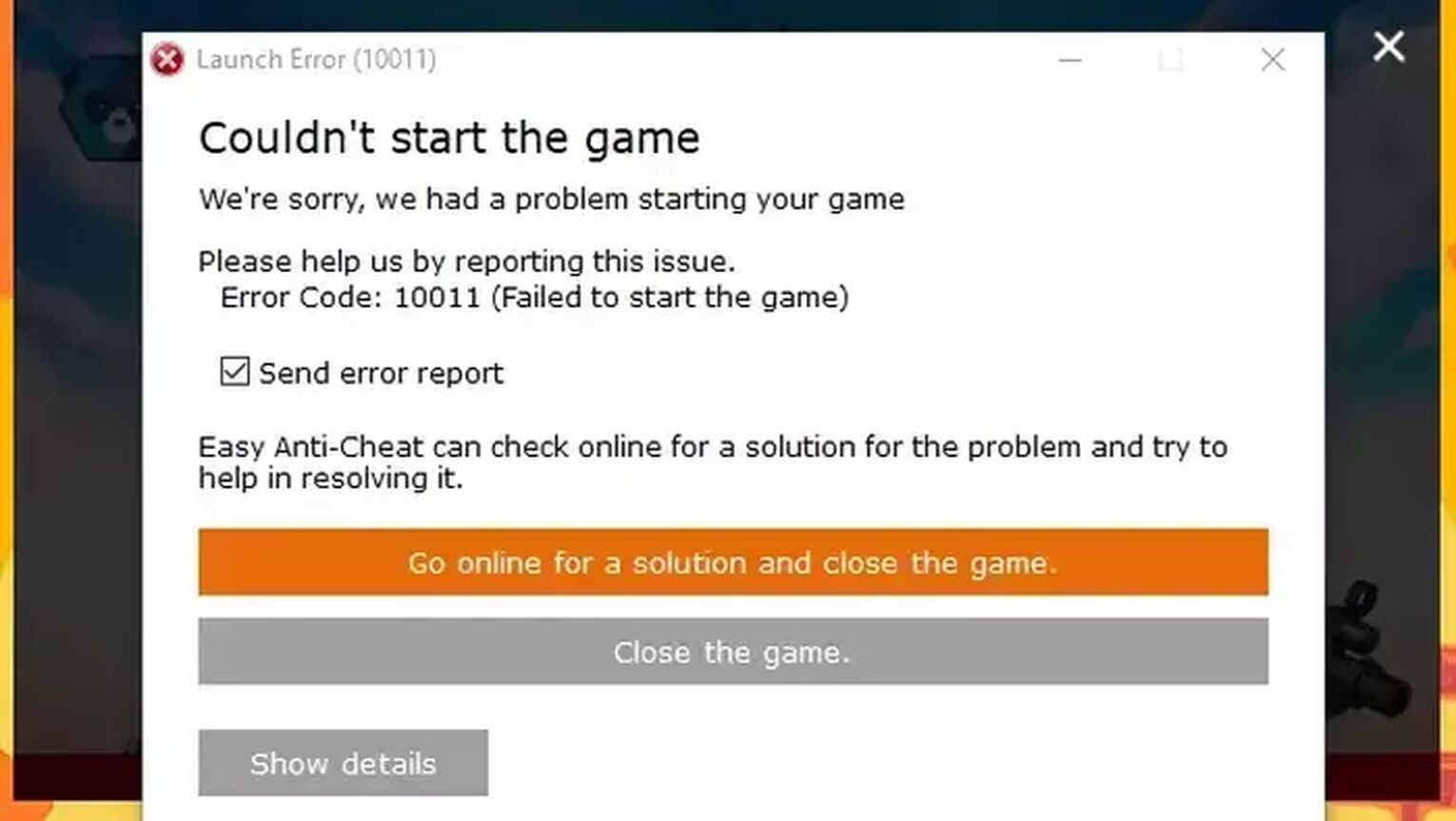
The Reason behind Fortnite Error Code 10011
When you try and launch the game from the Epic Games launcher, you’ll instantly be met with Fortnite Error Code 10011. It comes with the error message “Couldn’t start the game” with additional information. But this isn’t caused specifically by the game, but rather the Easy Anti Cheat engine.
One reason for Fortnite Error Code 10011 may be due to the Easy Anti Cheat service. The Easy Anti Cheat depends on its running from its background service, so if the Easy Anti service doesn’t start properly, Error Code 10011 can appear on your device.
Another reason for Fortnite Error Code 10011 can be due to an issue with the anti-cheat itself. Problems can appear that cause an Easy Anti Cheat error, especially after a game update to the latest version resulting in an error code.
The third reason for Error Code 10011 is because of your Windows PC anti virus software. They can intervene with Easy Anti’s work resulting in Fortnite Error Code 10011.
Knowing why you’re getting Fortnite Error Code 10011 is a key factor because next, you’ll learn how to fix it and get easy Fortnite wins!
How to Fix Fortnite Error Code 10011
Change Easy Anti Cheat Service Startup Type
The first solution you can try to fix Fortnite Error Code 10011 is to change the Easy Anti Cheat service startup type. So if you tried the game launcher and got hit with Error Code 10011, here’s how to change the Easy Anti service startup step-by-step and make a repair service:
- Press Windows Key+R to open the Run dialog
- Type “services.msc” and press Enter
- Locate the EasyAntiCheat service, right-click it, and select Properties
- Click on the Startup type option, change it to Manual, click on Apply, and click on OK
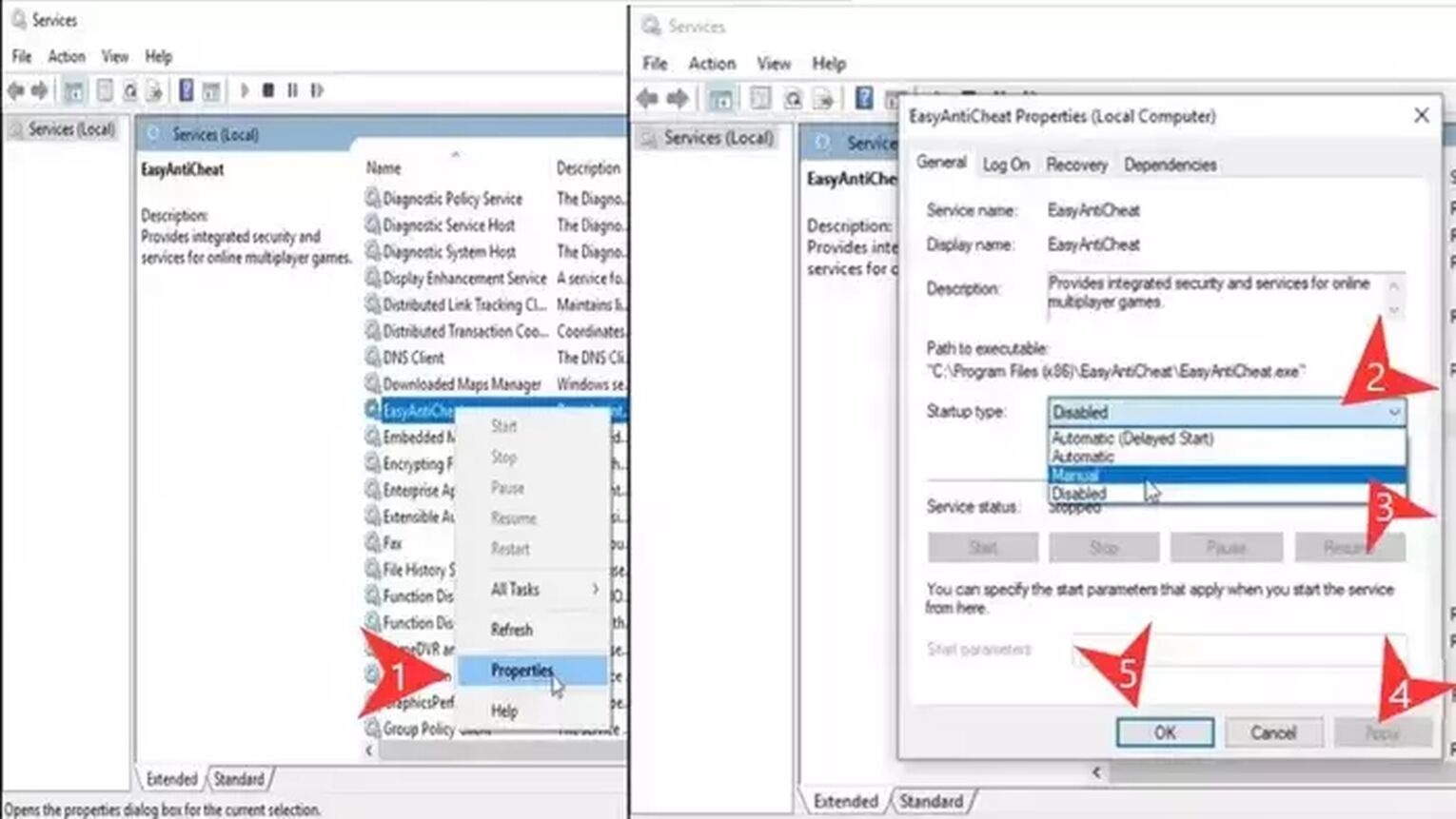
Once you’ve done this, close all the windows and try to open the Fortnite game. This should’ve hopefully fixed your Fortnite Error Code 10011 so you can play with your favorite anime skins. Though if the issue still persists, there are still more solutions left to fix the issue.
Repair Easy Anti Cheat
The second solution you can try to fix Fortnite Error Code 10011 is to repair the Easy Anti Cheat itself. This is eligible for PCs, as the device has a way of accessing the Easy Anti Cheat itself. Here’s how to repair Easy Anti Cheat step-by-step:
- You’ll first access the EasyAntiCheat folder. On your Search Bar below, search for This PC and open the first option
- Open the C:\ Partition, go to Program Files, then Epic Games -> Fortnite -> FortniteGame -> Binaries -> Win64 -> EasyAntiCheat (“C:\Program Files\Epic Games\Fortnite\FortniteGame\Binaries\Win64\EasyAntiCheat”)
- Double click the EasyAntiCheat_Setup file
- A new window will open up. Click on the Repair Service option, wait a bit, then click on Finish
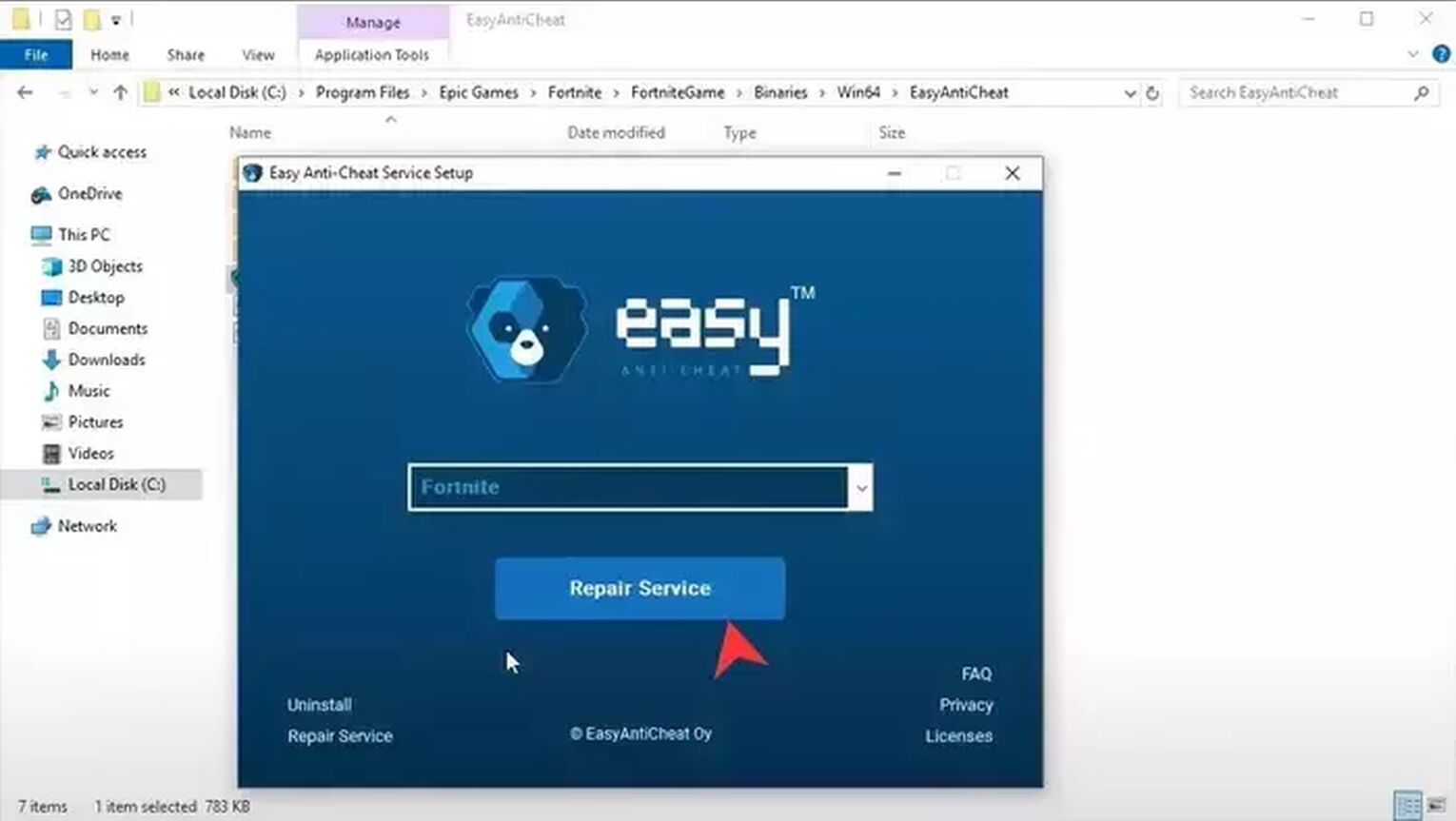
This should’ve hopefully repaired and fixed your game error 10011. Though if you still encounter Fortnite Error Code 10011 after getting your free V Bucks, then you should try to reinstall the Easy Anti Cheat.
Reinstall Easy Anti Cheat
The third solution to fixing the issue with Fortnite Error Code 10011 on your device is to reinstall the Easy Anti Cheat system. From the previous solution, open the EasyAntiCheat folder into the game files, then the EasyAntiCheat_Setup file (“C:\Program Files\Epic Games\Fortnite\FortniteGame\Binaries\Win64\EasyAntiCheat”). Then click on the Uninstall option and wait a bit. Once the uninstallation is finished, click on Install Easy Anti-Cheat.
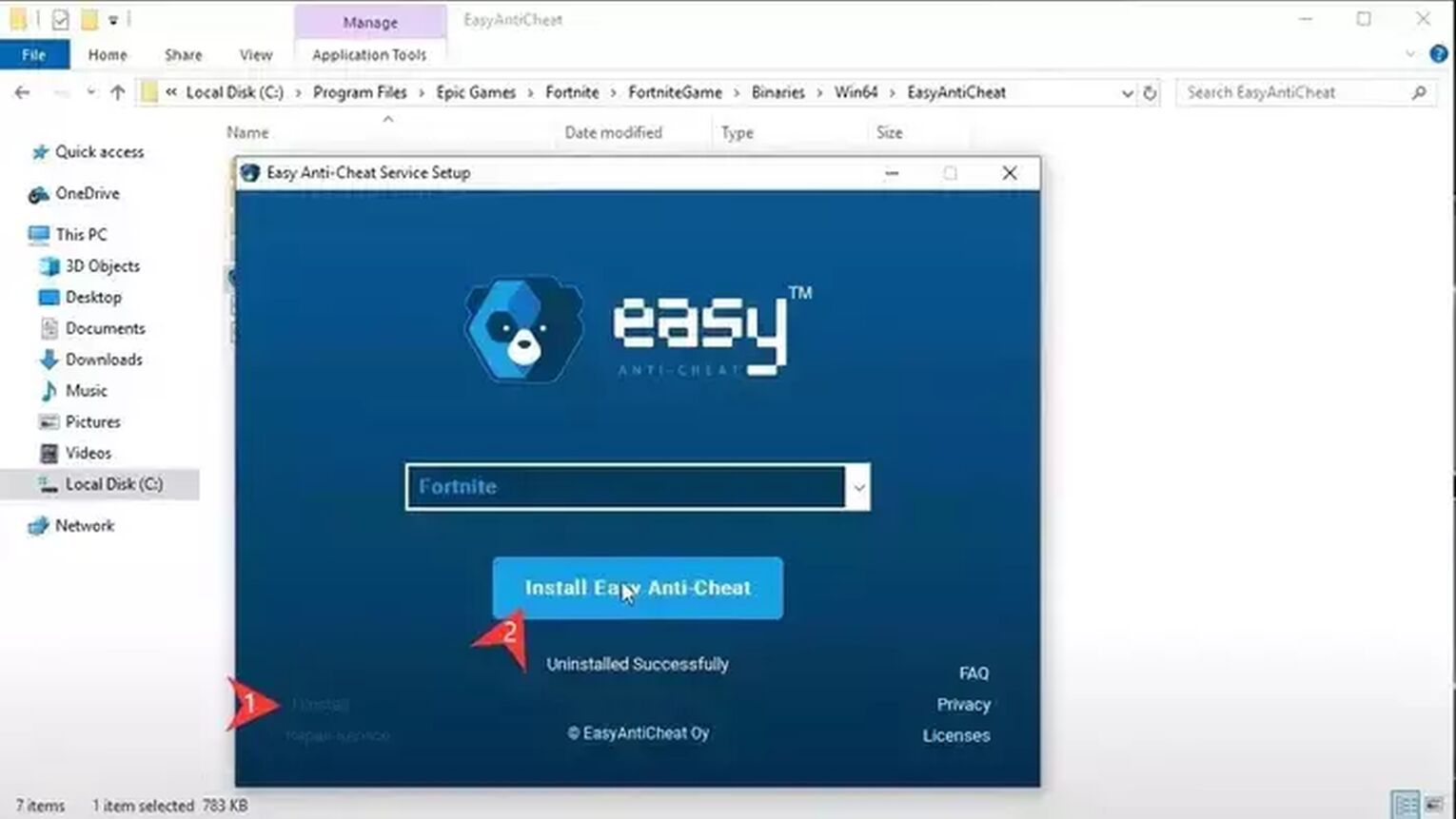
When the reinstallation is finished, you should be able to win your games with the best bows in Fortnite. The last 3 solutions should’ve fixed your Fortnite Error Code 10011, but if the error code still persists, the next solutions are rare ones that have worked for a player or two.
Disable Windows Antivirus and VPN
Though a rare solution, some players have reported that disabling their Antivirus and VPN has fixed Fortnite Error Code 10011. Depending on what anti-virus software and VPN you use, there are different methods to disabling it.
The most common one is disabling it from the System Tray option. On your Taskbar below you’ll either notice small icons or an arrow pointing upwards somewhere on the right. If it’s an arrow, select it, right-click your anti-virus software and VPN, and disable them. You may have to open them from there and disable them directly from the app, but that depends on your anti-virus and VPN.
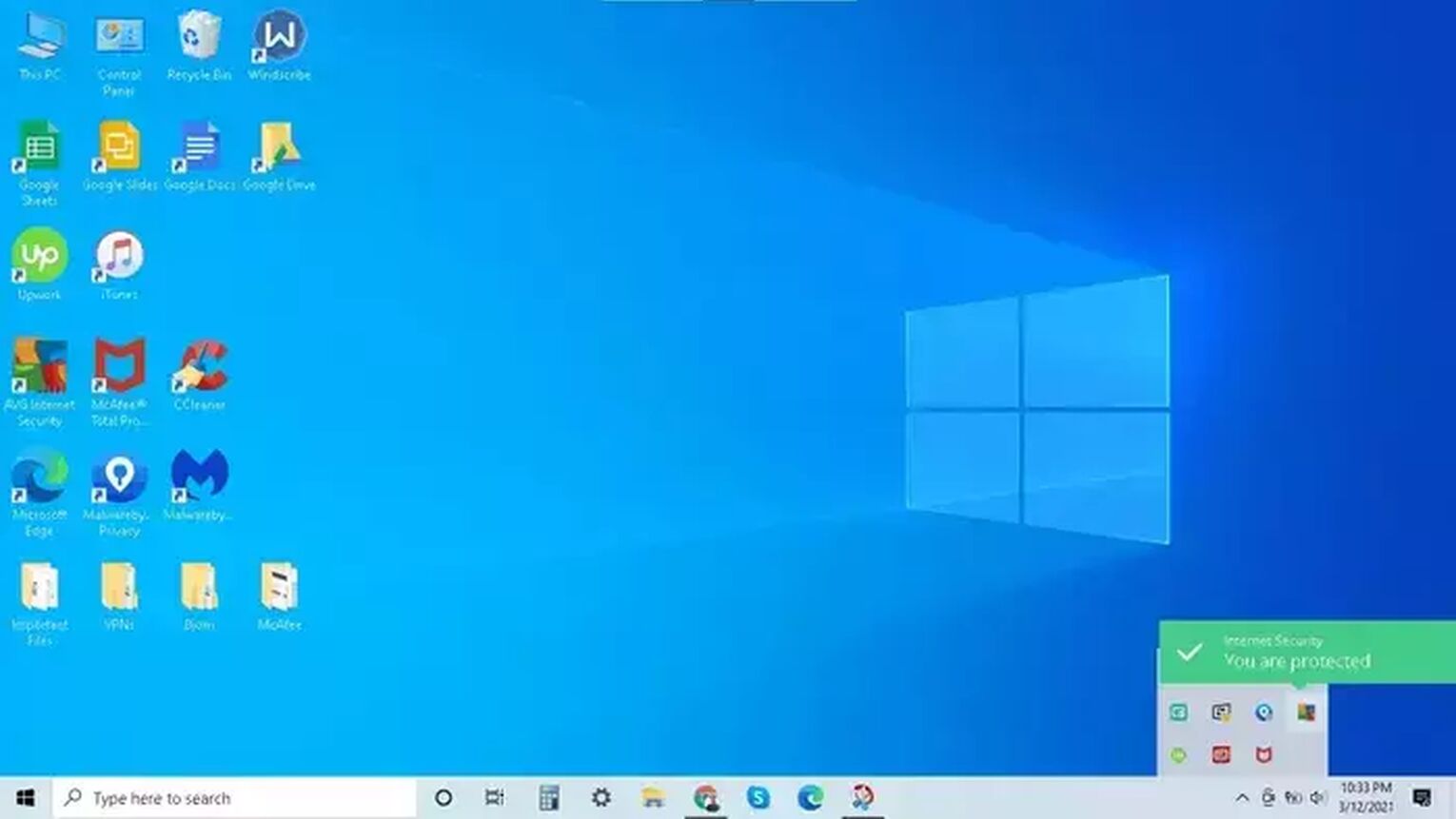
After disabling them, do note you’ll have to manually start them after finishing a game of Fortnite. And after you restart your PC, these apps may automatically start again. But if you win a game or two with the best snipers there shouldn’t be any worries. Though if Error Code 10011 still persists, there’s still one more solution left you can try.
Reinstall Visual C
The last solution to fix Fortnite Error Code 10011 is to reinstall Microsoft Visual C++. To do this, you’ll first need to know your Windows Operating System type. If you don’t know this, go to the Search Bar below, search for This PC, right-click it, and select Properties. Under the System type option, you’ll know if you either have a 32bit or 64bit PC.
Once you know this, go to the official Visual C Microsoft Website and download the appropriate file. If you have a 64bit PC, download the X64 file. If you have a 32bit PC, download the X86 file. When the installation is finished, open the downloaded file and click on Repair. If there isn’t a Repair option, just go through all the necessary steps and install Visual C++.
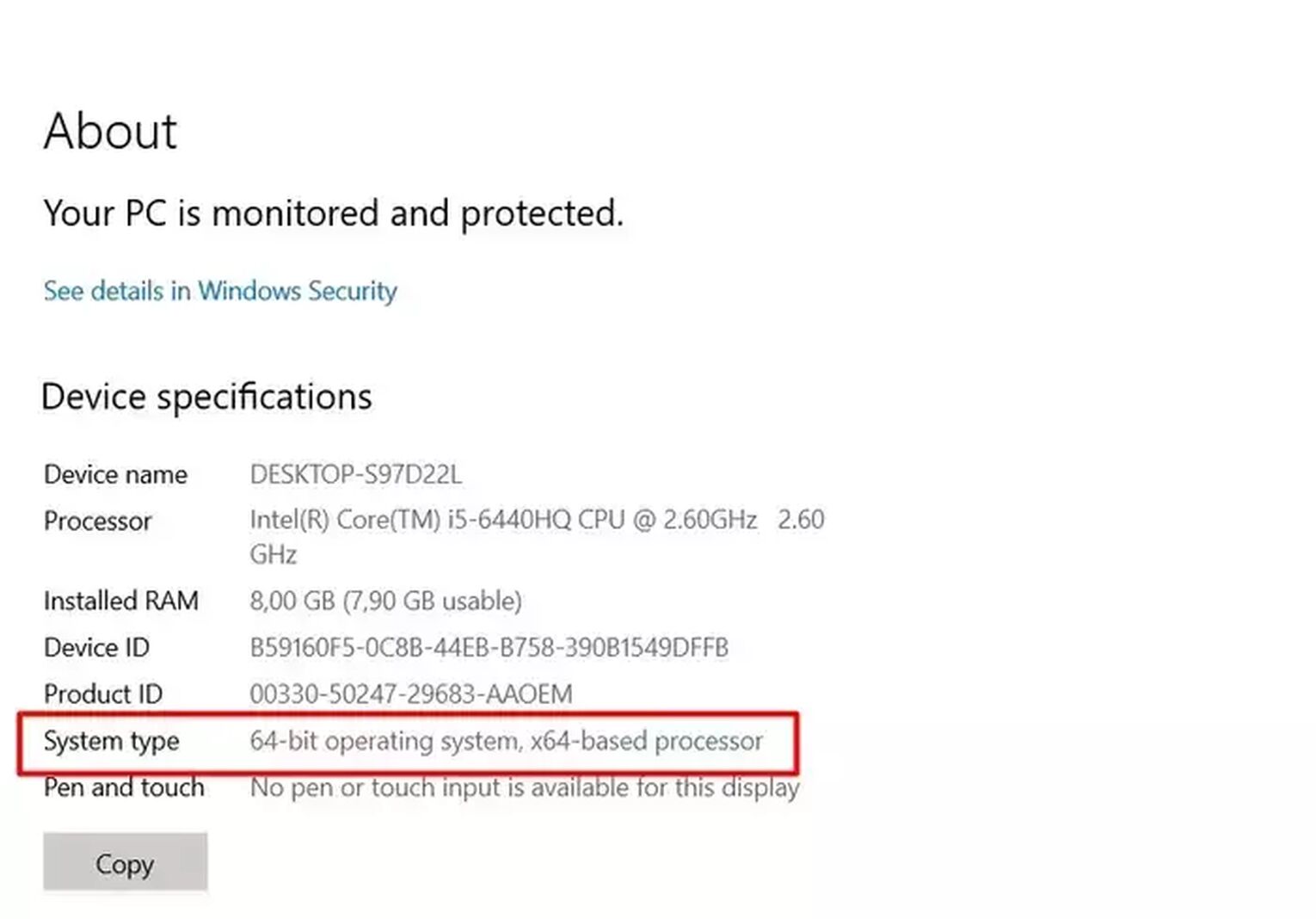
You should hopefully be able to start the Fortnite launcher and play the game after all these solutions. If nothing helped you out so far, then you should:
Contact Epic Games Support
The Epic Games support team is here to help the players with any error code they may face. If your Fortnite Error Code 10011 still persists, you can contact the Epic support team here.
Fortnite error codes are a scary bunch to have. Keeping up with fixes and solutions is the best way to avoid these kinds of situations. So you should definitely check out Fortnite Error Code 86!


.svg)


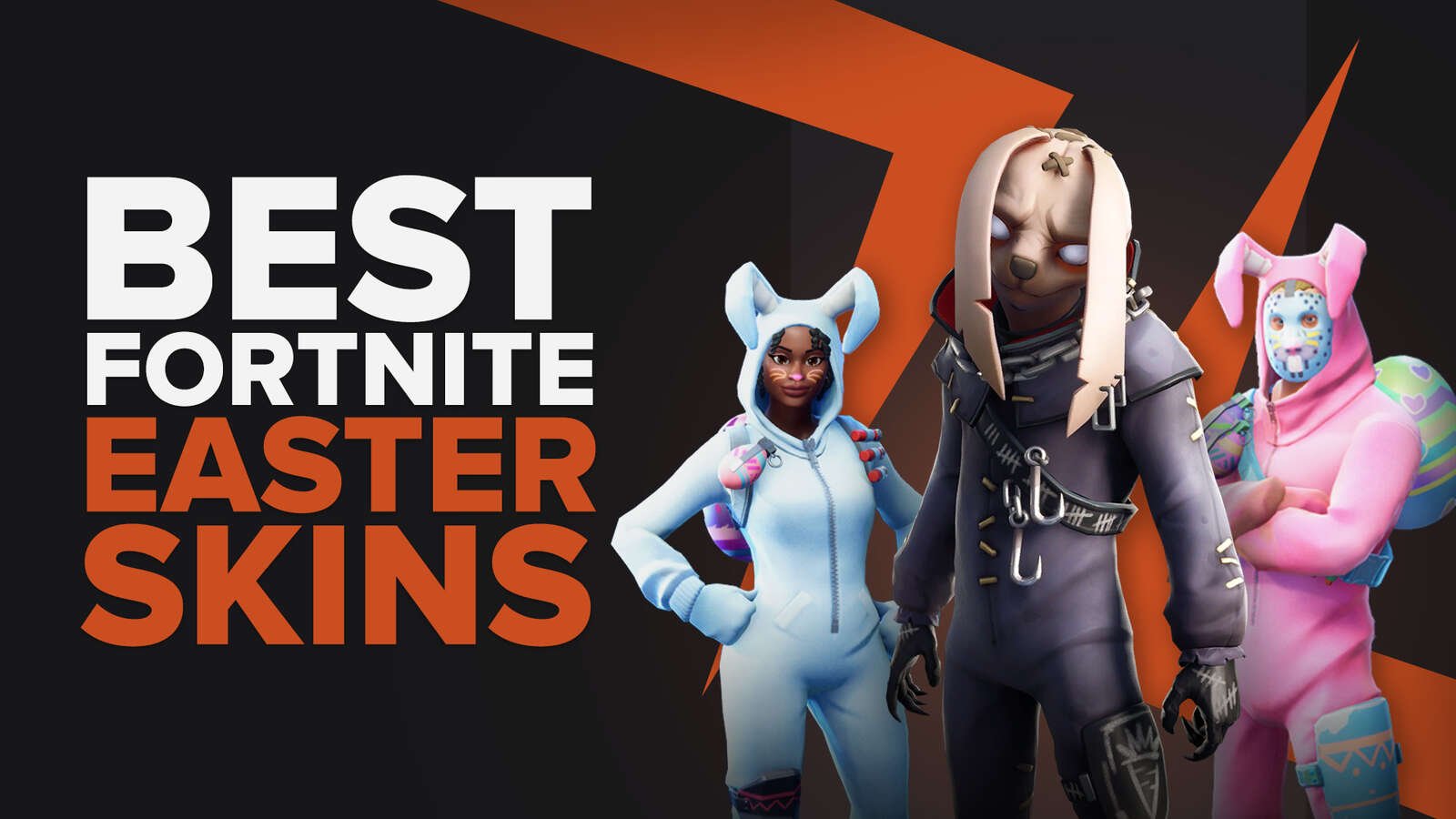
![What Is The Current Fortnite Download Size? [All Platforms]](https://theglobalgaming.com/assets/images/_generated/thumbnails/62128/62e02195490e55293f1242f6_download20size20fortnite_03b5a9d7fb07984fa16e839d57c21b54.jpeg)
![Fortnite Error Code 401 Explained [/w 5 Ways to Fix]](https://theglobalgaming.com/assets/images/_generated/thumbnails/62172/62a7a47bb038dcf79bacde3b_how20to20fix20error20code2040120in20fortnite_03b5a9d7fb07984fa16e839d57c21b54.jpeg)
![Skins Not Loading in Fortnite [Fix For All Platforms]](https://theglobalgaming.com/assets/images/_generated/thumbnails/62573/626c8451e14c392a9f59bbe8_fortnite20skins20not20loading_03b5a9d7fb07984fa16e839d57c21b54.jpeg)