
One of the best, Letshe is a professional fortnite player hailing from Europe, Germany. Beginning his Fortnite career with the Esports organisation Team Atlantis, he eventually moved to the infamous G2 Esports team in 2020 after leaving Team Atlantis.
A truly great German Fortnite player, Letshe plays with a controller, rather than the more typical professional gaming PC setup. To find out the Letshe Fortnite controller binds and game settings, read on and learn how the best do it!
For other information on the best controller settings in Epic Games’ Fortnite, check our article on the best controller aim settings.
Letshe Fortnite Settings For Sensitivity
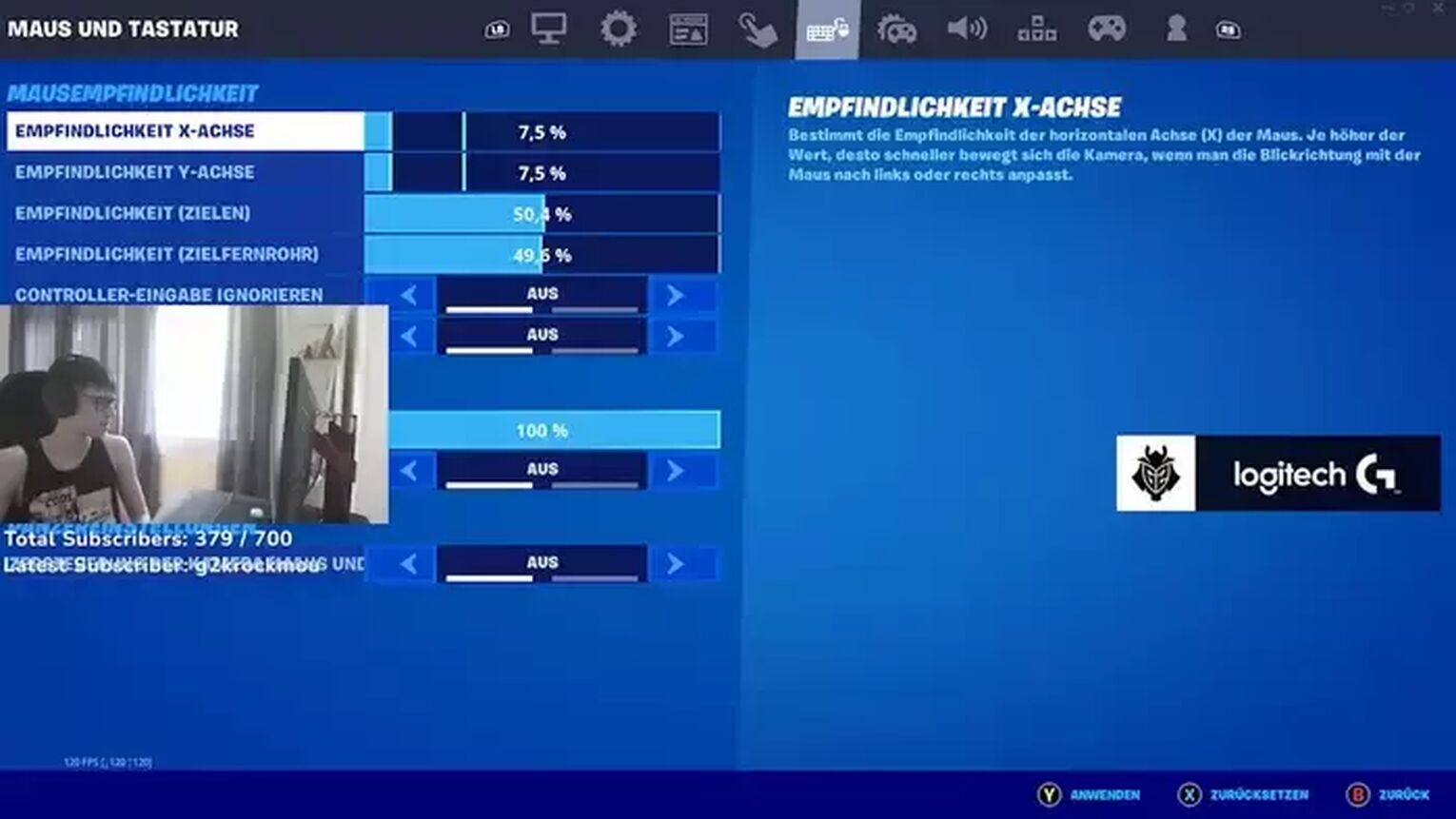
The most crucial game settings for locking on to enemies and eliminating the competition, Letshe’s aim settings rely on control of movement, having low sensitivity for more precise aim.
Of course, aim assist strength is set to full, because why wouldn’t you! For more sensitivity settings for PC, check our article here.
Letshe's Fortnite Controller Settings
From build mode sens, to combat and movement, this is the core of Letshe’s gaming setup, and is the key to many of his awesome tournament successes.
As a twitch streamer and content creator, Letshe has to perform almost 24/7, ensuring that these settings are some of the best options in the game. These are the game settings you need to adopt if you have a console, instead of a gaming PC.
Letshe Fortnite Settings for Movement & Combat
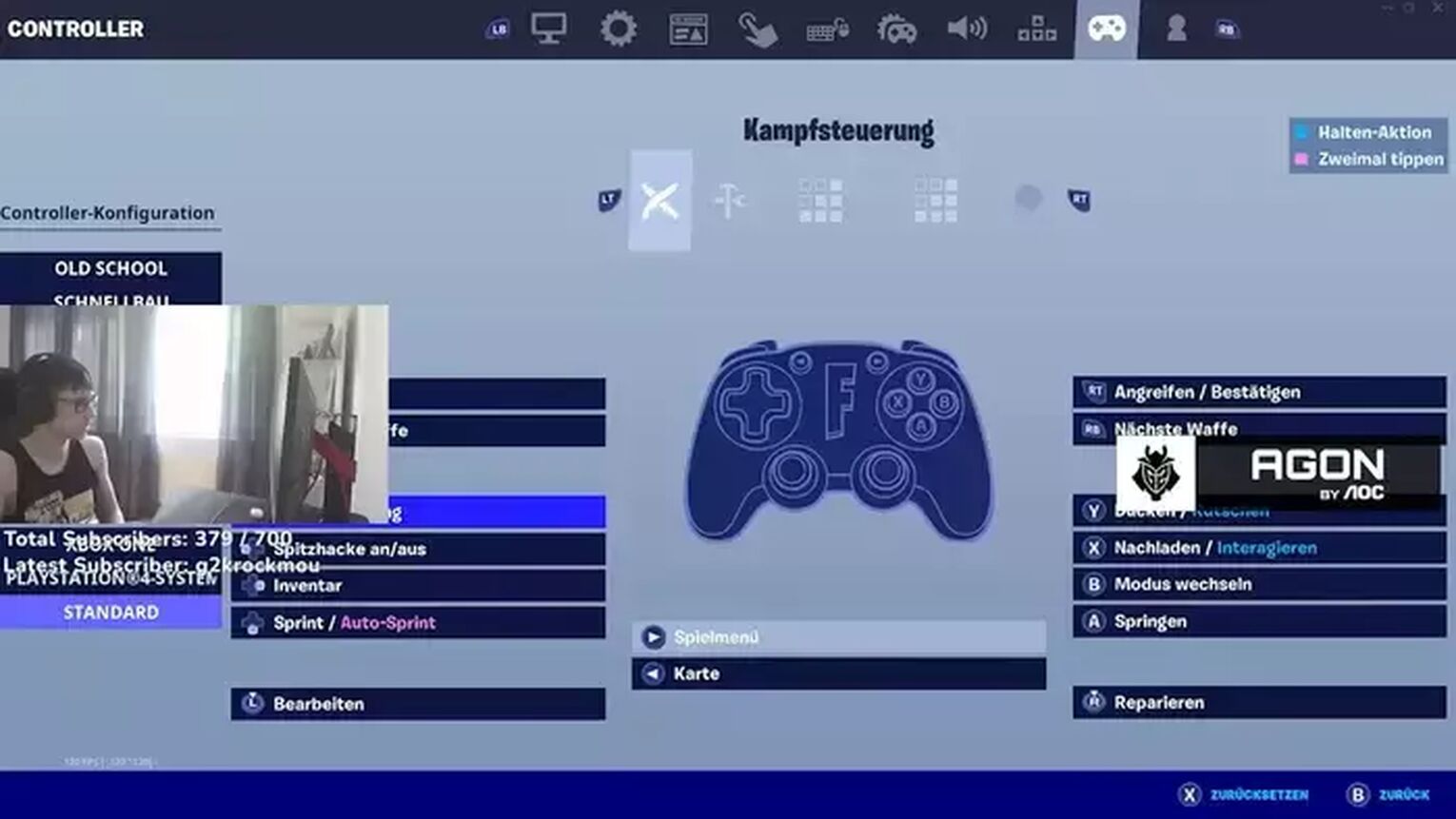
attack and so forth, however the D-pad usage is fairly interesting.
Left Stick | Move |
Right Stick | Look |
LT | Aim Down Sights |
LB | Previous Weapon |
RB | Next Weapon |
RT | Attack/Confirm |
Y | Crouch |
X | Reload / Interact |
B | Switch Mode |
A | Jump |
L3 | Inventory |
R3 | Crouch / Repair |
View Button | Map |
Menu Button | Game Menu |
D-Pad Up | Emote |
D-Pad Left | Toggle Pickaxe |
D-Pad Right | Place Marker |
D-Pad Down | Edit |
Many players may use it to make it a weapon D-pad for selecting weapon slots, or possibly less important tasks such as emotes (which he does).
But Letshe uses D-Pad down for editing - this is likely due to its proximity to the movement joystick (left), allowing for a quick switch to editing while still looking around with the right.
If you want to learn more tricks about how to succeed in Fortnite combat, check our video on Fortnite player hitboxes!
Letshe Fortnite Controller Edit Settings
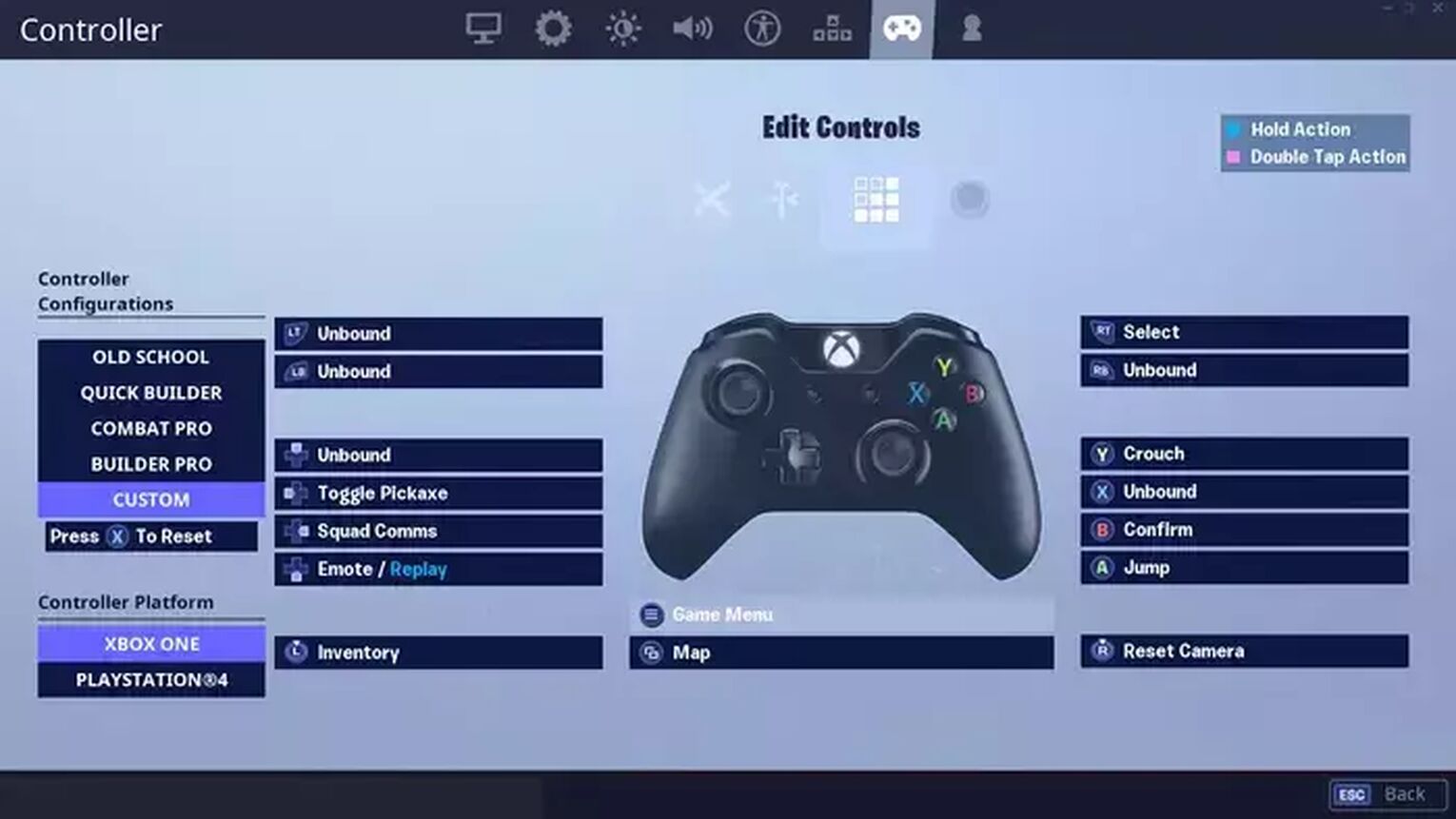
A core aspect of Fortnite, Letshe’s edit settings ensure he can quickly access the important buttonsavailable with their normal controller binds, whilst the D-pad is used for less useful commands such as emoting.
RT | Select |
D-Pad Left | Toggle Pickaxe |
D-Pad Right | Squad Comms |
D-Pad Down | Emote/ Replay |
Y | Crouch |
B | Confirm |
A | Jump |
L3 | Inventory |
R3 | Reset |
View Button | Map |
Menu Button | Game Menu |
Letshe Controller Fortnite Settings For Building
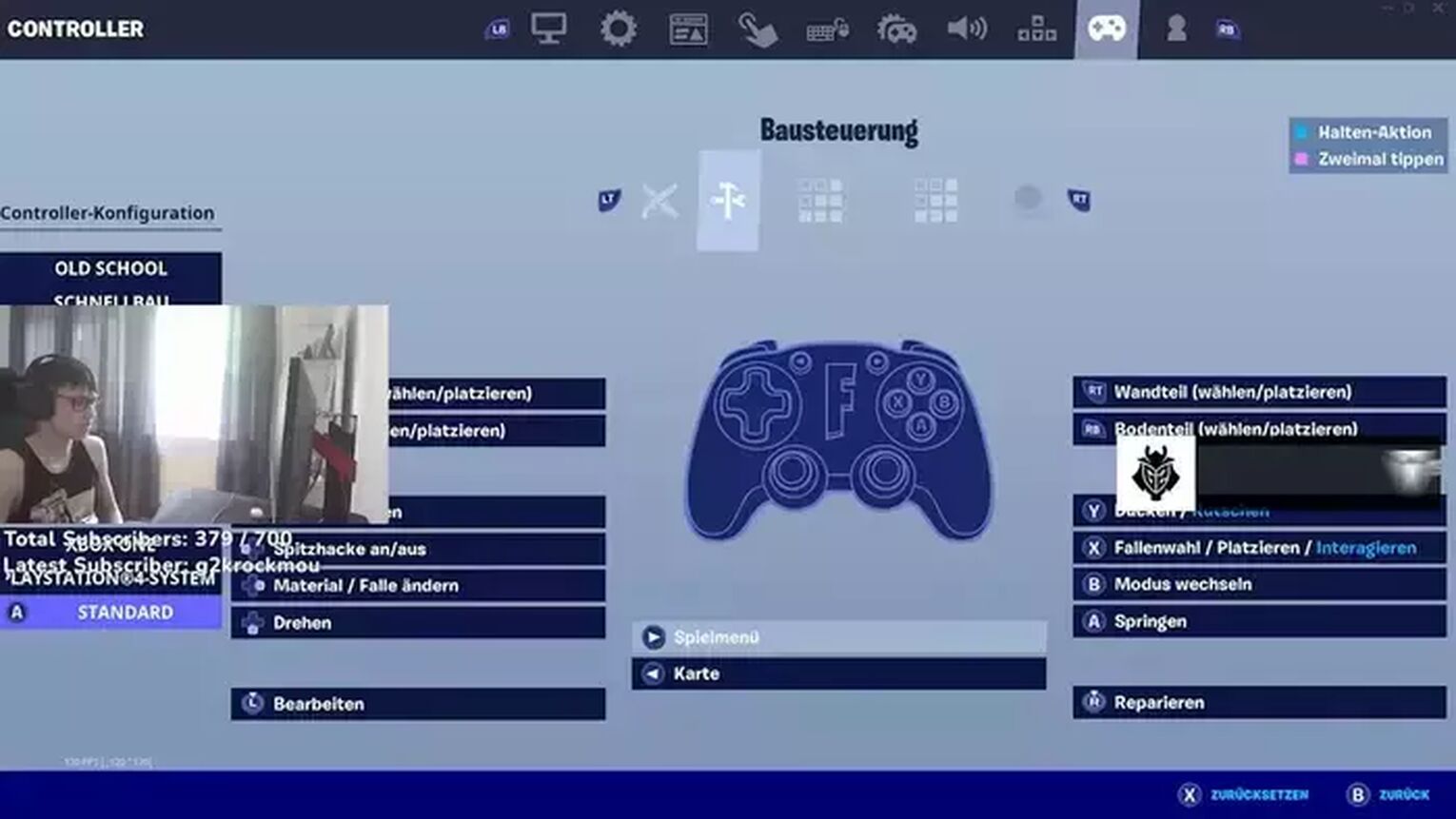
With stairs one of the most important builds, giving both height advantage and defence, it of course takes the primary spot of LT. To make sure Letshe can always pull off that awesome trap play, it is binded to multiple different button s.
LT | Stair |
LB | Roof |
RB | Floor |
RT | Wall |
Y | Crouch |
X | Trap / Interact |
B | Switch Mode |
A | Jump |
L3 | Inventory |
R3 | Rotate / Repair / Trap |
View Button | Map |
Menu Button | Game Menu |
D-Pad Up | Edit |
D-Pad Left | Toggle Pickaxe |
D-Pad Right | Change Mats / Trap |
D-Pad Down | Emote / Replay |
Letshe Dead Zone Fortnite Settings
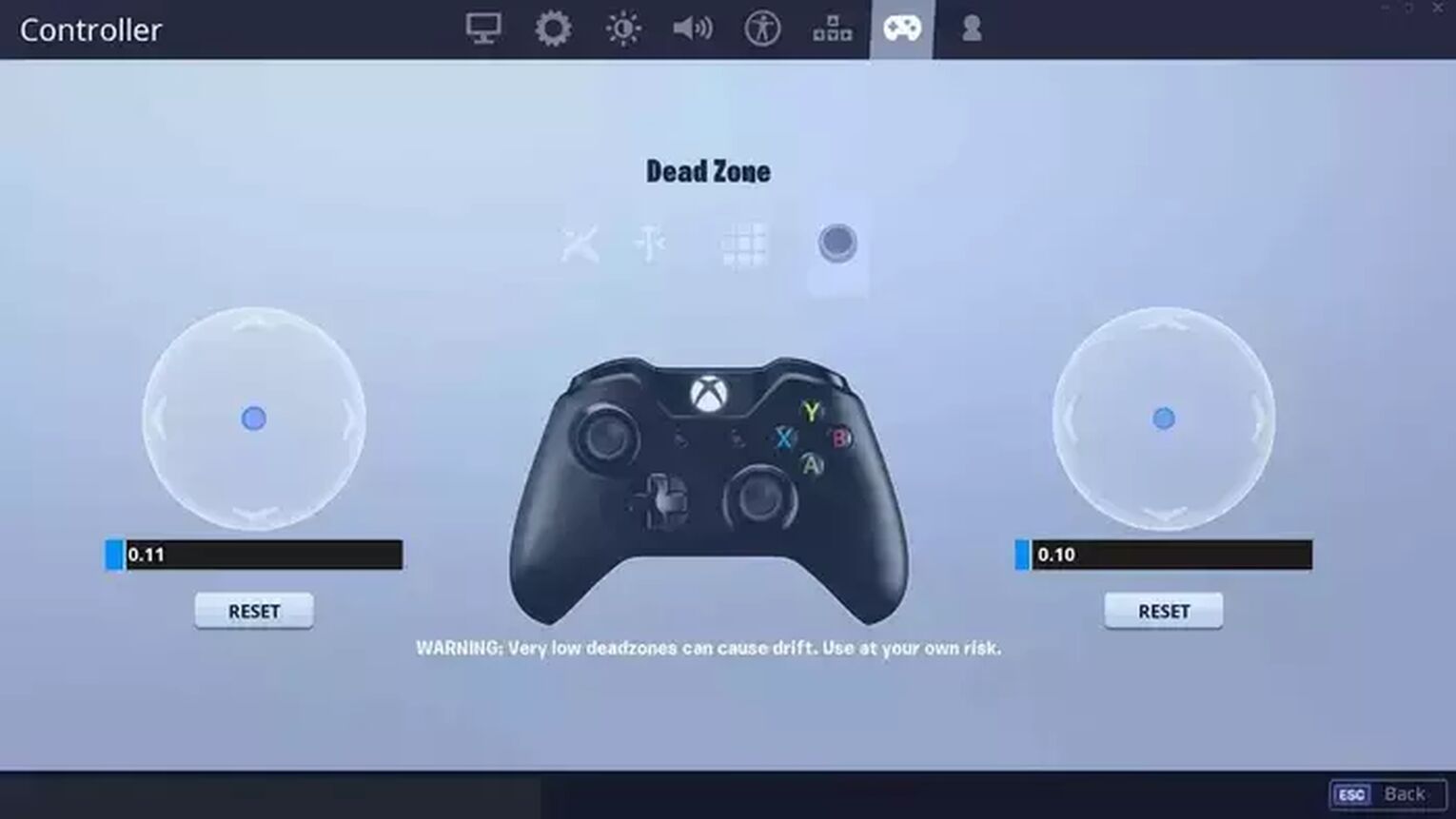
The general advice for controller stick dead zones is to have it as low as possible, and Letshe certainly takes this to heart. At 0.11 and 0.10, Letshe likely benefits from an unreal amount of movement control because of his low dead zone settings.
But Letshe’s settings here may not work for you - make sure to test your own dead settings to find the lowest you can go before stick drift sets in.
Letshe Fortnite Video Settings
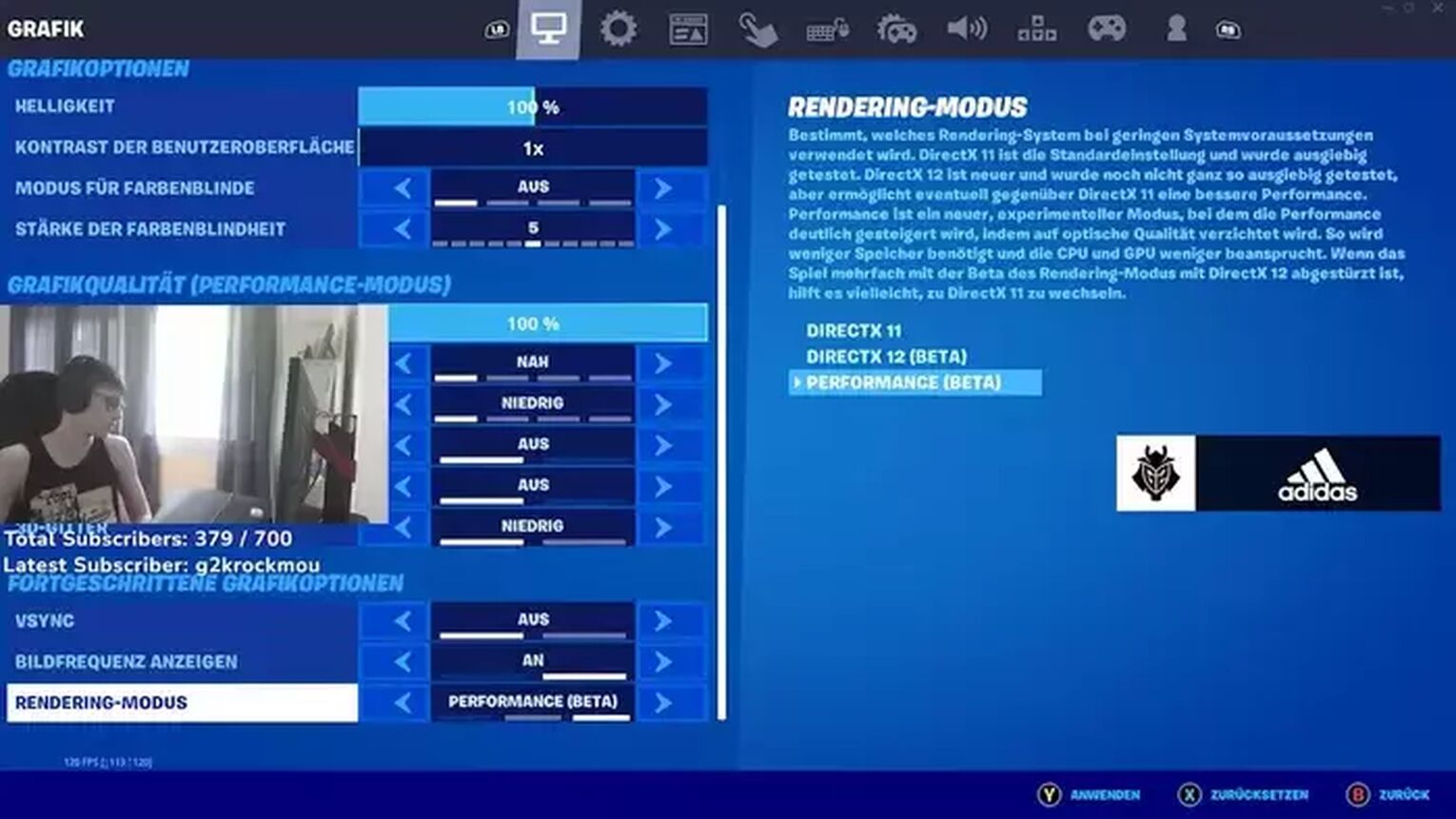
Letshe’s Fortnite video settings are pretty standard for a Fortnite professional, and certainly something you should consider adopting. With view distance set to near to focus on those all-important close quarter fights, other details such as shadows and anti-aliasing are of course set to off.
Window Mode | Fullscreen |
Display Resolution | 1920 x 1080 |
Frame Rate Limit | Unlimited |
Quality (Custom 3D Resolution) | 1920 x 1080 |
View Distance | Near |
Shadows | Off |
Anti-Aliasing | Off |
Textures | Low |
Effects | Low |
Post Processing | Low |
Vsync | Off |
Motion Blur | Off |
Show FPS | On |
Allow Multithreaded Rendering | On |
This is to help the player focus on the enemy rather than useless details, which is also why motion blur is off. For added video quality and gameplay smoothness the frame rate limit is set to unlimited, and the window mode fullscreen.
Your general settings in Fortnite should always be aimed at optimising combat effectiveness if you want to win as many battle royales as possible! Make sure to check out Letshe’s gameplay on his YouTube or Twitch to see exactly how much his settings pay off.


.svg)


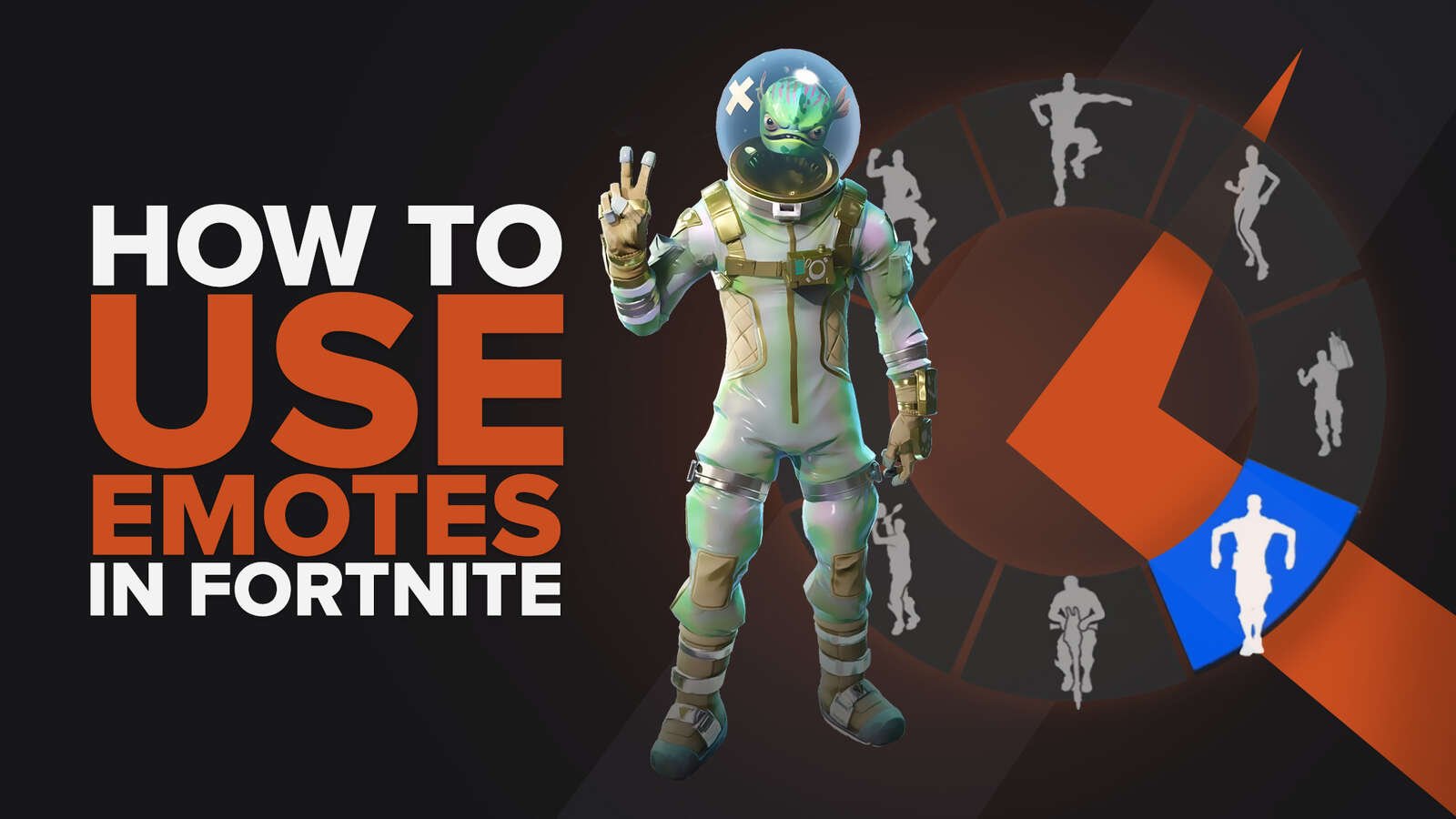
![What Is The Current Fortnite Download Size? [All Platforms]](https://theglobalgaming.com/assets/images/_generated/thumbnails/62128/62e02195490e55293f1242f6_download20size20fortnite_03b5a9d7fb07984fa16e839d57c21b54.jpeg)
![Fortnite Error Code 401 Explained [/w 5 Ways to Fix]](https://theglobalgaming.com/assets/images/_generated/thumbnails/62172/62a7a47bb038dcf79bacde3b_how20to20fix20error20code2040120in20fortnite_03b5a9d7fb07984fa16e839d57c21b54.jpeg)
![Skins Not Loading in Fortnite [Fix For All Platforms]](https://theglobalgaming.com/assets/images/_generated/thumbnails/62573/626c8451e14c392a9f59bbe8_fortnite20skins20not20loading_03b5a9d7fb07984fa16e839d57c21b54.jpeg)