![[Solved] How to make Apex Legends Fullscreen Quickly](https://theglobalgaming.com/assets/images/_generated/thumbnails/63797/6265cc2873ec3665727a5054_how20to20make20apex20legends20fullscreen_94948129f3d674eb46f0eebb5e6b8018.jpeg)
You launch Apex Legends, only find it stuck in Windowed mode, making your FPS gameplay virtually unplayable. If this is your experience, then we have 5 ways to share which can help you fix this problem.
How’s here you can launch Apex Legends in full screen mode everytime.
Solution 1: Use Your Generic Keyboard Shortcuts to make Apex Legends fullscreen
Assuming you’re playing on Microsoft Windows, it’s actually possible to force almost any game to go fullscreen with 3 generic shortcuts:
- [Alt] + [Enter] key together.
- Works for other games: [F11] key.
- Works for other games: [Fn] + [F11] key together.
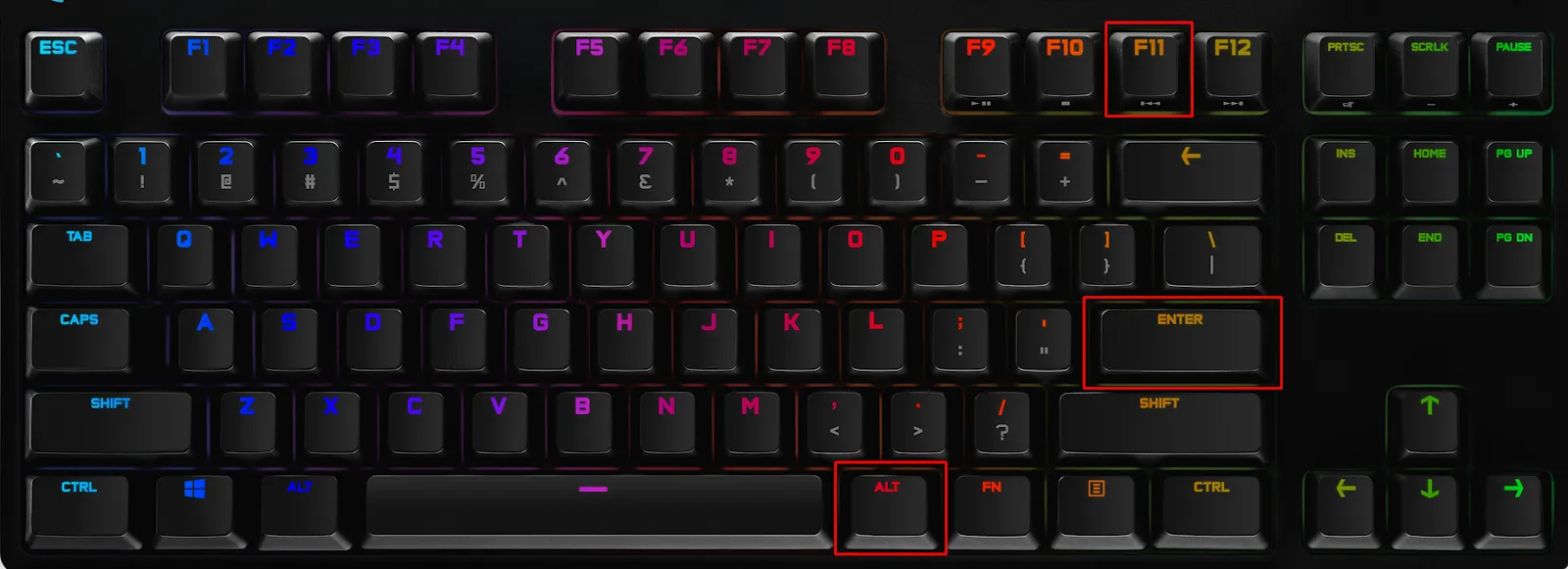
With Apex Legends, using [F11] may lead to a black screen for some users. So we definitely recommend only trying the [Alt] + [Enter] shortcut.
If this didn’t work, it’s time to configure your EA Origin Launcher settings.
Solution 2: Type “-fullscreen” in Apex Legends’s Launch Settings in Origin or Steam
This solution requires you to edit some launch settings in EA Origin launcher or Steam, depending on how you downloaded Apex Legends.
Origin Launch Settings
If you downloaded Apex Legends through EA’s website or Origin launcher, here’s what you do:
- Open up Origin, then right click Apex Legends.
- Select [Game Properties].
- Select [Advanced Launch Options].
- Type in “-fullscreen” under Command line arguments, then [Save].
- Run Apex Legends.
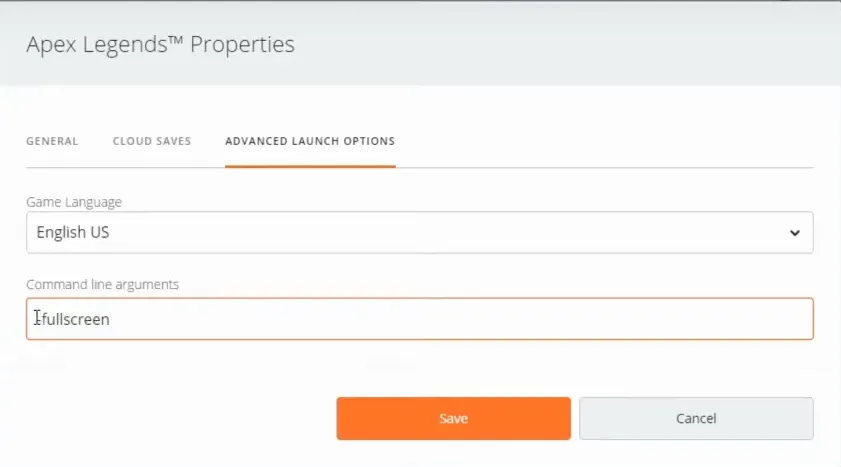
Steam Launch Settings
If you downloaded Apex Legends through Steam, here’s what you do:
- Open up Steam, then right click Apex Legends in your library.
- Select [Properties].
- Type in “-fullscreen” under Launch Options and exit the menu.
- Run Apex Legends.
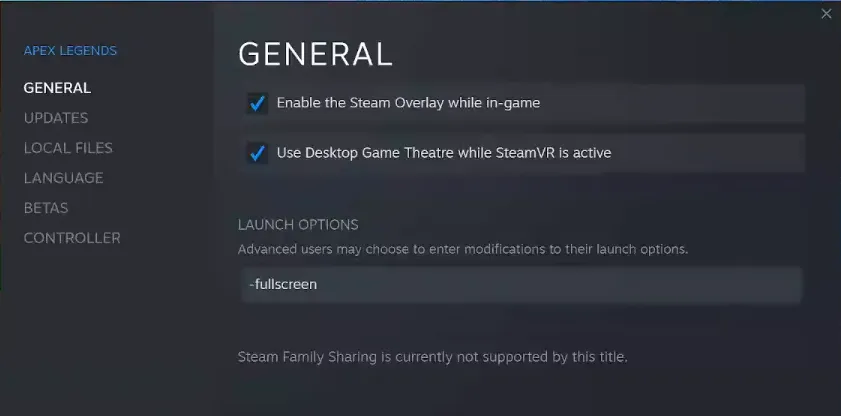
Solution 3: Use in-game settings to go Fullscreen in Apex Legends
This works for both Steam and Origin users. When in-game, under the settings menu, head to [Video] and change the Display Mode to [Full Screen].
To avoid any blurriness, make sure your [Aspect Ratio] and [Resolution] settings are all set to native. Simply toggle the settings until you see the (native) notification.
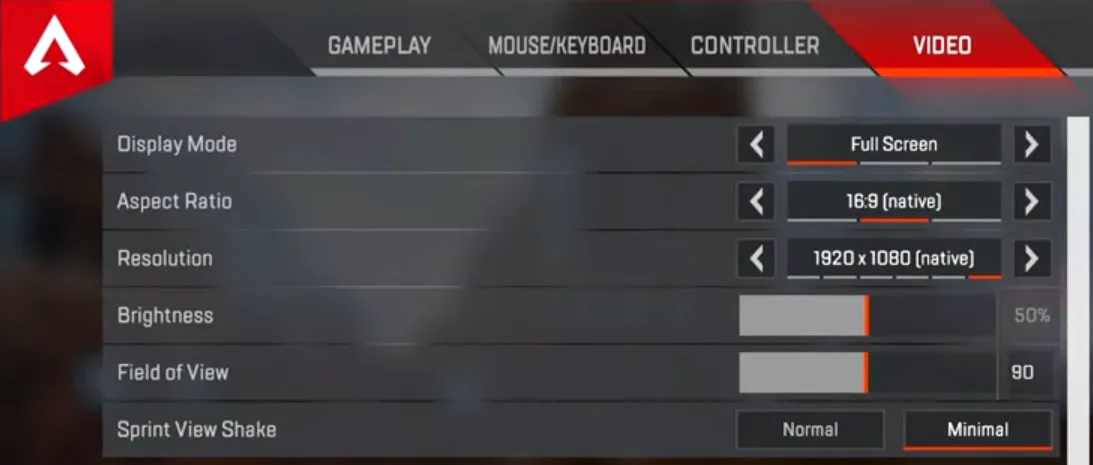
If you wish, you can set the Display Mode settings to [Borderless]. This is great for anyone who likes to Alt Tab a lot during their game sessions. For the sake of smoother frame rate however, we recommend staying with [Full Screen]. Going Borderless Windowed mode tends to kill your FPS performance in Apex Legends, which can really matter in the heat of combat.
You can learn more about FPS optimization here, at our guide to improve your FPS performance in Apex Legends.
Solution 4: Edit Videoconfig.txt in your User Files to go Fullscreen in Apex Legends
This method edits your Apex Legends game files directly from your save data. Don’t be intimidated by the seemingly long instructions, it’s very easy to do and can be done in just minutes.
- First, open up any folder on your PC.
- Left click on [This PC] → [Your main drive] → [Users] → [Your Username] → [Saved Games] → [Respawn] → [Apex] → [Local]
- Find [Videoconfig.txt] then open with Notepad.
- Search for “setting.fullscreen” and change the setting to 1.
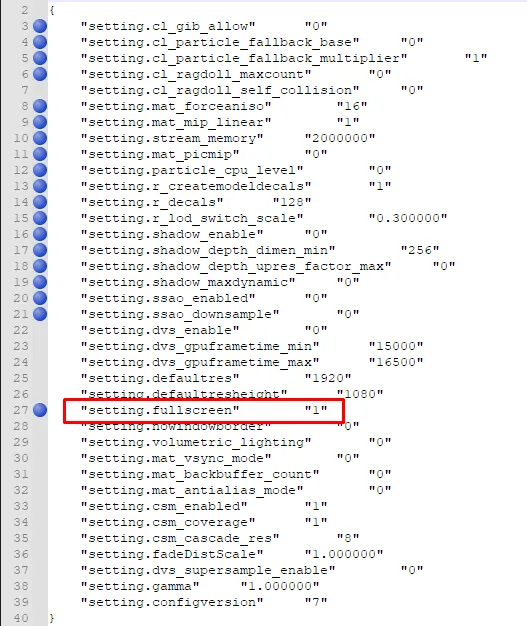
Solution 5: Run Apex Legends in Compatibility Mode
When in doubt, run in compatibility mode. This is a fall back solution when your applications just refuse to do what you want. Set this up and try any solution mentioned above to enter full screen mode..
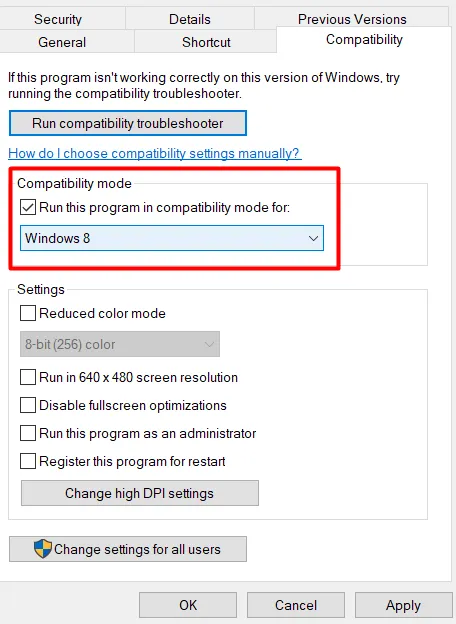
- Find Apex Legends’s application file in your installed locations.
Installed from Origin: Go to C:\Program Files (x86)\Origin Games\Apex
Installed from Steam: Go to C:\Program Files (x86)\Steam\steamapps\common\Apex Legends
- Right click on the application file and select [Properties].
- Under compatibility mode, tick on “Run this program in compatibility mode for” and select Windows 8 or Windows 7.
- Run Apex Legends with current settings, apply prior solutions as needed.
Solution 6: Update Your Graphic Drivers in Device Manager
After all your tries at solutions above, if Apex Legends still starts in Windowed Mode it may actually be caused by your graphics driver software. We can update it through Device Manager, which is a native software in Microsoft Windows. To open it, simply search for it from your start bar.
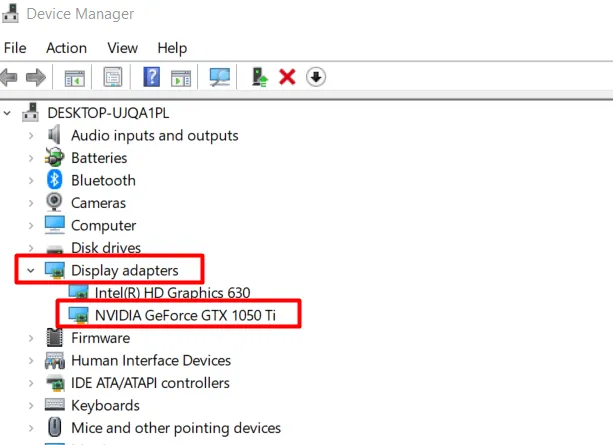
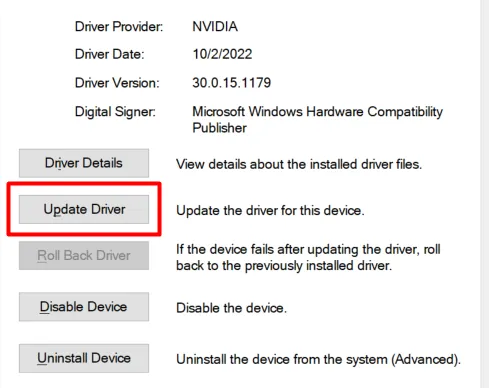
Steps to update / check your graphic drivers:
- Search for [Device Manager] in your start bar and open it.
- Navigate to [Display adapters], double click to expand it, then select your driver.
- Double click to open your driver’s [Properties].
- Navigate to [Driver] and click on [Update Driver].
- A menu will pop up asking you a question, select the first option to do an auto update.
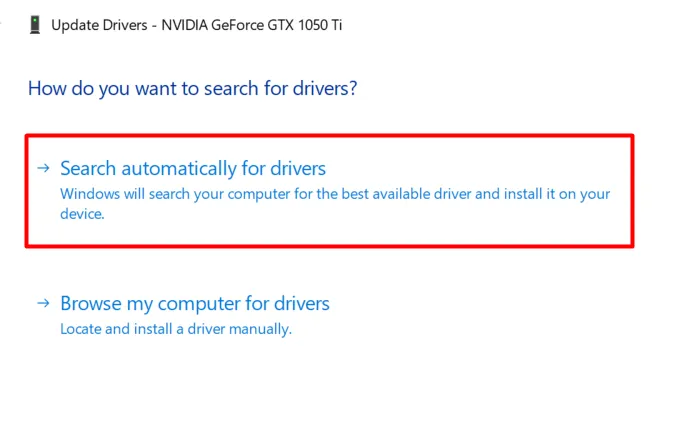
If no update suggestions appear, then you are on the latest version available for your device. Troubleshoot our backup solutions below and see if they resolve your fullscreen issue.
Additional tips: Apex Legends is playing in Borderless Mode even though it’s set to Full Screen?
You managed to get Apex Legends playing in fullscreen, but something feels off. Maybe it’s the FPS (check how to show FPS in Apex and how to improve your FPS in Apex), or the fact that your windows taskbar pops up from time to time. In any case, if you feel Apex Legends isn’t in “True fullscreen” despite your settings, here are a few more solutions for you to explore.
- Tick [Disable fullscreen optimization] in Apex Legends’s File Properties.
- Create a custom resolution with Nvidia Control Panel, AMD Radeon Software, or Intel Graphics Settings with 1 pixel less than your native settings. Example: 1919 x 1080
If you've followed all these steps and Apex Legends is still playing in Borderless Mode instead of Full Screen, you might want to consider adding some extra fun to your gaming experience by using our Apex Legends Legend randomizer tool. It's a simple yet enjoyable tool that randomly selects a legend for you, adding a bit of variety and challenge to your gameplay.


.svg)



![What is The Best Mouse Sens in Apex Legends [Analysis]](https://theglobalgaming.com/assets/images/_generated/thumbnails/3996305/best-mouse-sens-apex-legends_03b5a9d7fb07984fa16e839d57c21b54.jpeg)
![Best Apex Controller Binds [From a Predator Player]](https://theglobalgaming.com/assets/images/_generated/thumbnails/3996307/best-apex-controller-binds-apex-legends_03b5a9d7fb07984fa16e839d57c21b54.jpeg)
![The Best ALC Settings Apex Legends [Picked by Pros]](https://theglobalgaming.com/assets/images/_generated/thumbnails/3919496/best-alc-settings-apex-apex-legends_03b5a9d7fb07984fa16e839d57c21b54.jpeg)