
Are you interested in learning how to record the gameplay of Halo Infinite without a capture card? If so, then this article will show you exactly that and much more.
Stick with us, and you will discover the first-class programs for recording Halo Infinite gameplay videos and clips, how to use them in a few steps, and pretty much everything you need to know about recording Halo Infinite gameplay on both PC and Xbox.
WHAT’S THE BEST WAY TO RECORD HALO INFINITE GAMEPLAY AND CLIPS?
Our best advice for capturing Halo Infinite gameplay is to use the new program Powder. The app uses artificial intelligence to record the most exciting moments from your Halo Infinite gameplay automatically. On top of that, it offers a reward program, so you can select Halo Infinite quests and receive some valuable rewards - including gift cards!
Alternatively, we recommend Gazoom, which is another excellent choice for recording Halo Infinite gameplay. This program is more suitable if you're into editing videos since it features advanced editing tools. Gazoom auto-captures Halo Infinite clips and stores them on your personal cloud storage, so you can access or edit these videos from both a PC and mobile device.
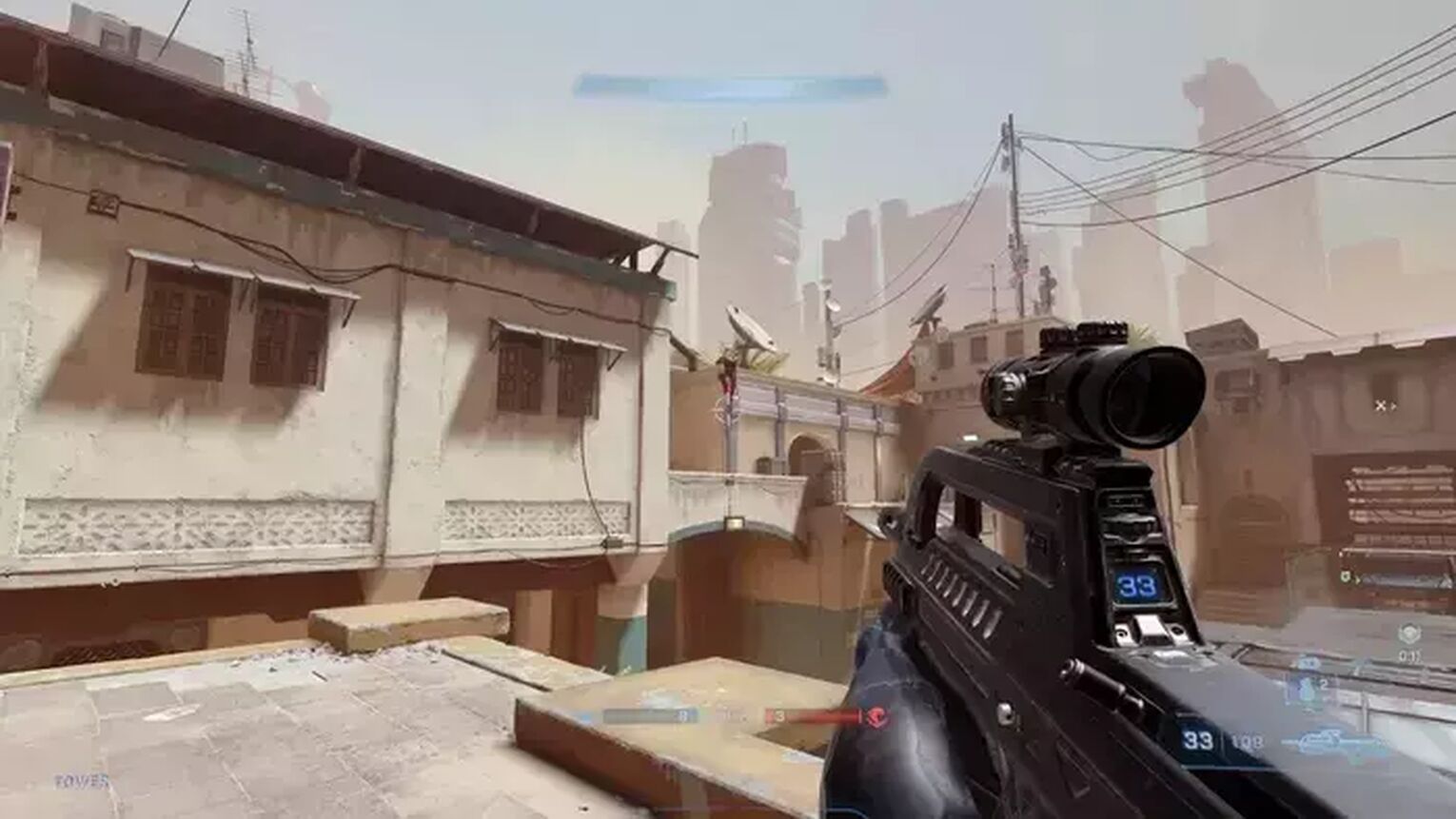
There's really no need to look any further when it comes to recording Halo Infinite gameplay unless you're a professional content creator who requires lots of tweaking and power settings.
How To Record Halo Infinite Clips In A Few Clicks?
The most open-and-shut way to record Halo Infinite gameplay videos and clips can be found on your PC, and it's called Xbox Game Bar. This wonderful little tool comes pre-installed with Windows 10 and above, which you must have to play Halo Infinite. In other words, you won't need to download, install, or configure anything — you can use it right away.

To record Halo Infinite gameplay with the help of the Xbox Game Bar, simply press down the Windows button + Alt + G on your keyboard to record clips for up to 30 seconds, or press the Windows button + Alt + R to record videos manually.
Finally, you may find your Halo Infinite videos and clips in the C:\Users\username\Videos\Captures folder.
The Best Methods Of Recording Gameplay and Clips In Halo Infinite
As we previously stated, there are so many other game recording programs, and every single one of them can be used to record Halo Infinite gameplay videos and clips.
Still, we came down in favor of one after trying out and testing all the major game recording software.
And if you're enjoying reading this article so far, we got more of them, so find out how to record Diablo 3 gameplay or how to record Team Fortress 2 gameplay.
Finally, take a look at our top three programs for recording Halo Infinite gameplay.
Method #1: Outplayed
Follow these steps to record Halo Infinite gameplay using the Outplayed:
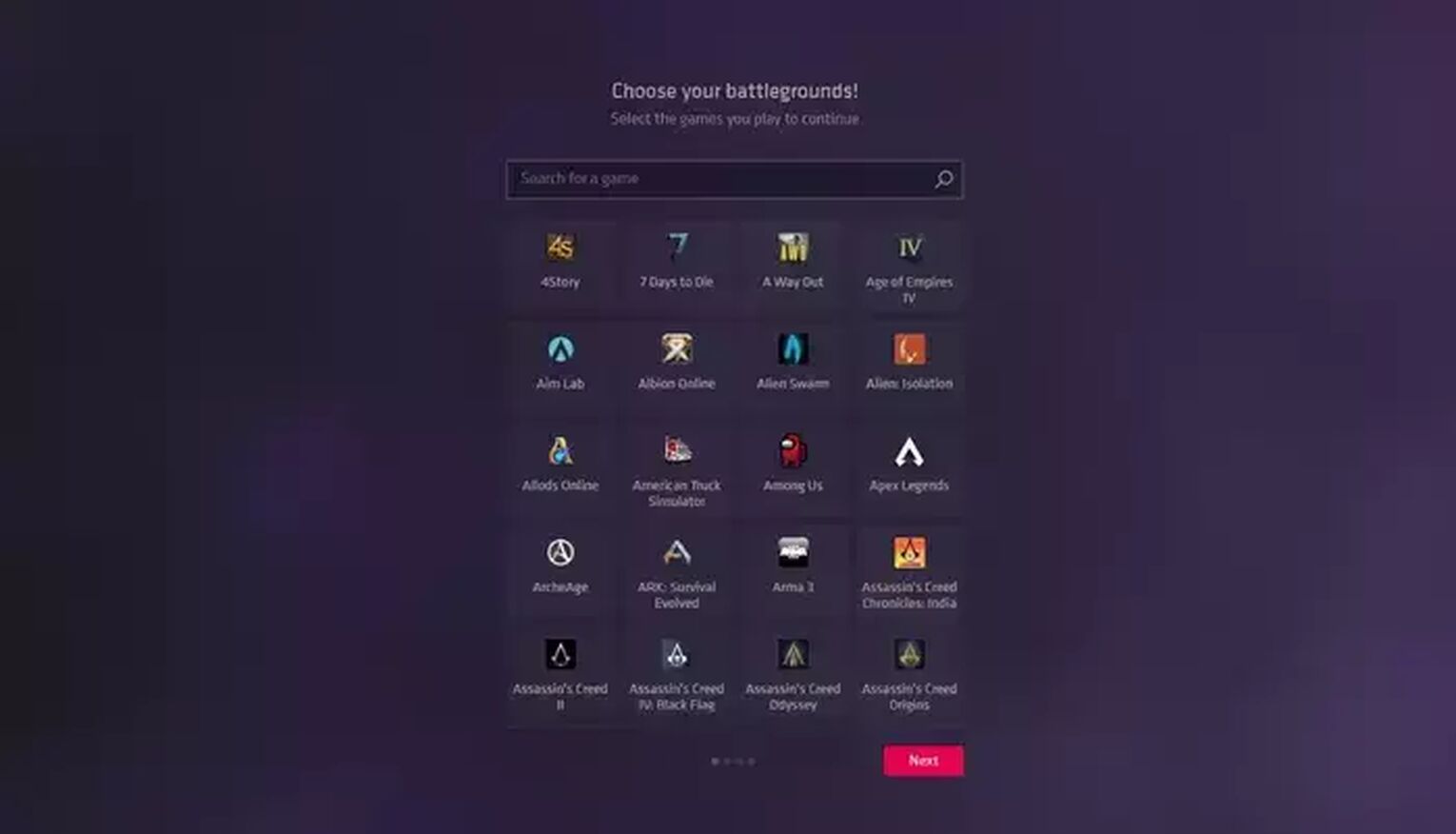
- First, visit the Overwolf official website and download the current version of the Outplayed. After running it, you'll need to select Halo Infinite from the game list and click on "Next."
- In the following step, select one of the preset video profiles (Low, Medium, High, and Custom) and set the video settings according to the power of your PC.
- You'll need to allocate the disk space and (optional) change the default video storage folder. Make sure that you have sufficient disk space for Halo Infinite clips and videos recorded using Outplayed. Then, proceed by clicking on "Next."
- Lastly, you'll be able to adjust the default keyboard hotkeys and then click on "Done" to finish.
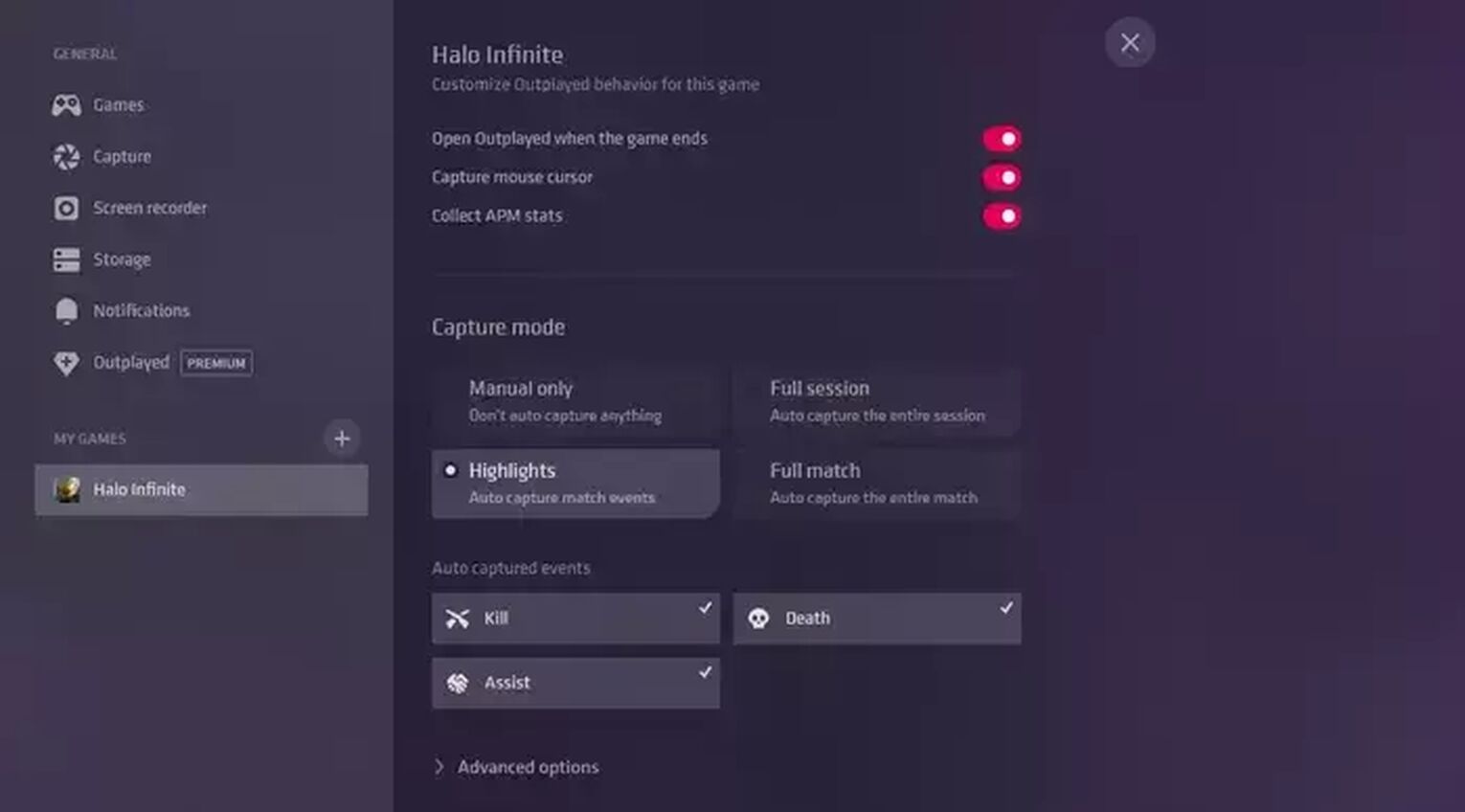
There are now four capture modes that you may choose here, including:
- Manual only - Standard "manual" gameplay or clip capturing.
- Full session - Recording multiple matches.
- Highlights - Automatically capturing the match events such as kills or deaths.
- Full match - Capturing the entire match.
Unless you wish to rewatch your matches, we strongly advise you to select "Highlights." This will automatically record the most significant moments from Halo Infinite, so you won't have to use any keyboard shortcuts or anything.

Still, if you decide to record the gameplay manually, you can do so with Ctrl + F4 for videos or Ctrl + F3 for clips. These Halo Infinite videos and clips can be found in the C:\Users\<Username>\Videos\Overwolf\Outplayed folder.
Method #2: Theater Mode
Introduced in Halo 3, Theater Mode allows rewatching the matches, taking photos of crucial moments in previous games, and much more. Every single multiplayer game is automatically saved in the Theater mode, and you can rewatch these replay videos at any moment.
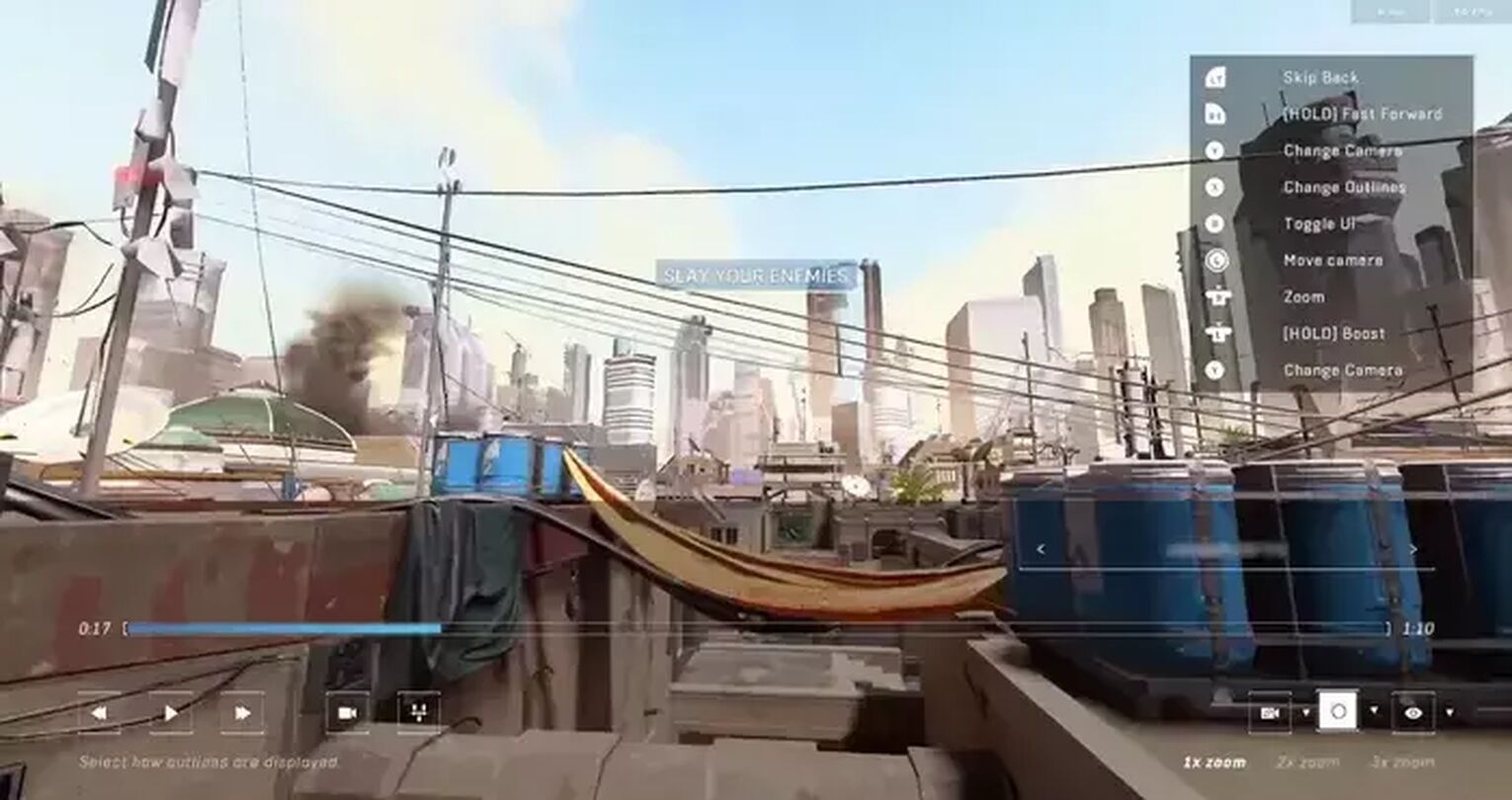
Head to the Community tab in the main menu and select Theater Mode to launch it. You'll see a list of your previous matches, which you can watch immediately.
You can navigate through these replay videos, switch between the players, change camera modes, etc. In addition, there is a timeline that displays all the significant moments from the match, which you can click on to rewatch them.
However, keep in mind that you can only watch these replays inside the game, and to record them, you will need to use some of the previously mentioned programs.
How To Record Halo Infinite Gameplay On Xbox
If, on the other hand, you play Halo Infinite on your Xbox console and would like to record its gameplay videos or clips, simply press and hold the share button found in the middle of the controller, and then press it again to stop recording.

If you are a content creator interested in making some money of playing video games like Halo Infinite, make sure to check out this article: How To Earn Money Playing Video Games [Legit Methods]. And if you want to learn how to get free Halo Infinite items, we have a guide for that as well!


.svg)


![How to make Halo Infinite fullscreen [quick fix]](https://theglobalgaming.com/assets/images/_generated/thumbnails/63869/62c9f50d83f33f3cad544125_rsz_how_to_make_halo_infinite_fullscreen_03b5a9d7fb07984fa16e839d57c21b54.jpeg)
![7 Worst Halo Maps of All Time [Hated By The Community]](https://theglobalgaming.com/assets/images/_generated/thumbnails/353766/worst-halo-maps-of-all-times_03b5a9d7fb07984fa16e839d57c21b54.jpeg)
![Is Halo Infinite Cross-Platform? [Explained]](https://theglobalgaming.com/assets/images/_generated/thumbnails/565884/is-halo-infinite-cross-platform_03b5a9d7fb07984fa16e839d57c21b54.jpeg)
![How Many Halo Games Are There [All Games + Release Dates]](https://theglobalgaming.com/assets/images/_generated/thumbnails/354214/how-many-halo-games-are-there_03b5a9d7fb07984fa16e839d57c21b54.jpeg)