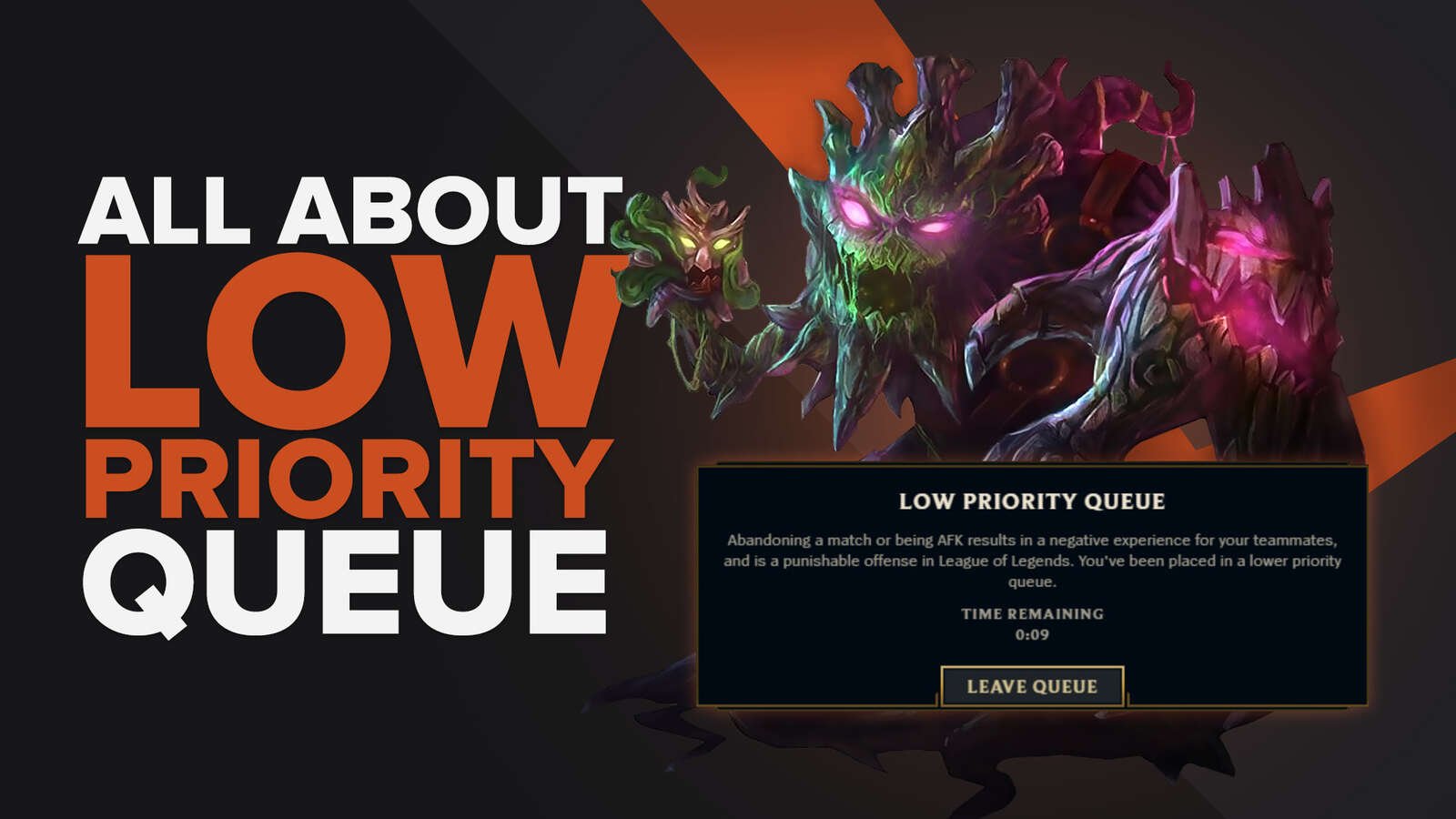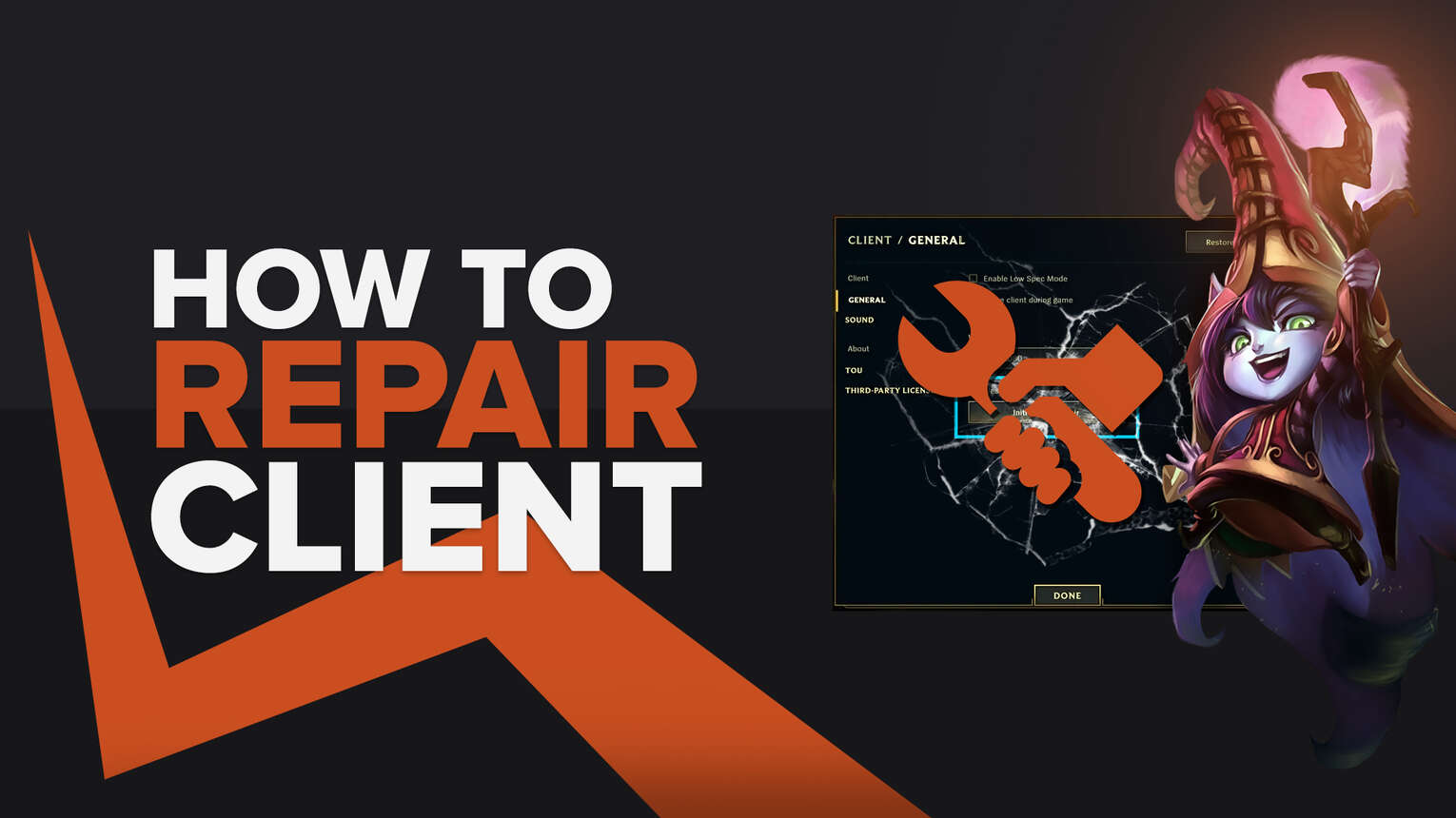
The League of Legends client has been around for a long time, and Riot Games are constantly making improvements to make the experience smoother for players.
Despite all their efforts, the evolution of the client will still make it harder for older PC models and unoptimized computers to run it perfectly. Here are a few tips on how to repair client League of Legends to ensure that you get into the game right away.
Different Methods to Repair the League of Legends Client
Repairing the client is very easy, and there are multiple ways to go about it. Riot Games has designed various features that will repair League of Legends easily, even if you’re not confident about tinkering with your PC’s software.
Whether you’re experiencing critical errors, black screens, unexpected login errors, or if League of Legends keeps crashing, these will help you get the LoL client running in no time.
Using the Repair Tool
The League of Legends repair tool is the simplest way to fix the League client. Simply go to the in-game settings, General, and click on “Initiate Full Repair” for the League of Legends client to check all files and fix any anomalies automatically.
The repair tool usually does the trick and allows players to launch League of Legends immediately. If you’re playing in other server locations, such as the Garena servers, they don’t have the repair tool available in-game so you’ll have to do it in the launcher.
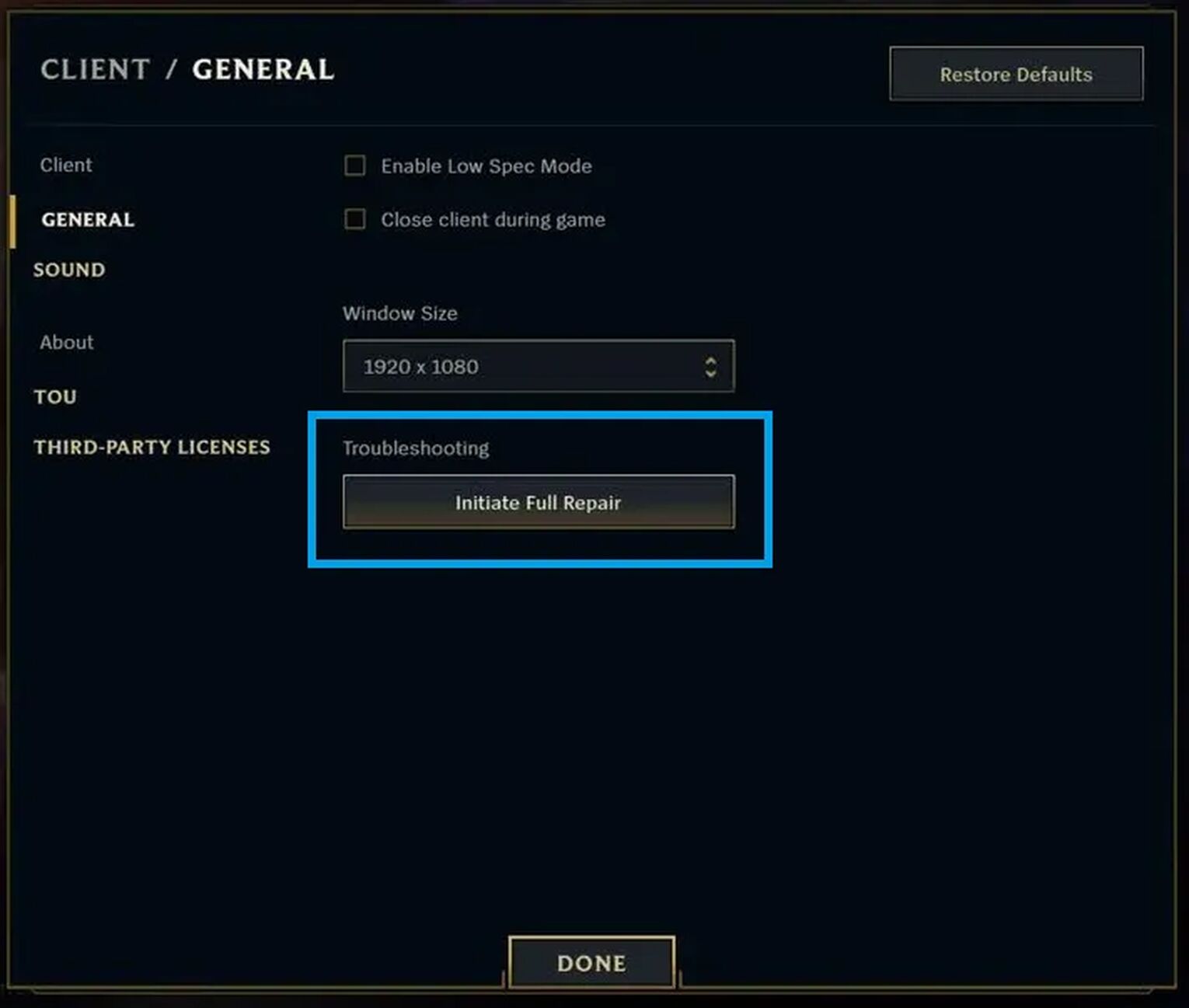
The repair tool requires a little bit of a wait since it basically “reinstalls” the entire League of Legends folder to ensure everything is in order. Most of the time, players experience unexpected errors because something went wrong while they were downloading or updating the game.
Deleting Config and Logs Folder
If the repair tool doesn’t work, the problem may lie in a League of Legends folder, which the Riot client doesn’t usually check or notice as errors.
These are the config and logs folder, so a quick fix is to delete them to get rid of any files that may be interfering with the League of Legends launcher.
Here is a step-by-step guide on how you can do that.
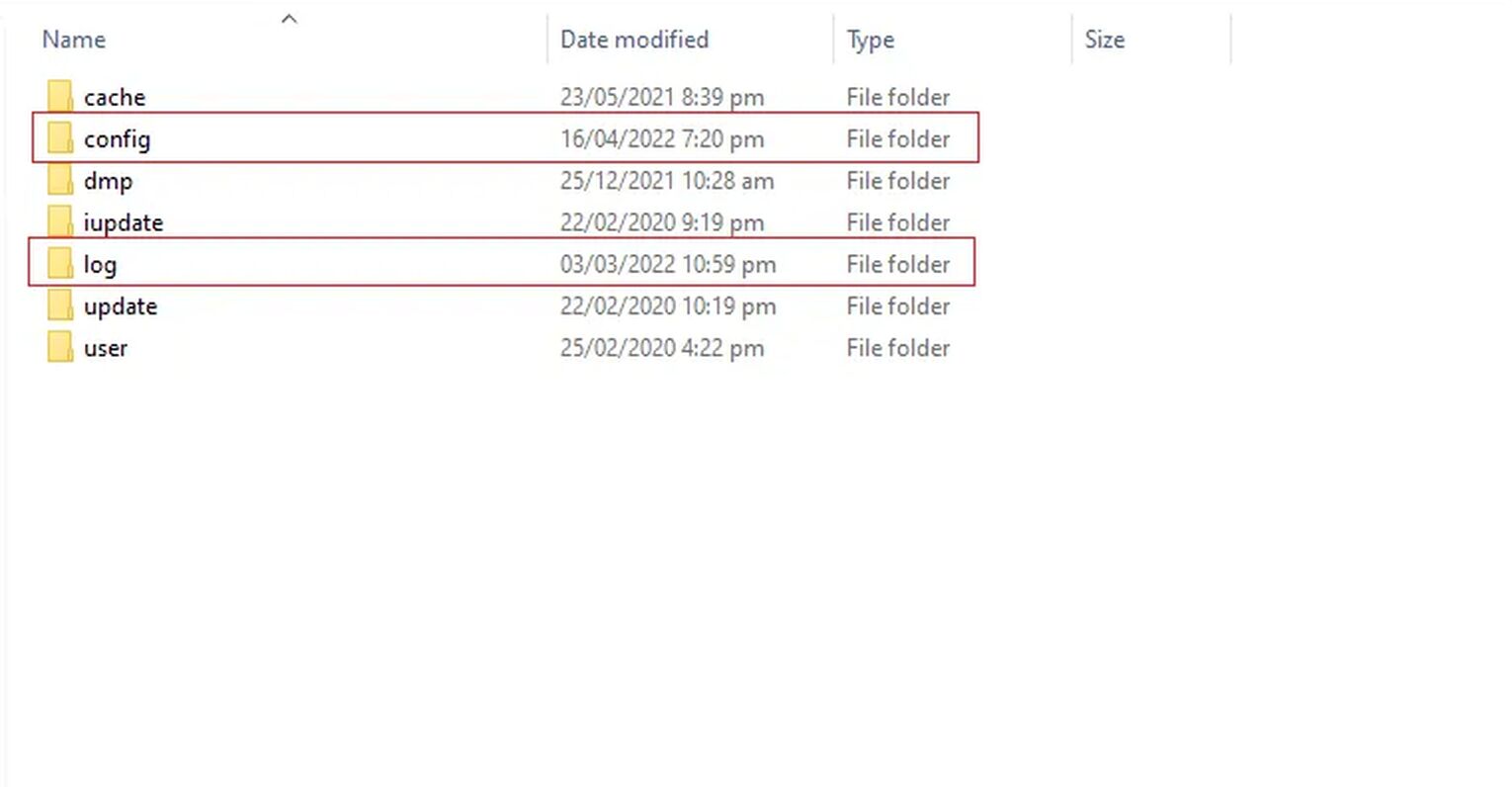
- Open the Task Manager (Ctrl + Shift + Esc) and go to the Details tab to End Task all League of Legends and Riot Games-related processes. It’s essential to get all of them.
- Go to the Control Panel and search for the League of Legends folder, which can usually be found in (C:\Riot Games\League of Legends) if you installed it using default settings.
- Delete both the Config and Logs folders.
- Launch League of Legends.
This method is an excellent way to eliminate any files interfering with the game client.
Any underlying issues should be resolved, and the game should run as usual.
If not, you may have done the task without using the End Task function on all of the Riot Games and League of Legends processes while doing the other steps. Try again or move on to the following method.
Reinstalling League of Legends
This is reserved as a last resort, but if you’re still experiencing issues regarding the Riot Client or League of Legends, you may want to perform a clean installation of the application.
You can do this by going to the Start Menu and uninstalling the game on the Apps and Features tab. Once you’ve uninstalled the game, go back to the Riot Games website to re-download a new installer and start downloading once again.
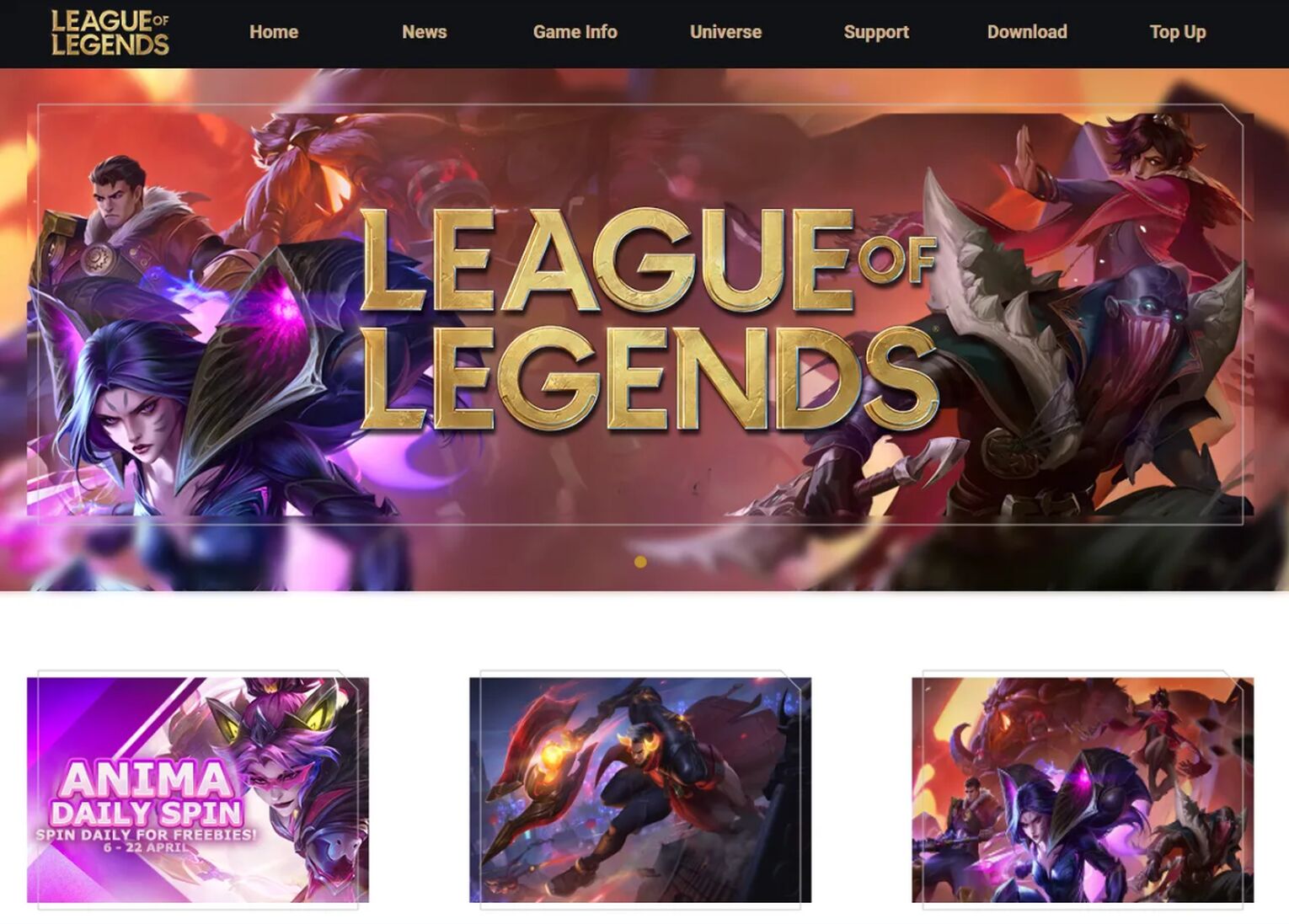
Once you’ve downloaded the game, you can check the League of Legends client to see if it’s running normally.
This is a very time-consuming process since you’ll have to re-download a huge file size that includes the base game and the additional updates that follow.
Make sure that you’ve tried the other repair methods first since they also have very high success rates, with reinstallation being your final fix.
If none of the above helped you fix League of Legends, here are some reasons why the Riot client may be failing and how you can solve your problems.
Optimizing the League of Legends Settings
Your League client may be crashing or experiencing errors because you are running it on unoptimized settings. You should always play games according to the recommended settings that games have included in the download link.
While it’s nice to play games in the best settings, it’ll ruin your experience if your PC can’t handle the load.
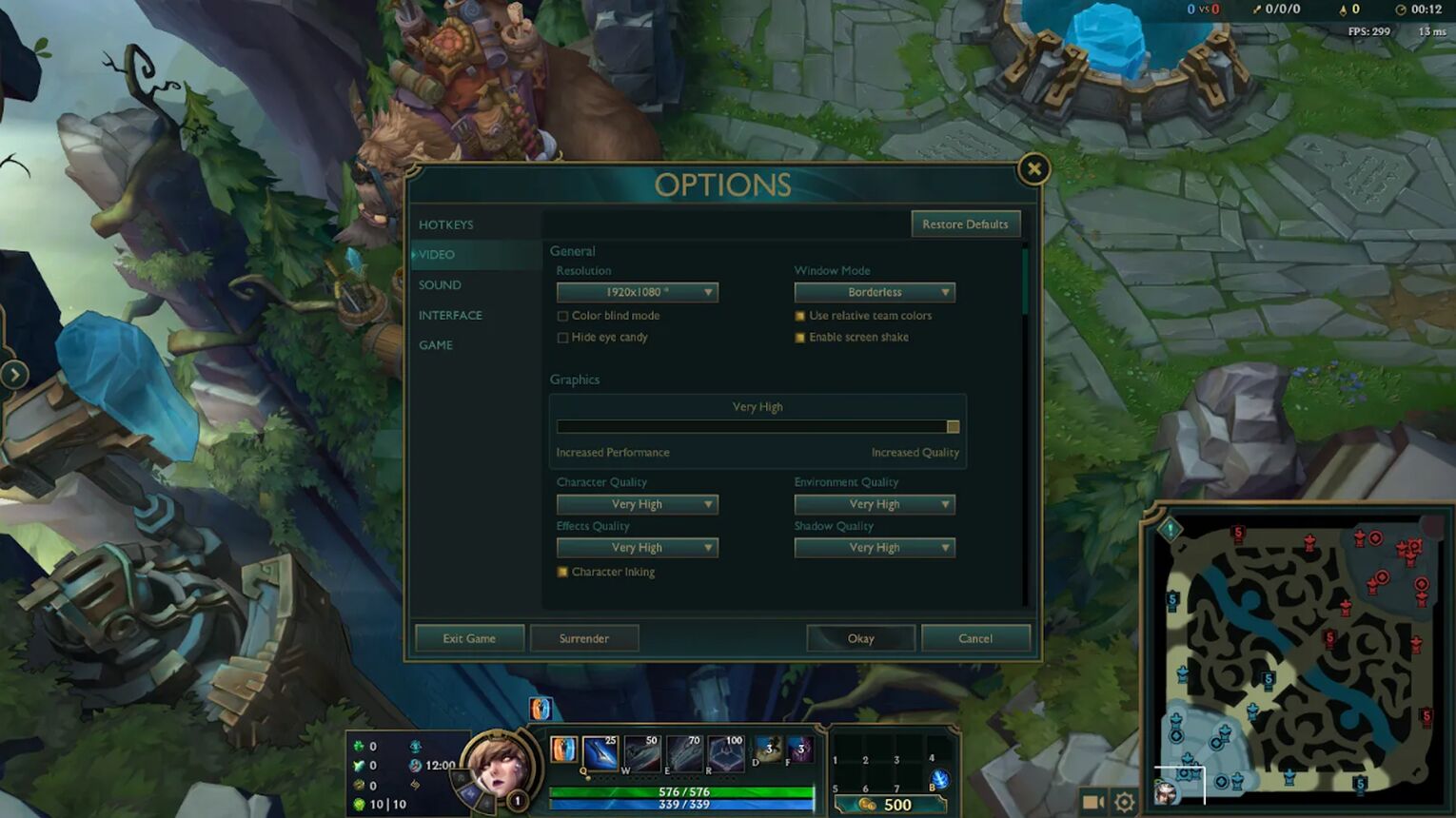
Try to tune down your settings and test the limits on how well your PC can handle all of the graphics and interface changes. This heavily relies on what kind of graphics card you’re using, so if you want to run the League client on the highest graphics settings, it may be time for your PC to get an upgrade.
Updating Windows & Drivers
One problem outside the League of Legends client that can prevent you from reaching the loading screen is having outdated drivers or not updating Windows.
It’s a good idea to constantly check your PC for any updates since they aren’t only crucial for gaming but also for your computer's general function. In addition, check your graphics card settings for any updates on the latest drivers or Direct X.
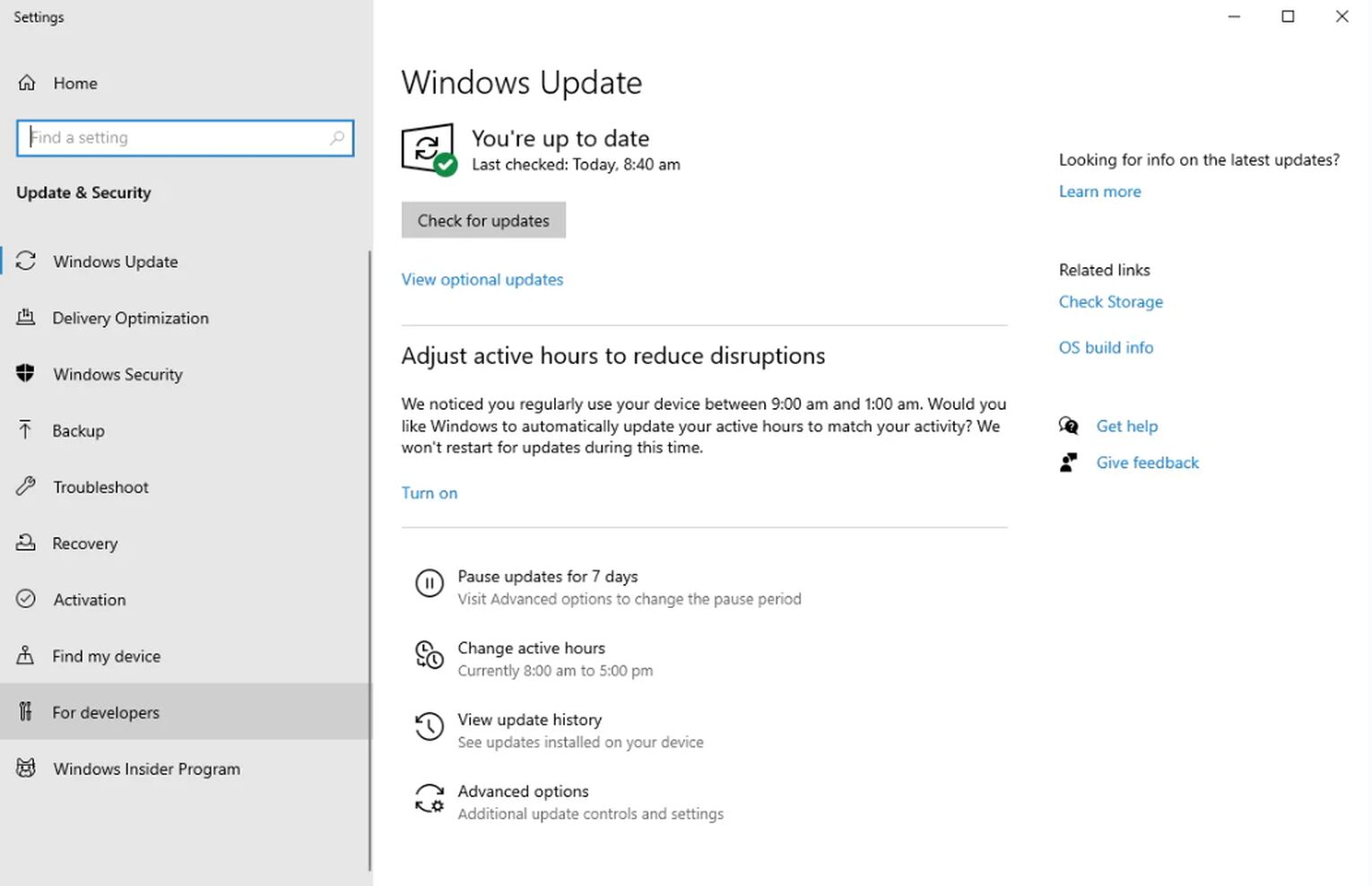
Once you’ve downloaded the latest Windows update and your graphics drivers, make sure to restart your computer before turning on the League client. These are all solutions that should help you get rid of any issues that prevent you from running the game.


.svg)


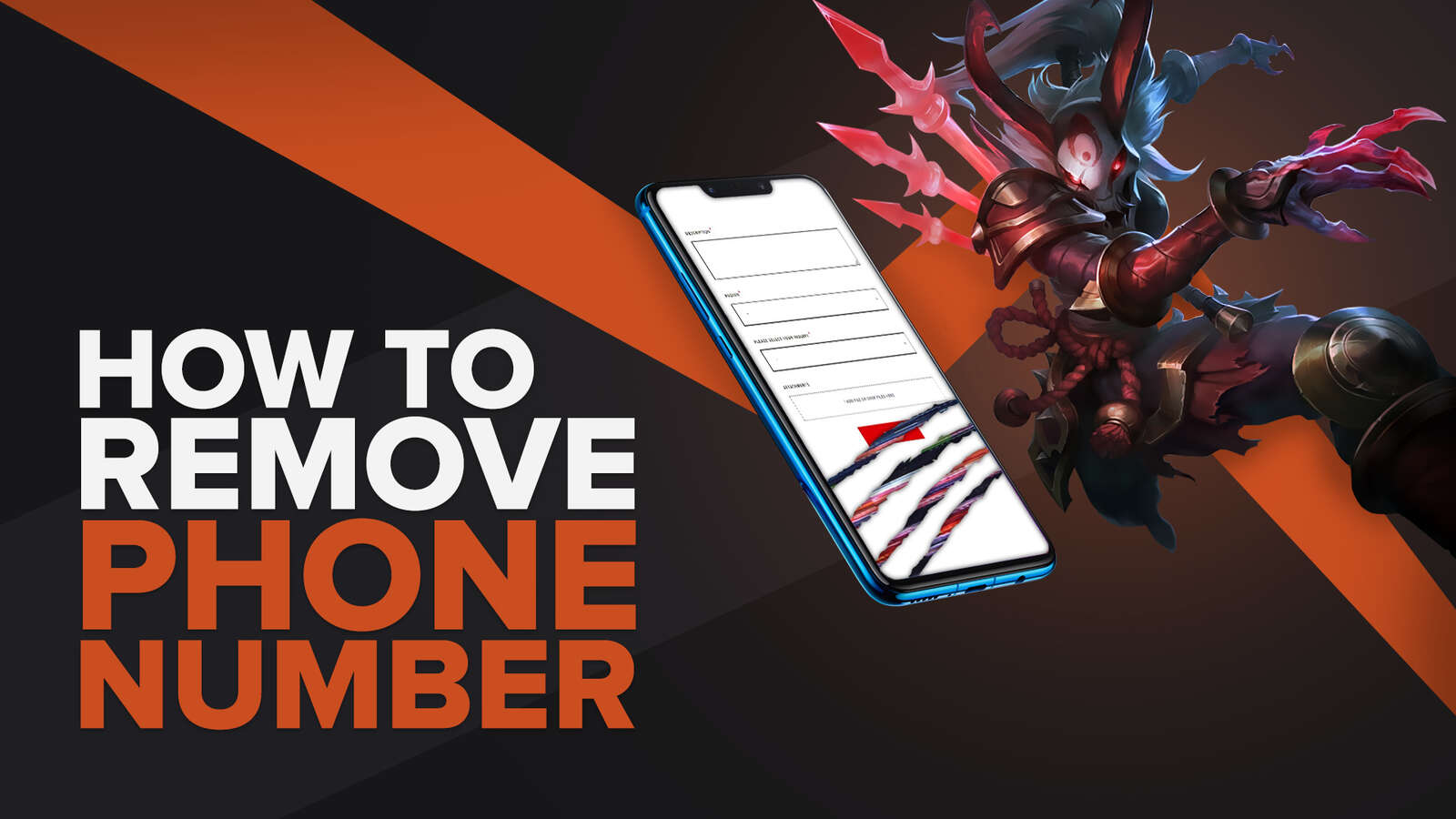
![How To Easily Check Honor Progress in LoL [Step-by-Step]](https://theglobalgaming.com/assets/images/_generated/thumbnails/591276/HOW-TO-CHECK-HONOR-PROGRESS_03b5a9d7fb07984fa16e839d57c21b54.jpeg)
![6 Hottest LoL Champions Out There [#5 Might Surprise You]](https://theglobalgaming.com/assets/images/_generated/thumbnails/66223/6208771dd96fc566fbeb928a_hottest20champions20lol_03b5a9d7fb07984fa16e839d57c21b54.jpeg)