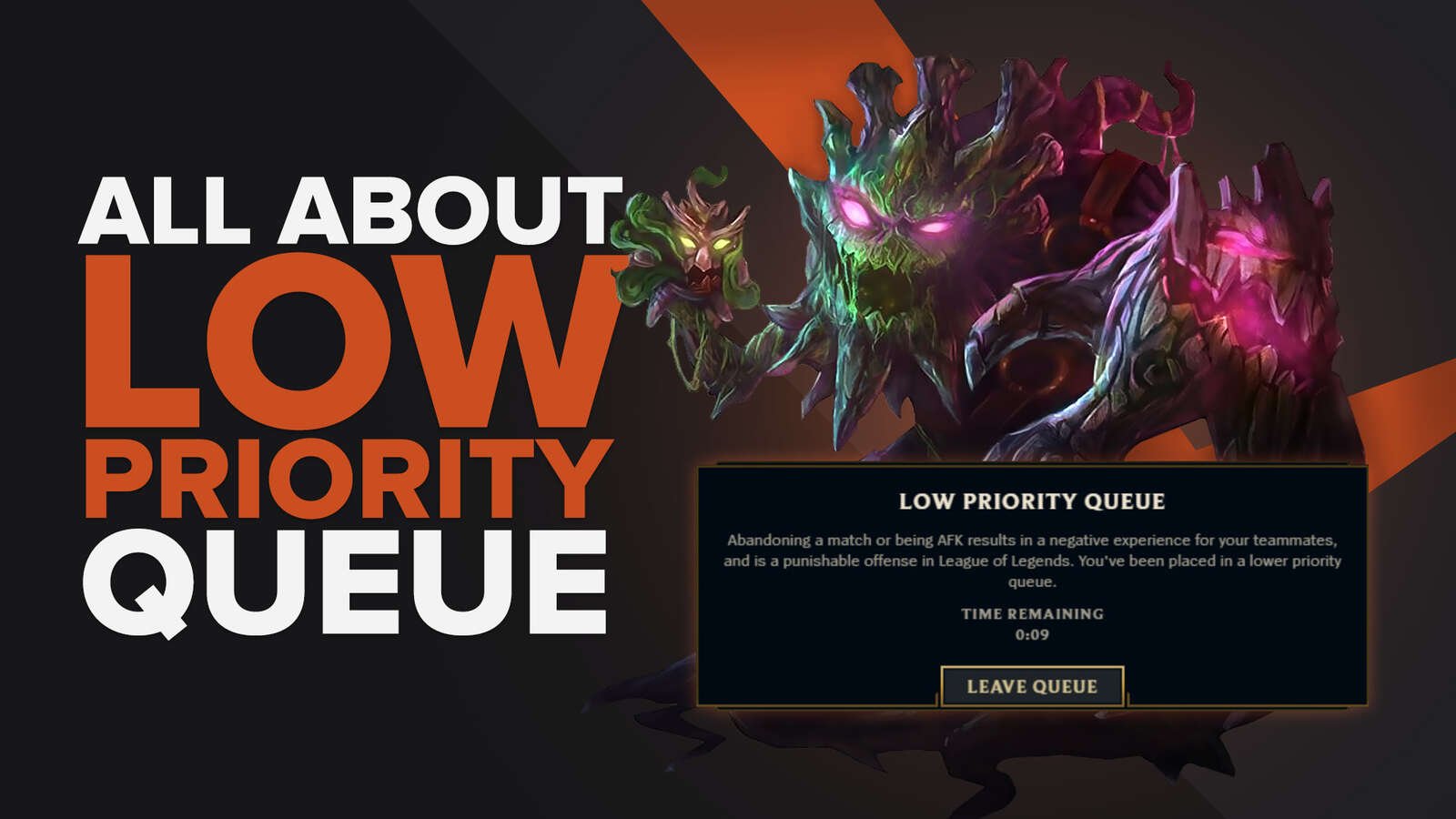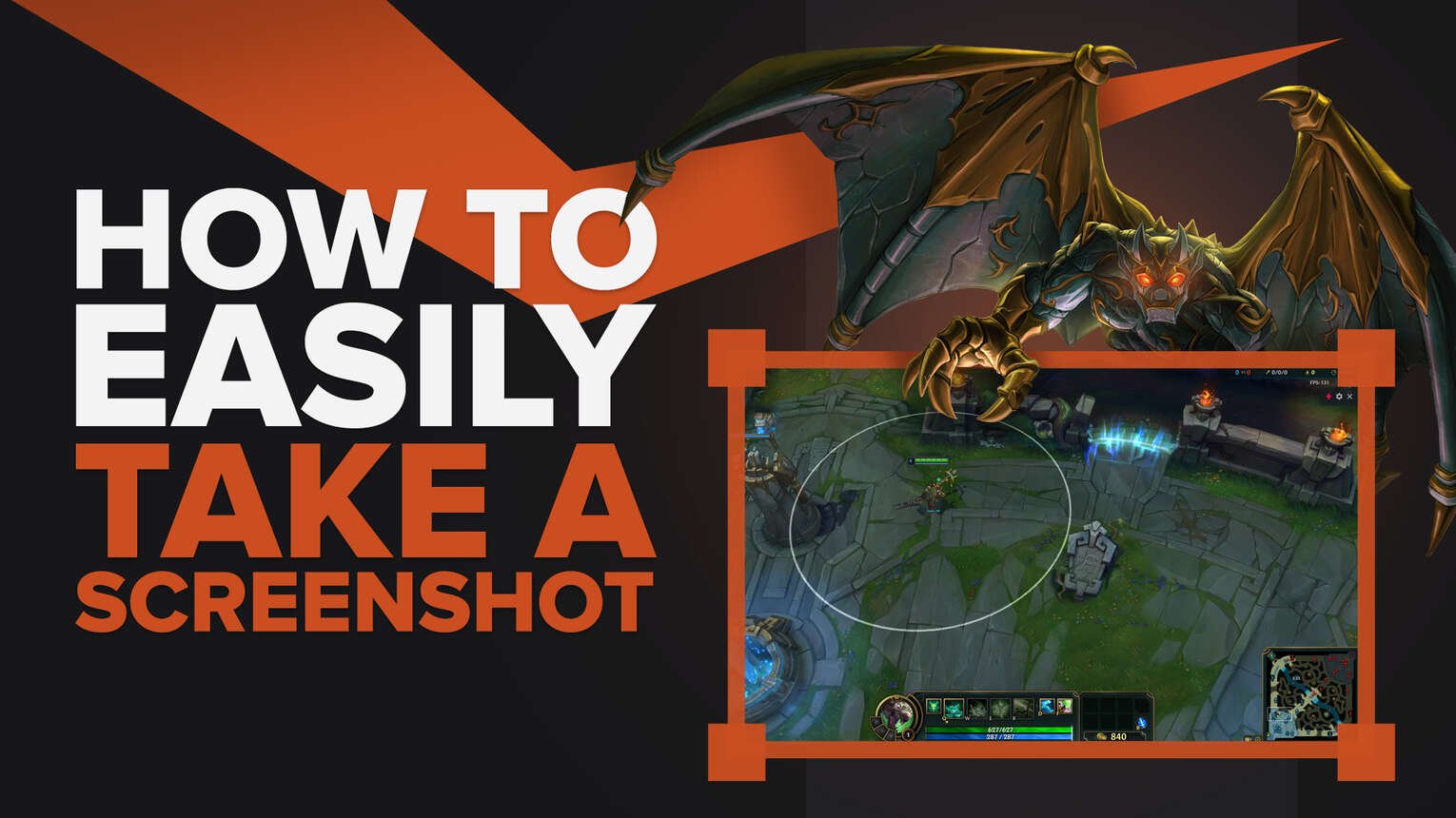
Playing League of Legends is full of funny moments that any player would like to save, then, what can you do to save those funny moments, incredible plays where you defeated the entire enemy team or you won a lost entire game. Today, we will give you an entire guide about how to make lol screenshots to share and save those wonderful moments in your computer or desired device. Let's start!
How To Take LoL Screenshots?
Officially, RIOT Games hasn't developed any League of legends screenshots tool to take care of all your screenshots, however, taking a screenshot while playing League of Legends match is very easy. On the other hand, the methods you will see here are useful for any kind of operative system, so do not hesitate to use them.

These methods are also useful to take a full screen shot and save the exact moment you want by pressing just one single button on your keyboard. So, prepare your desktop or mobile device, give your best level at the summoner's rift and prepare yourself to take the greatest League of Legends screenshots.
Method #1: Use the F12 Button
This is probably the easiest way to save your desired LoL moment and it works for windows and Mac OS perfectly. All you have to do is take a screenshot by pressing F12 in game. However, to see your saved screenshots, you will have to locate your RIOT games league of legends screenshots folder in your installation folder. To get into your installation folder you may follow these single steps:
- Right click on your LoL icon.
- Select the "properties" option.
- Choose the open file location option.
This should take you into your Local disk C and the RIOT games folder to see your saved image. So, if you want to take a look at your images you have to access the screenshots folder and select the one you want to share. Don't worry, all your screenshots are saved safely, and you can visit the screenshots folder at any moment to check your in game and win image.
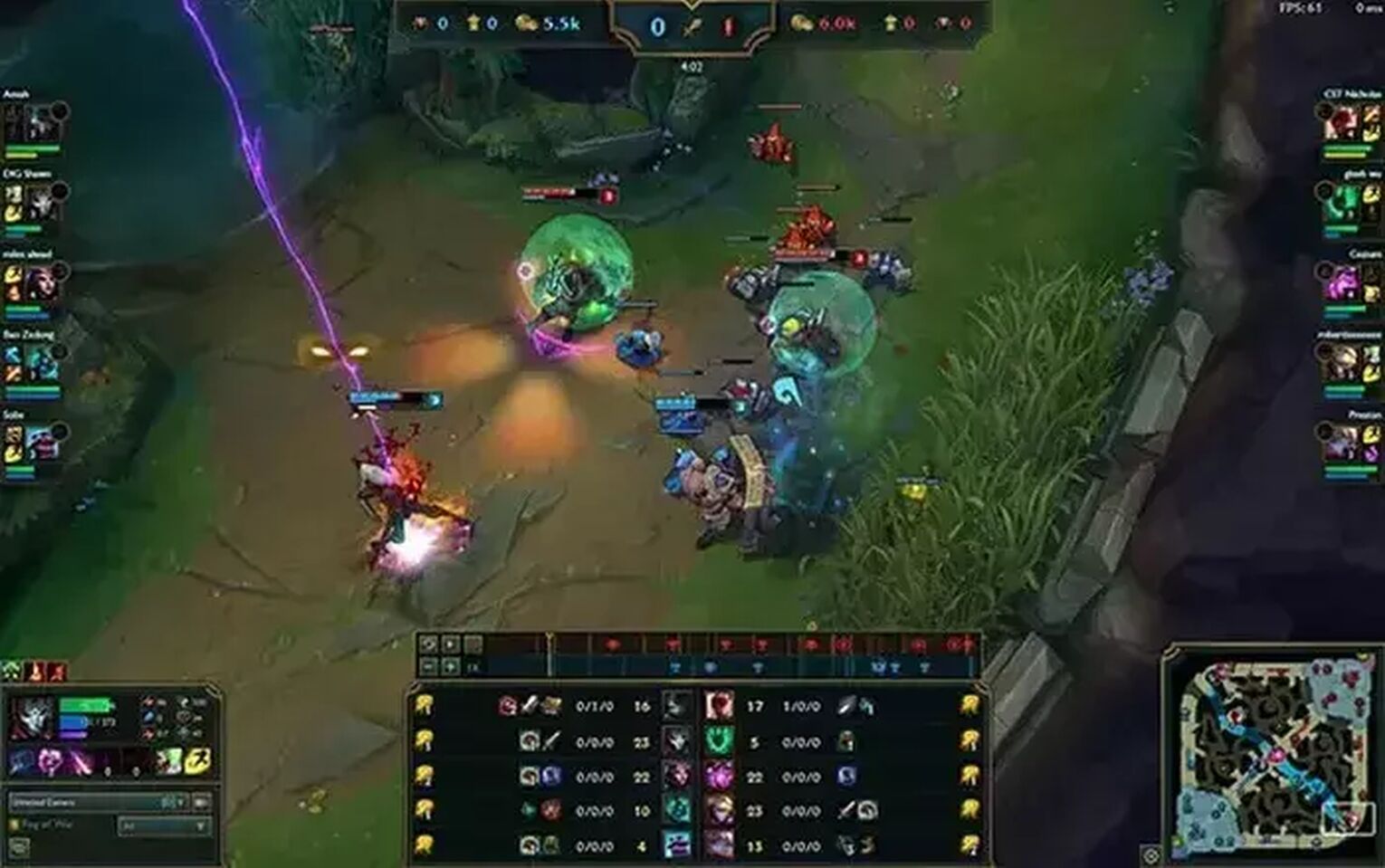
However, most people may have some issues when using this method, for example, you may see your screen is frozen for some seconds, this is caused by FPS drop. But don't worry, after just 1 or 2 seconds everything will get back to normal.
If you have any problem, you can read our guide about how to increase FPS in LoL to avoid this annoying problem when playing LoL. Lastly, we don't recommend using this method in the middle of a champions team fight, probably you will face a big FPS drop.
Method #2: Use the Print Screen Button
If for some reason you can't use the first method in this guide, you may also locate the print screen button in your keyboard and use it. Normally, the print screen button is also known as "PrtSc '' in conventional keyboard.
By clicking the print screen button you will take an instant league of legends screen shot , and you will be ready to save it whenever you want.
However, after you use the print screen button, the image is not saved in any screenshots folder, you will have to follow these steps to save your image:
- Press the print screen button.
- Open a paint document.
- Press Ctrl + V and it will automatically paste your image.
- Make any additional edit to your image.
- Click the save button and select a location to store the file.
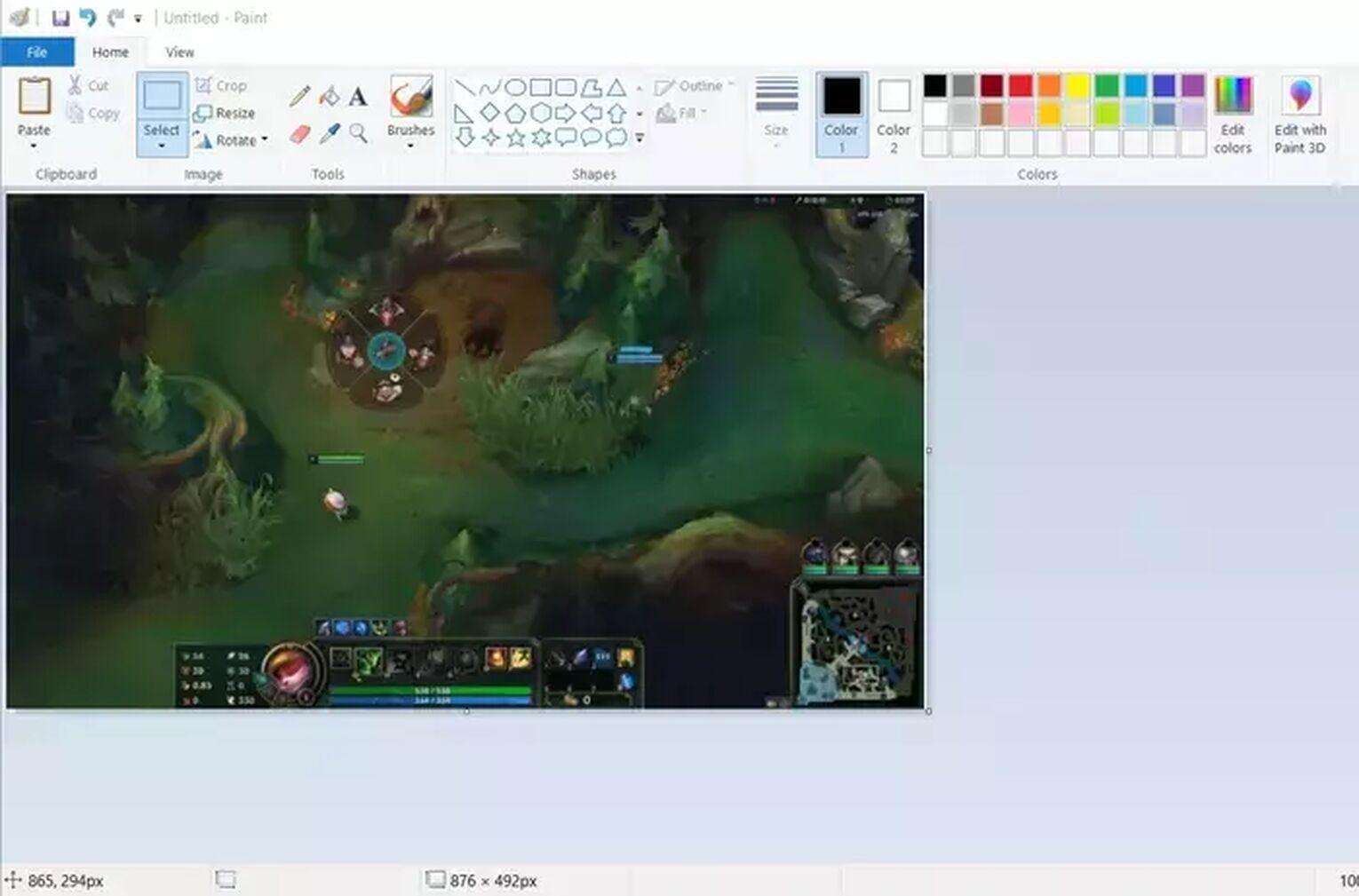
The good thing about this method is that you can capture the exact moment of a good game or custom game without facing any FPS issues. You can capture team fights in a live match and create an amazing image of your favorite champion, loading screen or gameplay without losing quality or affecting your gaming experience.
We hope this method can be really helpful for you as it is another easy one. However, if you don't find the print screen buttonin your keyboard, then you may try to push the F12 buttonas explained in the previous method.
How to Find Your LoL Screenshots?
As explained above, your images and screenshots won't be saved by the League of Legends client, so you have to locate the RIOT games folder in order to find all your screenshots. To do so, you only need follow this steps:
- Locate your direct access League of Legends icon in your desktop
- Right click on it.
- Select the properties option and open the archive location.
- Open the folder named “Screenshots”
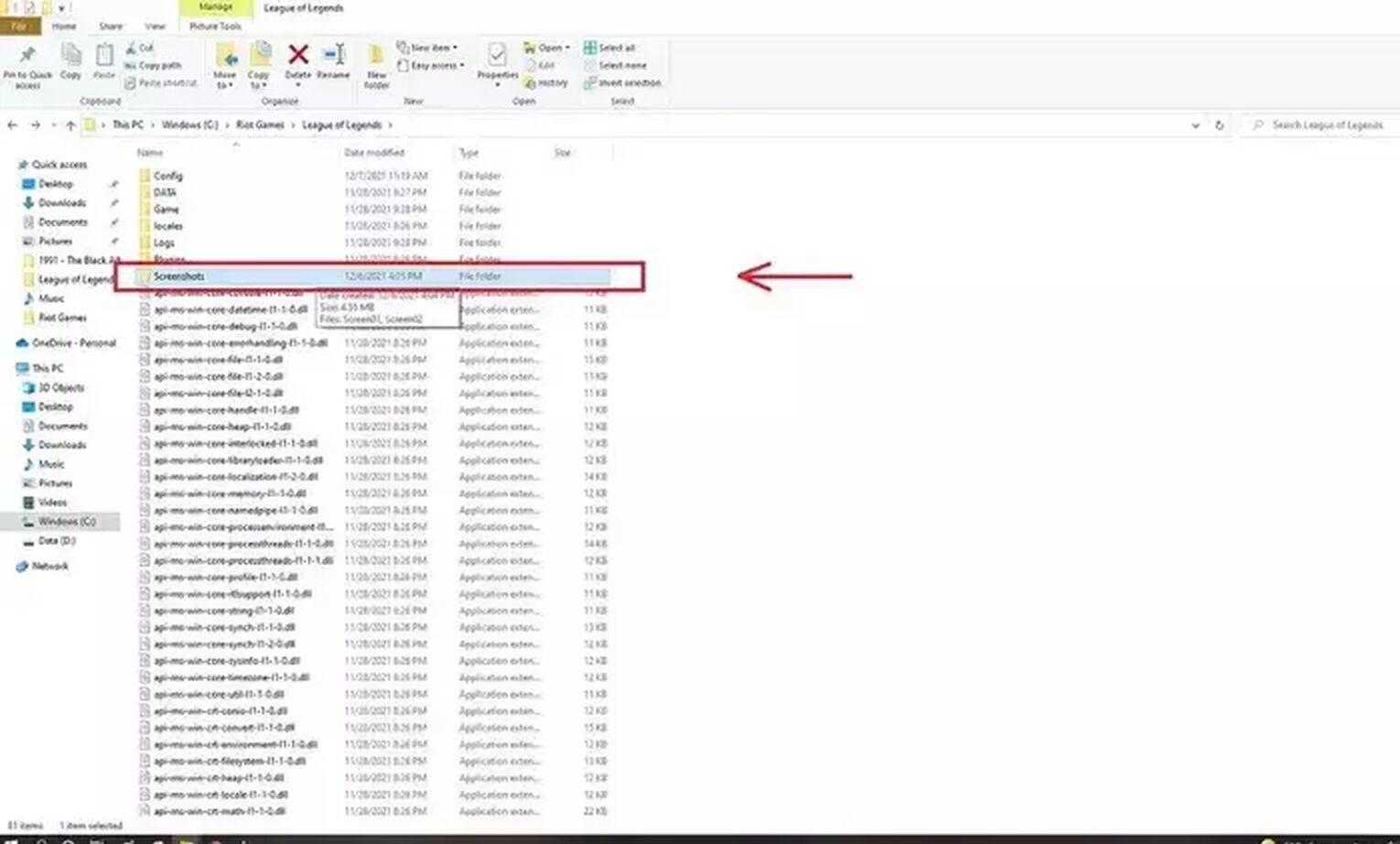
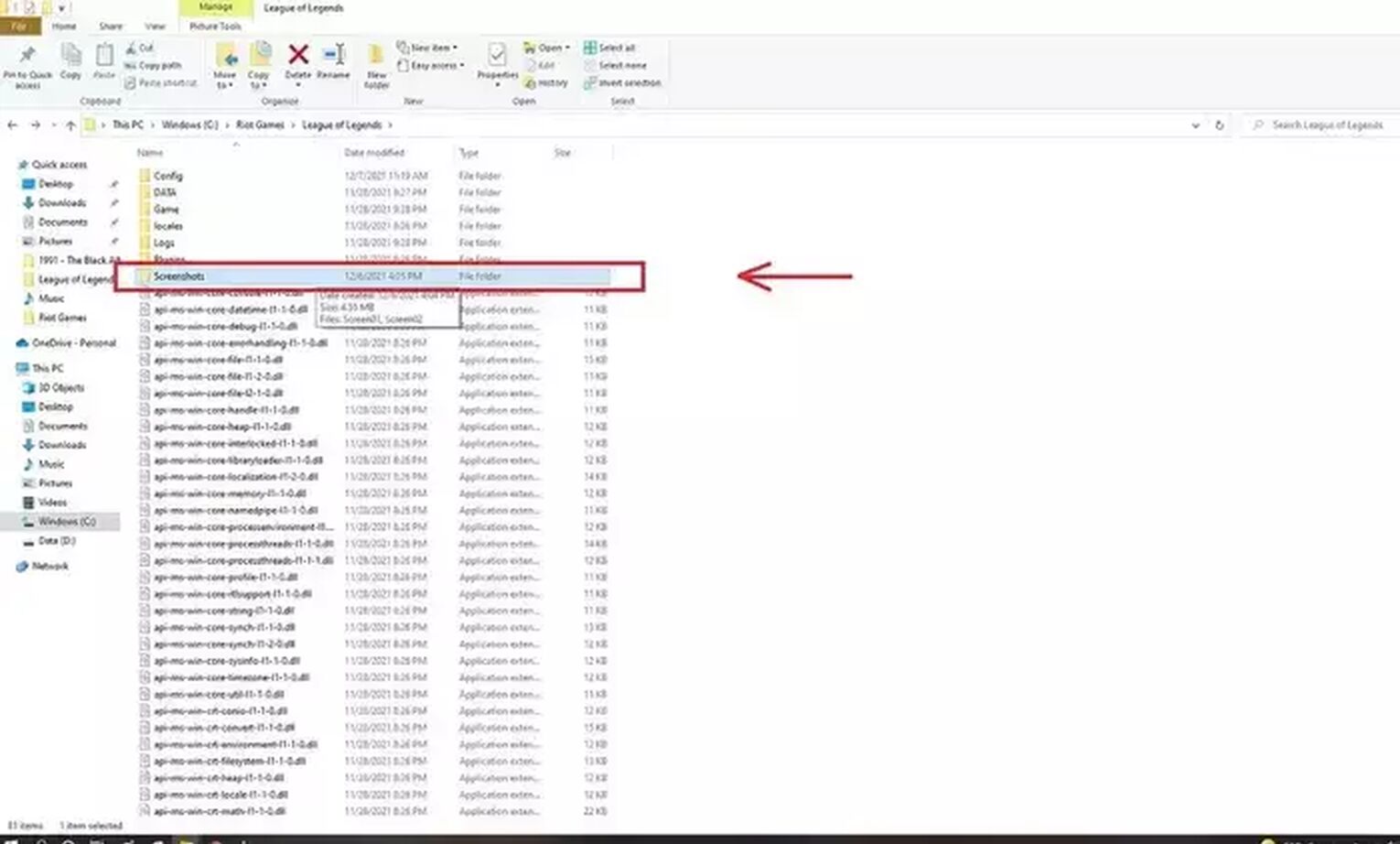
You can also get into the RIOT Games main folder by taking a look inside the Local Disk of your computer and the installed programs. If for some reason you can't locate the folder, it's possible that the archive may be corrupted. To know more about this issue, take a look at our guide about what to do when LoL won't launch.
If your RIOT folders are ok but you still can't access your screenshots, we recommend using the second method explained in this guide. As you see, you don't need a high knowledge of League of Legends or computers to take your own screenshot in game and share it with your friends.
Lastly, the files are usually saved in JPG format, but if you need a png item type, you will probably need to use an online tool to achieve this goal. Remember, you can take screenshot for any played game, new champions and much more with these easy methods.
That's all for our guide about how to take a LoL screenshot, if you'd like to know more about League of legends, you can take a look at our guide about how to fox ping spikes in LoL, or you can also take a look at our guide about what is a screen shake in LoL. See you at the summoner's rift!


.svg)


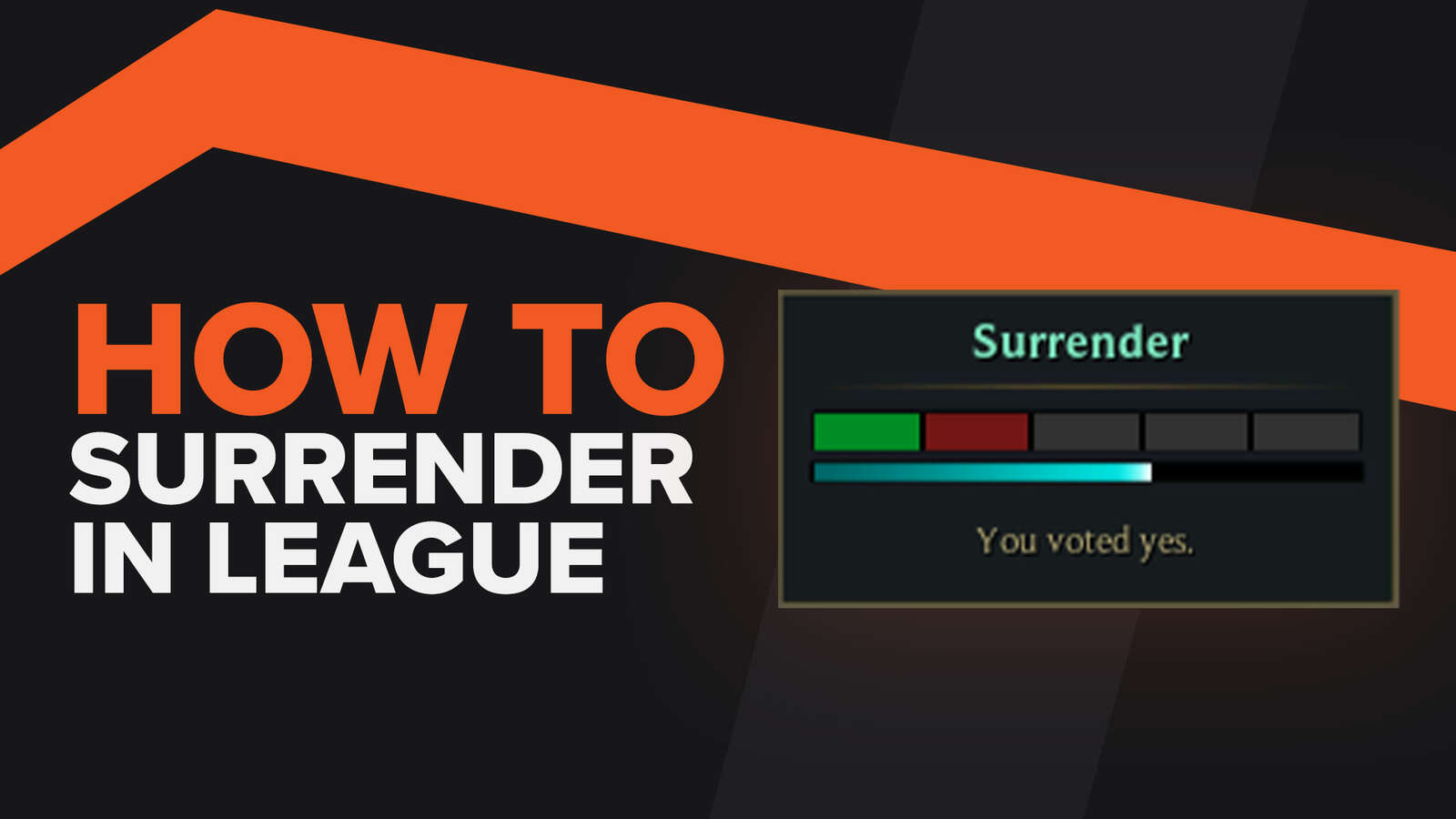
![How To Easily Check Honor Progress in LoL [Step-by-Step]](https://theglobalgaming.com/assets/images/_generated/thumbnails/591276/HOW-TO-CHECK-HONOR-PROGRESS_03b5a9d7fb07984fa16e839d57c21b54.jpeg)
![6 Hottest LoL Champions Out There [#5 Might Surprise You]](https://theglobalgaming.com/assets/images/_generated/thumbnails/66223/6208771dd96fc566fbeb928a_hottest20champions20lol_03b5a9d7fb07984fa16e839d57c21b54.jpeg)