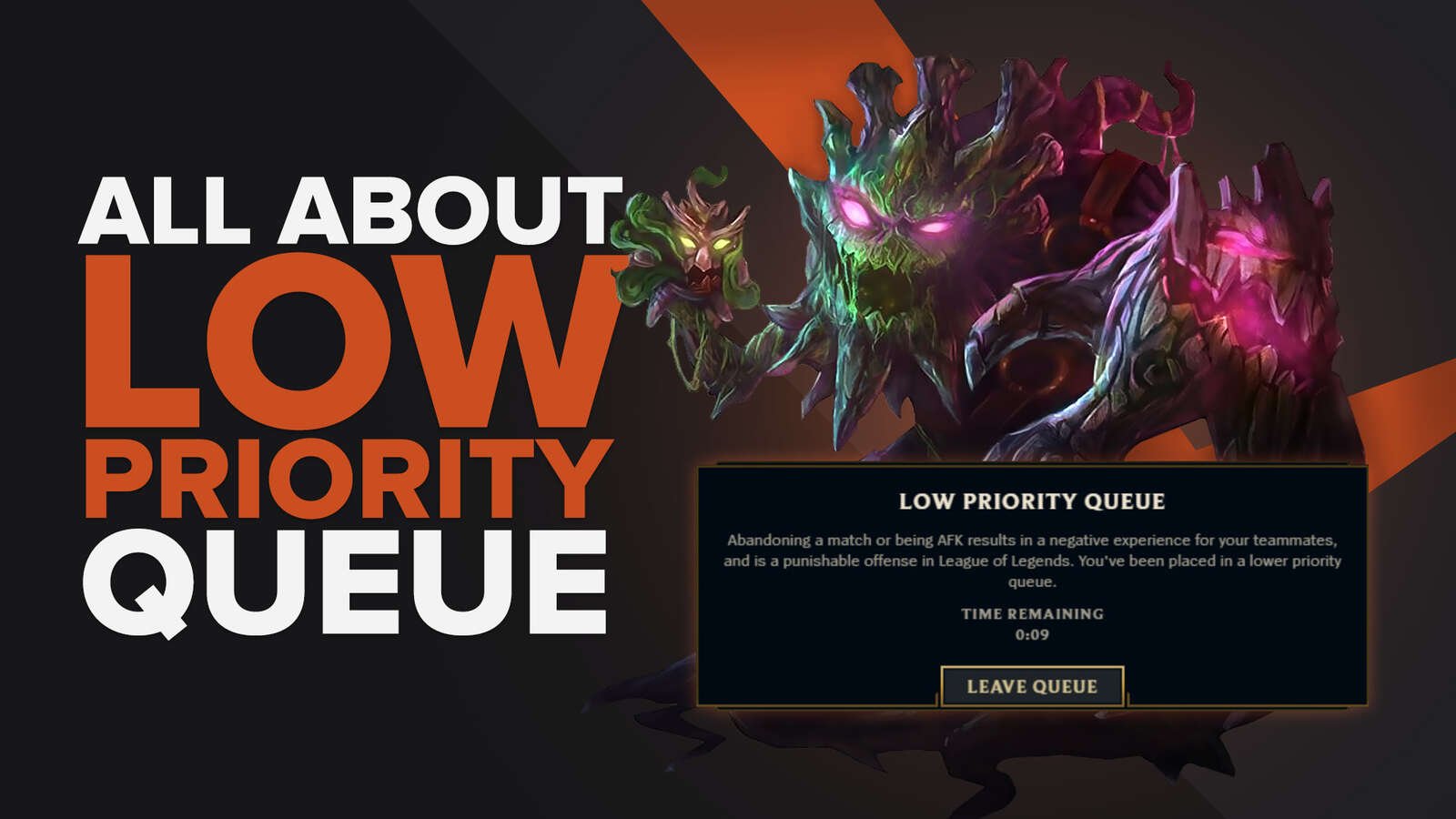If you're wondering why a League of Legends game gets stuck or fails in the middle of a game, then you-re in the right place. Here, we will explain to you what to do when League of Legends wont launch and how to solve this common issue in your favorite game. Let's start!
Why is League of Legends not launching correctly?
Lol client is an amazing tool created by RIOT games but sometimes it may show any error or bug and you can't play league of legends properly. But don't worry, fix league of legends game is much easier than you think and you can even improve your game settings to play better. Also, if you are interested , you can take a look at our guide about how to increase FPS in LoL.
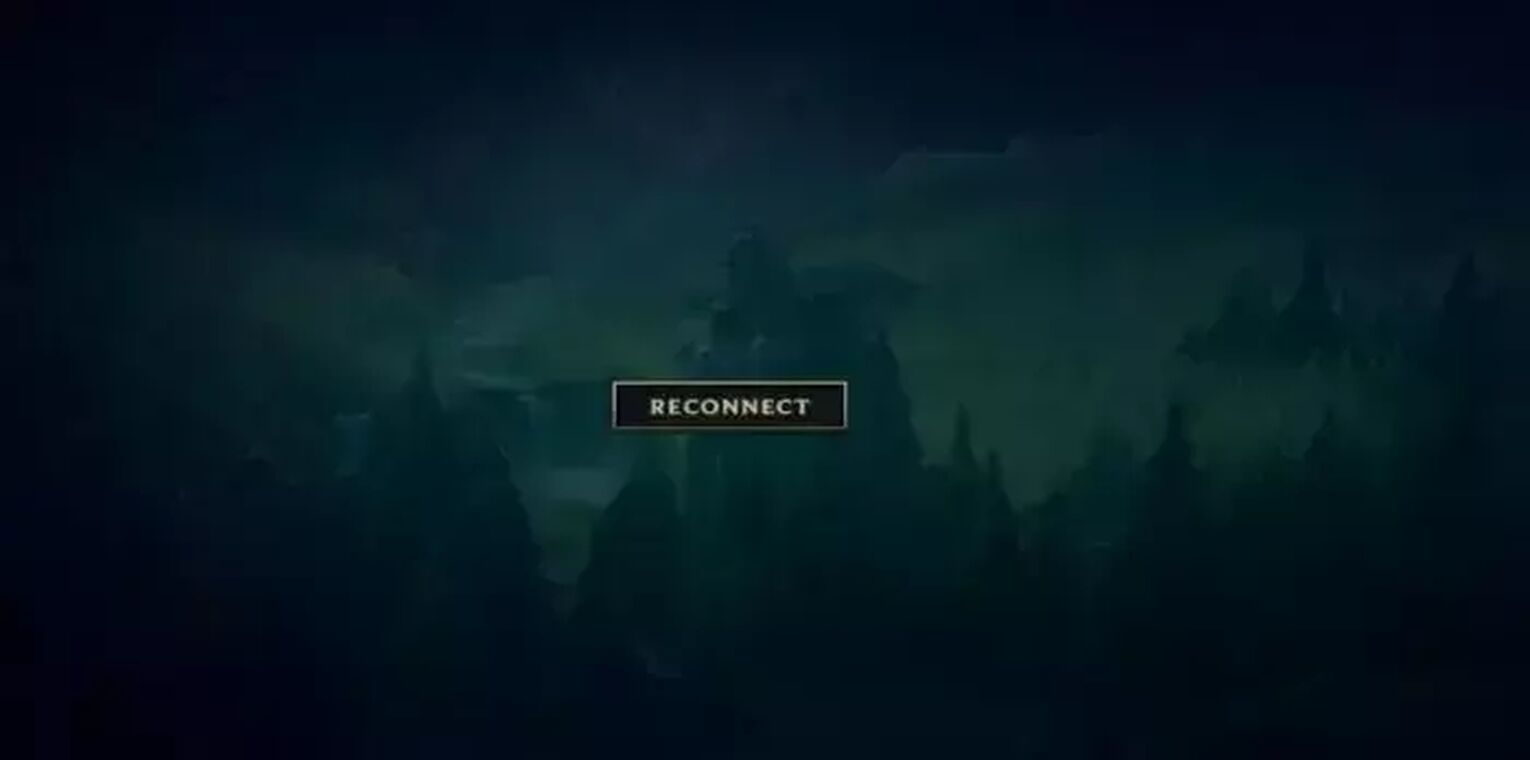
These are some of the reasons why League of legends is not working as expected:
Pending updates
If your league of legends game is not updated, then the client game may fail or not work properly. Even, you may see that your game is stuck until you complete your update. Normally, the League of Legends client will update automatically and your installation folder and all the files required by LoL to be played properly will be updated. If you present an issue where you can't initiate your lol client, consider updating the game and projects folder.
Outdated graphics card drivers
If you have any issues with run lol or launch lol game, then you may consider taking a look at your Graphics Driver. If GPU drivers are not updated properly, then League of legends may not run correctly. So, try to update your Graphics card drivers if possible. Don't worry, we will tell you how to fix the League of Legends client in this guide.
Corrupted system file or Game Client
It's normal that some files get corrupted in time and that's not a big problem. To repair corrupt or missing files you may reinstall league of legends client to fix league of legends installation folder or run a virus scan with your preferred antivirus to detect any dll files broken. To fix this issue you may check the Riot games website to reinstall league of legends game directly.
Other processes interference
If you've checked your game files and you don't have any missing game files or corrupted file, then you may take a look at the background process that your computer may be running and affecting your game. Check all the running processes even the ones run by the lol shortcut and the main game process.
Internet connection issues
As any online game, you may have an excellent internet connection in order to play without problems and avoid errors, bugs or lack of FPS. Try to always check your internet connection before opening the league of legends client and run league of legends only if your connection is stable. Many users may face a big issue if their internet connection is not good enough. If you're interested, take a look at our guide about how to improve ping in LoL.
Lack of admin privileges
If you're a windows pc or mac OS player, you may face any client issue or error if you don't have admin privileges on your computer. The easy way to fix this issue is just running the game as administrator on your PC, then, the next time you start league of legends you shouldn't have any issue with your operating system.
What You Should Do if LoL Won't Launch?
If you've checked some of the common issues discussed above and you still have an issue with your league of legends client, then you may try some of these ways to fix the problem:
Open LoL Client with the EXE file in the main folder
Some of the easiest ways to solve any issue with your League of legends is just to locate the game installation folder in the league of legends folder. By clicking on the game executable file you will run lol without any problems. Follow these single steps:
- Locate your LoL shortcut at your desktop.
- Right click and select "properties option".
- Select "Open file location" option.
- Locate the exe file for League of legends.
- Click on it (You may also run as administrator)
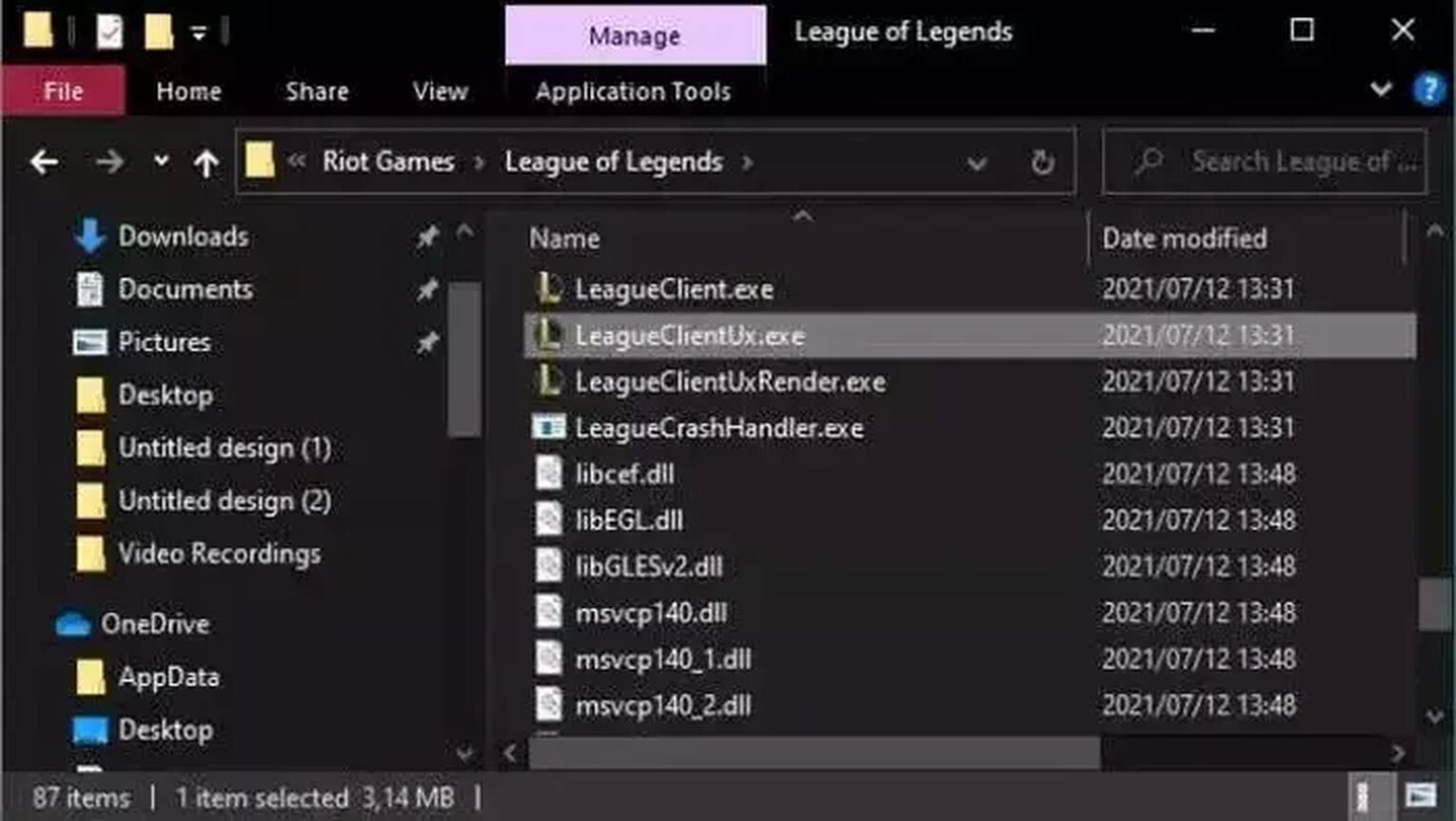
By using the main executable file at the main game directory you may solve many issues. If this solves your problem, maybe the shortcut in the desktop is corrupted or not working properly.
Whitelist LoL In your firewall
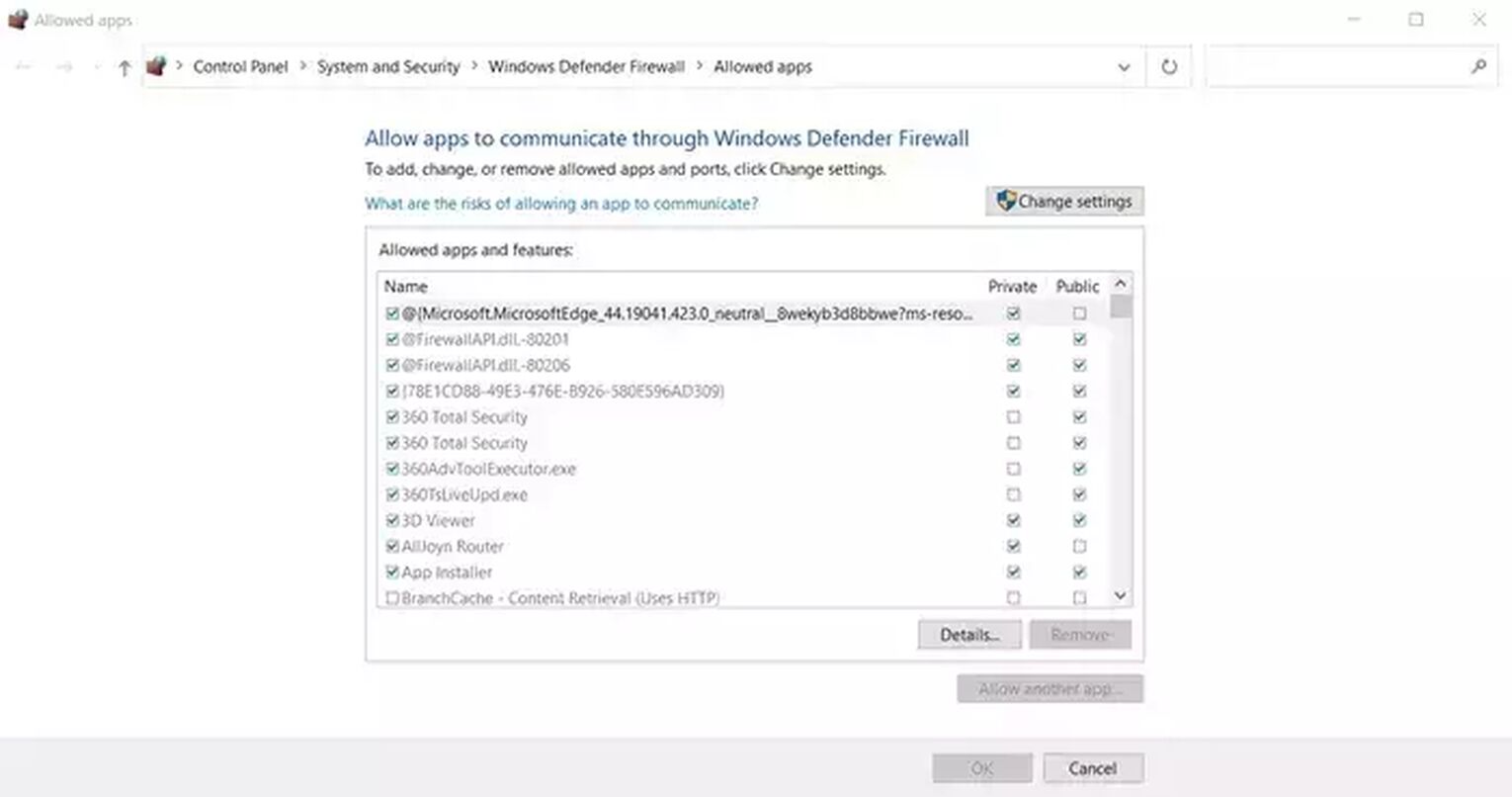
Your firewall and especially your Windows pc Firewall can be affecting your LoL game and even affecting the internet connection. In short words, if you don't have internet access your League of legends program won't launch properly. So, try to whitelist your league of legends program in the Windows firewall to avoid this issue. Even sometimes you have to do the same with your antivirus if it's blocking LoL accidentally.
Finish any background process using the Task Manager
If you want to run lol without any issue, you may check your RAM and CPU usage and take care if there are any unwanted processes using too much RAM. To do this you may use the task manager and follow these single steps:
- Start task manager (Ctrl + Shift + Esc).
- Check all the processes you may not be using.
- End tasks and unwanted processes.
- Reboot your computer.
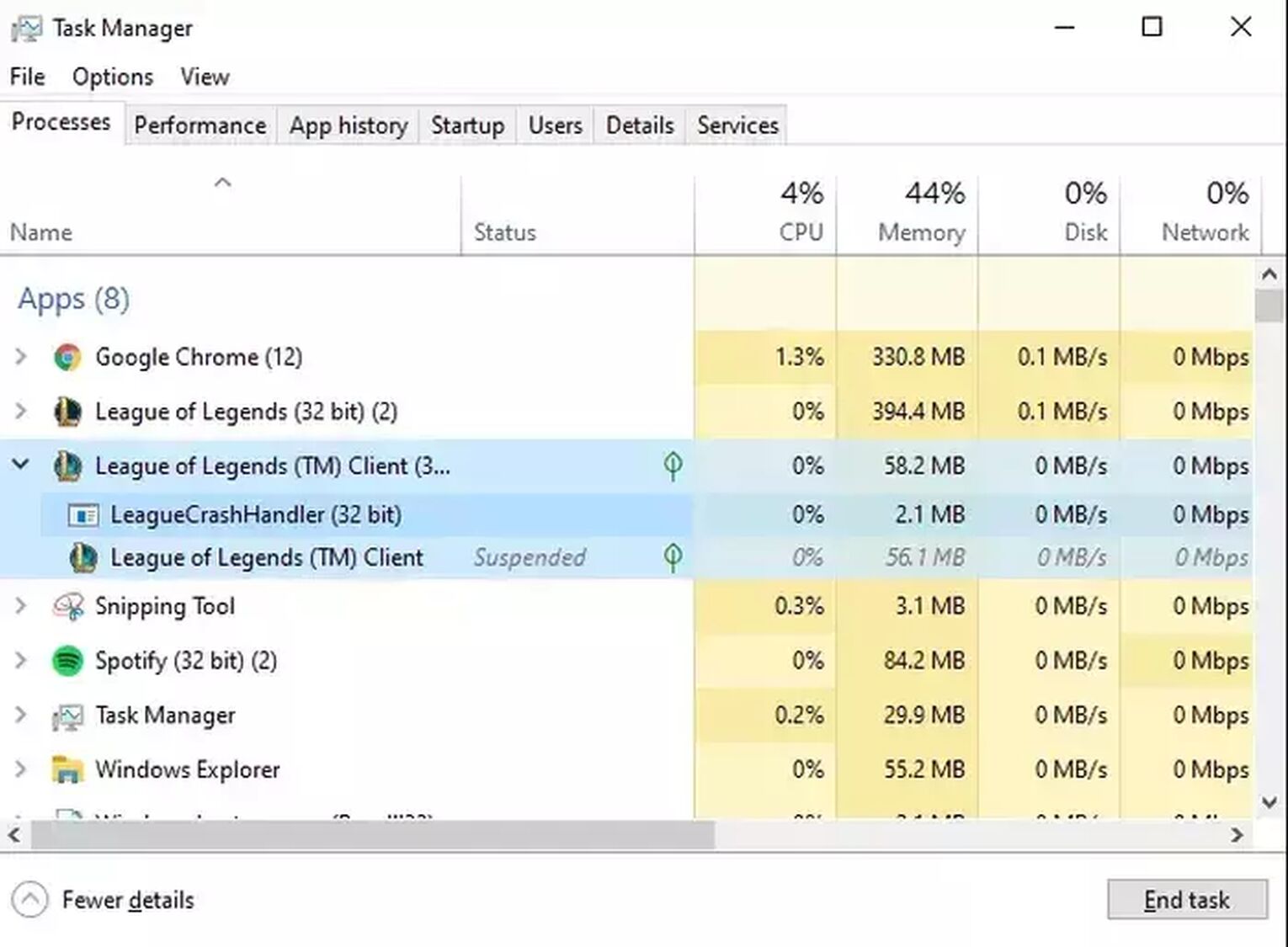
This method can fix all league of legends issues related to RAM or CPU usage, improve your game manager interface, etc. Launching league of legends and enjoying your gaming sessions will be easier. Remember to take care of all league of legends processes and close potentially interfering apps.
Check if there are game files corrupted
If there is any game file corrupted , the League of legends wont run properly. But, don't worry, the process to fix this issue is really easy and you will prevent league of legends bugs, or errors in the future, follow these single steps:
- Open the lol.launcher.admin app on your computer. This is located in the game installation folder.
- Click on the settings gear icon to open the settings options.
- Select the "Initialize Full Repair" option.
- At this point, the program will run a file verification process. Wait for it and then restart your computer.
Force the LoL Client update
If you're still facing some issues to run League of Legends, and you think there is a problem with all the missing files, cfg file, config file, etc. Then you may try to force an update for the League of Legends client. The process is pretty easy but just try to create a backup of those files before following these steps:
- Open your file explorer and press windows + R.
- Go to the Main installation folder for League of Legends.
- Open the RADS folder.
- Go to the projects folder.
- Locate lol_launcher and lol_patcher folders and delete them.
- Go to the main directory and delete asi.ms.win...dll files.
- Run the launcher.
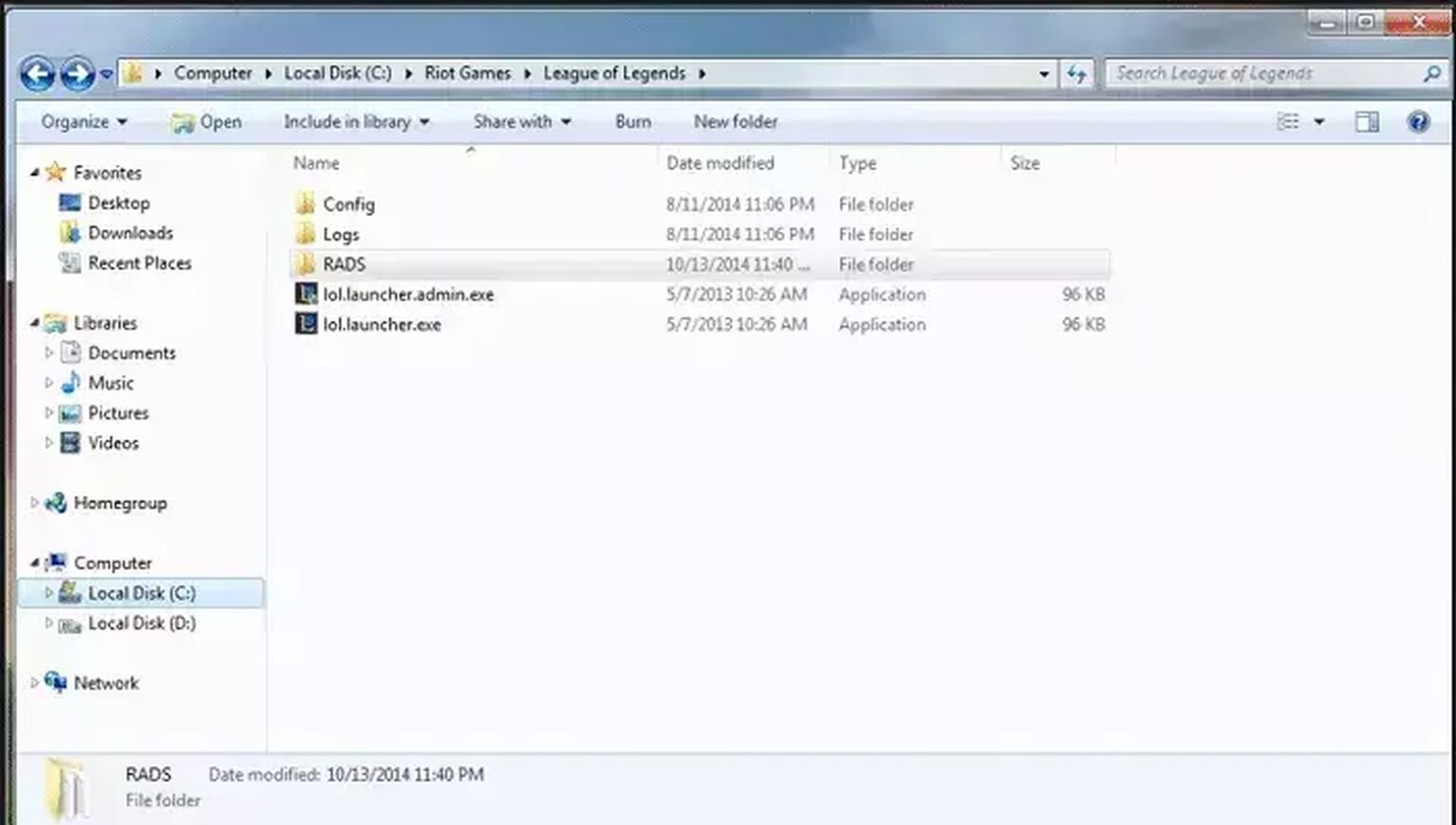
The LoL game will take some time to fully update but after that all issues caused by corrupted files may disappear. Try to have a good internet connection while the download process finishes and all the installation directory is back to normal.
If you're still having issues or don't know how to handle the RADS folder process or all the details in the game directory, etc. You may try to install the game again to solve this issue, however, the downloading process doesn't have to be interrupted to be sure that all the files including config file are installed correctly and also install directory game properly. Follow these steps:
- Open your web browser.
- Search for the RIOT games website.
- Click the download button.
- Start installing League of Legends.
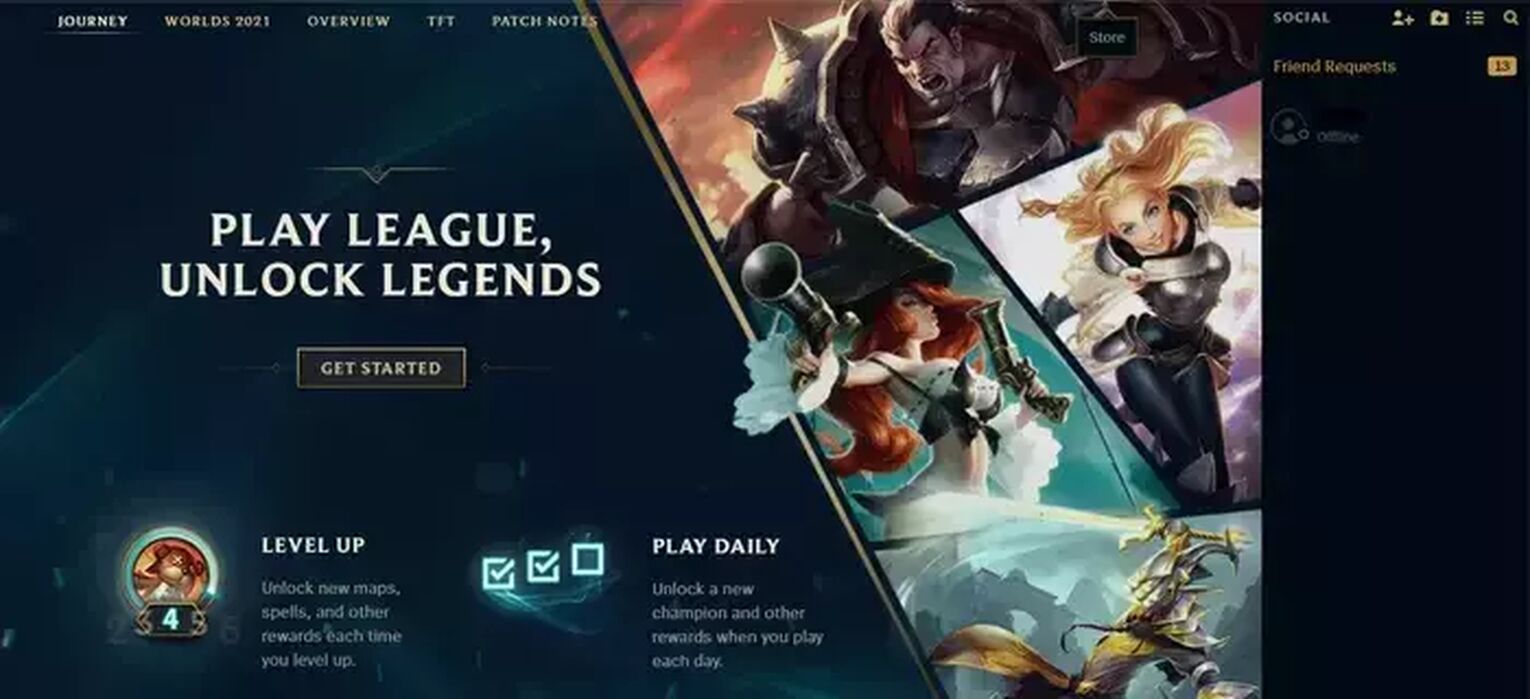
Uninstall and reinstall League of Legends
If you're still having issues or don't know how to handle the RADS folder process or all the details in the game directory, etc. You may try to install the game again to solve this issue, however, the downloading process doesn't have to be interrupted to be sure that all the files including config file are installed correctly and also install directory game properly. Follow these steps:
- Open your web browser.
- Search for the RIOT games website.
- Click the download button.
- Start installing League of Legends.
That's all for the guide about what to do when LoL wont launch. If you're interested in learning more about League of Legends, you may take a look at our guide abouthow to get free champions in LoL or you may also take a look at our wonderful article abouthow to farm blue essence in League of Legends. See you at the summoner's rift!


.svg)


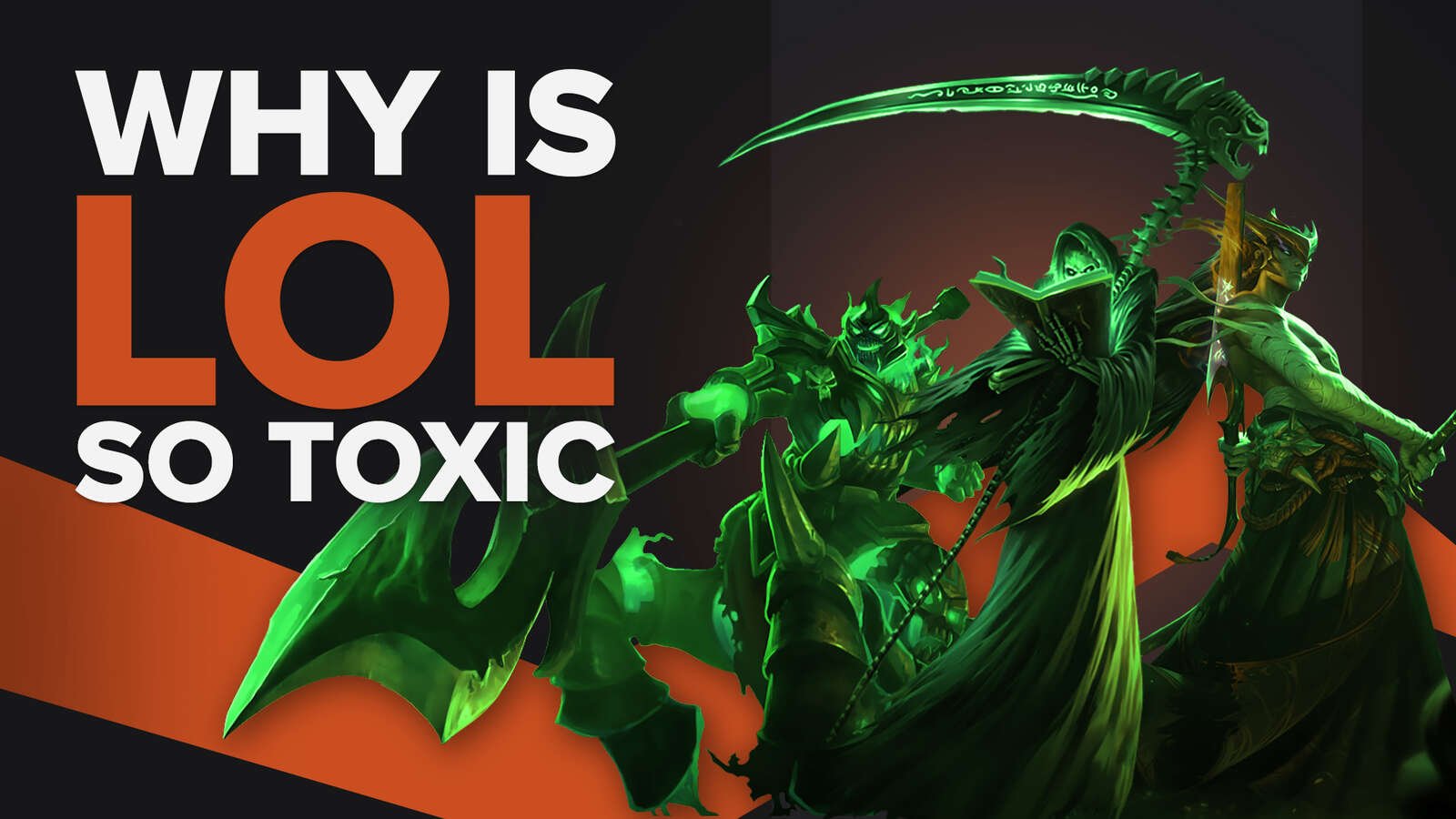
![How To Easily Check Honor Progress in LoL [Step-by-Step]](https://theglobalgaming.com/assets/images/_generated/thumbnails/591276/HOW-TO-CHECK-HONOR-PROGRESS_03b5a9d7fb07984fa16e839d57c21b54.jpeg)
![6 Hottest LoL Champions Out There [#5 Might Surprise You]](https://theglobalgaming.com/assets/images/_generated/thumbnails/66223/6208771dd96fc566fbeb928a_hottest20champions20lol_03b5a9d7fb07984fa16e839d57c21b54.jpeg)