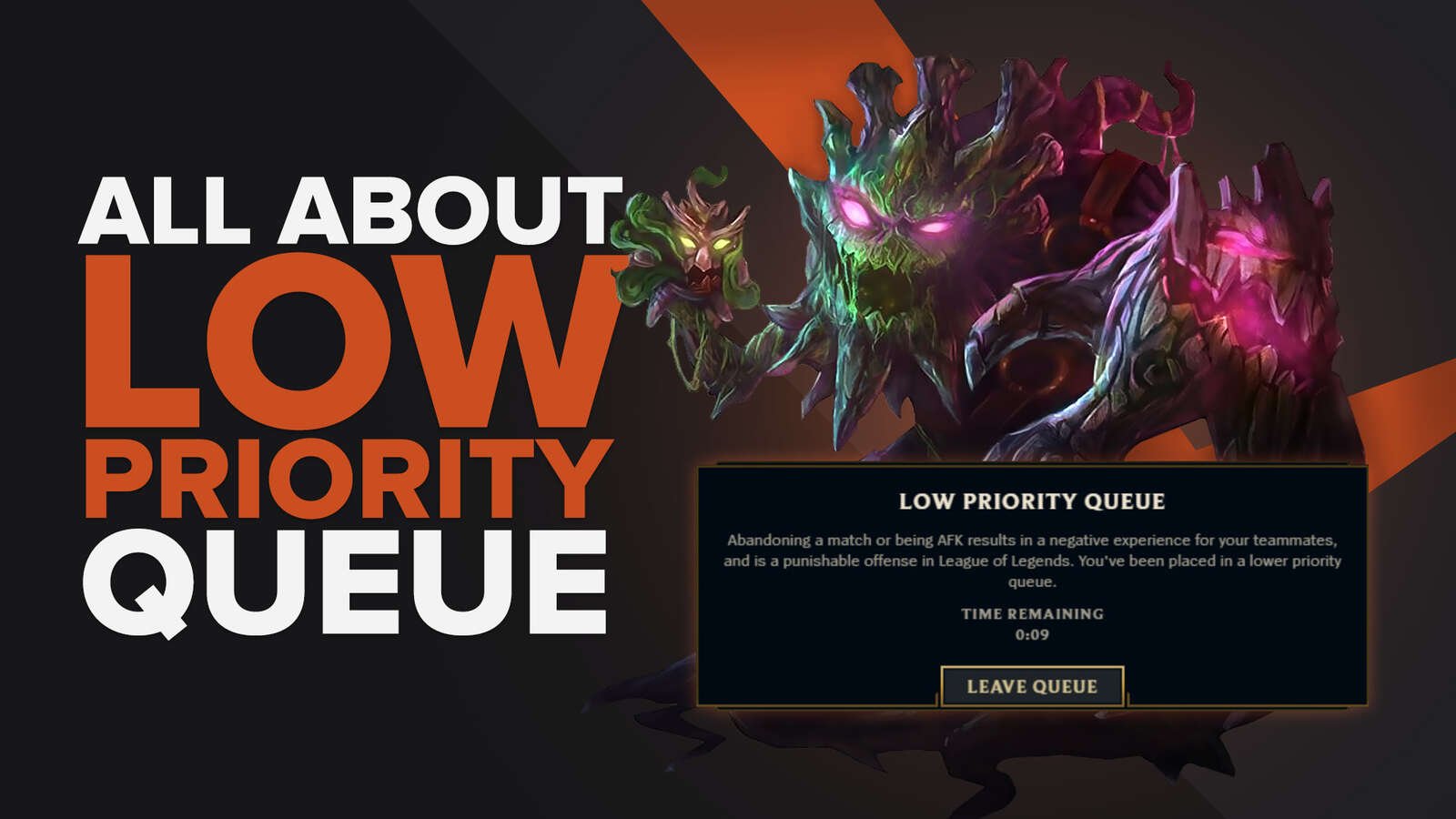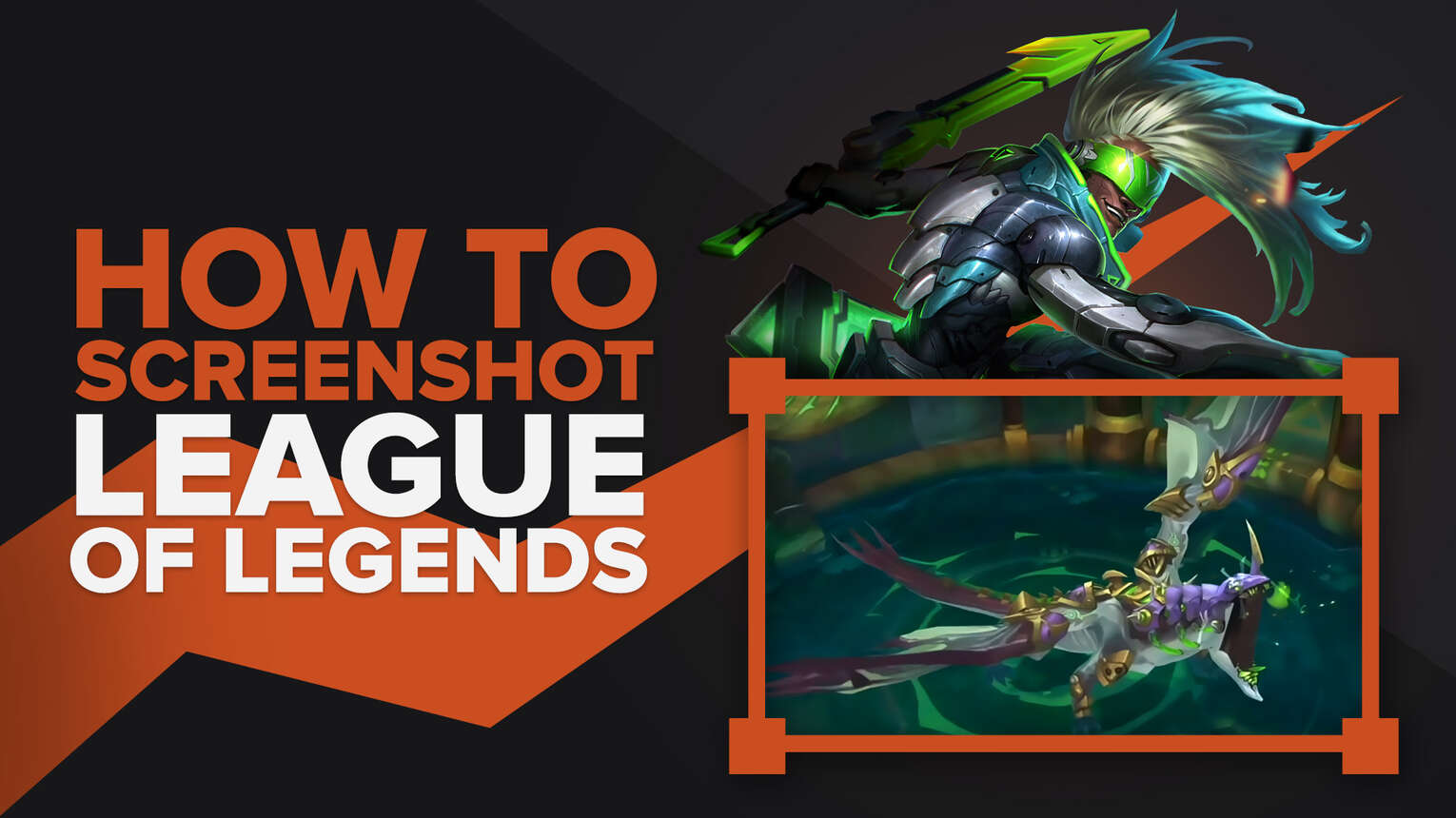
Taking a screenshot in a League of Legends match is rather easy. Although you can use the good old print screen button , Riot Games has integrated another option to take LoL screenshots while you're in the Summoner's Rift. You might have plenty of reasons to take League of Legends screenshots, whether it be because of a custom game, a tough team fight, funny moments, or just playing a good game, here we'll show you how to take screenshots in League of Legends, from using the usual print screen buttonto one you might not know about.
How to Take a Screenshot in League of Legends?
Besides your typical print screen button , Riot Games included as well a function to store screenshots in the local disk C, to take a screen shot this way, all you have to do is press F12, when you do this while playing League of Legends, all your screenshots will be stored in the screenshots folder of Riot Games in your PC, which is simple and direct to take a shot of the loading screen, the exact moment team fights start in a live match, or to just see the new skin of your favorite champion.
Take a Screenshot Using the Print Screen Button
The first and most conventional way to take a screenshot when you're playing LoL is to use the Print Screen Button to save your League of Legends screenshots, but these won't save directly in the Riot Games folder, which is why you can't take multiple screenshots during a game and have them, you'll only have a capture of the last screenshot you did when playing League of Legends. Follow these steps to know how to.
Whenever you like, press the 'PrtScn' buttonon your keyboard.
Open Paint and press Ctrl + V on your keyboard.
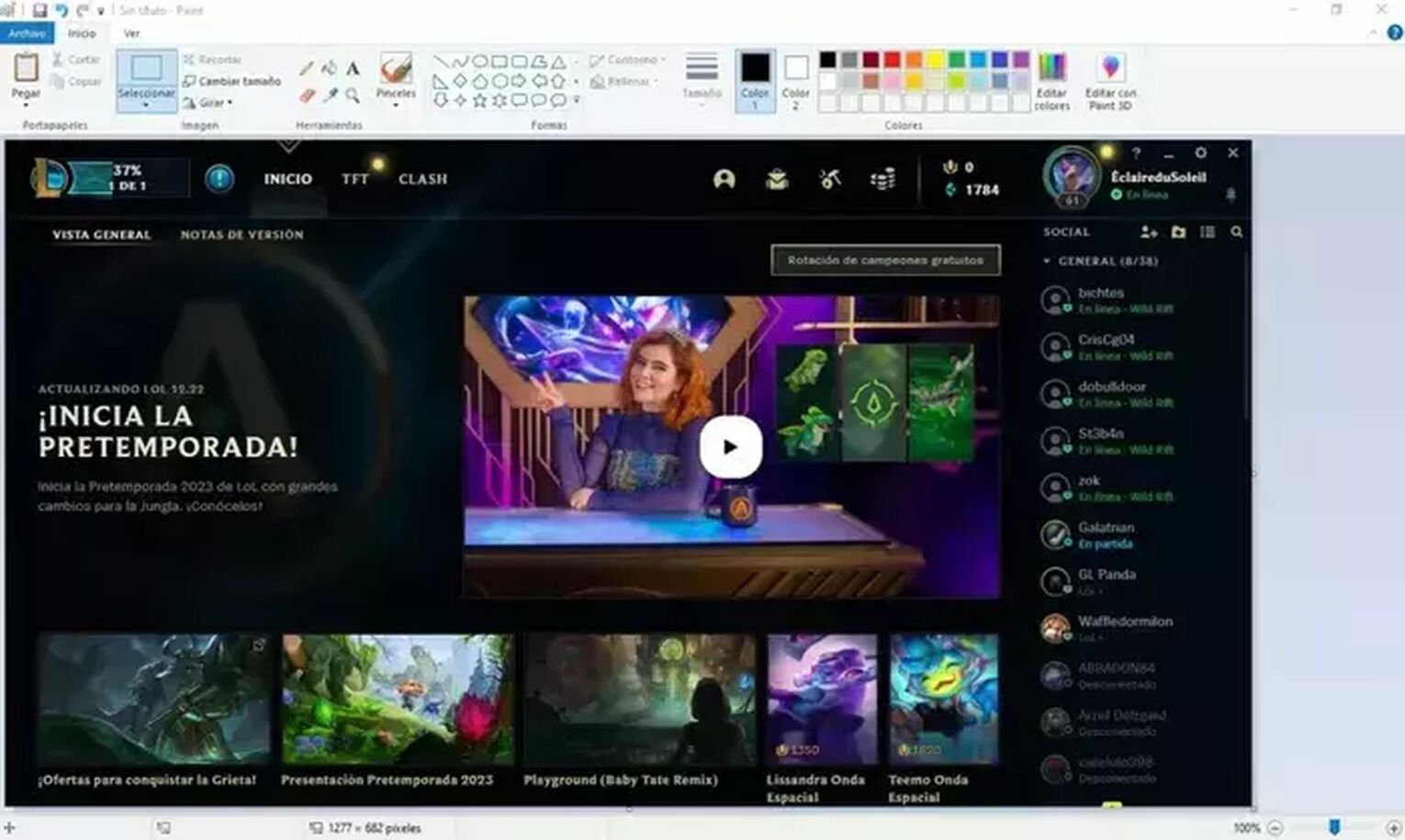
To save it just click on "Archive".
Then click on the "Save" button .
Take a Screenshot Using F12
For our second method, instead of using the print screen buttonin League of Legends and only having one screenshot of any played game, the League of Legends client allows you to save a screenshot by simply pressing F12, these will be saved in the screenshots folder that becomes available when you install League of Legends. Do you want to know how to find any screenshots saved on your PC? Then follow these steps that don't require you a high knowledge of computers to fulfill.
Press F12 to save your screenshots of League of Legends.
Go to your Disk Local C.
Click on the Riot Games folder.
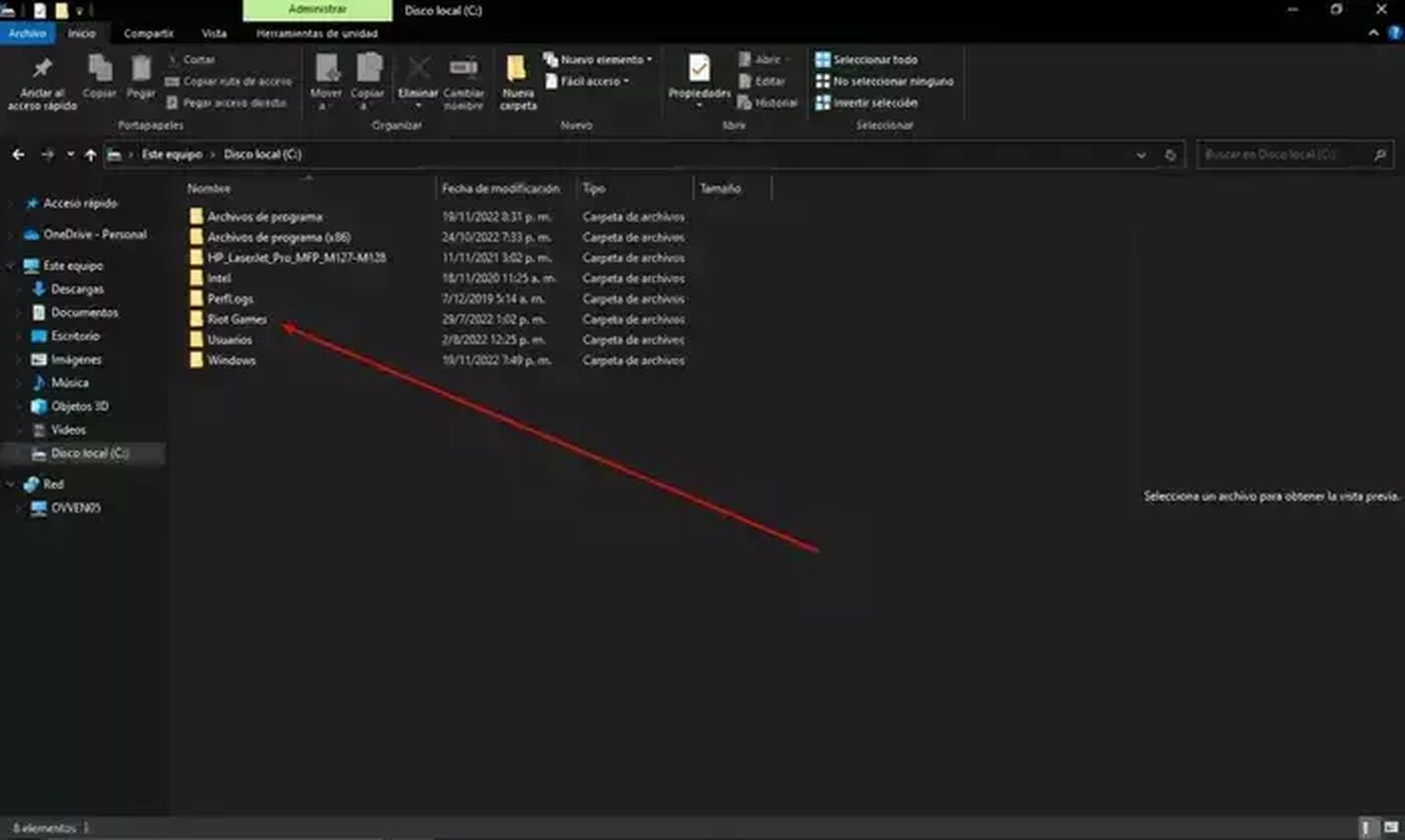
- Click on League of Legends.
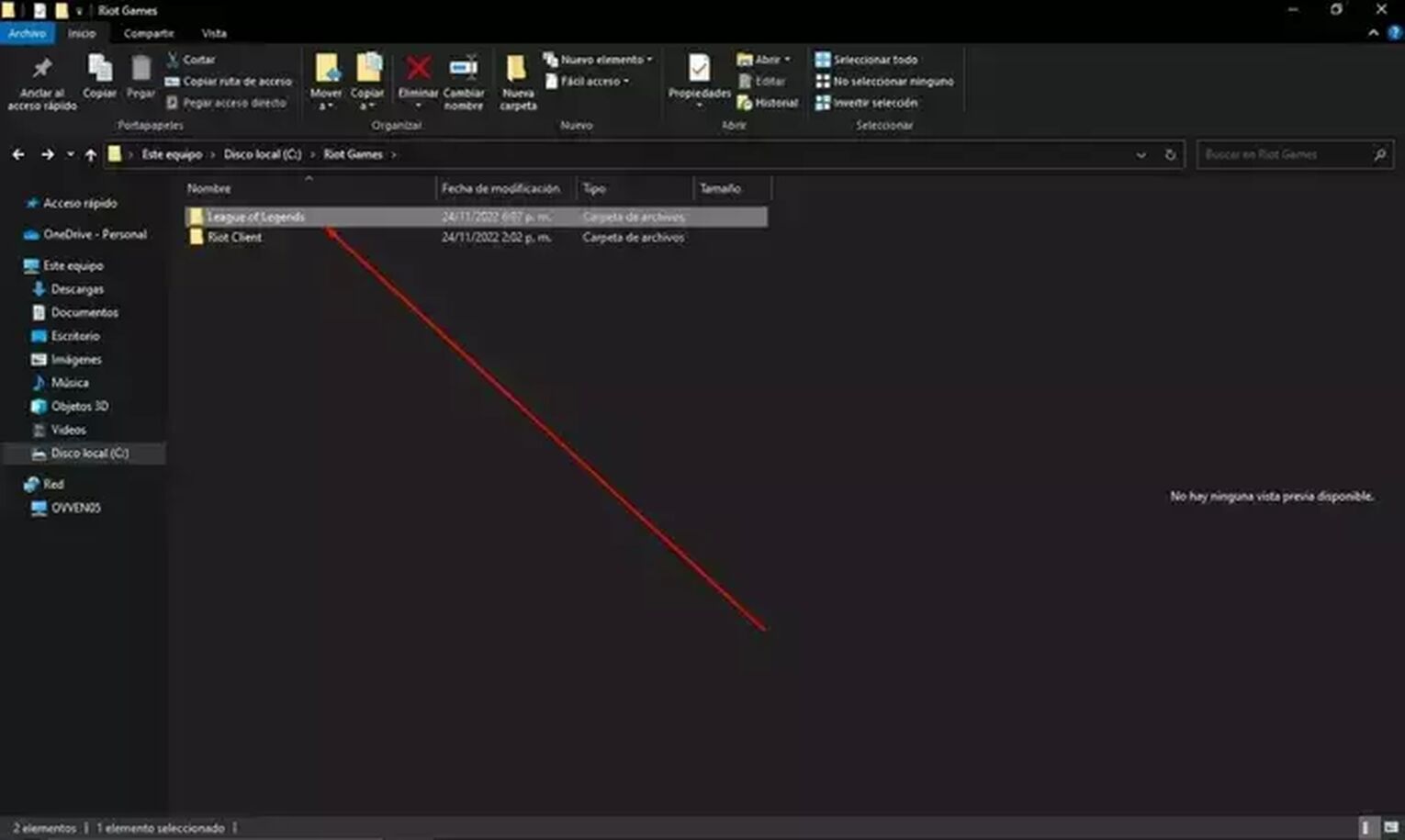
- Here you'll the screenshots folder of League of Legends.
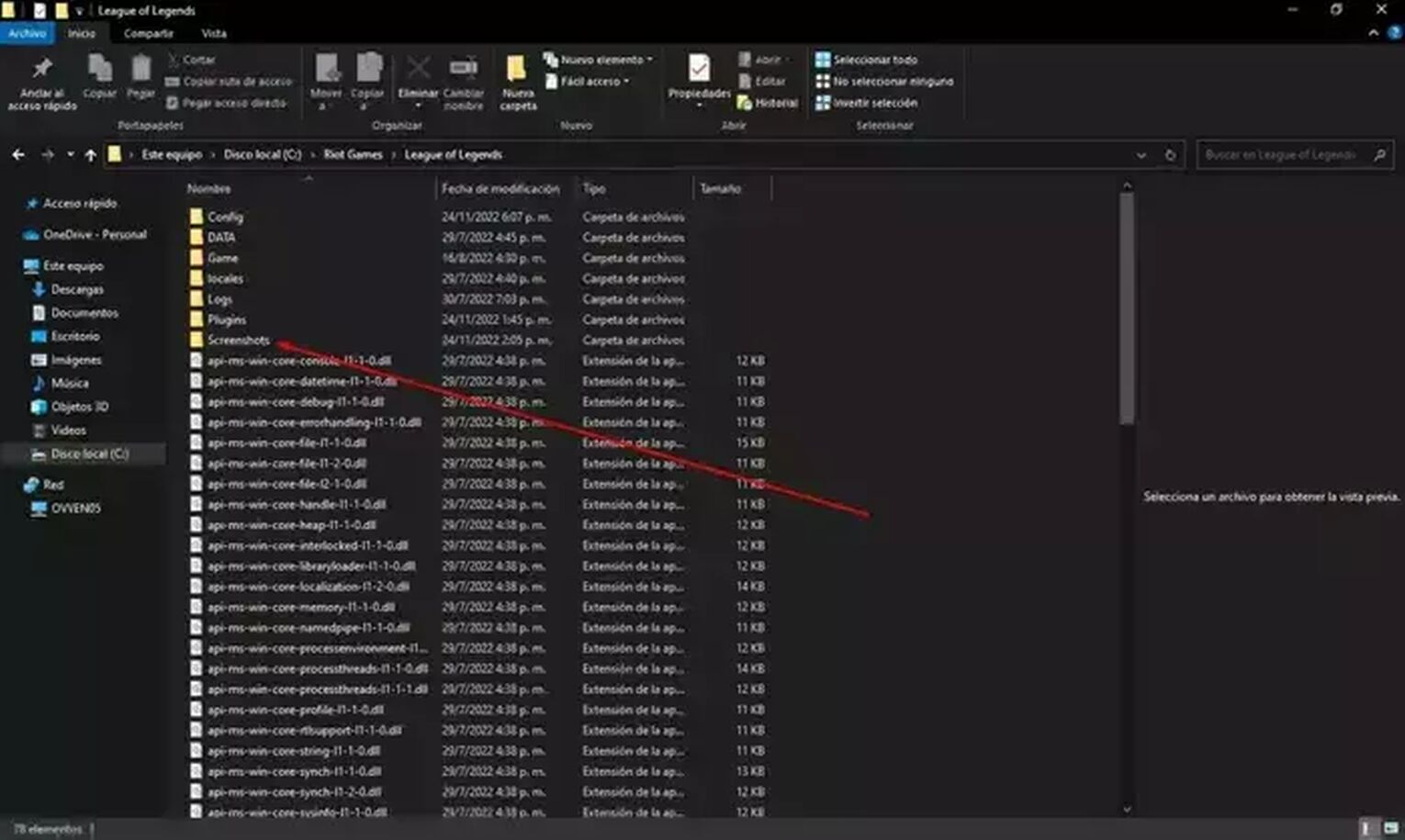
Once you follow these steps you will be able to see the screenshots you've in game either the enemy team, or any new champions.
PrtSc Vs F12
Despite having the same function, any general consensus can easily agree that F12 is better than using PrtSc when you play League of Legends with your friends. The reason for this is that if you want to take multiple screenshots of a game and actually have them saved in your League of Legends folder, you can't do that with PrtSc since you will be able to do only one at a time.
For what's worth, any of these two methods that you use are totally ok when you want to take a screenshot in League of Legends as you play with your friends, or alone. The only thing you have to keep in mind is which one you want to use according to your needs, that way, you don't stress about taking too many screenshots with F12, or capturing the precise moment of a match with PrtSc.


.svg)


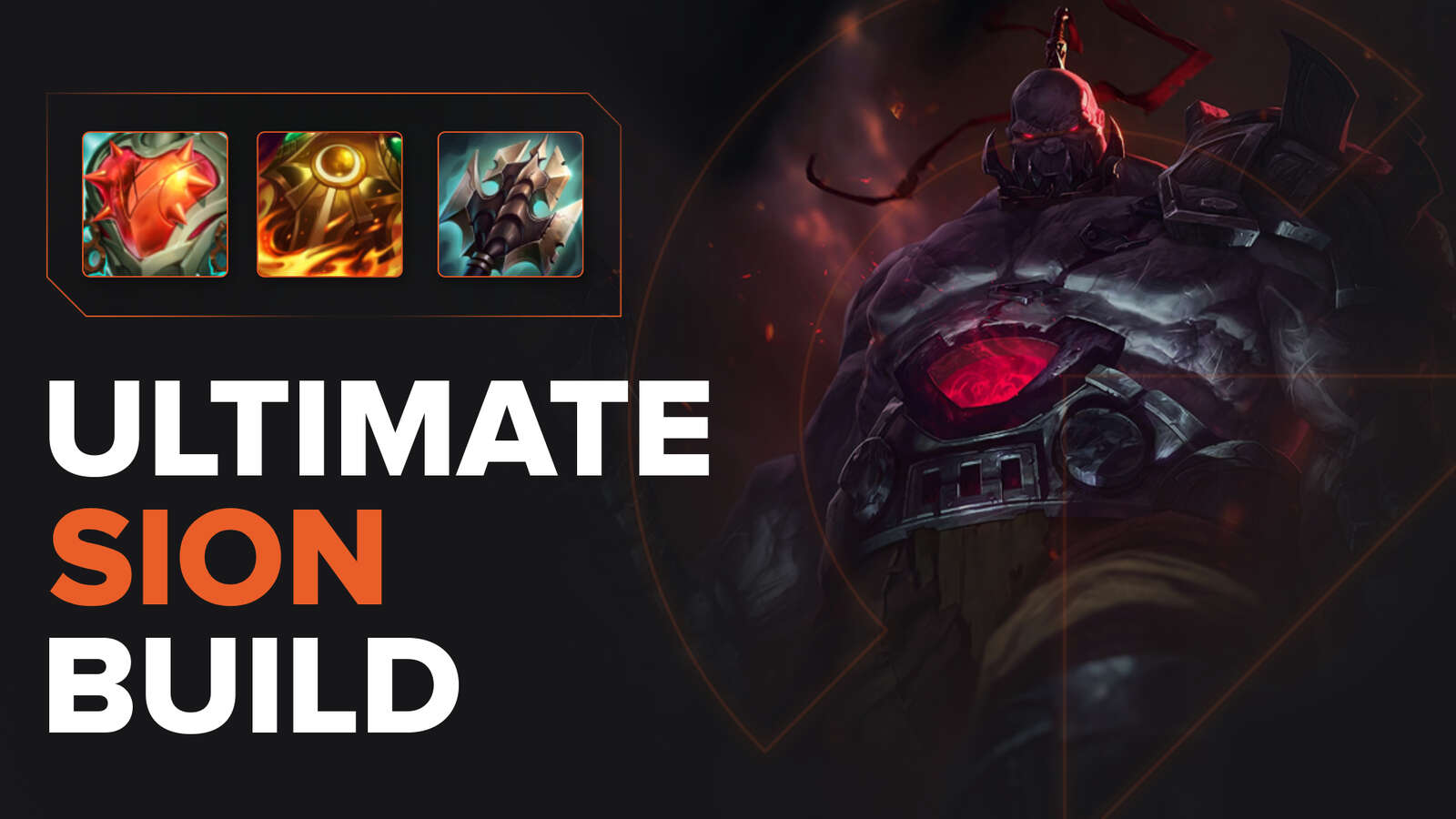
![How To Easily Check Honor Progress in LoL [Step-by-Step]](https://theglobalgaming.com/assets/images/_generated/thumbnails/591276/HOW-TO-CHECK-HONOR-PROGRESS_03b5a9d7fb07984fa16e839d57c21b54.jpeg)
![6 Hottest LoL Champions Out There [#5 Might Surprise You]](https://theglobalgaming.com/assets/images/_generated/thumbnails/66223/6208771dd96fc566fbeb928a_hottest20champions20lol_03b5a9d7fb07984fa16e839d57c21b54.jpeg)