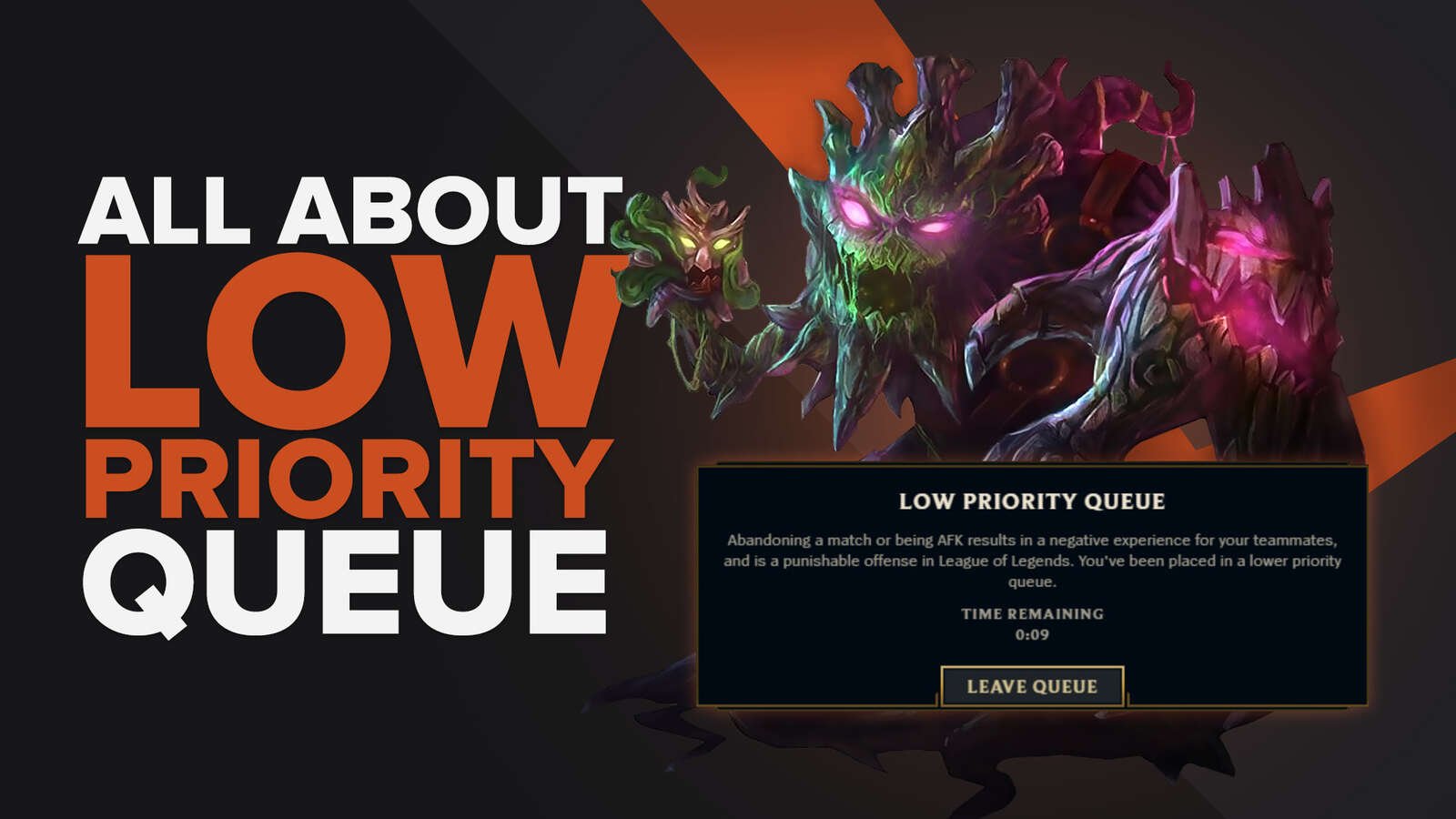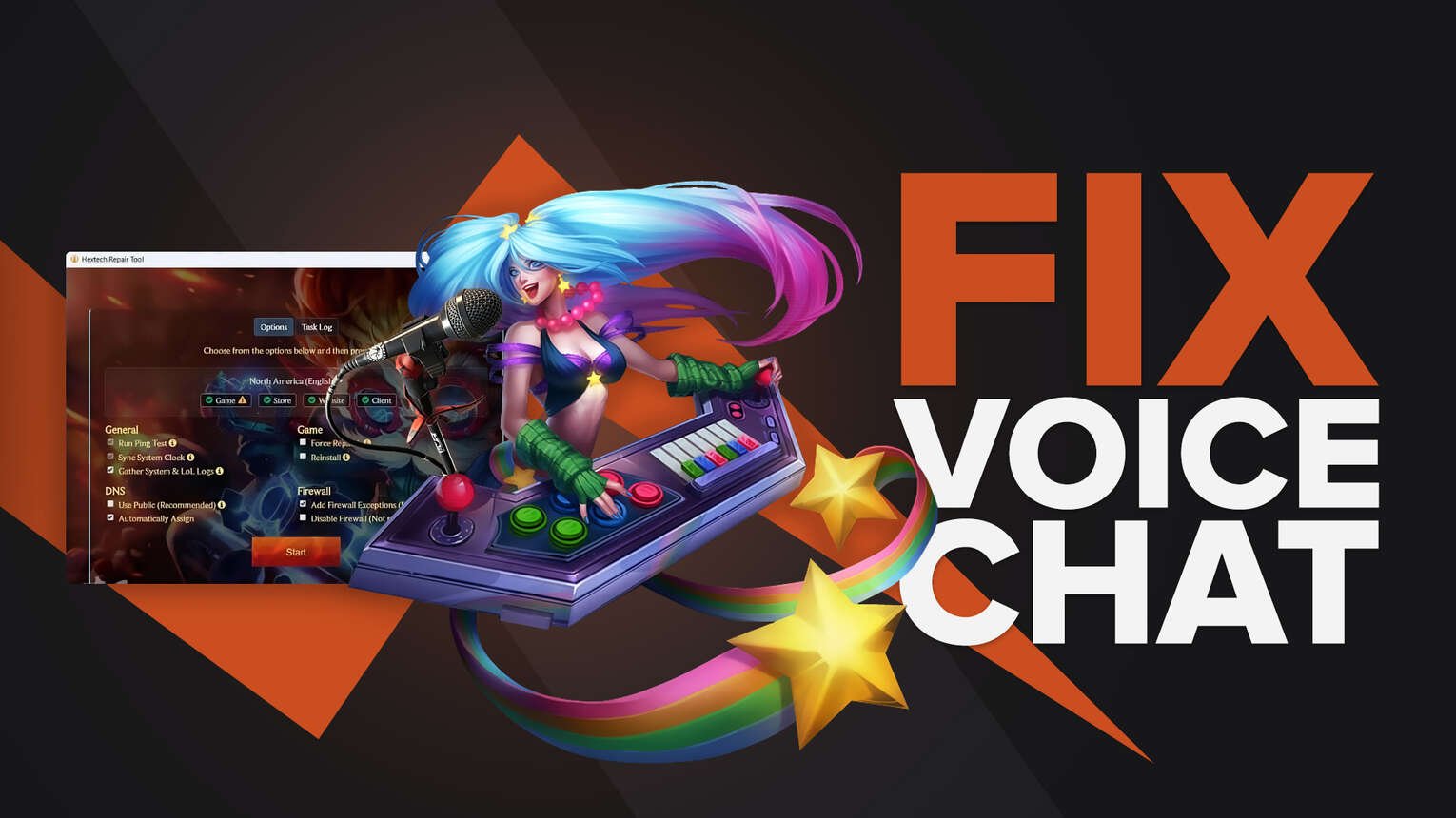
Riot Games has invested a lot of effort and time in improving the gaming experience of their players, AKA Summoners. Among several of these upgrades, there is the voice chat feature, which is an important aspect of League of Legends nowadays. The voice chat function comes with the League of Legends client, and with simple steps you can join the voice chat of a team. But because not everything is perfect, sometimes the League of Legends voice chat won’t connect automatically, that’s why here we explore the solution to it.
How to fix the League of Legends Voice Chat
The League of Legends client has several useful features that can present errors from time to time, things like the chat League of Legends has integrated to talk with friends, the friends list itself, and also, the voice chat mode. Because you obviously need an internet connection to play League of Legends, sometimes, there might be connection issues between your Firewall (or any other third party firewall), and Riot servers. Search no more for “unable to connect to chat League of Legends”, we got the answer here.
Use the Hextech repair tool
Aware of the possible issues that may arise between your PC and the League client, Riot Games developed the Hextech repair tool, which is a program designed to identify errors, and of course, fix them. To use the Hextech repair tool in your computer and attempt to fix this, and any other error, follow these steps.
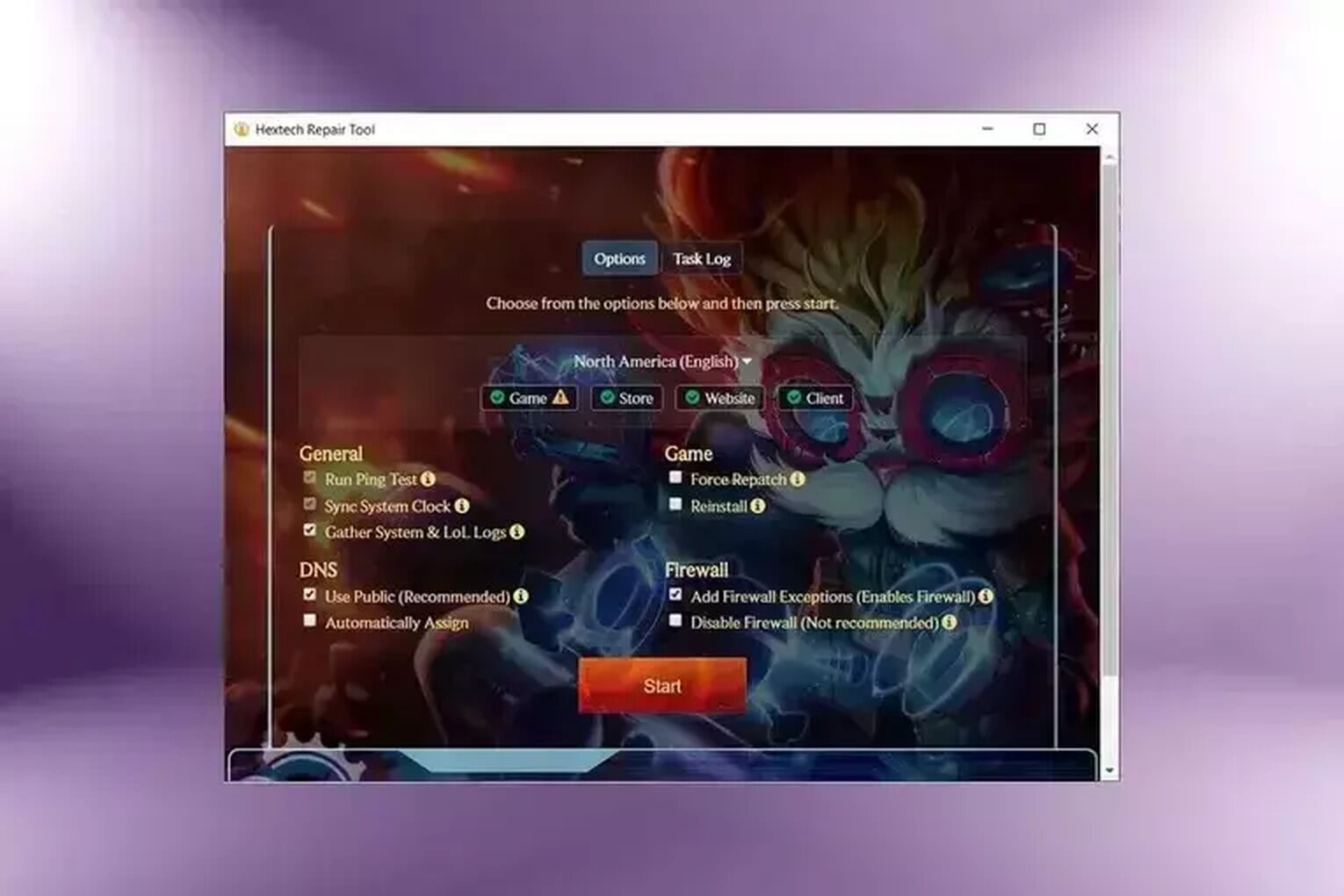
- Go to Riot’s website and download the tool.
- Install it and run the program.
- Follow its instructions to fix any issue.
- Open the League of Legends client.
- Check if the problem is fixed.
The Hextech repair tool can fix several “error” messages in your computer that will prevent you from having to go through hardcore settings to get things working properly. Some of the problems it can fix are:
- Synchronizing the clock of your system.
- Repatch and fix the folders related in your PC to the game.
- Reinstall League of Legends.
- Managing the best DNS settings.
Using the Windows Firewall
One of the most reliable fixes to this in game sounds issue is to manage the firewall ourselves, the process it’s quite simple, plus it will give exclusive control over your game session and what happens in general regarding the connection between your PC and the client. The best fix also relies on disabling your firewall, which you can do by following these steps:
- Click on start.
- Click on the Control Panel.
- Search for System and Security.
- Click on Firewall.
- Disable it.
- After this you should be able to connect to the League of Legends chat.
Joining the voice channel automatically
Sometimes the fix to any sound working problem is simpler than we might expect, sometimes, if you want to play League of Legends without the sounds of the actual game. If you haven’t activated the “Join voice channel automatically” then this might be a possible solution to this League of Legends chat issue.
- Open the LoL client
- Click the cog icon (settings) in the upper right corner of the client.
- Search the voice tab.
- Click on the “join voice channel automatically” box.
After checking this box, you shouldn’t need to click settings of any other kind, since it will connect you to the League of Legends chat as soon as you run the Riot Games client, besides, this is something you should check on any new account.
Many players of League of Legends around the world use this sound feature to talk with their friends and teammates. The League of Legends chat is useful, yes, but when playing a game with friends in high Elo, voice chat is better.


.svg)


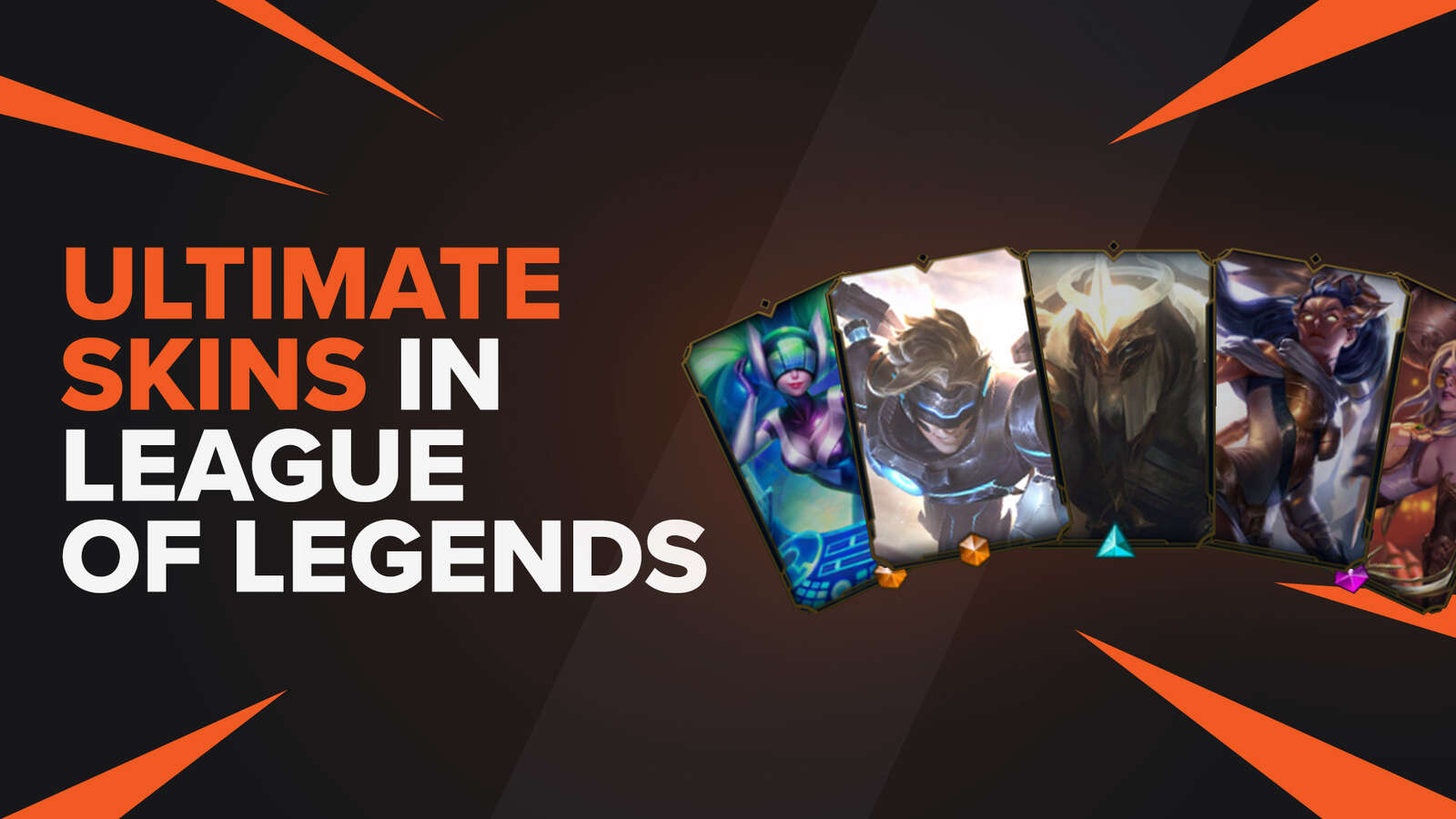
![How To Easily Check Honor Progress in LoL [Step-by-Step]](https://theglobalgaming.com/assets/images/_generated/thumbnails/591276/HOW-TO-CHECK-HONOR-PROGRESS_03b5a9d7fb07984fa16e839d57c21b54.jpeg)
![6 Hottest LoL Champions Out There [#5 Might Surprise You]](https://theglobalgaming.com/assets/images/_generated/thumbnails/66223/6208771dd96fc566fbeb928a_hottest20champions20lol_03b5a9d7fb07984fa16e839d57c21b54.jpeg)