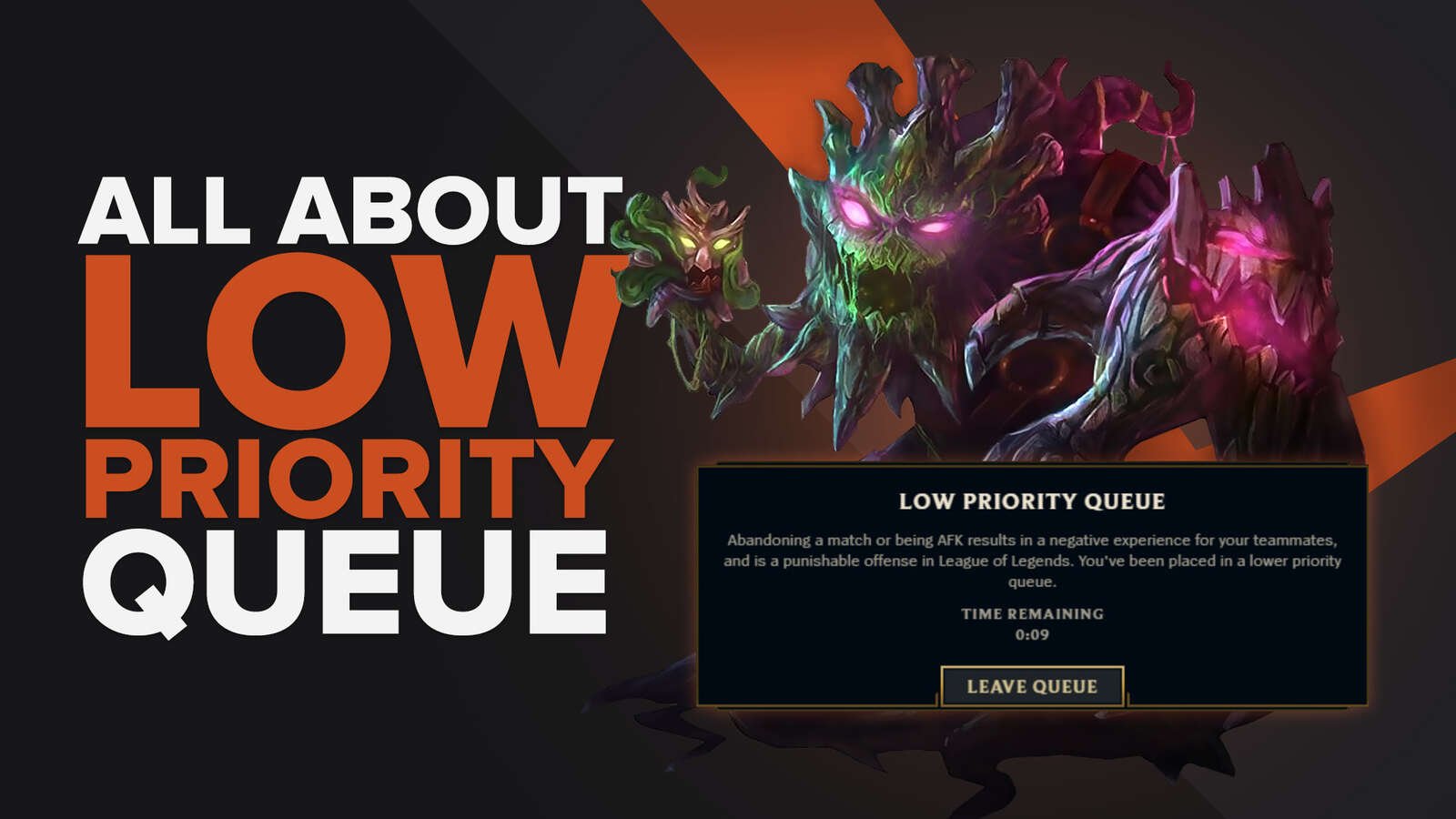Closing League of Legends Client
One of the reasons you are disconnecting mid-match while you play League of Legends can be due to the Client. Riot Games have thought of that, though, and offered a solution:
- Open the Client Settings
- Open the General Options
- Select one of three options under the “Close Client during game” tag
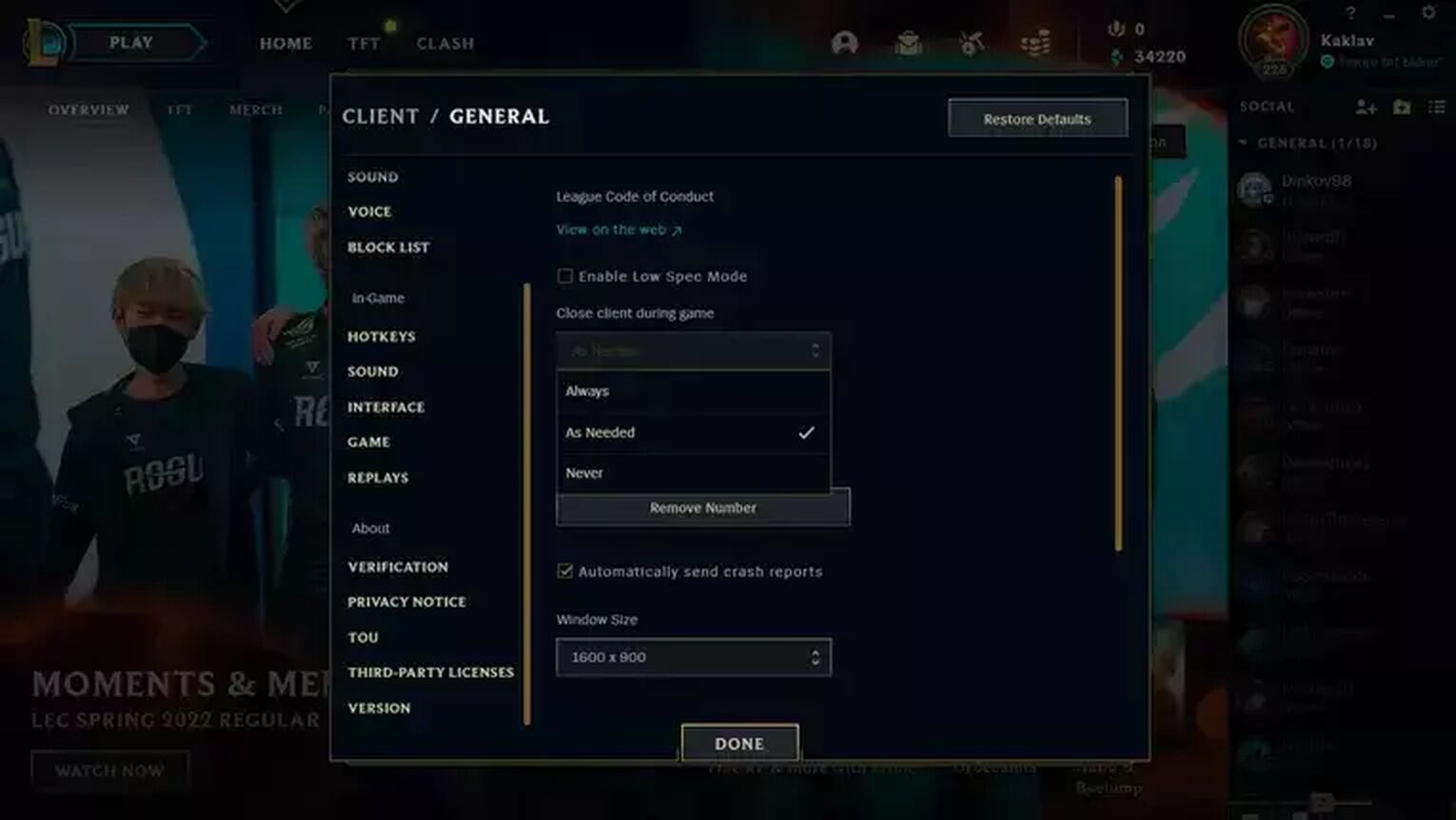
By doing so, you ensure that nothing from the League Client will cause you to randomly disconnect in the middle of the game.
Closing Background Applications
Closing the League of Legends Client is something that needs to be done before the game starts. However, a quick fix can be done by closing background processes in the Task Manager, that use up a lot of your bandwidth:
- Open Task Manager
- Click on More Details
- Open the Processes Tab
- Click on the Network Tab to list processes by their network usage
- Close all background apps that use too much bandwidth
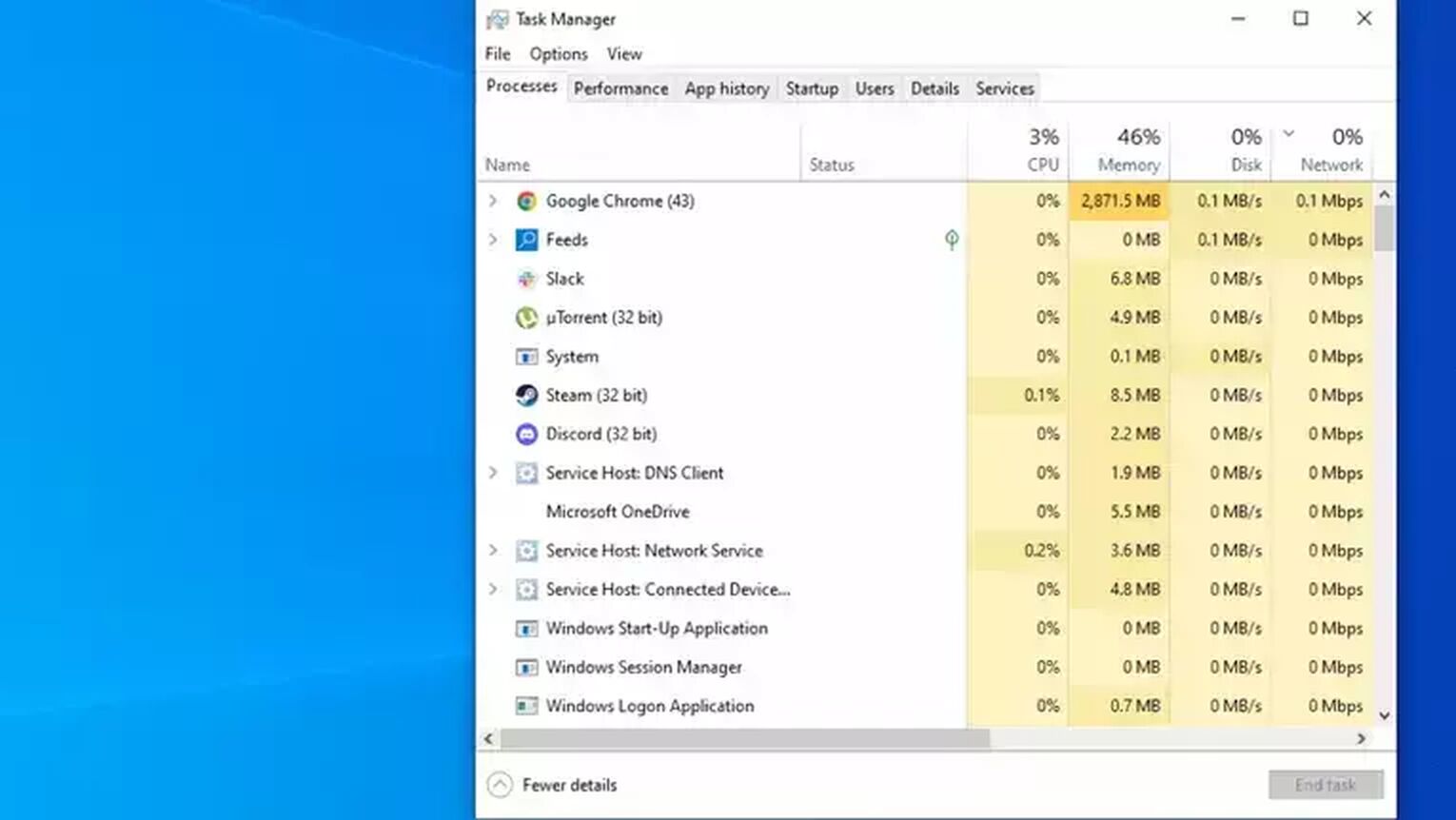
It is unlikely that this will solve the issue if you have been randomly disconnected without noticing your ping spike in the game beforehand. Still, it’s worth a shot, especially for those whose internet connection is bad as is.
Initiating Full Repair
If none of the above solutions worked, it is time to try one that is more lenghty, but can still be done and tied to League of Legends exclusively. That is initiating the full repair option in the LoL Client:
- Open the LoL Client
- Open the Settings
- Open the General Tab
- Initiate Full Repair
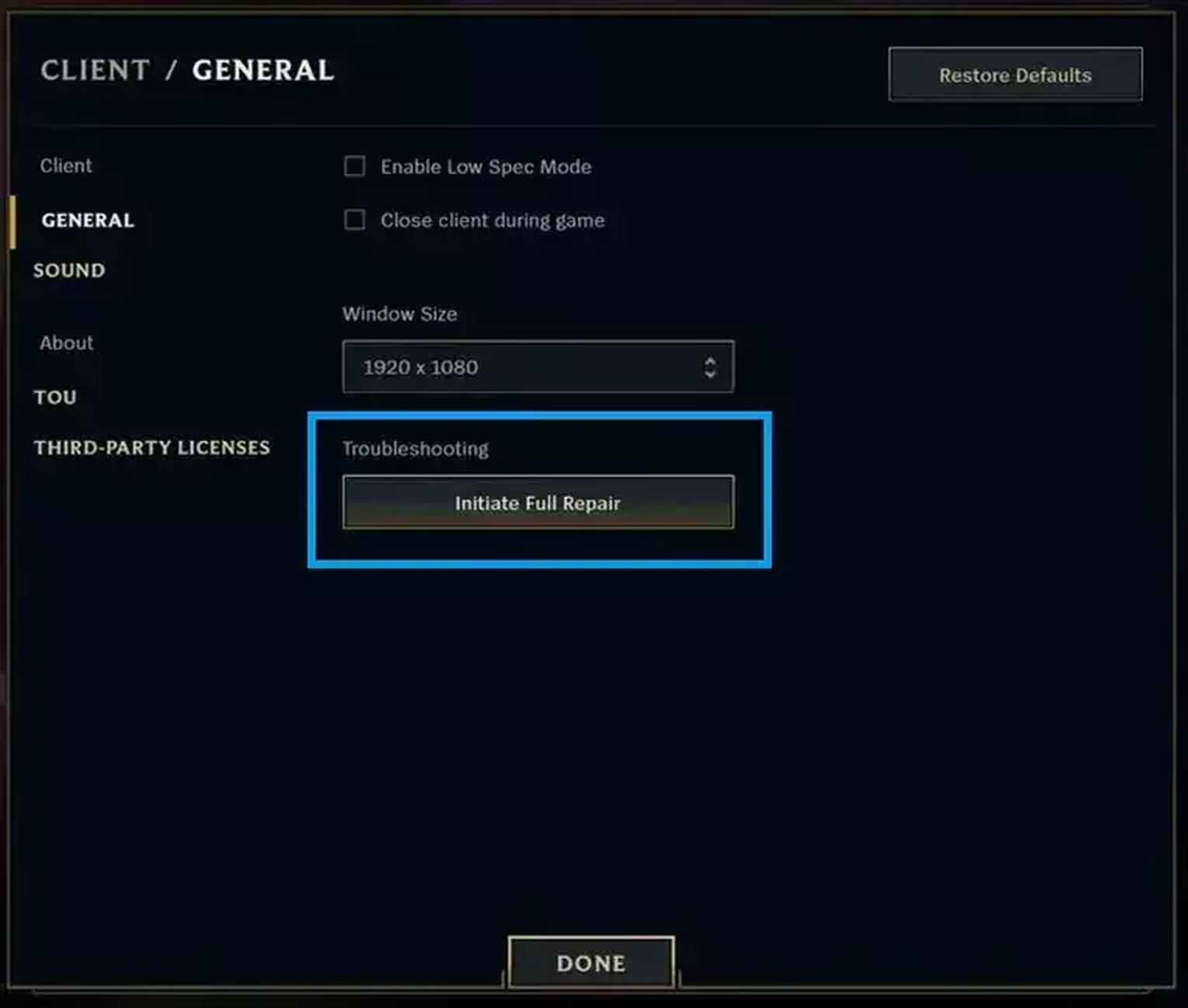
This fix can only be done after a game has finished, though, as you are unable to access the Client features fully while the game is in progress.
Restarting Your Router
This is a simple fix that most players should be able to think of by themselves. However, in the middle of a LoL ranked game while trying to get out of Silver, doing so will only make you disconnect, which is the issue in the first place. Instead, we recommend doing so once a week, to make sure your router works optimally.

This is especially important for those that do not use ethernet cables to maintain an ethernet connection, and instead rely on WiFi.
Resetting Your Network Settings
If your router, that is hardware, is fine and the issue persists, then the issue may be found somewhere within your software. That would require you to:
- Right-click the Start Button
- Select Settings
- Select Network & Internet
- Click on Network Reset
- Restart your PC
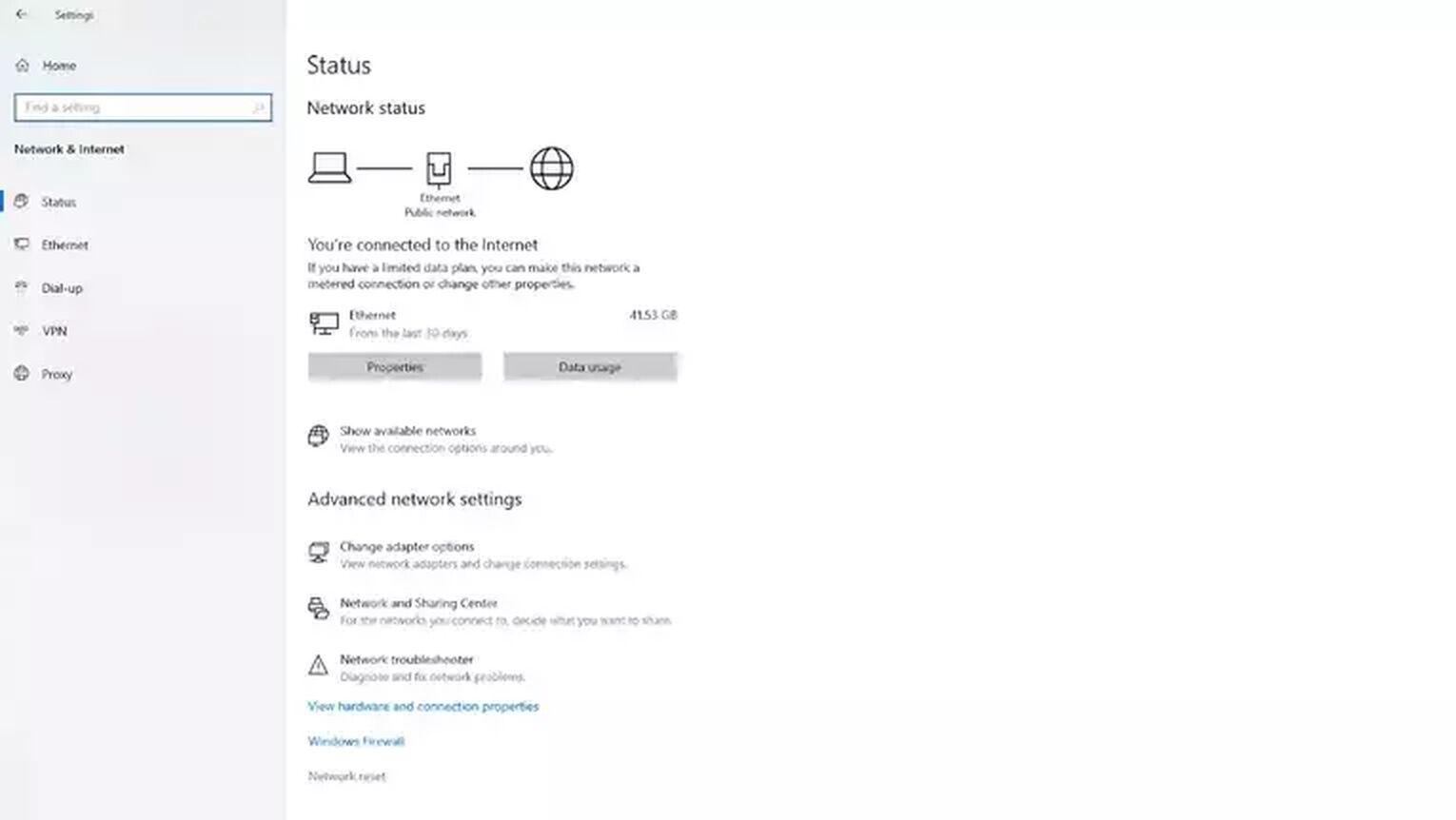
By doing so you’ve reset your network settings, and if disconnecting from League of Legends mid-game was caused by your internet connection to the Riot Games servers, which can also come with Unable to Connect to Server error, this should solve the issue.
Adjusting Your DNS Server Address
Disconnecting from League of Legends mid-game can also be caused by an issue with your DNS. That is, the connection it carries. The fix to disconnecting mid-game is adjusting your server address, and getting an alternate DNS server:
- Open Run by pressing Windows+R keys.
- Type in ncpa.cpl and click OK to enter the Network and Sharing center
- Right-click the network adapter and select Properties.
- Select Internet Protocol Version 4 (TCP/IPv4) and click Properties
- Tick the obtain an IP address automatically option
- Tick the Use the following DNS server addresses option.
- Type in 8.8.8.8 in the Preferred DNS server.
- Type in 8.8.4.4 in the Alternate DNS server
- Validate Settings by pressing OK
- Restart your PC
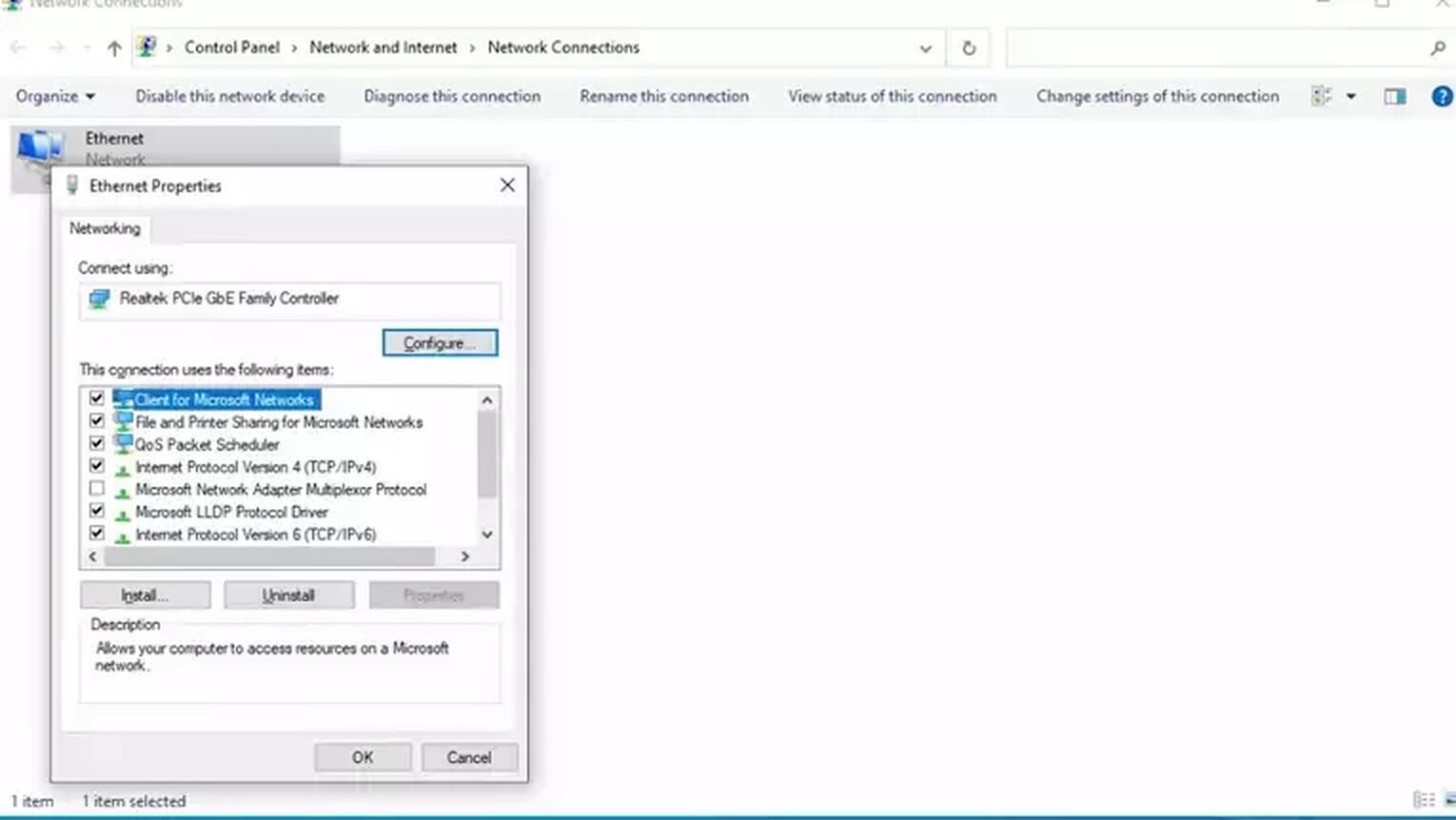
Alternatively you can also access these options via the control panel. However, doing so through the Control Panel is a bit more time-consuming. Upon restarting your PC, and having the changes applied, the problem should go away. Unfortunately, this is not a fix that can be used quickly mid-game, and your match may be ruined by the time you’re done.
Using Hextech Repair Tool
One of the issues that can be the cause of League of Legends disconnecting on you in the middle of a match, is the game files of said game. The most thorough solution is reinstalling League of Legends from scratch, but that is not always needed.
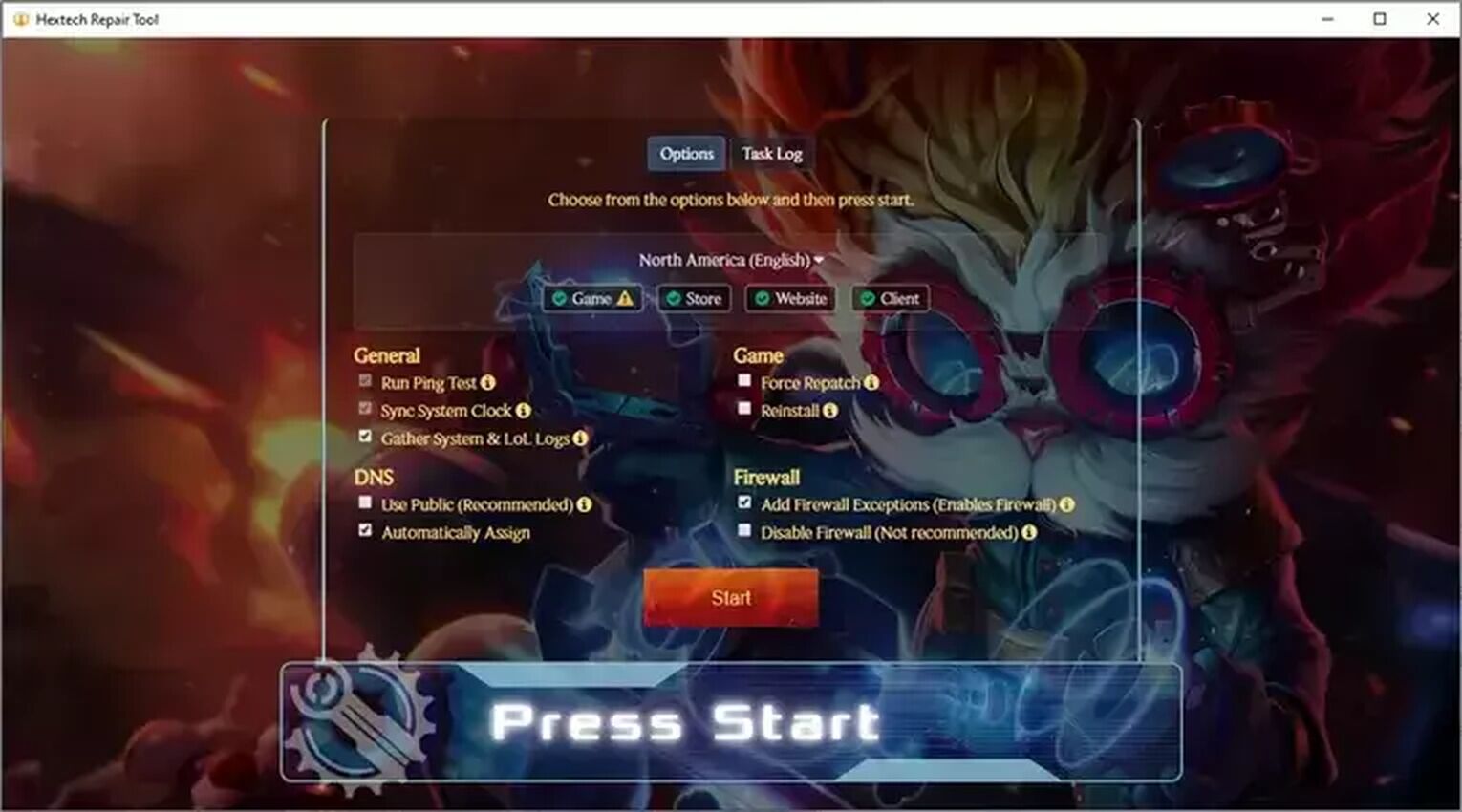
Instead, Riot Games have developed the Hextech Repair tool which finds corrupted game files and takes care of them. As it does so, Hextech Repair Tool will either force a repatch, automatically download clean game files, or, if the problem is too far gone, reinstall the game for you:
- Launch Hextech Repair Tool
- Select your region
- Enable all options
- Check the Firewall to give it a firewall exception
- Click on the “Press Start” button
- Restart your computer upon finishing
If the Hextech Repair Tool is unable to solve the issue for you, then it compiles all the data it found and offers you the option of making a ticket and sending it to Riot Games player support for League of Legends, where you will be offered additional options.
Adding a Firewall Exception
Every once in a while, as the game is constantly getting new content with patches, the Windows firewall may stop the game from running properly.
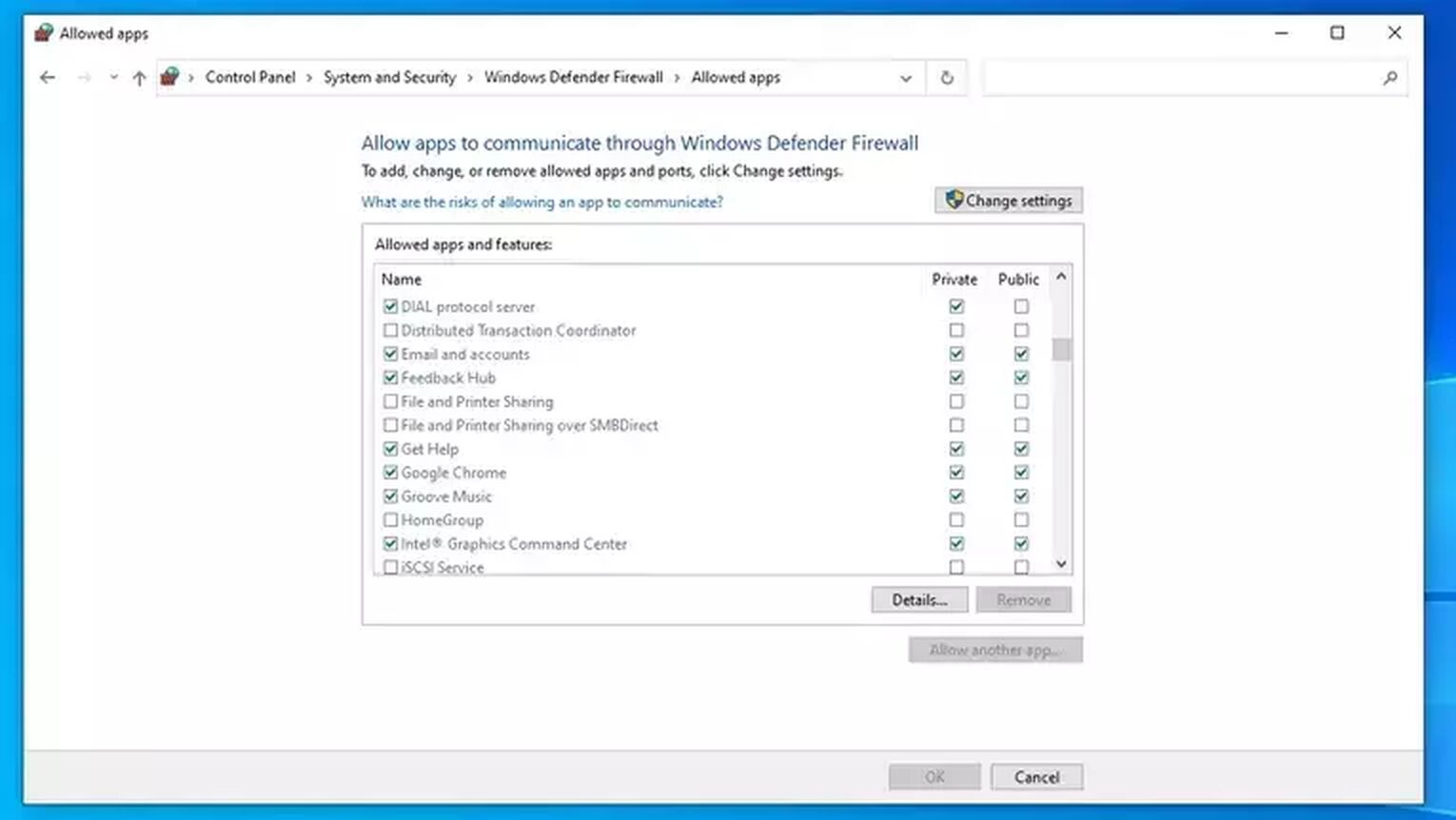
That is why it is needed to enable firewall exception for the game in the firewall settings:
- Open the Control Panel
- Click on System and Security
- Open Windows Defender Firewall
- Click on the Allow an App or Feature through Windows Defender Firewall
- Find lol.launcher.exe and systemrads_user_kernel.exe and tick the boxes next to them
- Click OK to save the changes
While dealing with the solutions that require the use of the Control Panel, and enabling firewall especially, we advise caution, as any changes made can impact the performance of your PC tremendously.


.svg)


![The 5 Best League of Legends Betting Sites [With Bonuses]](https://theglobalgaming.com/assets/images/_generated/thumbnails/3021843/best-betting-site-LOL-1_03b5a9d7fb07984fa16e839d57c21b54.jpeg)
![How To Easily Check Honor Progress in LoL [Step-by-Step]](https://theglobalgaming.com/assets/images/_generated/thumbnails/591276/HOW-TO-CHECK-HONOR-PROGRESS_03b5a9d7fb07984fa16e839d57c21b54.jpeg)
![6 Hottest LoL Champions Out There [#5 Might Surprise You]](https://theglobalgaming.com/assets/images/_generated/thumbnails/66223/6208771dd96fc566fbeb928a_hottest20champions20lol_03b5a9d7fb07984fa16e839d57c21b54.jpeg)