![How To Change Discord Font? [Font Size And Style]](https://theglobalgaming.com/assets/images/_generated/thumbnails/3788692/how-to-change-discord-font-software_94948129f3d674eb46f0eebb5e6b8018.jpeg)
On Discord, you can adjust the font scaling size to make messages appear larger or smaller.
How To Change Font Size On Desktop
To change your font scaling size on your desktop computer, follow the steps below:
Go to your User Settings by clicking on the Gear Icon.
Under App Settings, click on Appearance.
Scroll down until you see the Chat Font Scaling option.
Adjust your font size using the slider. Sliding it to the left makes it smaller, while sliding to the right makes it larger.
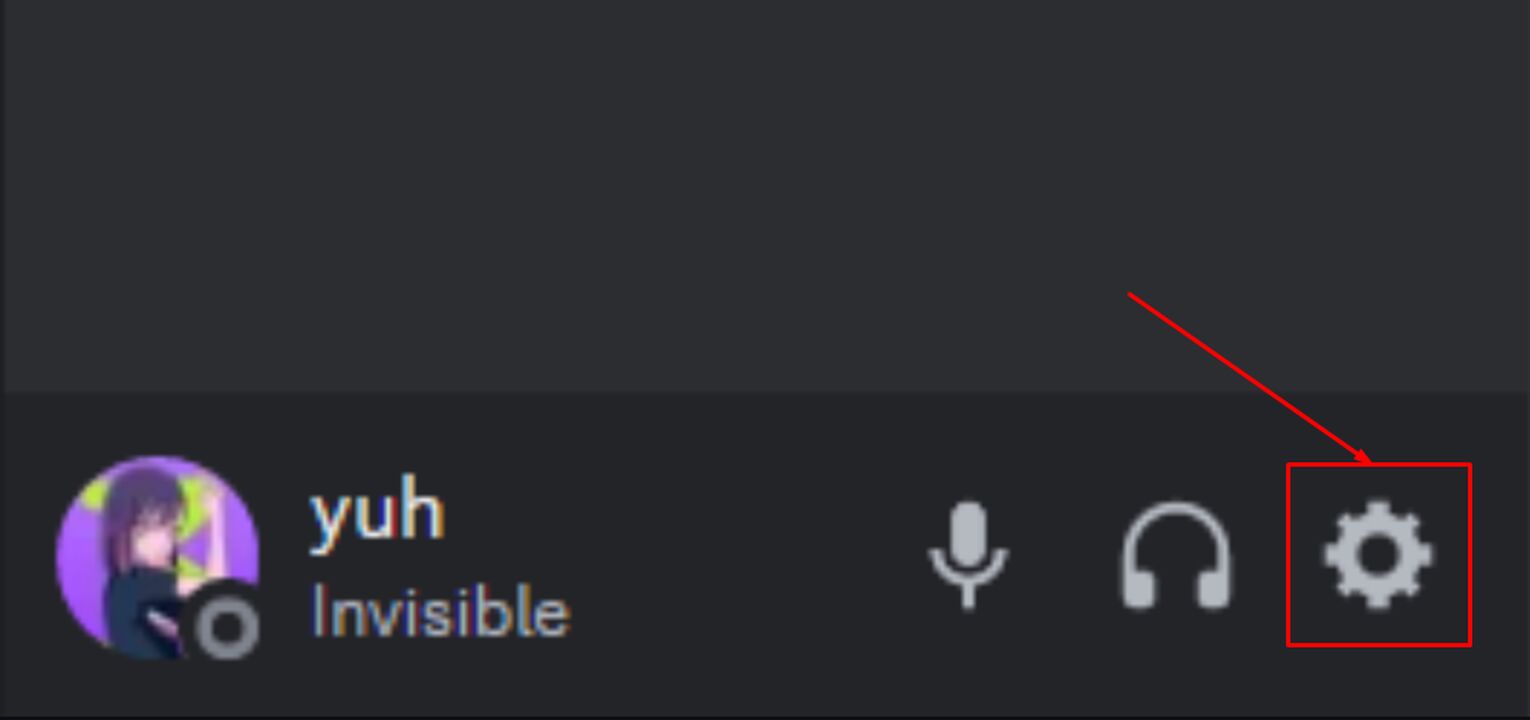
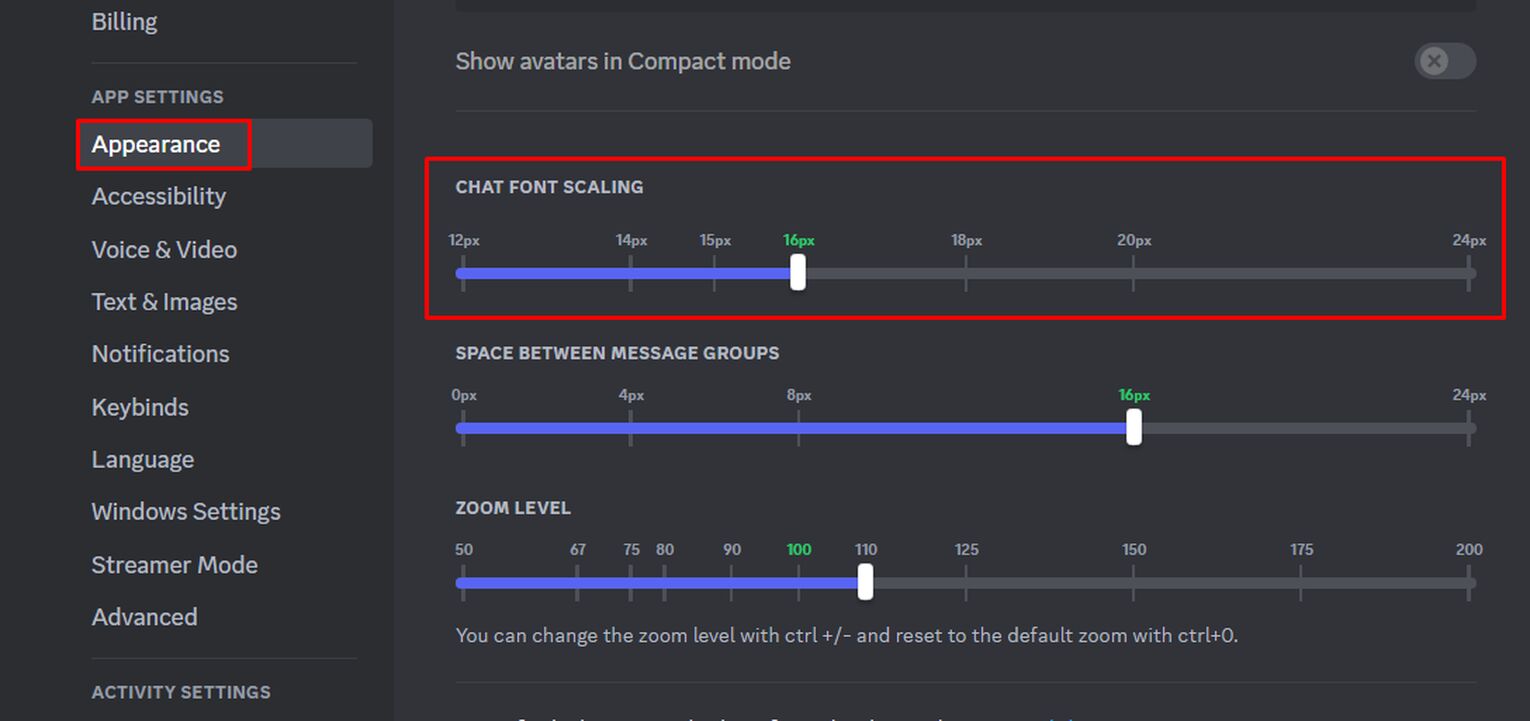
How To Change Font Size On Mobile
To change your font size on the mobile version of Discord, follow the steps below:
At the bottom of Discord, click on your Profile Icon on the bottom right.
Scroll down until you see the App Settings section, then click on Appearance.
There will be a Zoom Level option, and a slider can be found below it.
Adjust your font size using the slider.

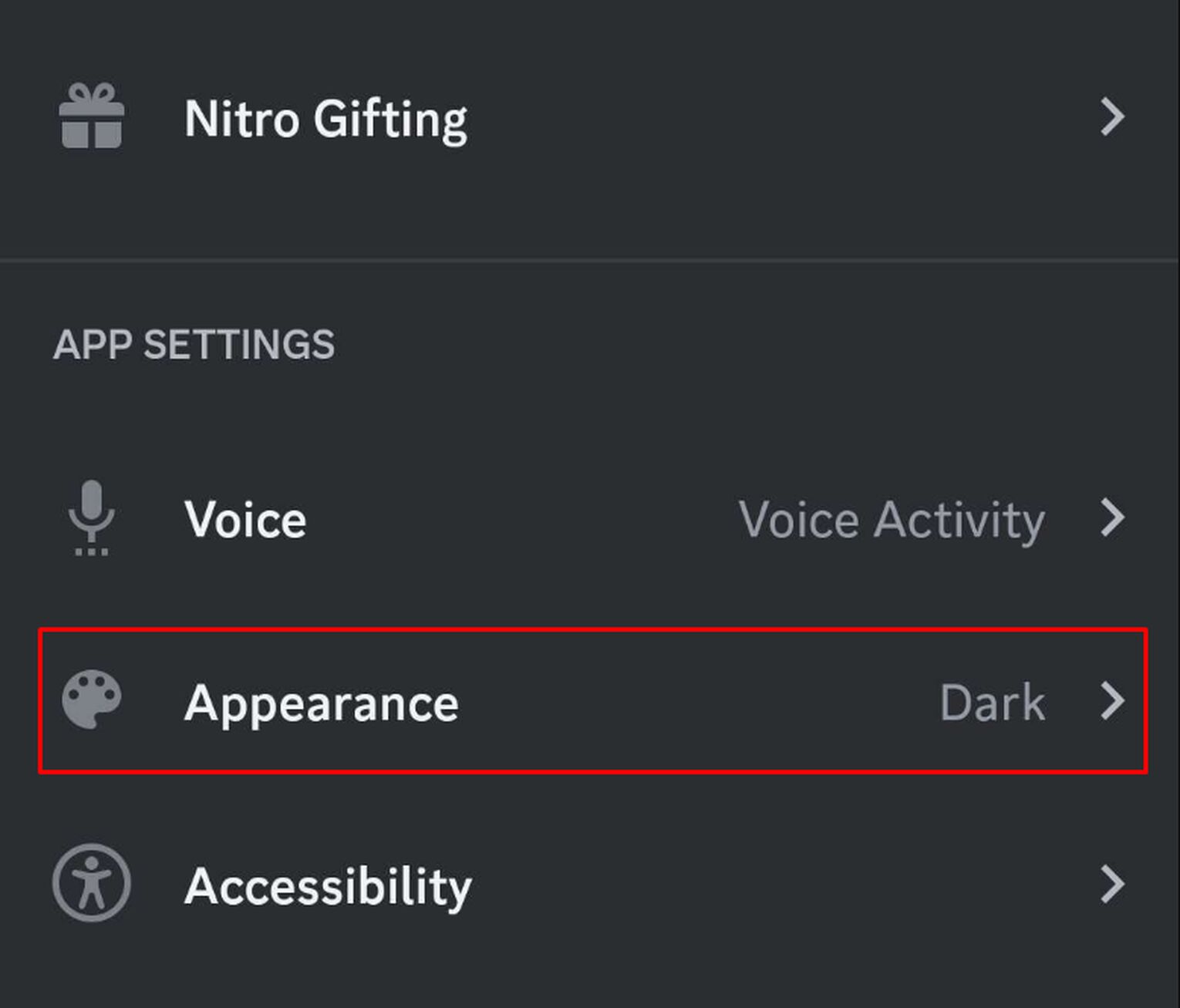
And here's the slider to adjust the zoom. I really appreciate this feature on Discord, making it very easy to adjust my font size.
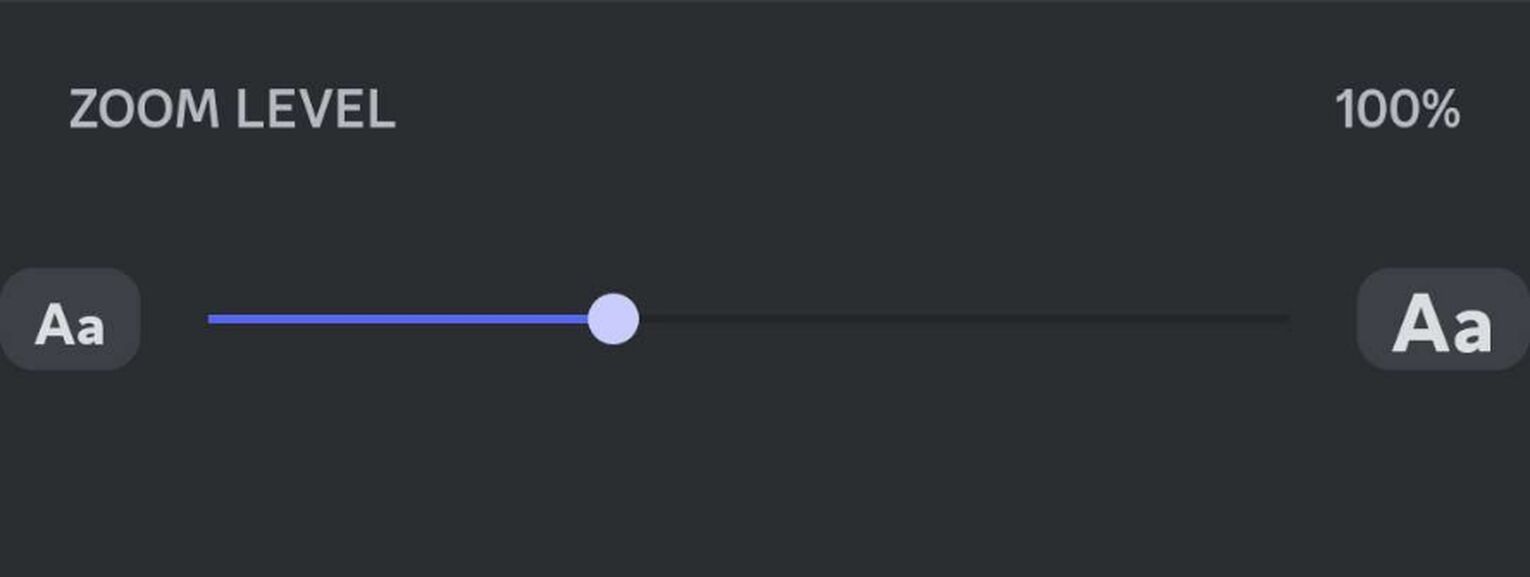
How To Change Font Style On Discord
Though you can change font styles on your mobile device and computer, Discord does not have the option to change your font style in the application. However, you can still send messages in different font styles on the desktop and mobile versions.
You can send messages using different Discord fonts to customize your server channels, like your primary rules channel and NSFW channels.
To send Discord messages using different fonts, refer to these steps (the same steps apply to desktop and mobile):
Go to FontSpace or other similar font generator websites.
Type out your message, and a list of font styles will appear.
Copy the message once you’ve found the font style you want to use.
Finally, send the Discord message and see that the font style is copied.
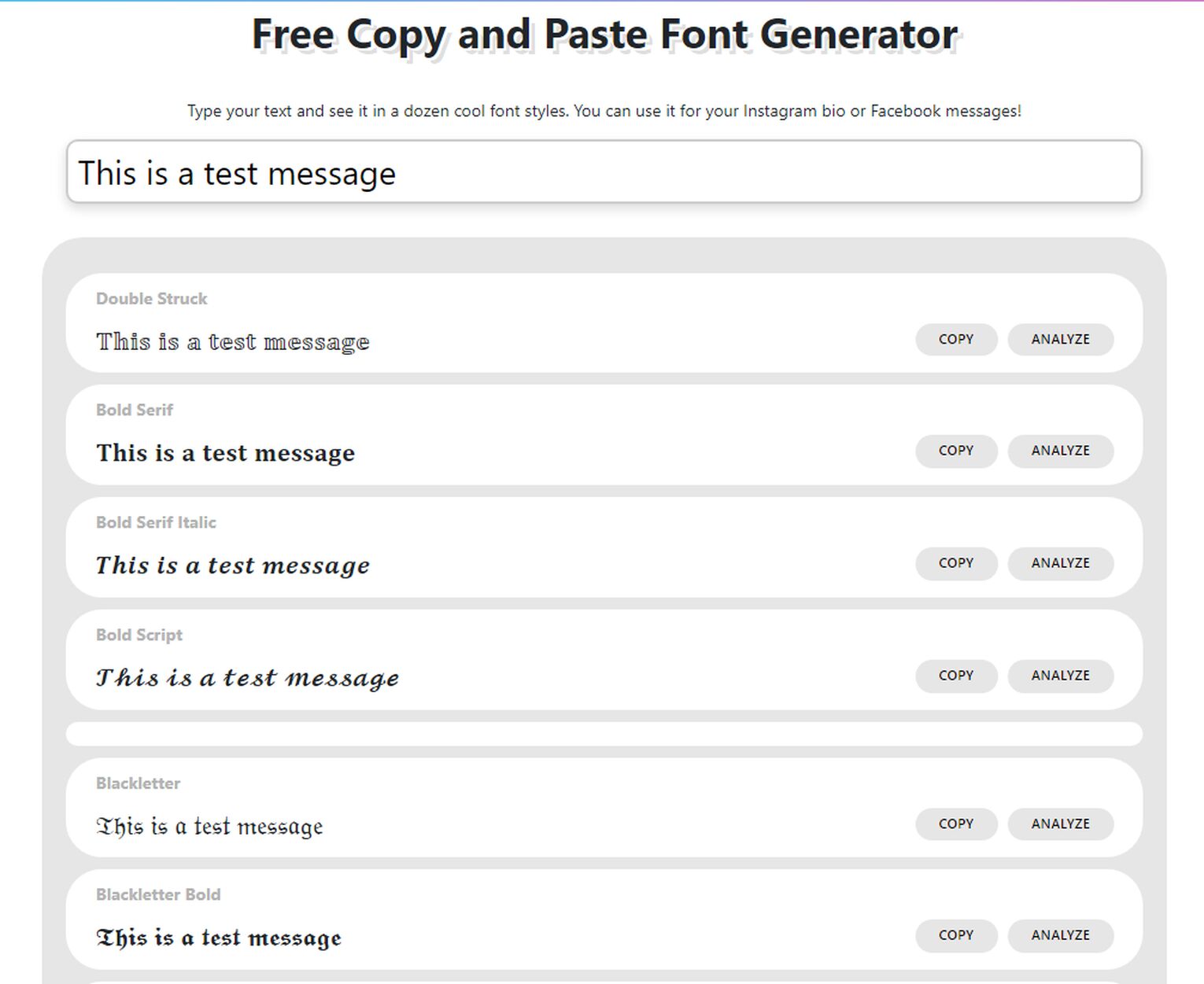
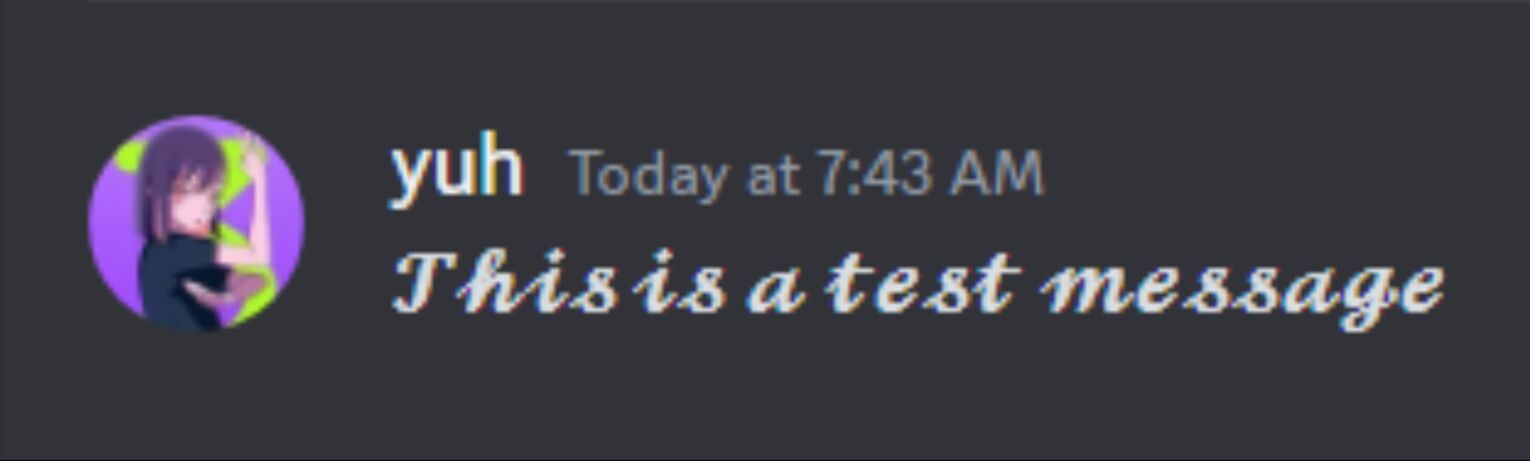
You can also use these fonts to rename text and voice channels to make your Discord server look more appealing with proper fonts!
How To Change Font Color On Discord
In addition to copying and pasting messages using different font styles, you can also send Discord messages using different colors. It will take some coding knowledge to execute, but you won’t need it, as Discord user Rebane has created a website that does it for you!
To send colored fonts as Discord messages, you can follow the steps below (the same steps apply to desktop and mobile):
Head over to Rebane’s Discord Colored Text Generator.
Type your message in the text box provided.
Highlight the words that you want colored, and apply your chosen color.
You can change the font color and the font background color.
Once everything is set, click the “Copy text as Discord formatted” button.
Finally, paste the message on Discord and see that the font color has changed!
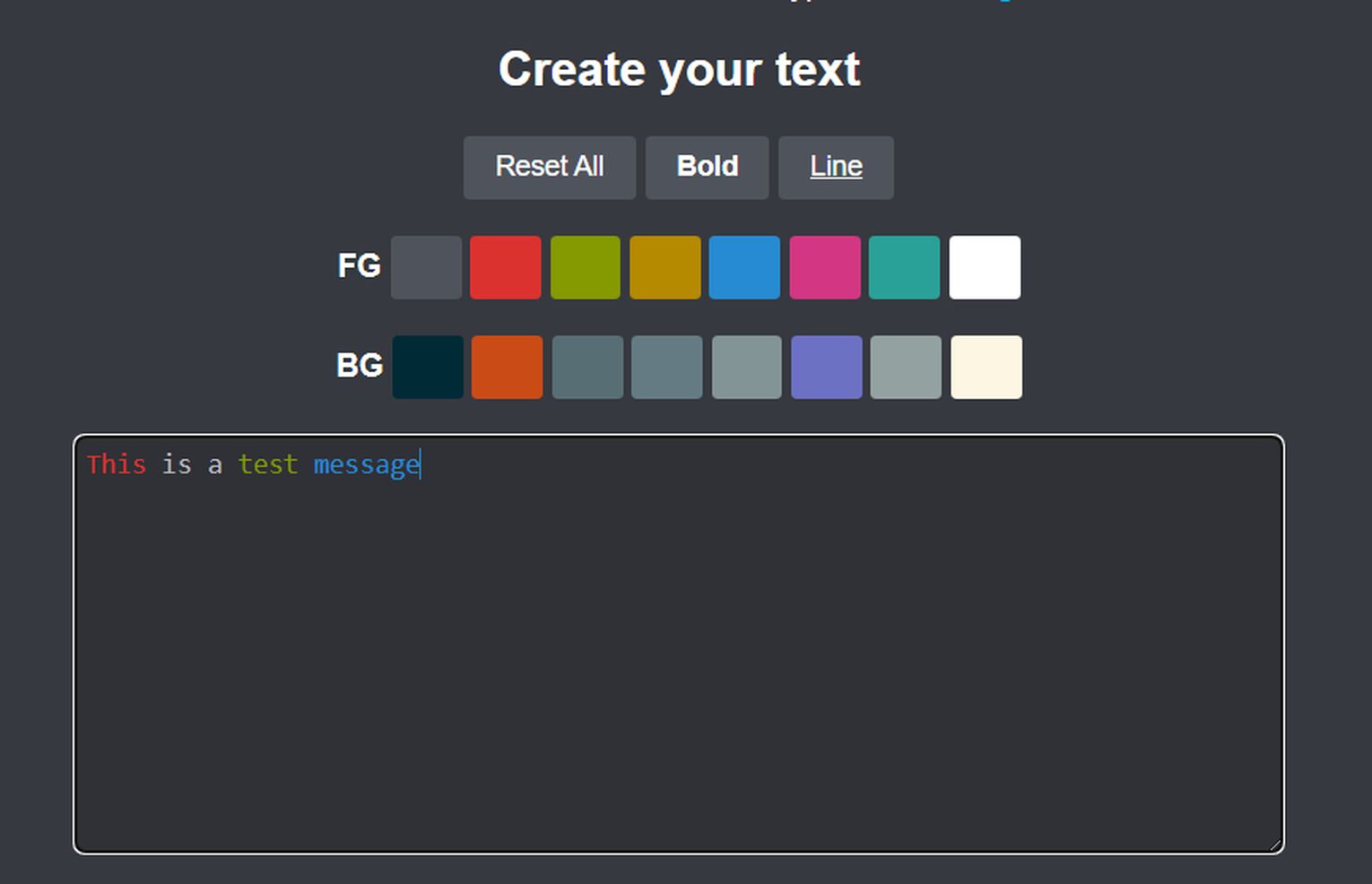
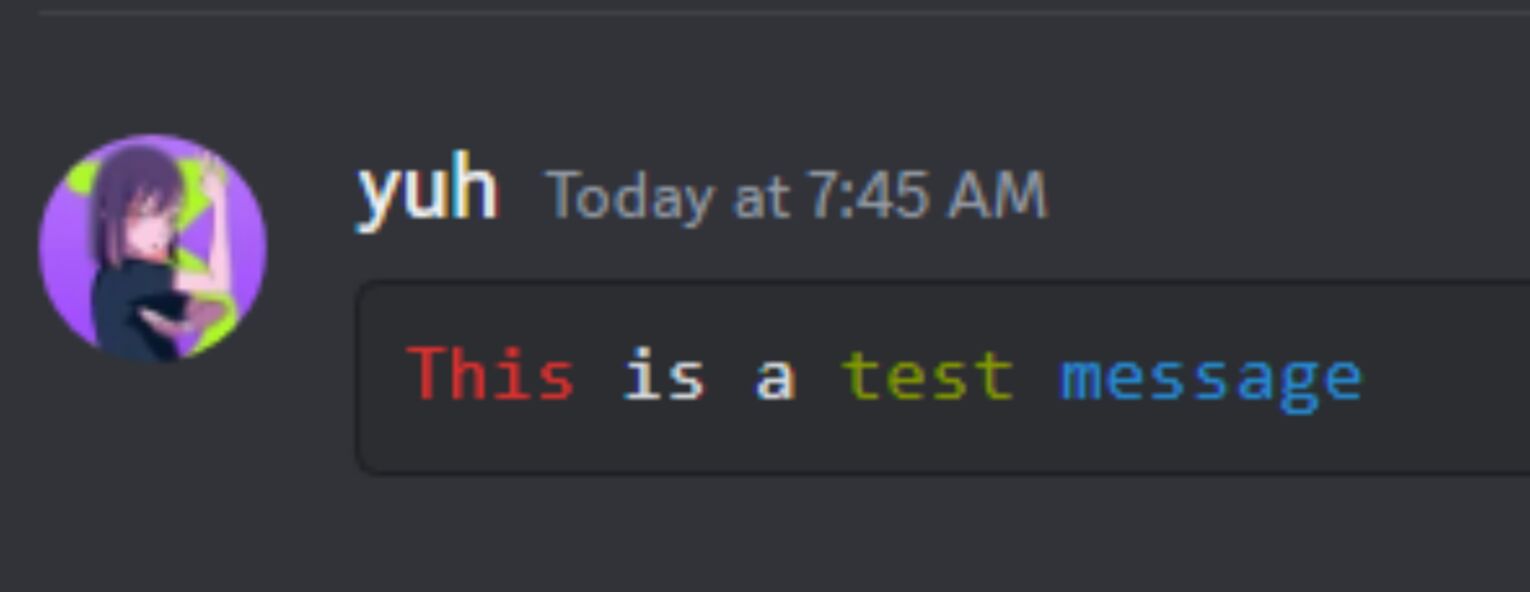
Unfortunately, you cannot use these colored messages to rename text and voice channels, like an AFK channel, on your Discord server. They only work for regular messages.


.svg)


![How To Unmute Yourself On Discord? [All Methods]](https://theglobalgaming.com/assets/images/_generated/thumbnails/3788691/how-to-unmute-yourself-on-discord-software_03b5a9d7fb07984fa16e839d57c21b54.jpeg)

![How Many Channels Can A Discord Server Have? [Answered]](https://theglobalgaming.com/assets/images/_generated/thumbnails/3996418/how-many-channels-can-a-discord-server-have-software_03b5a9d7fb07984fa16e839d57c21b54.jpeg)
![How To Stay In A Discord Call Overnight? [Answered]](https://theglobalgaming.com/assets/images/_generated/thumbnails/3996417/how-to-stay-in-a-discord-call-overnight-software_03b5a9d7fb07984fa16e839d57c21b54.jpeg)