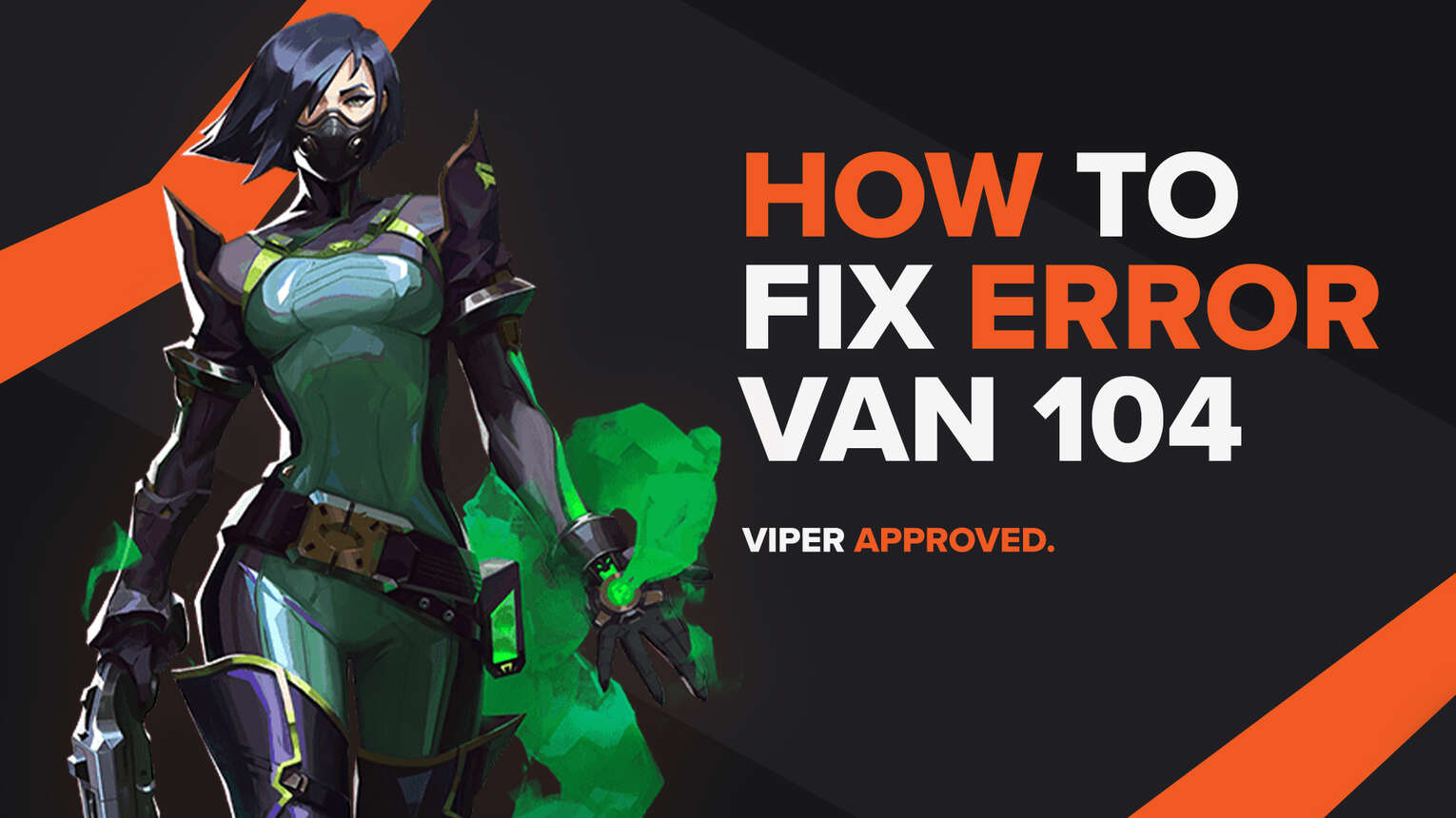
Issues are contained within every game. They are shown through bugs and errors, and fixes may prove to be problematic at times. Riot Games’ tactical shooter Valorant also has errors and bugs, which are labeled as error codes.
One of these error codes is the Valorant Error Code VAN 104. If you have encountered this error code, do not worry because here you will learn why you are getting it and how to fix Error Code VAN 104 Valorant so you can hop in a game with the best agents!
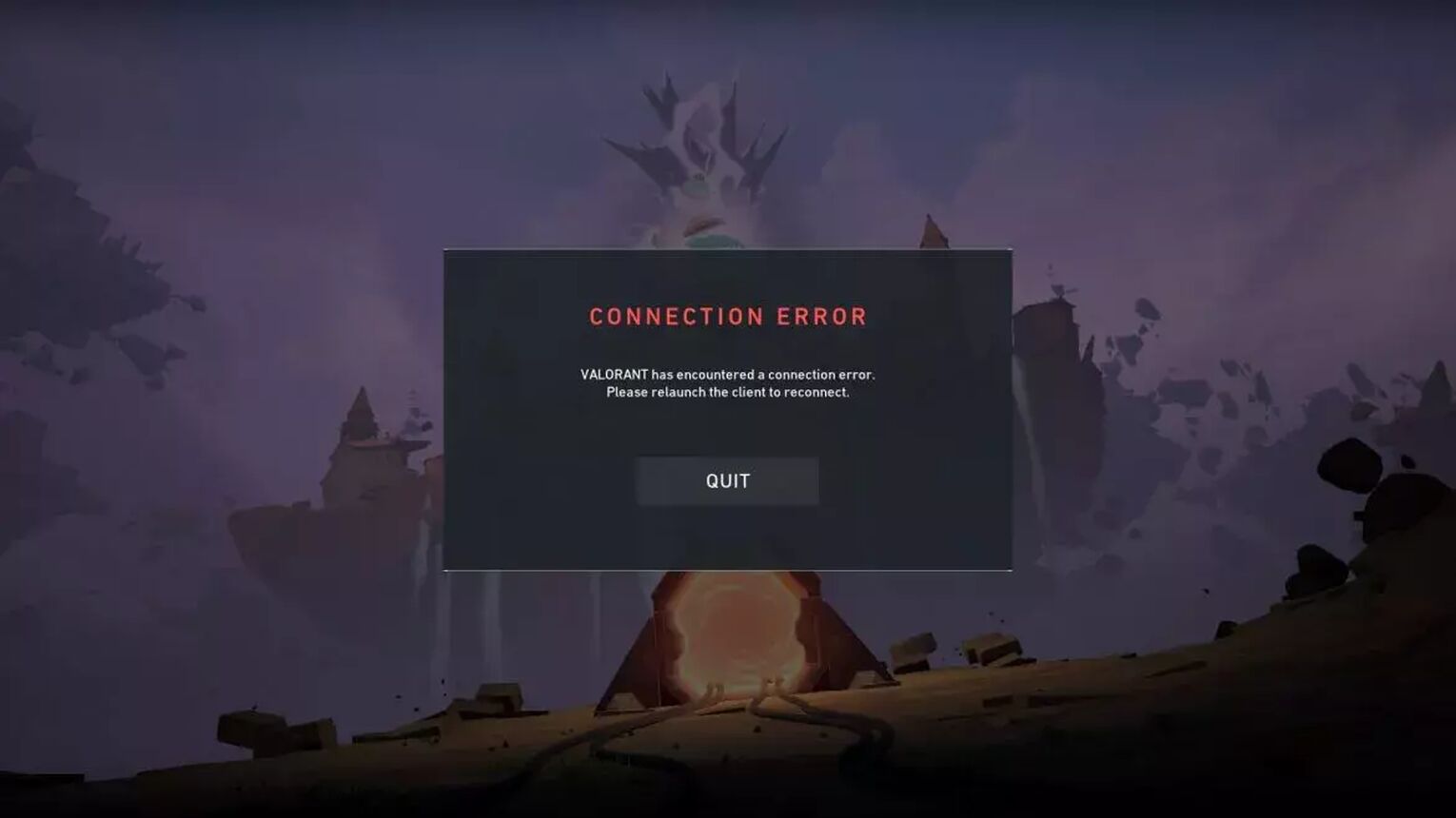
The Reason behind Valorant Error Code VAN 104
Valorant Error Code VAN 104 is a connection error code, like Error Code VAN 102. Connection error codes can vary from game connectivity issues to a bad Internet connection. Though Error Code VAN 104 probably doesn’t have anything to do with your Internet.
One reason for Error Code VAN 104 is if a bad start of the Riot Client was performed. The entry point into the Valorant game is the Riot Client. It loads up everything before you start fragging, so if it doesn’t do that properly, you can be hit with Valorant Error Code VAN 104.
Another reason has to do with the Riot Vanguard and the VGC Service that it runs. Riot Vanguard is one of the best anti-cheat systems out there, but that comes at a cost. Riot Vanguard is connected to the deepest parts of your Operating System, meaning that if it doesn’t function properly, the connection Error Code VAN 104 can appear.
Knowing why you are getting the Valorant Error Code VAN 104 is key towards fixing it, so you can absolutely know what you’re doing. So next up you’ll learn solutions towards fixing the issues with Valorant Error Code VAN 104!
How to Fix Valorant Error Code VAN 104
Restart the Riot Client
The first solution that you can try, which even the error message recommends, is to restart the Riot Client. Although depending on your PC system, a simple click on the X key may sometimes not work. So next up you’ll learn how to fully restart the Riot Client.
Firstly open up the Task Manager by pressing Ctrl+Shift+Esc, and select the Processes tab above. Find the Riot Client here, and once you do, right-click it and click on End task to close off the Riot Client process. You can also restart Valorant and other game-related processes which can increase the chances of fixing Error Code VAN 104.
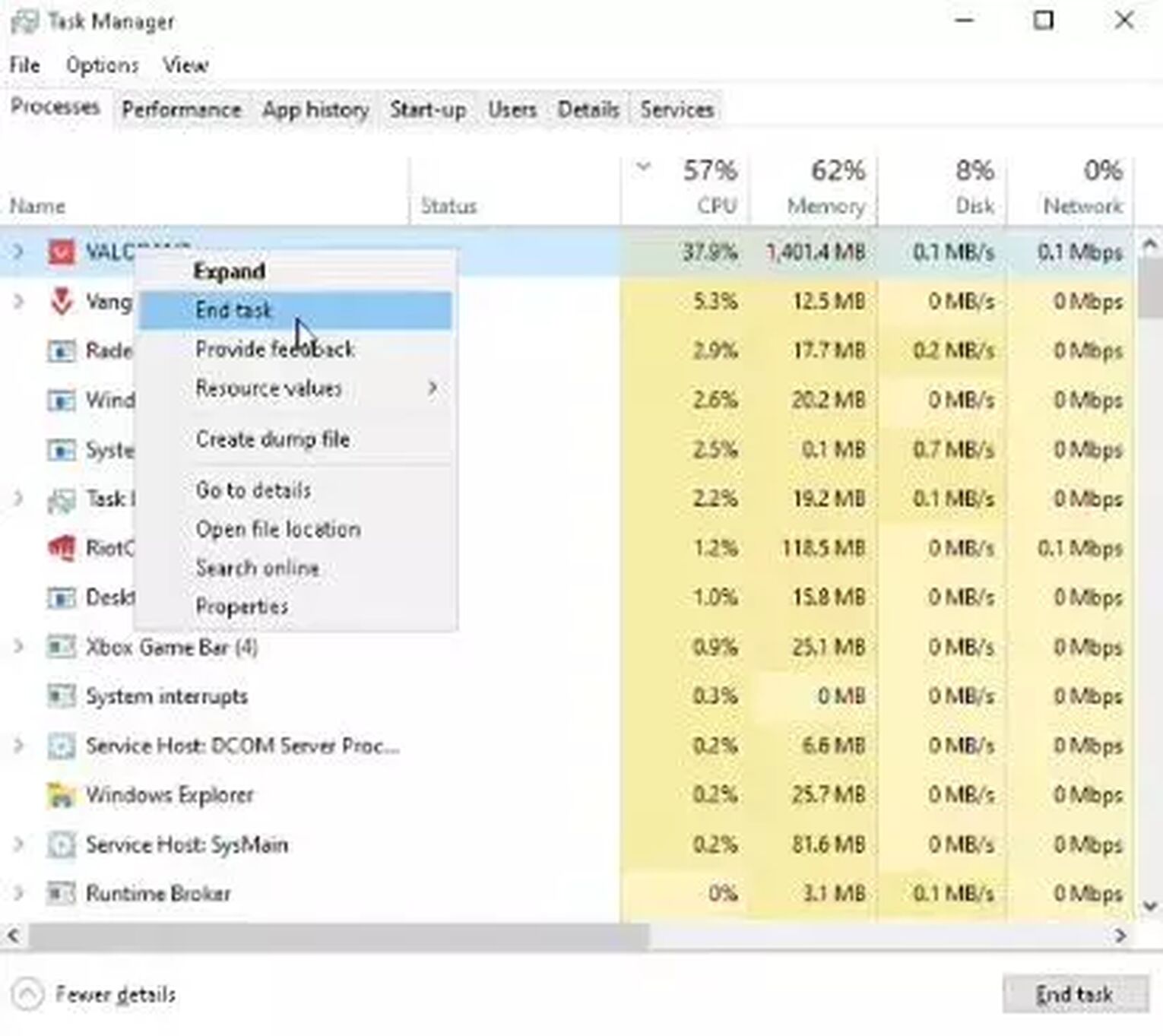
You can also restart your PC, which can have a clean output of the Valorant game overall.
If this didn’t fix your Valorant Error Code VAN 104, no worries! There are still plenty of solutions left you can try out to fix the issues with this connection error code!
Change VGC Startup Type
The VGC Service is the essential core of what makes Riot Vanguard run. So if the VGC Service doesn’t do a proper service start, you can be hit with Error Code VAN 104 or Error Code 43. In this situation, you should change the startup type of the VGC Service.
To do this, press the Windows Key+R to open up the Run window. Here, you want to type in “services.msc” and press Enter. This will open up a new window with all sorts of services, your goal is to locate the “vgc” service. Once you find it, right-click it and select Properties. In the Properties window, right next to the Startup type option you want to choose Automatic, click on Start, and select OK.
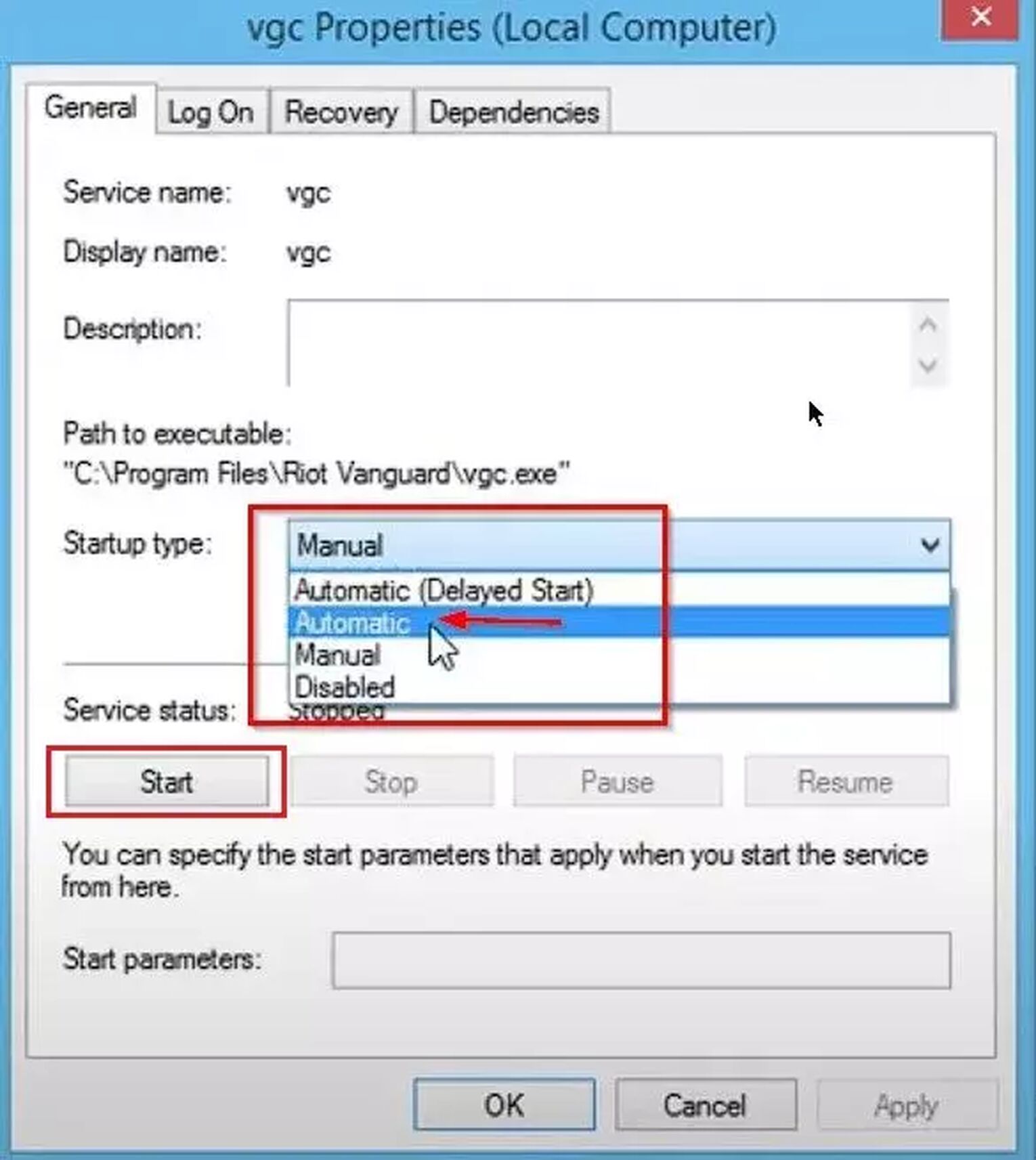
If you start the game client and Error Code VAN 104 still appears, then the last solution you can try is to
Reinstall Riot Vanguard
The Vanguard system knows how to be problematic in causing error codes like Error Code VAN 104 and Error Code 57, especially in low-end PCs. After new game updates, or from the initial installation of the game, the Riot Vanguard may have encountered corrupted files resulting in a problem with error codes. That is why you should try and reinstall Riot Vanguard. Here’s how you can do it step-by-step:
- Make sure you have closed off the Riot Client or Riot Vanguard from Task Manager (Ctrl+Shift+Esc) or the System Tray (arrow pointing upwards below on Windows Taskbar). If you notice the Riot Vanguard or Riot Client on the System Tray, right-click them and close them
- In the Search Bar below, search for Command Prompt, right-click it and run it as an Administrator
- Type in the following commands one by one:
- “sc delete vgc”, hit Enter and
- “sc delete vgk”, hit Enter
- Restart your PC
- When your PC boots up again, in the Search Bar below search for This PC and open the first option
- Here, you want to locate the Riot Vanguard folder. Its most probable location is in the Program Files folder on the C Partition (“C:\Program Files\Riot Vanguard”)
- Right-click the Riot Vanguard folder and Delete it
- Open up the Riot Client, this should start reinstalling Vanguard automatically
- When the reinstallation is finished, restart your PC again
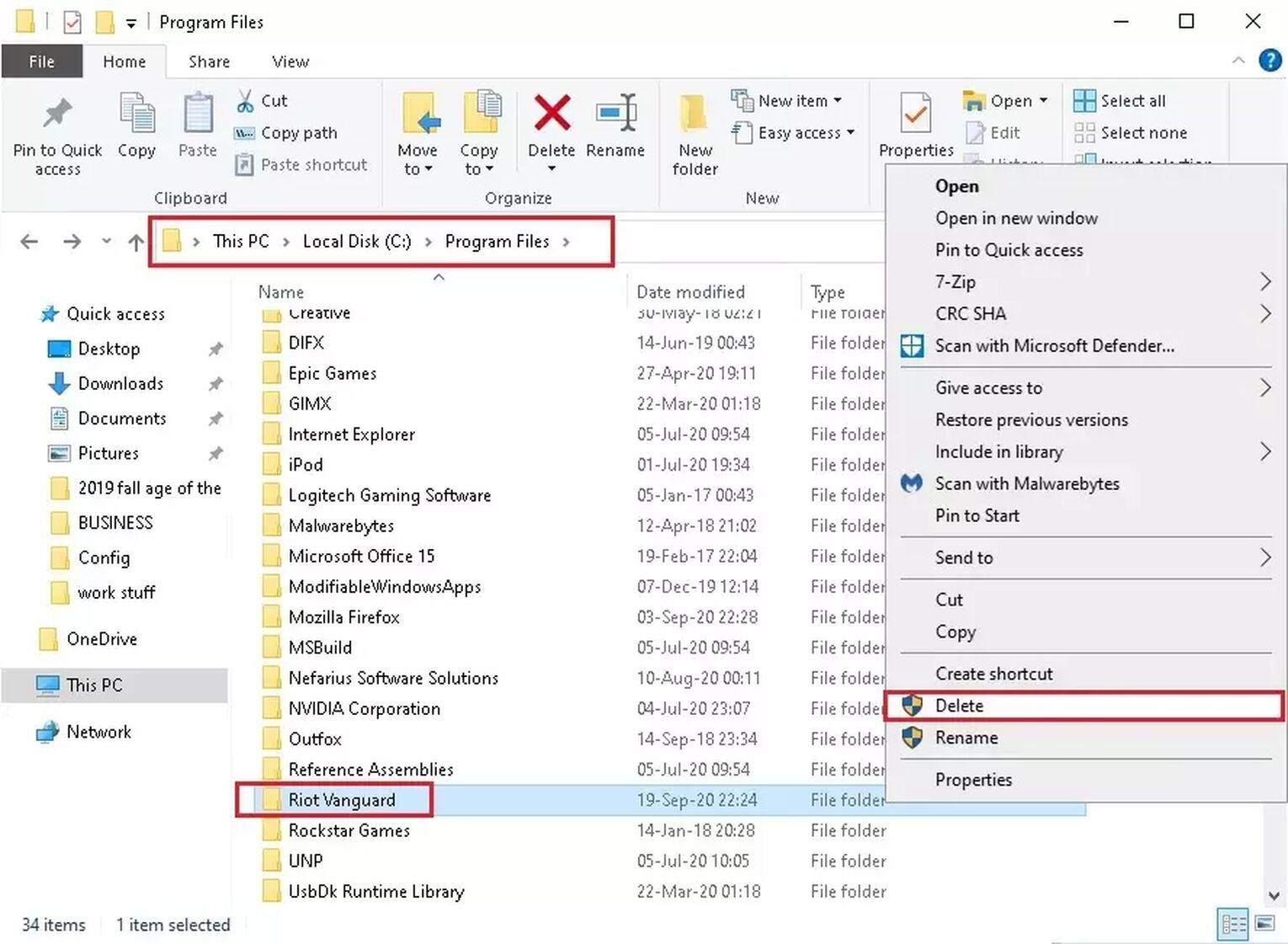
After the reinstallation, you should be safe to start the Riot Client, hop in a game and climb up to Radiant, as this solution has helped out Valorant players fix the problem best! But if this neither fixed your error code, then you should
Contact Riot Support
The purpose of the Riot Support team is to help out each and every player with any error codes they may face. If your Error Code VAN 104 still persists, you can submit a ticket on the support site banner here.
Be it a problem with the Riot ID, a problem with the party system, session service issues, or platform downtime and a platform issue, error codes can truly be trouble, but not going to extremes with your motherboard. That’s why you should be prepared and know other solutions towards fixing other error codes in Valorant and visit the Valorant Error Code Hub. Though if you have encountered Error Code VAN 128, you can check it out here.


.svg)


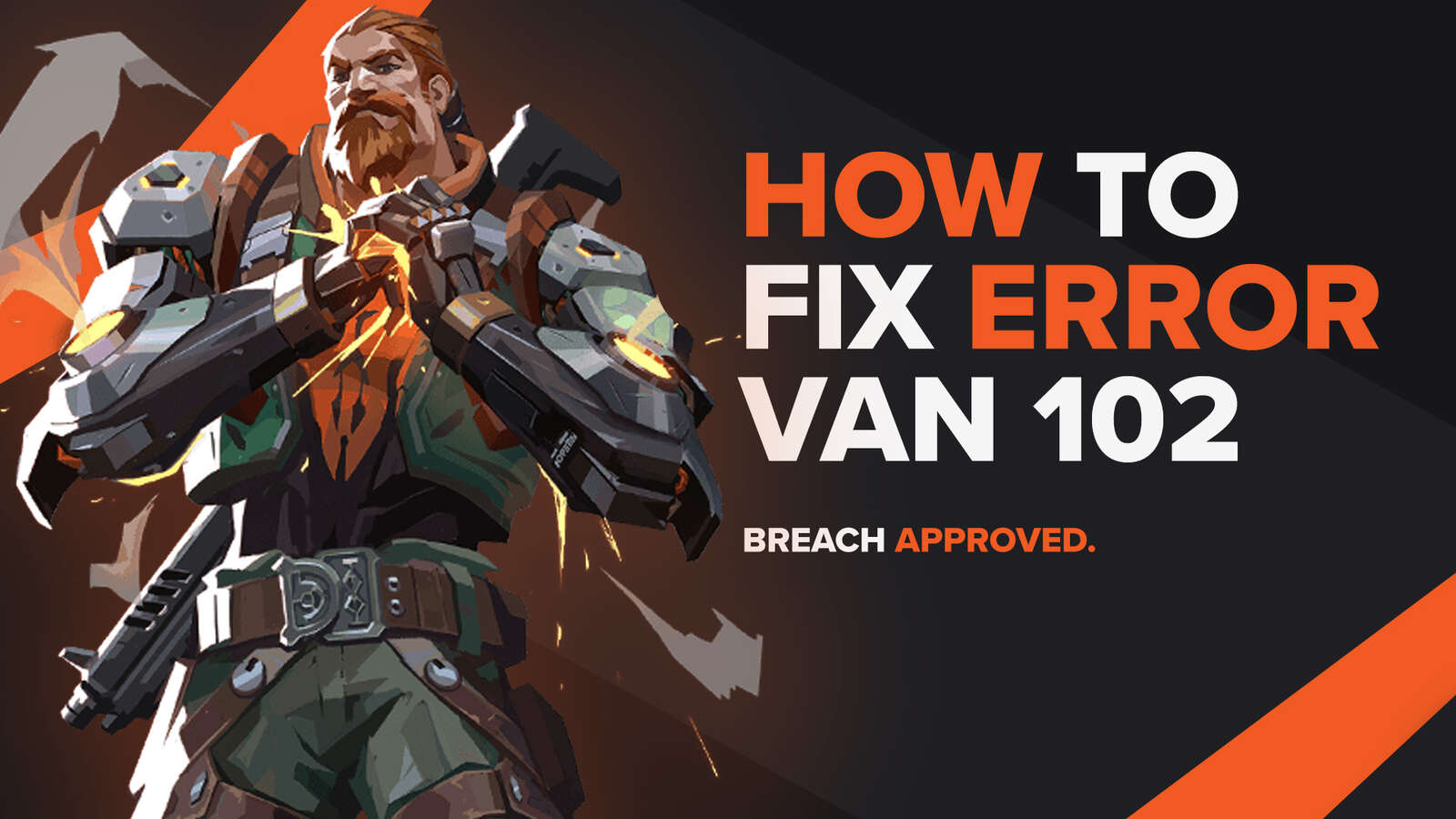
![How To Fix Valorant 1TB File Size Bug [Fast & Easy]](https://theglobalgaming.com/assets/images/_generated/thumbnails/407081/1TB-SIZE-FILE-FIX-VALORANT_03b5a9d7fb07984fa16e839d57c21b54.jpeg)

![Best Raze Lineups on Icebox [2024 Guide]](https://theglobalgaming.com/assets/images/_generated/thumbnails/58004/6248e15f44720bcdc407f796_best20raze20lineups20icebox20valorant_03b5a9d7fb07984fa16e839d57c21b54.jpeg)