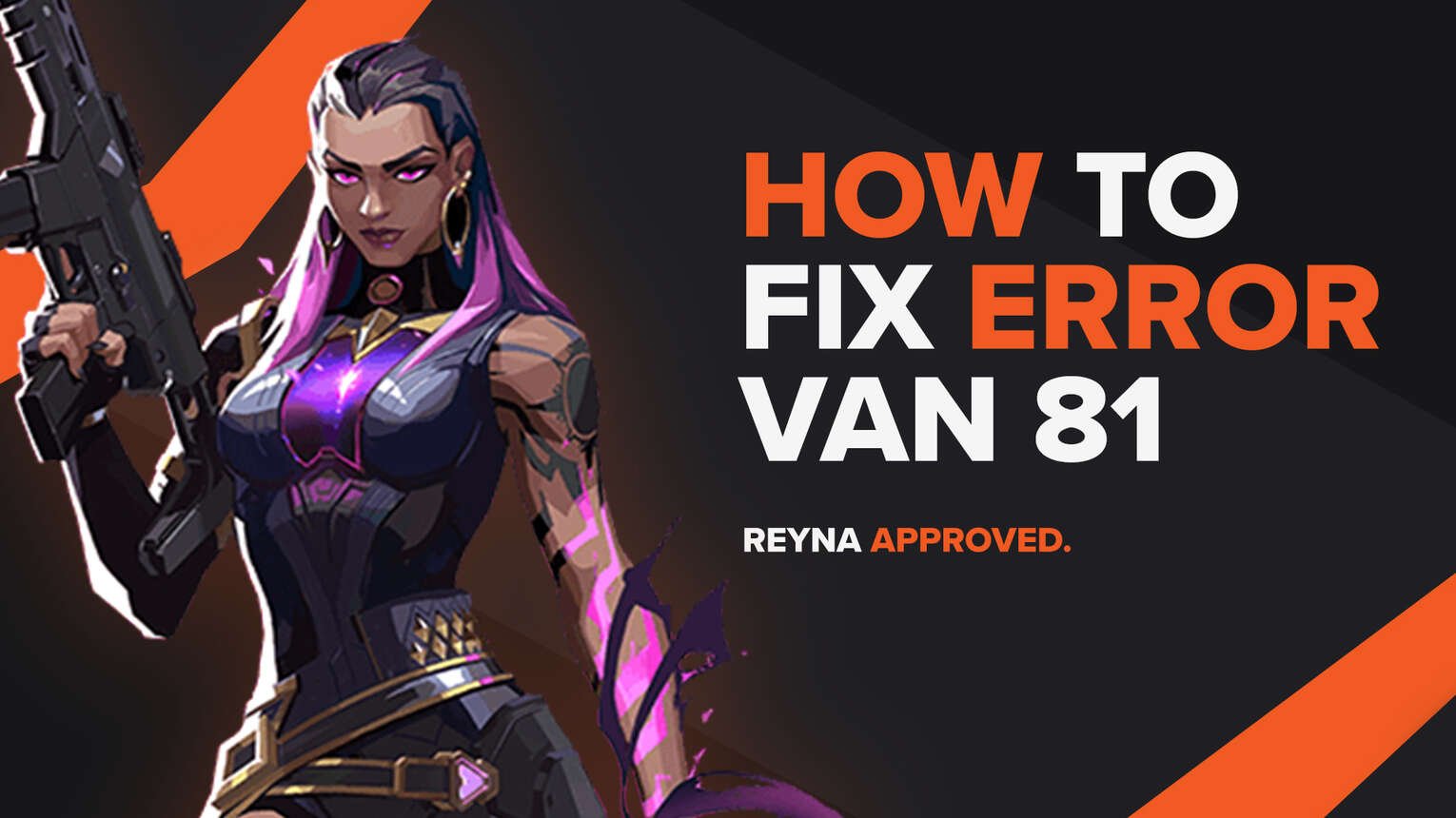
Almost every game in today’s day and age has bugs and errors. They are a big annoyance to have, and solutions for them can sometimes be downright mundane. Riot Games’ Valorant is also riddled with errors and bugs, which are shown to the player in error codes with an error message.
One of these error codes is the Valorant Error Code VAN 81. If you have encountered this error code, do not worry because here you will learn why you are getting it and how to fix Error Code VAN 81 Valorant.
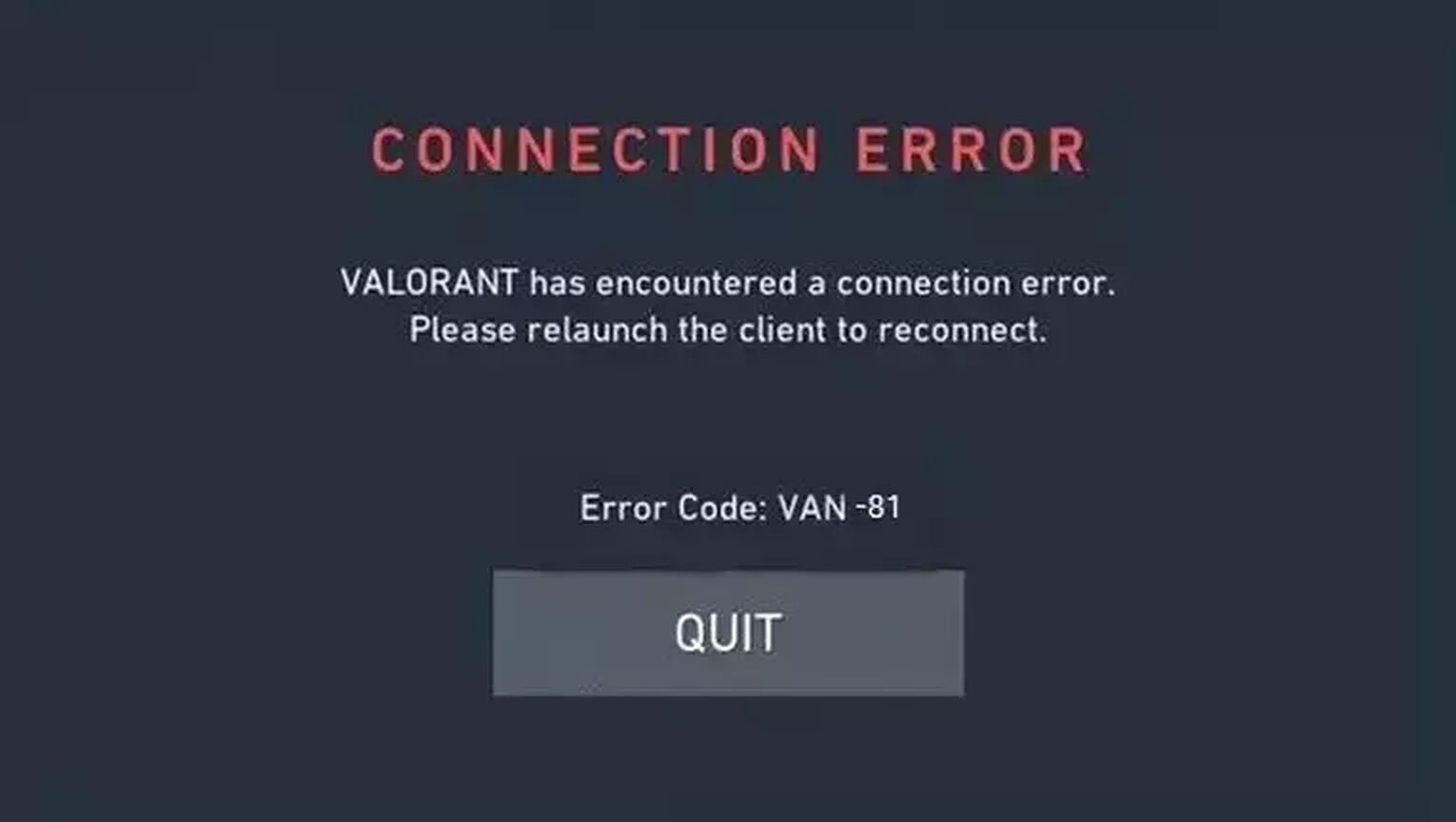
The Reason behind Valorant Error Code VAN 81
Error Code VAN 81 is a connection error code. Connectivity issues can appear for many reasons: Internet connection problems, Valorant servers issues, or even connection problems between the Valorant game and its services. But Valorant Error Code VAN 81 is a bit different.
One reason for Error Code VAN 81 to appear is if a bad start of the Riot Client was performed. This game client is what boots up the game in the beginning, so if it has problems connecting to the other parts of the game, you will be hit with Error Code VAN 81.
Another reason for this connection error, and the most prominent for players, has to do with the Riot Vanguard and its VGC Service. This anti-cheat system has found its way in tons of error codes, including this one. So if the Riot Vanguard doesn’t function properly, Valorant Error Code VAN 81 can appear.
Knowing why you are getting this connectivity issue is a key part, so you could know what every solution below helps you out in fixing it. So buckle up and follow as we take a look at how you can fix Error Code VAN 81!
How to Fix Valorant Error Code VAN 81
Restart the Riot Client
The first solution that you can try out, that even Riot Games recommends, is to restart the Riot Client. Although sometimes a simple click on the X button won’t do it so next up you’ll learn how you can do a full restart of the client.
Firstly you will open up the Task Manager by pressing Ctrl+Shift+Esc. In the Task Manager, select the Processes tab above and locate the Riot Client. Once you find it, right-click it and click on End task to close off the Riot Client process. While you’re here, you could also close off other game-related processes to Valorant, which can increase the chances of fixing Valorant Error Code VAN 81.
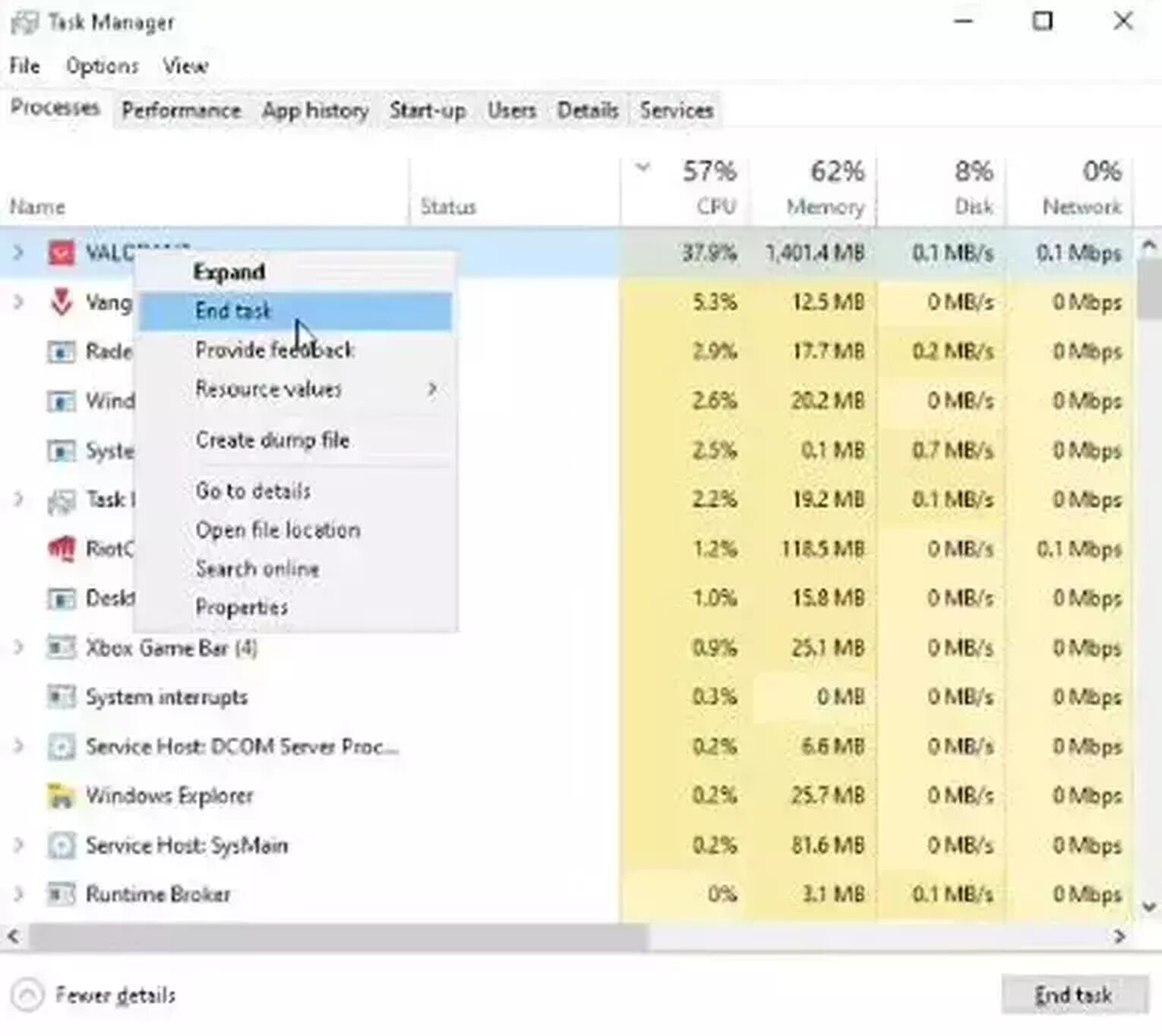
You can also restart your PC to make a fresh restart of the Riot Client and the game as a whole.
If restarting the game client didn’t help you fix Valorant Error Code VAN 81, no worries! There are still a lot of solutions left that you can try out to fix this connection error code in the game!
Change the VGC Startup Type
The VGC Service from Riot Vanguard is the main part of the anti-cheat system. So if this service doesn’t start properly from the getgo, Error Code VAN 81 can appear. That is why you should change the startup type of the VGC Service.
To do this, press the Windows Key+R to open up the Run window. Type in the following “services.msc” and press Enter. This will open up a new window with all sorts of services, you have to locate vgc service. Once you find it, right-click it and select Properties. Here, at the Startup type option, select Automatic, click on Start, and select OK.
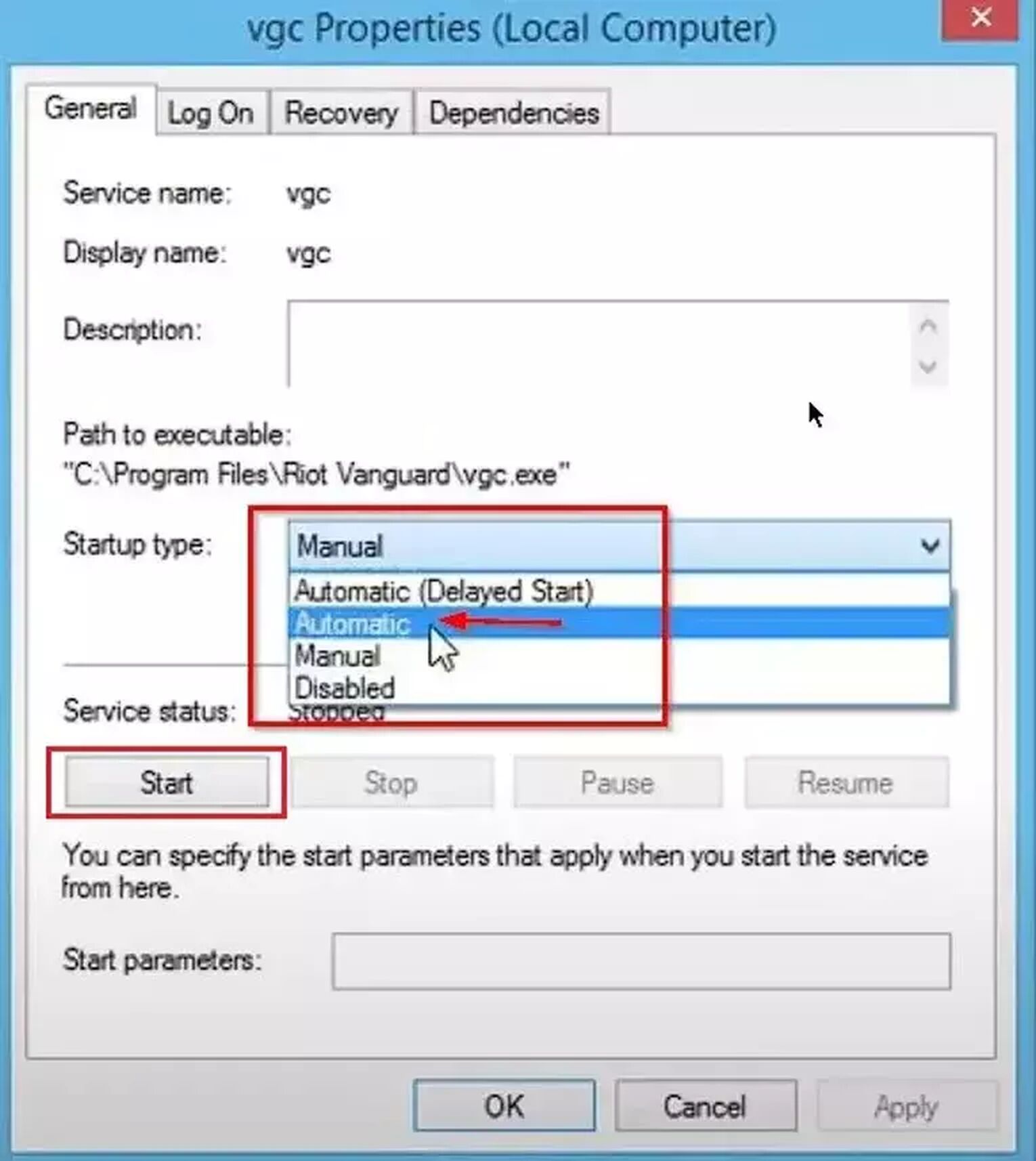
This may also fix other bugs and issues in the game for the player, so you should do it even if you don’t have any error codes. Though if this didn’t fix your Valorant Error Code VAN 81 either, then it’s not only the VGC Service but the Riot Vanguard as a whole.
Make Exceptions for Riot Vanguard
The Riot Vanguard anti-cheat system may be the best one at detecting hackers, but that comes at a cost. Vanguard needs to have full control over your PC since it is connected to the deepest part of your Operating System. So if your Windows limits this control, you may encounter Valorant Error Code VAN 81. In this case, you should make exceptions in Windows Defender Firewall and Virus & Threat Protection for Vanguard. Here’s how you can do it:
Make Exceptions for Riot Vanguard in Windows Firewall
- In the Search Bar below, search for Firewall & network protection and select the first option
- In this new window, click on Allow an app through firewall
- Select Change settings above and click on Allow another app…
- Find the Riot Vanguard folder. Its most probable location is in the Program Files folder on the C Partition (“C:\Program Files\Riot Vanguard”)
- Select the “vgc” app, click on Open and select Add
- On the Allowed apps window, find the “Vanguard user-mode service” and make sure to tick both the Public and Private boxes
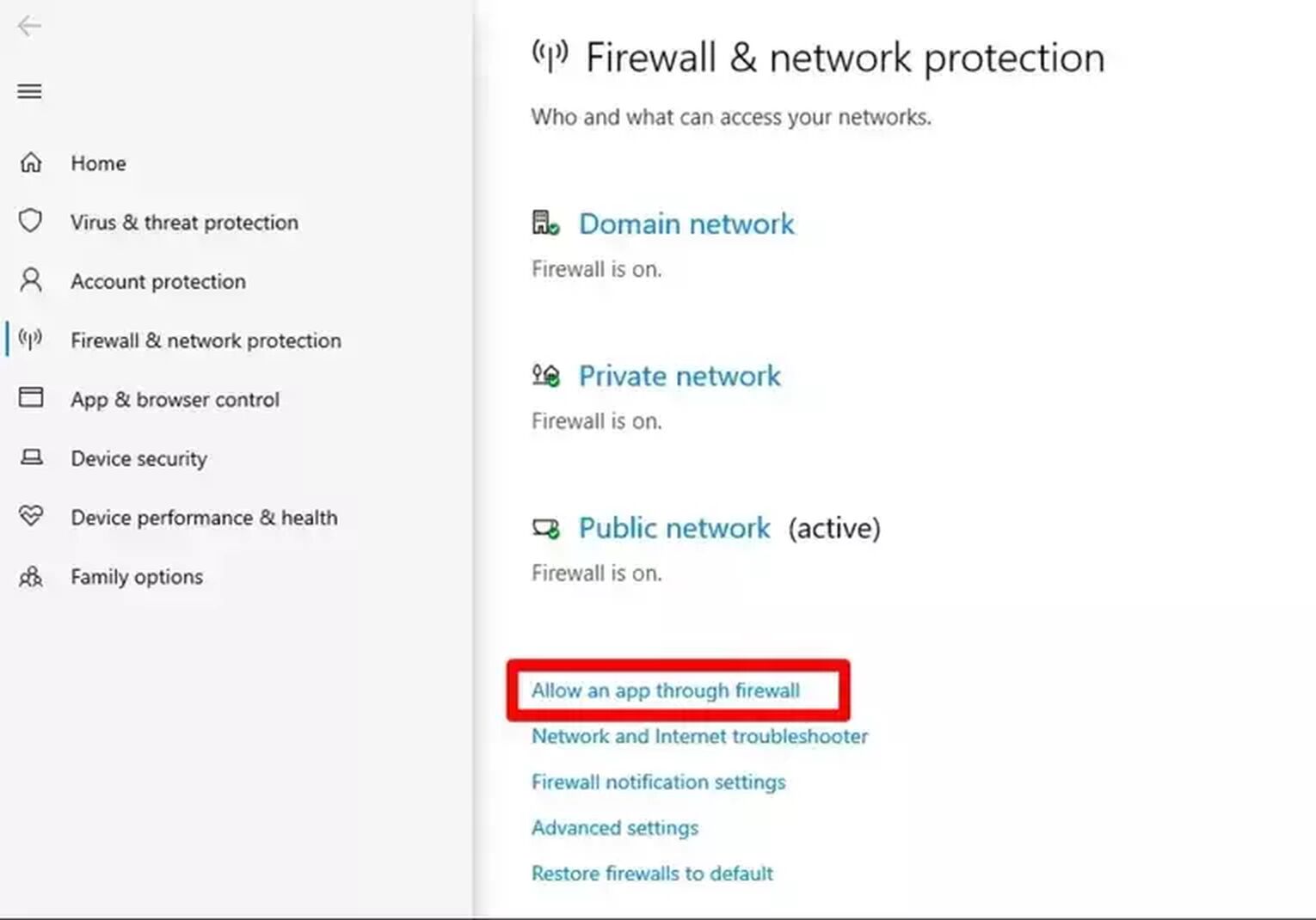
Make Exceptions for Riot Vanguard in Virus & Threat Protection
- In the Search Bar below, search for Virus and Threat Protection and select the first option
- Under Virus & threat protection settings, click on Manage settings
- Scroll down until you find the Add or remove exclusions option, click it
- Click on Add an exclusion - Folder and locate the Riot Vanguard folder (“C:\Program Files\Riot Vanguard”)
- Click the whole folder and click on Select Folder
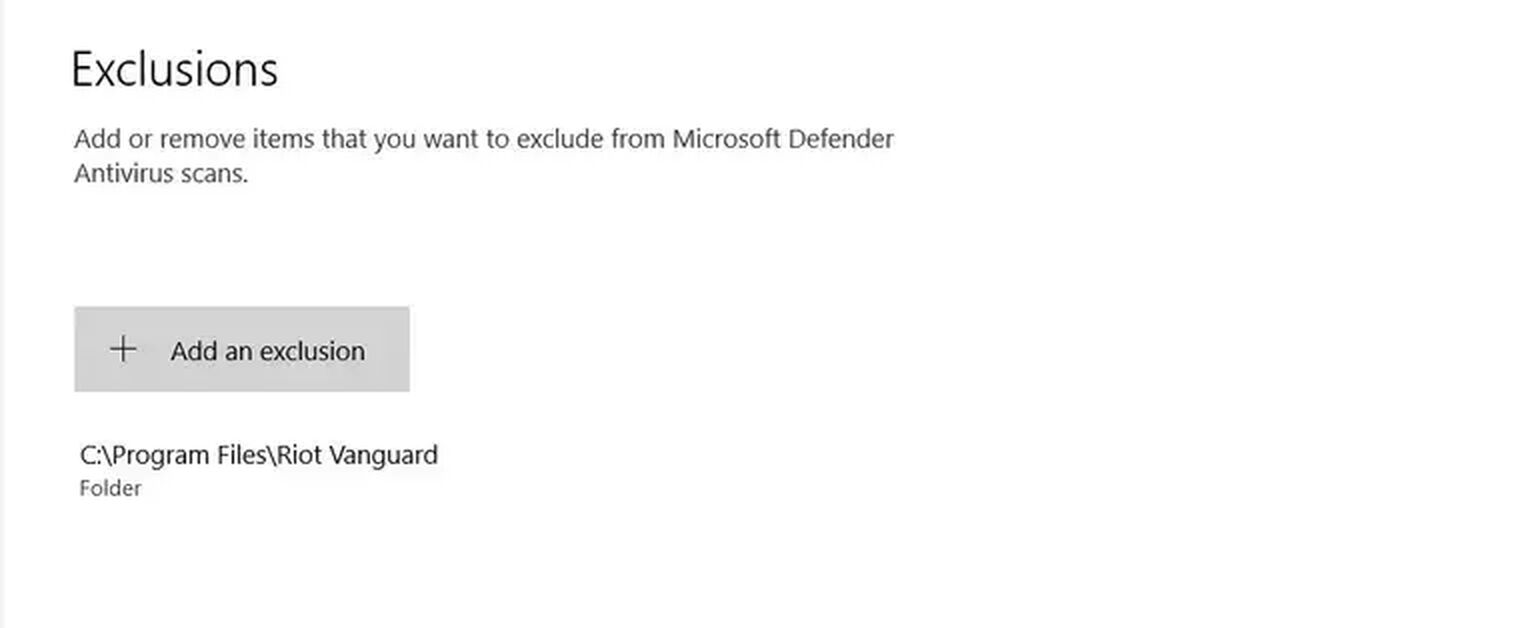
If this didn’t fix your connection error either, then you should
Reinstall Riot Vanguard and Valorant
Riot Games also recommends you try this solution on their official support site banner for error codes. You could only do one or the other, but it is recommended you both reinstall Vanguard and Valorant.
To reinstall Vanguard, firstly make sure you have closed off the Vanguard and the game client from Task Manager (Ctrl+Shift+Esc) or System Tray option (arrow pointing upwards below on Windows Taskbar). If you see Vanguard or the Riot Client here, right-click them and close them off.
Next search in the Search Bar below Command Prompt, right-click it and run it as an Administrator. Type in the following commands one by one: “sc delete vgc”, press Enter, and “sc delete vgk”, press Enter. You must restart your PC now.
Once your PC boots up again, in the Search Bar below search for This PC and open up the first option. Locate the Riot Vanguard folder (“C:\Program Files\Riot Vanguard”), right-click it, and delete it.
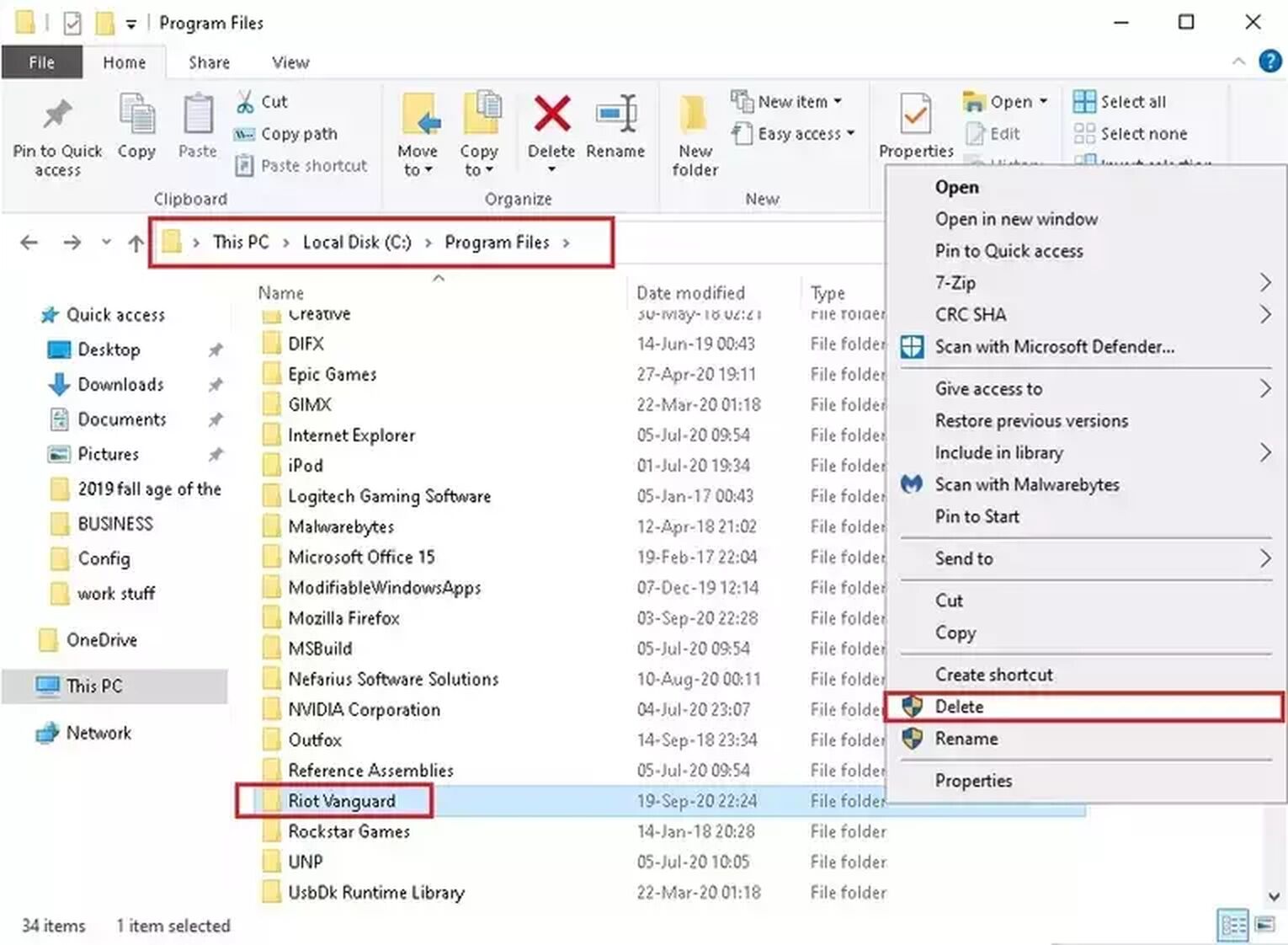
Next up you’ll uninstall Valorant. In the Search Bar below, search for Apps and features and open up the first option. Here, you will find the VALORANT game. Once you do, select it and Uninstall it. With this, you will have performed a full uninstallation of Valorant, so now you will go to the official Riot Games Valorant site and reinstall Valorant anew.
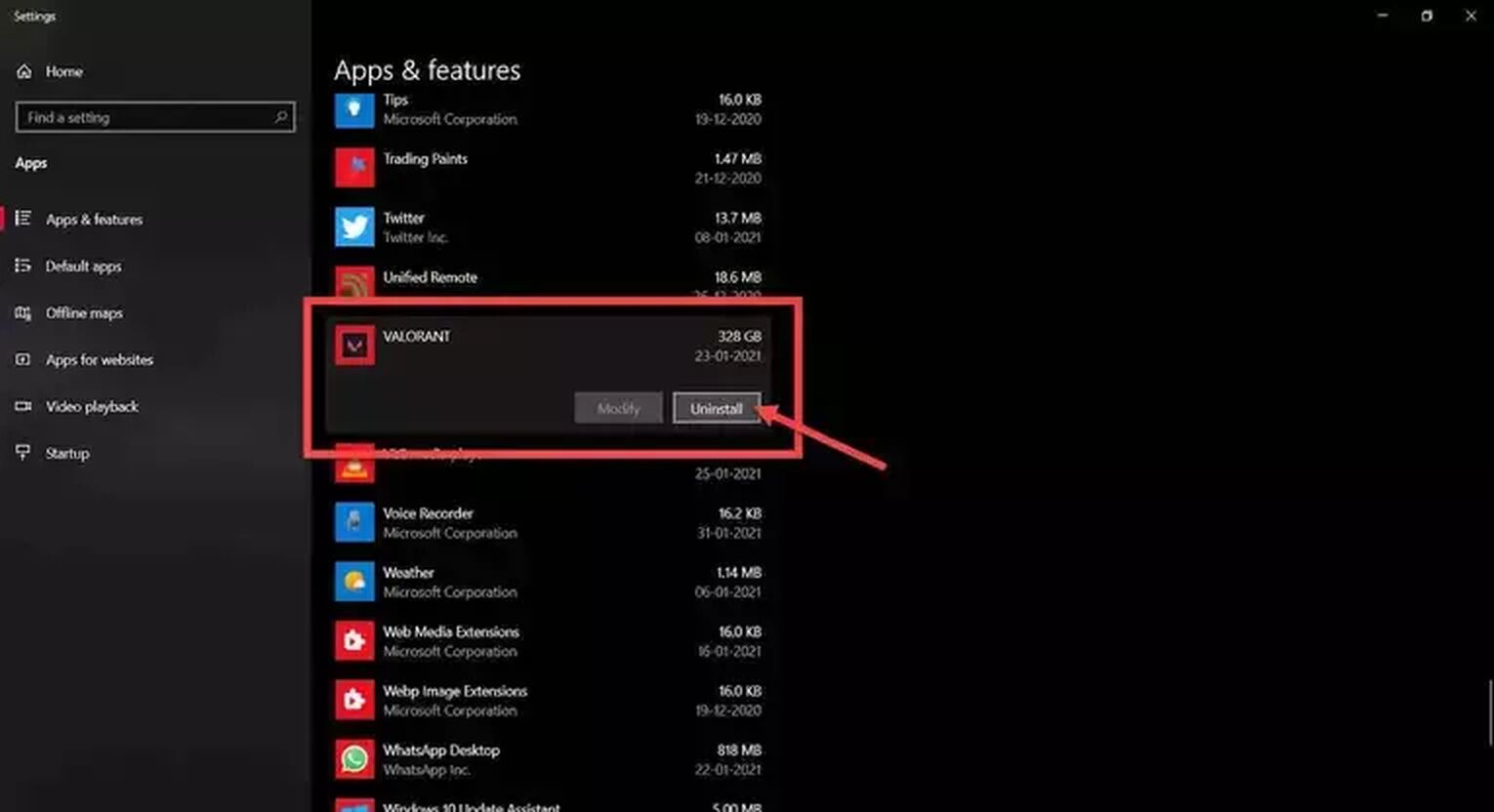
If Valorant Error Code VAN 81 with its connection issue still appears, even after a reinstallation of Valorant, then you should
Contact Riot Support
The Riot Support team exists to help out each and every player with any error codes they may face. If your Error Code VAN 81 still persists, you can submit a ticket to the support team here.
Error codes are a pain to have, especially if you’re stuck with a low-end PC. That is why you should keep up with all the solutions there are. If you’re interested in related articles for error codes, visit the Valorant Error Code Hub. Though if you have encountered Error Code VAN 102, you can check it out here.


.svg)


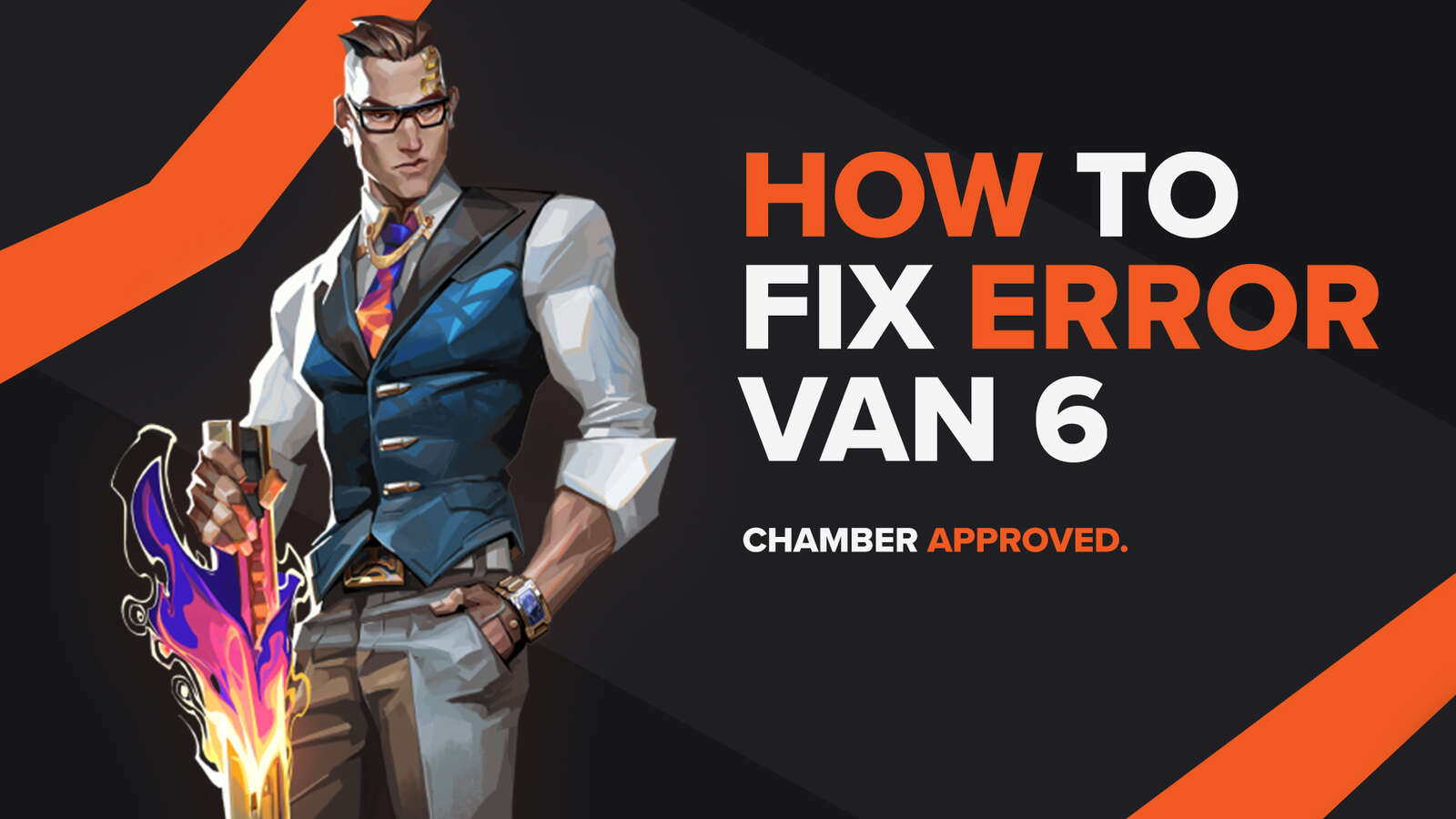
![How To Fix Valorant 1TB File Size Bug [Fast & Easy]](https://theglobalgaming.com/assets/images/_generated/thumbnails/407081/1TB-SIZE-FILE-FIX-VALORANT_03b5a9d7fb07984fa16e839d57c21b54.jpeg)

![Best Raze Lineups on Icebox [2024 Guide]](https://theglobalgaming.com/assets/images/_generated/thumbnails/58004/6248e15f44720bcdc407f796_best20raze20lineups20icebox20valorant_03b5a9d7fb07984fa16e839d57c21b54.jpeg)