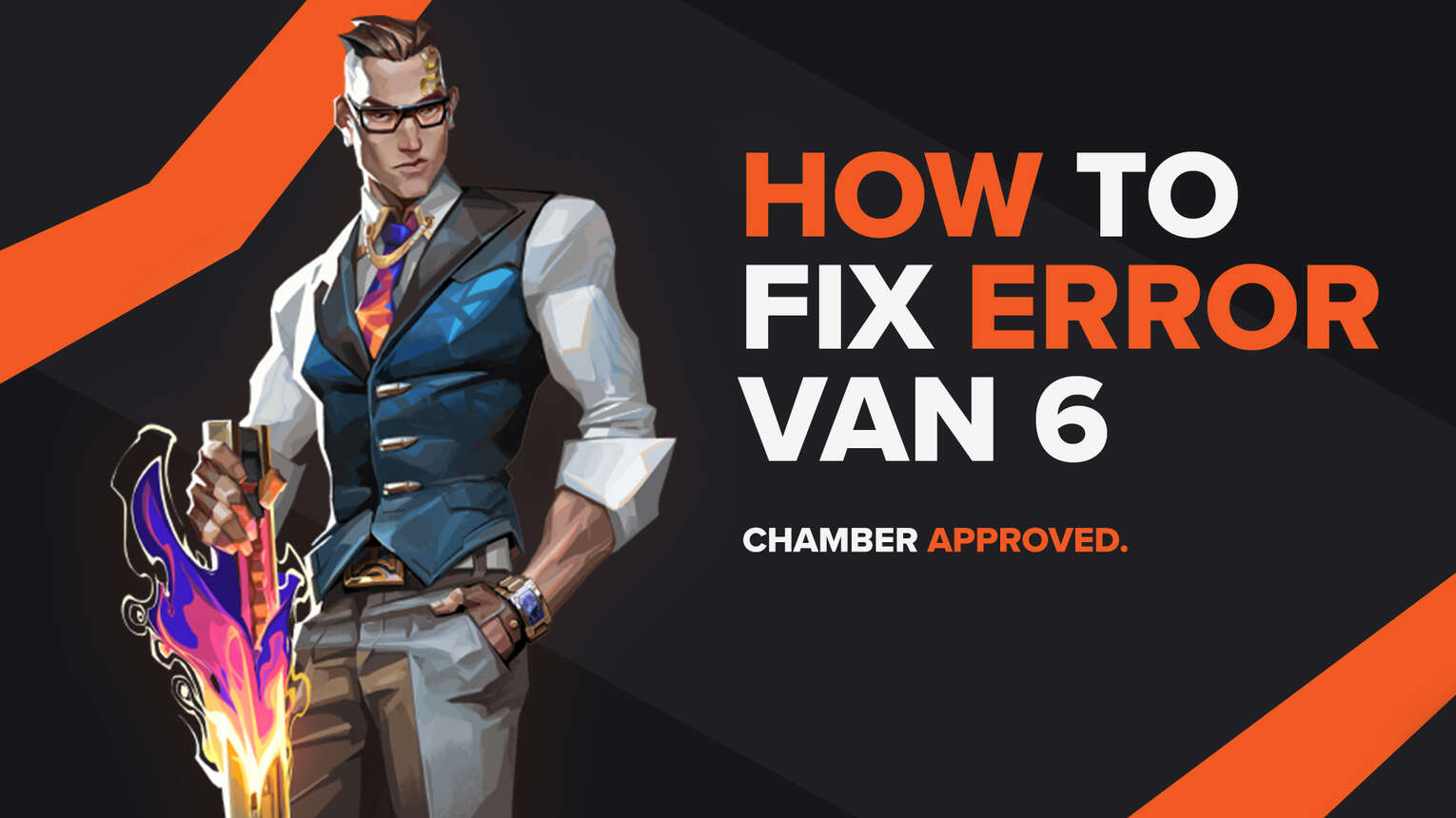
Each game has its pros and cons. What bugs players the most is the cons, be it in bugs and errors that show up throughout gameplay. Riot Games’ tactical shooter Valorant isn’t any different, showing the player base errors and bugs in error codes.
One of these error codes is the Valorant Error Code VAN 6. If you have encountered this error code, do not worry because here you will learn why you are getting it and how to fix Error Code 6 VAN Valorant.
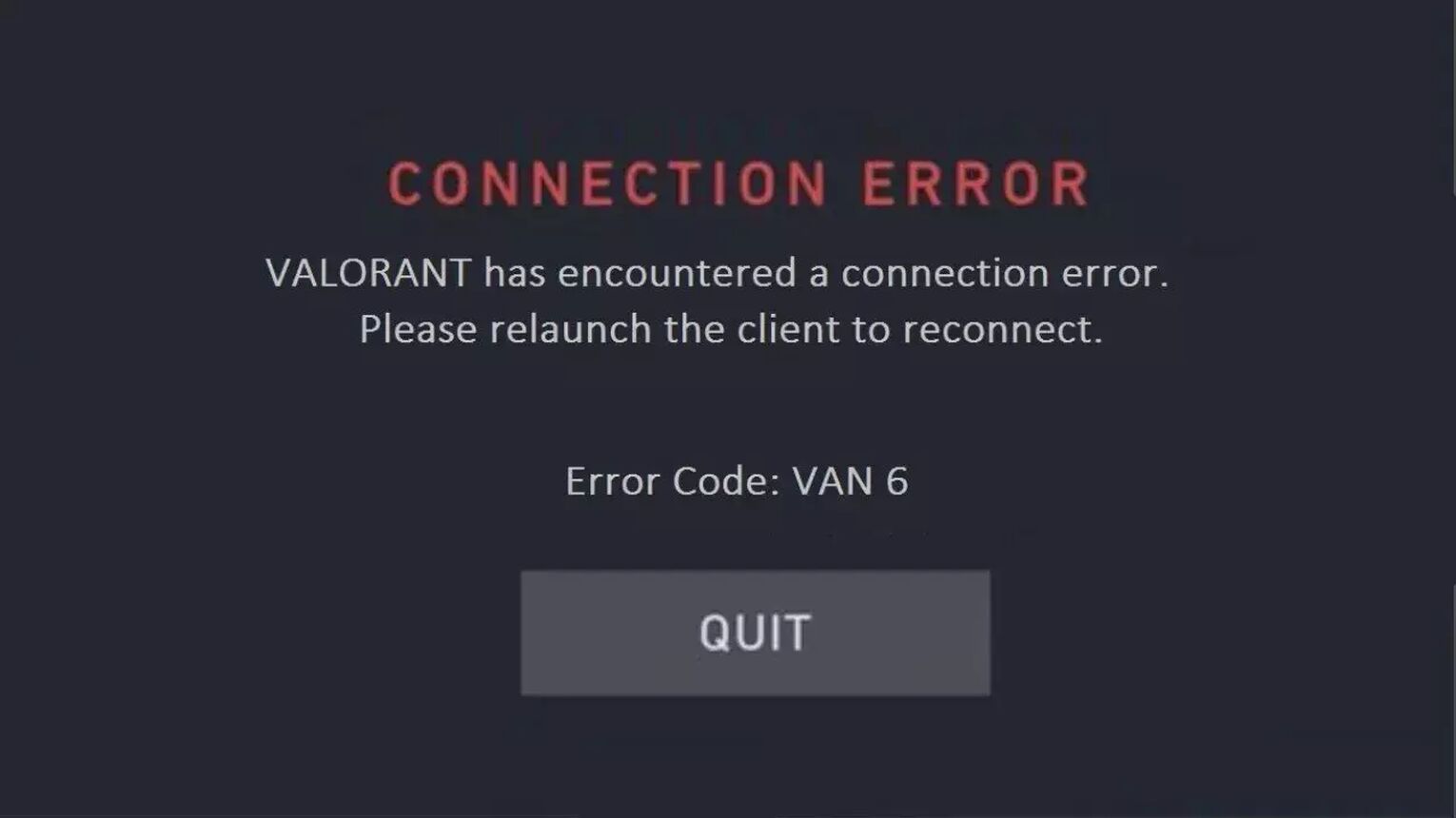
The Reason Behind Valorant Error Code VAN 6
Valorant Error Code VAN 6 is a bit tricky to understand since it is a connection error code. Connectivity issues can appear because of many aspects and services related to Valorant.
One reason for Valorant Error Code VAN 6 to pop up may be due to a bad start of the Riot Client. The Riot Client is an entry point into the Valorant game, so if the client doesn’t load up the game processes and services properly, it can cause Valorant Error Code VAN 6.
Another reason for Error Code VAN 6 may not even be your fault. Sometimes the Riot Servers are known to contain problems, issues, or server maintenance. So while the Riot Devs are trying to fix the issue, you may be encountering Valorant Error Code VAN 6.
The Riot Vanguard with its VGC Service isn’t the brightest out there. This is because of the fact on how it is connected to the deepest parts of your Operating System to detect cheats and hacks. So if the Riot Vanguard doesn’t function properly with your PC, you can be hit with Valorant Error Code VAN 6.
You should know why you are getting Error Code VAN 6 in the game because it is a key factor in how you should approach this problem and fix Error Code VAN 6.
How to Fix Valorant Error Code VAN 6
Restart the Riot Client
The first simple fix you can try to fix Error Code VAN 6 is to restart the Riot Client. Even Riot Games recommends you try this solution first.
To restart the Riot Client, you will firstly open up Task Manager by pressing Ctrl+Shift+Esc. Then select the Processes tab above and locate the Riot Client. Once you find it, select it and click on End task to close off the Riot Client Process. What you can also try doing is restarting other game-related processes to Valorant, even your PC too, which increases the chances of fixing Valorant Error Code VAN 6.
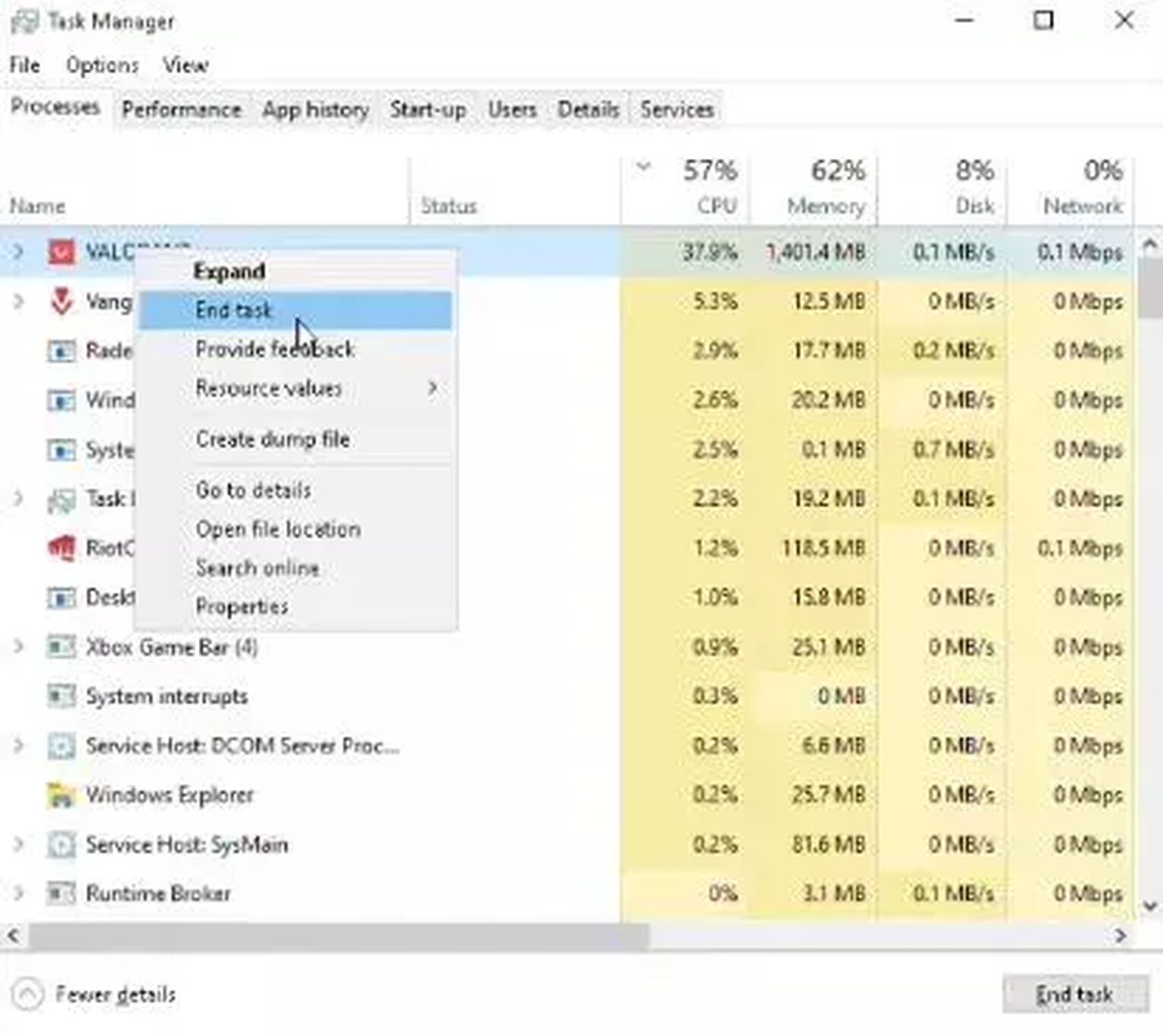
If this simple fix did not help you out in resolving this Valorant error in the game, do not worry because ultimately this error code may not even be your fault!
Check the Riot Servers
The Valorant servers are not the best. They can experience issues and maintenance, which especially appear after a new update or patch. So what you should try doing is checking the Riot Games Servers.
To check the Riot Servers, open up your browser and go to the official Riot Games support site banner. Select the Service Status tab located above. This will lead you to a new window where you will have to select the region under which your Riot ID is registered. If you notice any issues here, the only thing you can do is wait until the Riot Devs fix the issue for the game.
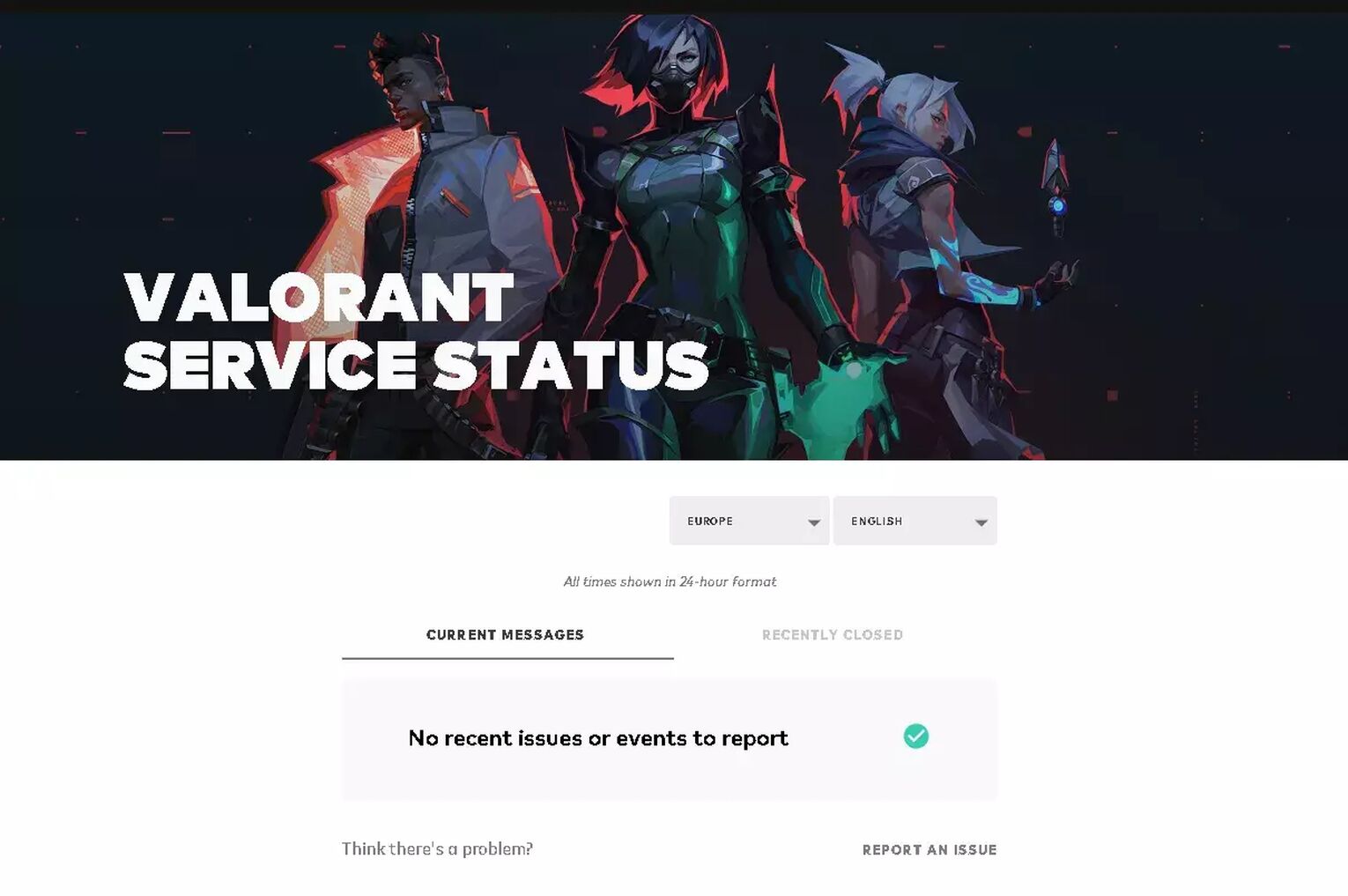
You could also check the official Valorant Twitter account, as they sometimes announce server maintenance there.
But what if there aren’t any server issues? Then the problem with Error Code VAN 6 is probably a problem due to the Riot Vanguard and the VGC Service that it runs.
Change the VGC Startup Type
The VGC Service is run by Riot Vanguard in the background while you are playing the Valorant game. This service is the most essential part of the anti-cheat system, so if it doesn’t start properly in the beginning, it can cause Error Code VAN 6. What you can try is changing the VGC Startup Type.
To change the VGC Startup type, press the Windows Key+R to open up the Run window. Type in “services.msc” and hit Enter. This will lead you to a new window where there are tons of services, you should locate the “vgc” service. Once you do, right-click it and select Properties. Here, change the Startup type to Automatic, click on Start, and select Apply.
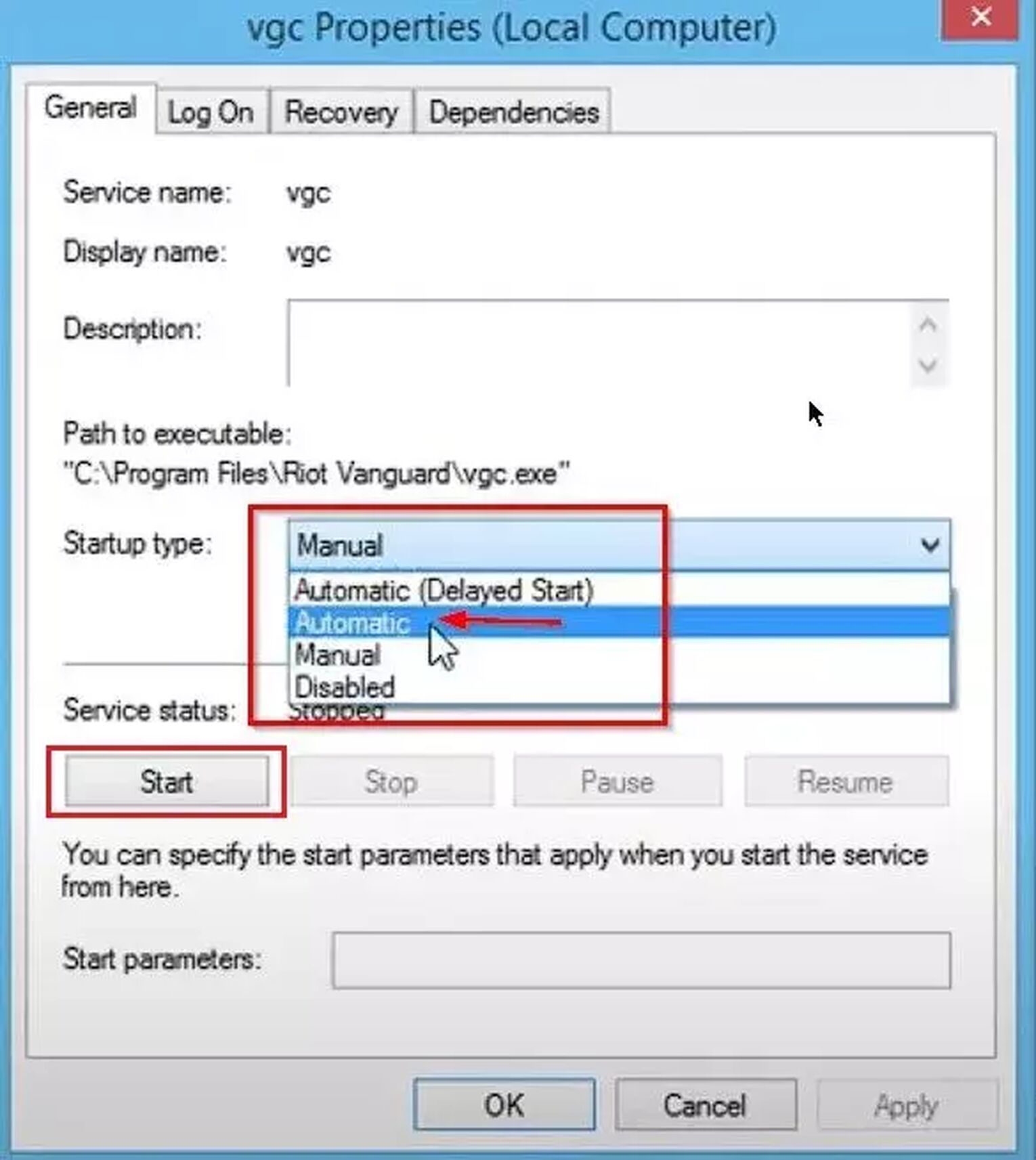
You could try restarting your PC after this and see if you can run the game. But if the Error Code VAN 6 still persists, then you will have to take harder measures towards fixing it.
Make Exceptions for Riot Vanguard
Sometimes even the Windows PC takes precautions towards keeping your experience safe. This means that the Firewall and VIrus and Threat Protection systems may keep Riot Vanguard from functioning properly, and we know that Riot Vanguard is connected to the deepest part of your Operating System. What you should do in this situation is to make exceptions for Windows Defender Firewall and the Virus & Threat Protection for Riot Vanguard.
Make Exceptions for Vanguard in Windows Firewall
- In the Search Bar below, search for Settings, open up the first Windows setting option, and select the Windows Update & Security section
- On the left side, select the Windows Security section, and then select the Firewall & Network protection option
- Click on Allow an app through firewall option
- Click on Change settings, then on Allow another app…
- You should locate the Riot Vanguard folder, which can be probably found in the Program Files folder on the C Partition (“C:\Program Files\Riot Vanguard”), open up the folder
- Select the “vgc” app here, click Open and then click Add
- On the initial window with all apps, locate the “Vanguard user-mode service” and make sure both Private and Public boxes are ticked
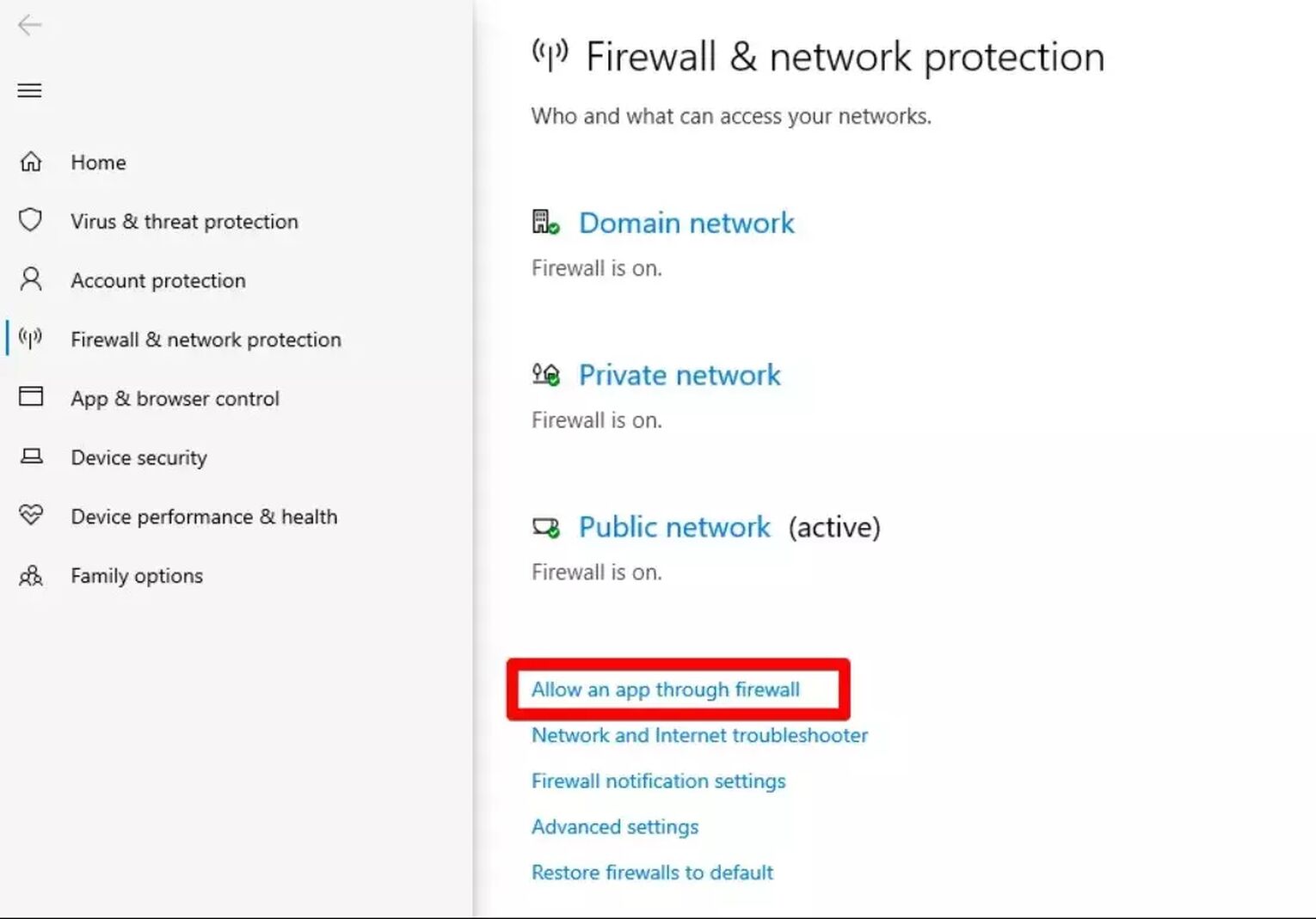
Make Exceptions for Vanguard in Virus and Threat Protection
- In the Search Bar below, search for Settings, open up the first option, and select the Windows Update & Security section
- On the left side, select the Windows Security section, and then select the Virus & threat protection section
- Under Virus & threat protection settings, click on Manage settings, scroll a bit down and click on the Add or remove exclusions option
- Click on Add an exclusion-Folder and find the Riot Vanguard folder, which is most probably located in the Program Files folder on the C Partition (“C:\Program Files\Riot Vanguard”)
- Select the whole folder and click on Select Folder
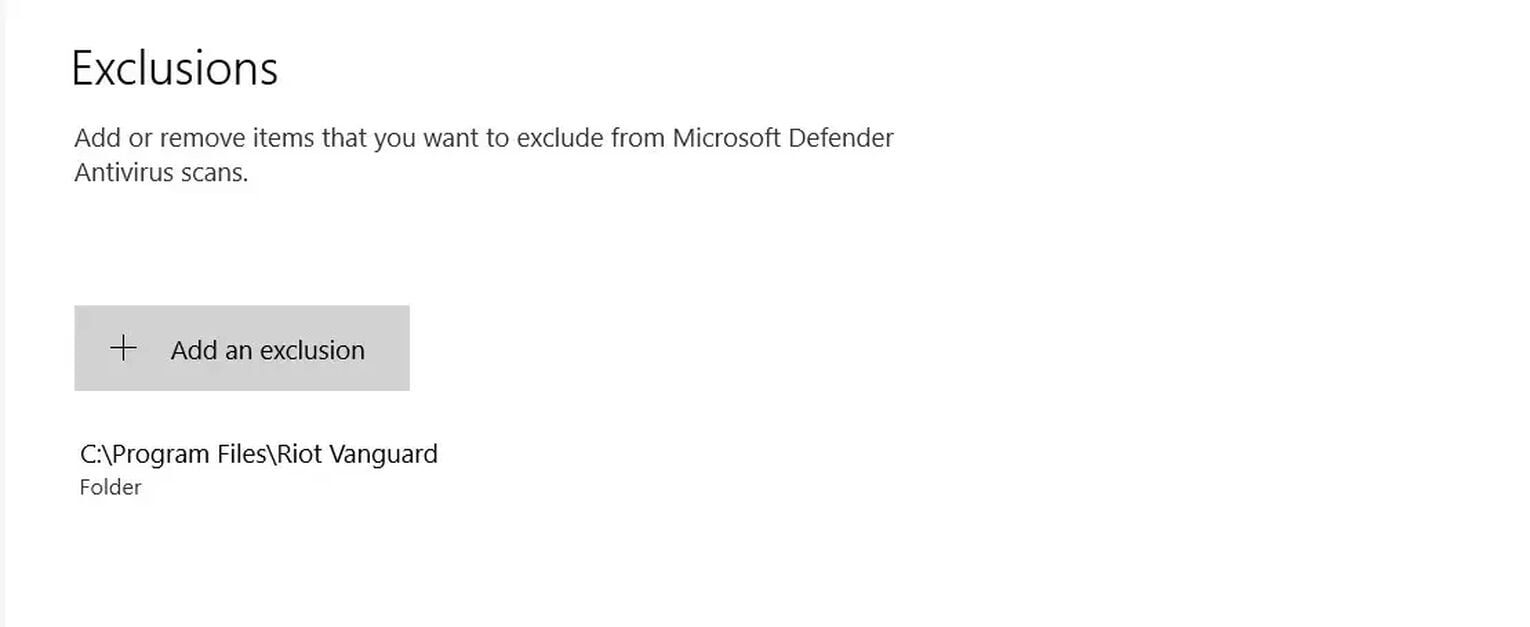
If this didn’t help you out either towards fixing this Valorant VAN error code, then the problem is a bit more complicated, so you should
Reinstall Riot Vanguard and Valorant
This is a universal solution for all error codes. Reinstalling Vanguard and Valorant as a whole is the most popular solution among the Valorant players. You could only try doing one or the other, but it's recommended you do both reinstallations.
To reinstall Riot Vanguard, make sure you have closed off any Valorant related processes through Task Manager (Ctrl+Shift+Esc). You could also check the System Tray option (arrow pointing upwards below on Windows Taskbar), and if you see the Riot Vanguard or Riot Client, right-click them and close them off.
Then go to the Search Bar below, search for Command Prompt and run it as an Administrator. Type in the following commands one by one: “sc delete vgc”, press Enter, and “sc delete vgk”, press Enter. After this, you must restart your PC.
Once your PC boots up again, on the Search Bar below search for This PC and open up the app. Here you should locate the Riot Vanguard folder, which is probably in the Program Files folder on the C Partition (“C:\Program Files\Riot Vanguard”). Right-click the folder and delete it.
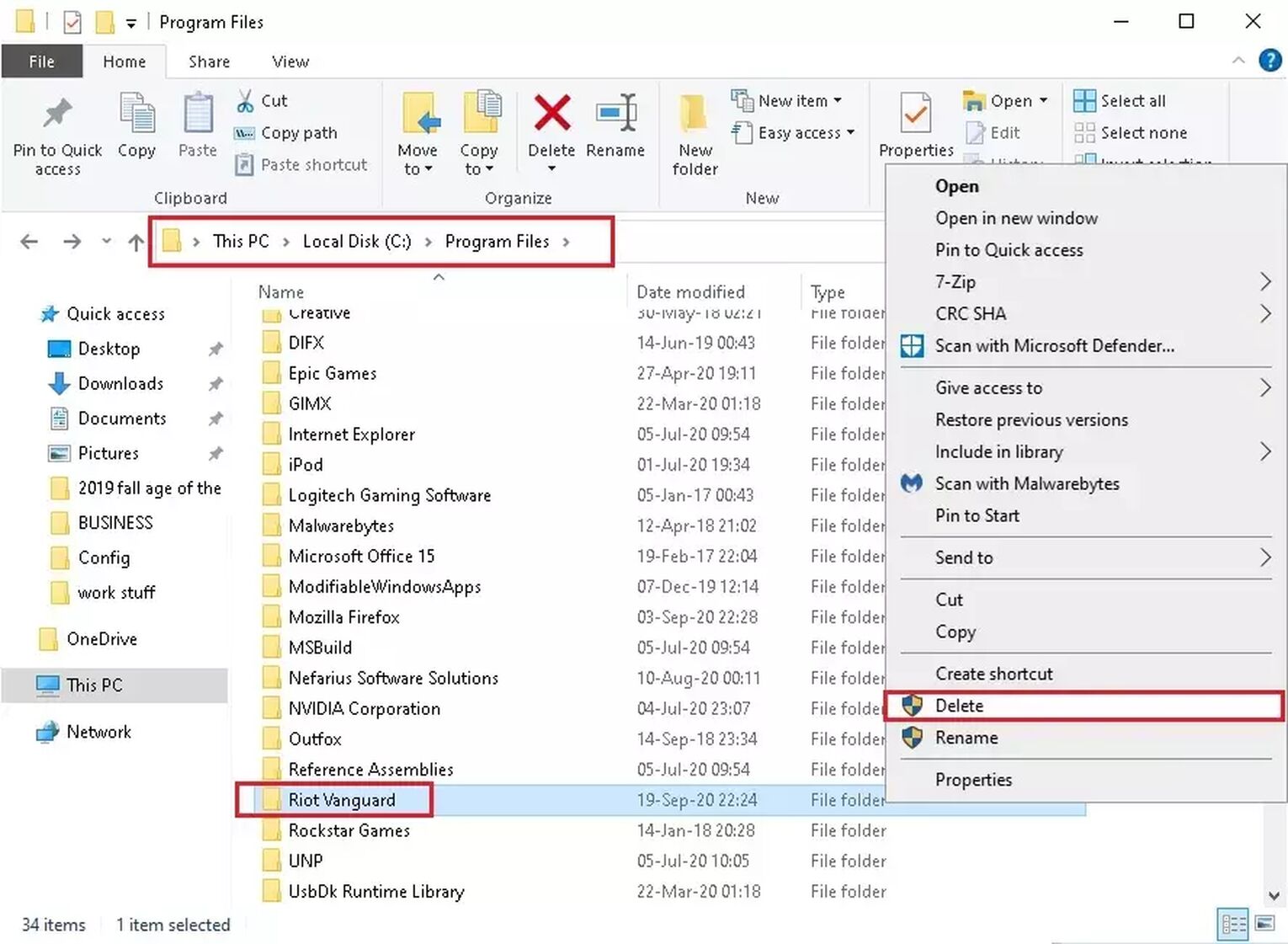
After you uninstall Vanguard, go to the Search Bar below and search for Apps & features. In here, locate the Valorant app, select it and uninstall it. With this, you will have done a full uninstallation of Valorant. Now go to the official Valorant website and reinstall it anew.
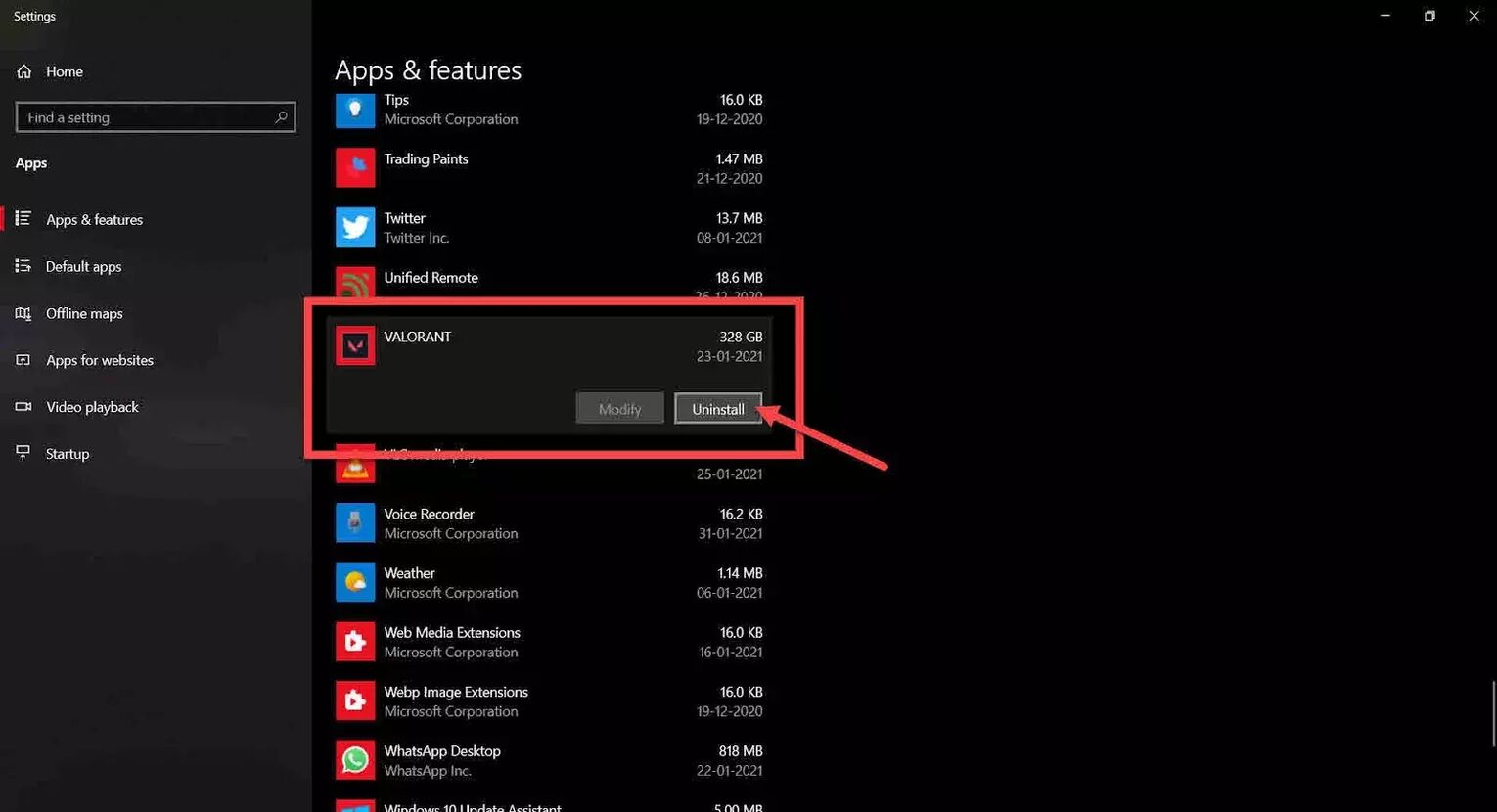
If this didn’t work either, then your best bet is to
Contact Riot Support
The Riot Support team’s purpose is to help out any player with any error codes they may face. If your Error Code VAN 6 still persists, you can submit a ticket to the support team here.
Error codes can sometimes even require a full-on secure boot to be fixed, and other times they can even be caused by your own Internet connection, in which case you’ll have to contact your Internet service provider. Such as the VAN 1067 error, each and every error code is tricky with its own solution. That’s why you should visit the Valorant Error Code Hub. Though if you have encountered Error Code VAN 81, you can check it out here.


.svg)


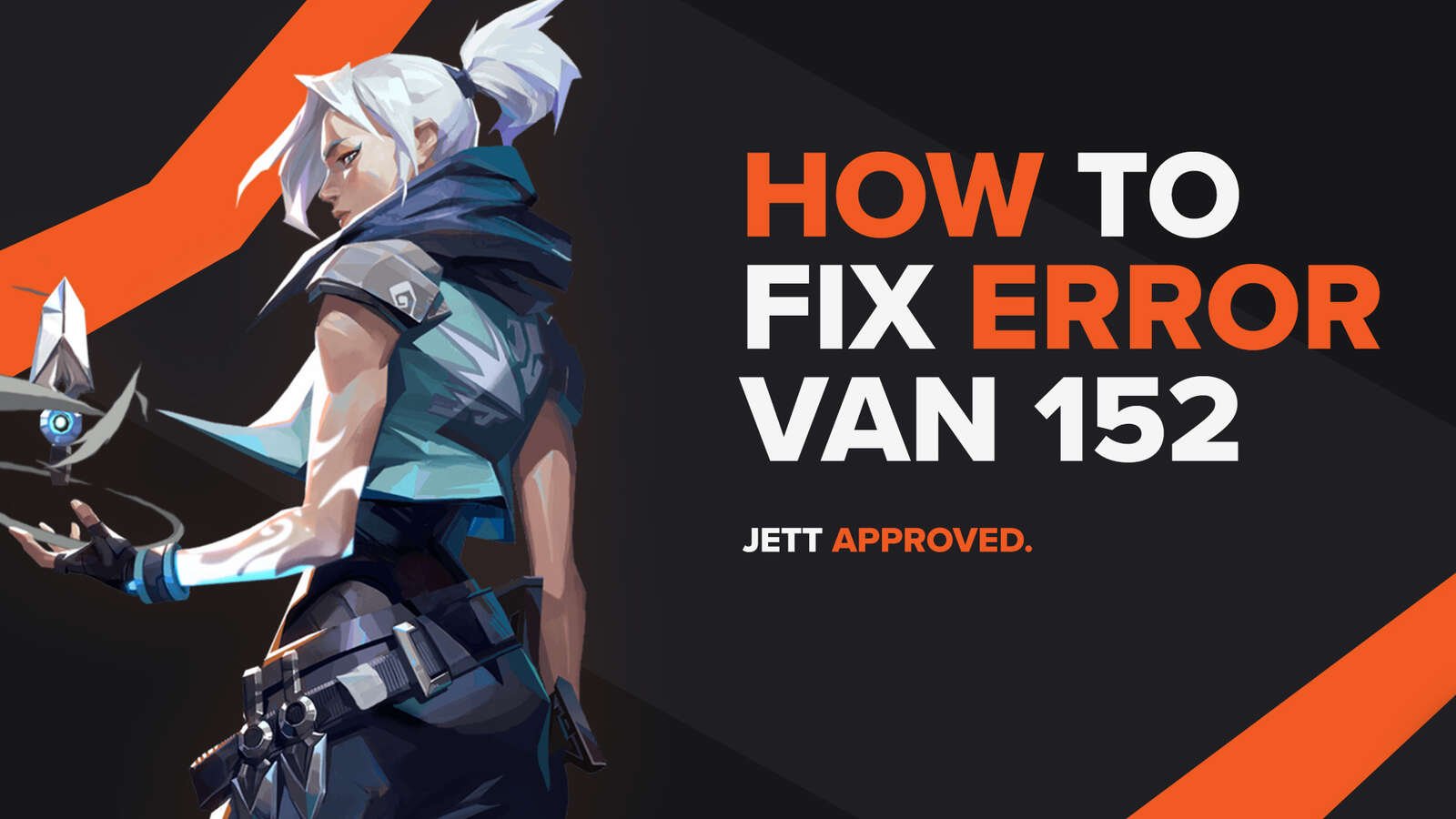
![How To Fix Valorant 1TB File Size Bug [Fast & Easy]](https://theglobalgaming.com/assets/images/_generated/thumbnails/407081/1TB-SIZE-FILE-FIX-VALORANT_03b5a9d7fb07984fa16e839d57c21b54.jpeg)

![Best Raze Lineups on Icebox [2024 Guide]](https://theglobalgaming.com/assets/images/_generated/thumbnails/58004/6248e15f44720bcdc407f796_best20raze20lineups20icebox20valorant_03b5a9d7fb07984fa16e839d57c21b54.jpeg)