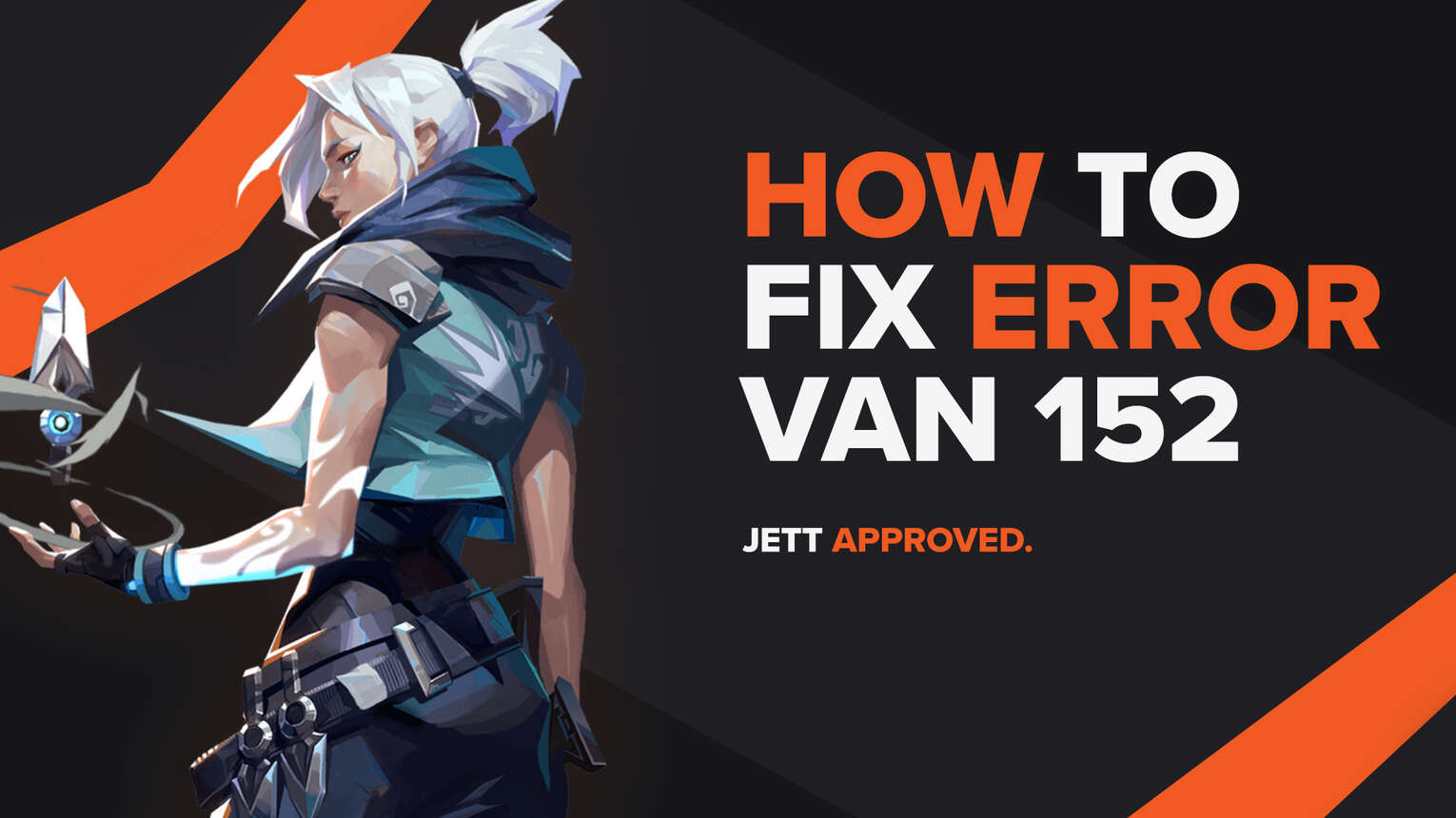
Every game has bugs and errors. They can appear for various reasons, from problems with the game to problems with its servers. Riot Games’ Valorant isn’t any different, meeting its players with error codes about a connection error, a Riot Client issue, etc.
One of these error codes is the Valorant Error Code VAN 152. If you have encountered it, do not worry because here you will learn why you are getting it and how to fix Error Code VAN 152 Valorant, and start playing again with the easiest agents out there!
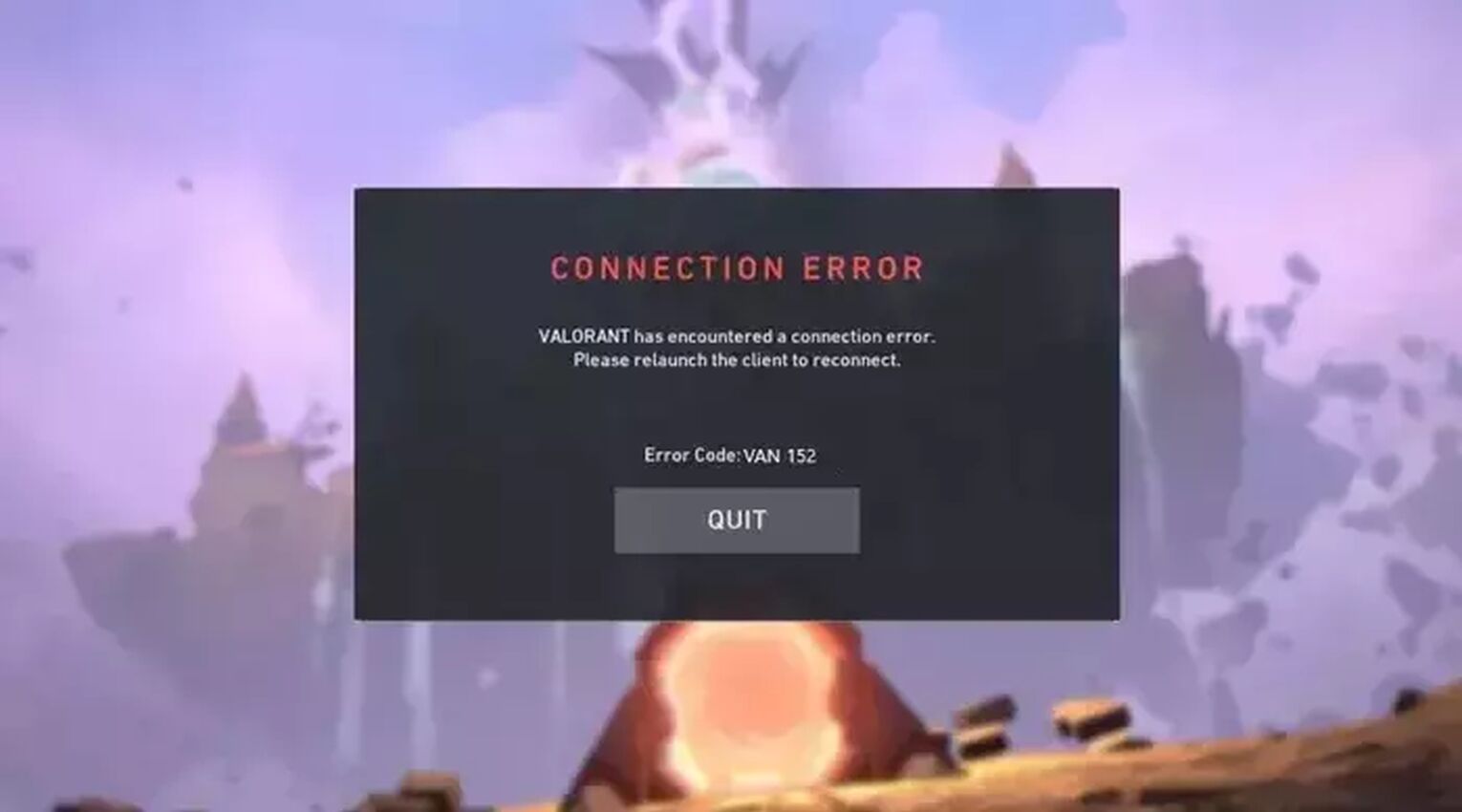
The Reason behind Valorant Error Code VAN 152
Valorant Error Code VAN 152 represents a connection error, but not in the way you may think. If you get this connection error code, it means that you have gotten an HWID ban (Hardware ID). Error Code VAN 152 is really similar to Error Code 152, but they differ in the approach and solutions.
An HWID ban means that the Valorant game has flagged your PC system as malicious. If you’ve been cheating or using third-party apps that affect the game, Valorant can outright ban your whole PC. The HWID ban can last up to 4 months.
Although this is a serious error code, sometimes just a bad start of the Riot Client may be the case. If the Riot Client has processed of the moment that you’ve been cheating, you may be hit with a temporary Valorant Error Code VAN 152.
Another reason maybe if you’re using third-party apps, such as game boosters or a VPN. This connection error could be due to the game thinking these are malicious software, thus banning your whole system with an HWID ban and a Valorant Error Code VAN 152.
We’ll also take a look at a reason that may be prominent, and that is the Riot Vanguard with its VGC Service. This is the anti cheat system, so Riot Vanguard may have considered your PC malicious.
If you’ve been cheating, there’s nothing you can do around this connection error and HWID ban. But if you are innocent, do not worry next up you’ll learn if you can lift this ban and fix Error Code VAN 152!
How to Fix Valorant Error Code VAN 152
Restart the Riot Client
The first and easy fix you can try is to restart the Riot Client. The Riot Client is an entry point into the game, so if it doesn’t open up properly, you can get Valorant Error Code VAN 152
To restart the Riot Client, open up Task Manager (Ctrl+Shift+Esc). Select the Processes tab above and locate the Riot Client. Once you find the Riot Client, right-click it and click on End task to close off the Riot Client process and restart Valorant.
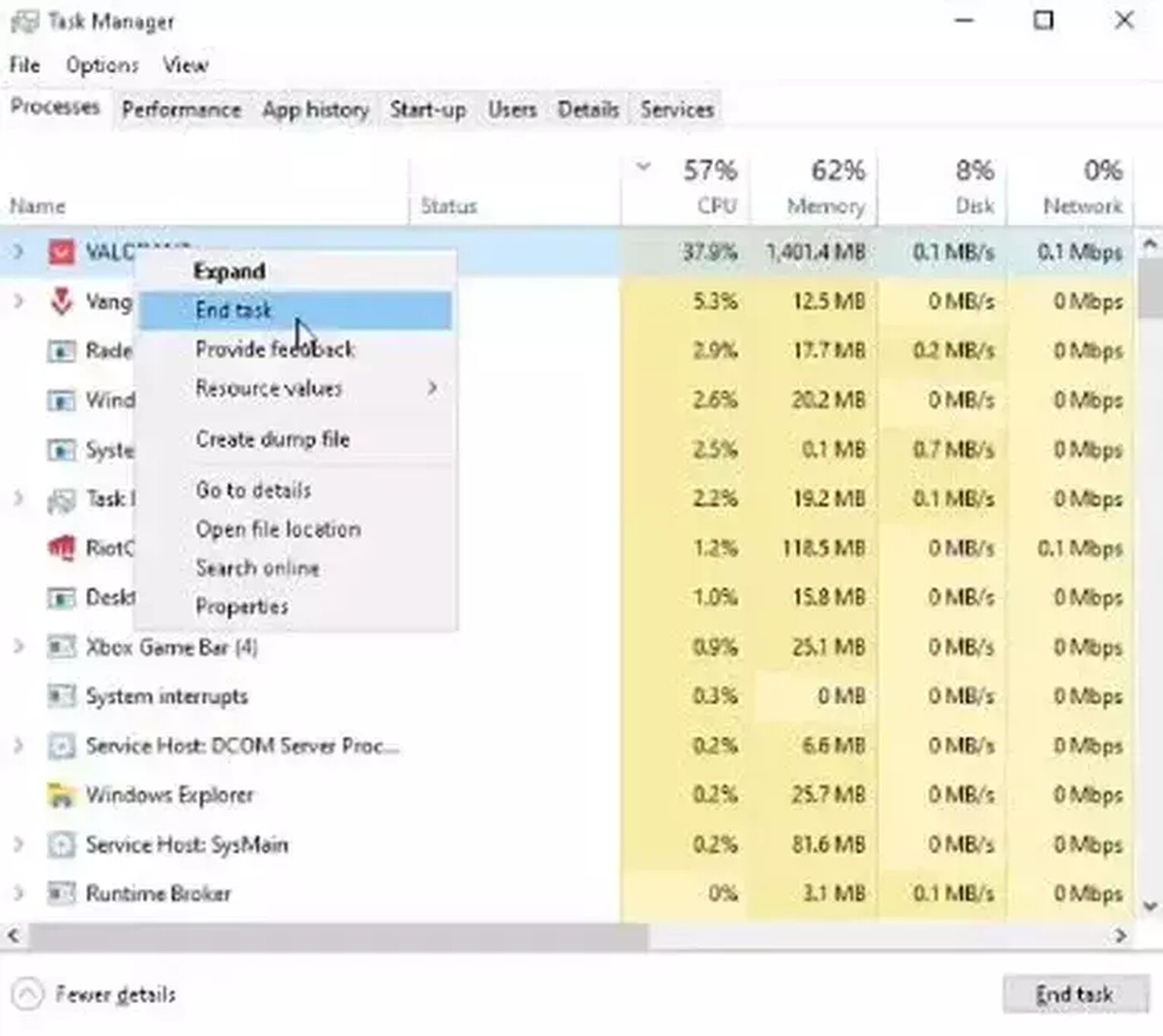
You can also restart your PC, which can give the game client a fresh new start.
This method will most likely fix the VAN 152 error in Valorant, but I know that you might still have some bad vibes after this issue. Well, I have a fix for this as well – forget the tryhard, and try playing some games with Valorant Agent randomizer, along with skin randomizer and random Valorant weapon generator. Make it all random, and just enjoy the game, plus, you can also see if the issue won't return for the first couple of games.
And if, for some reason, this method doesn't work for you; no worries, we have others!
Check for VPN and Game Boosters
If you are using third-party apps that can affect the Valorant game, that may be why you’ve been hit with this Hardware ID ban. Using VPNs such as WTFast VPN (check post here), or a game booster such as Razer Cortex, your situation can be very bad. That’s why you should check if you have been using these because if you did, you should jump directly below and contact Riot Support. The Riot Support team will hopefully understand your situation and that you haven’t been cheating, so they should lift the ban.

Change to Another PC or Laptop
Although this solution is a bit bad, depending on your situation you could try it out. If Error Code VAN 152 is an HWID ban that targets your PC, then what if you just change to another PC or Laptop? The old PC is flagged as bad, but it doesn’t mean that your Riot ID was targeted! But you should consider this solution as a last resort since the chances of being hit with another Error Code VAN 152 are really high.

If this hopefully fixed your Error Code VAN 152, and the connection error doesn’t come back, you can play again with the prettiest agents! But if it didn’t, follow the next series of solutions you can try out that may have to do with problems around Vanguard, the VGC Service, and Valorant overall!
Troubleshoot the Riot Client/Valorant
Some players have reported that troubleshooting the game in a specific way has fixed their Error Code VAN 152. It can help out sometimes with problems revolving around the Windows Firewall and the game. Here’s how you can do it:
- In the Search Bar below, search for Valorant, right-click the game, and select Open File Location. In this folder, select the VALORANT app again, right-click, and Open File Location
- Right-click the “RiotClientServices” app and select Troubleshoot Compatibility
- Wait a bit, then select the Troubleshoot Program option
- Tick the “The program requires additional permissions” box and select Next
- Click on Test the program, wait a bit and click on Next again
- Select “Yes, save these settings for this program”, close the program and restart your PC
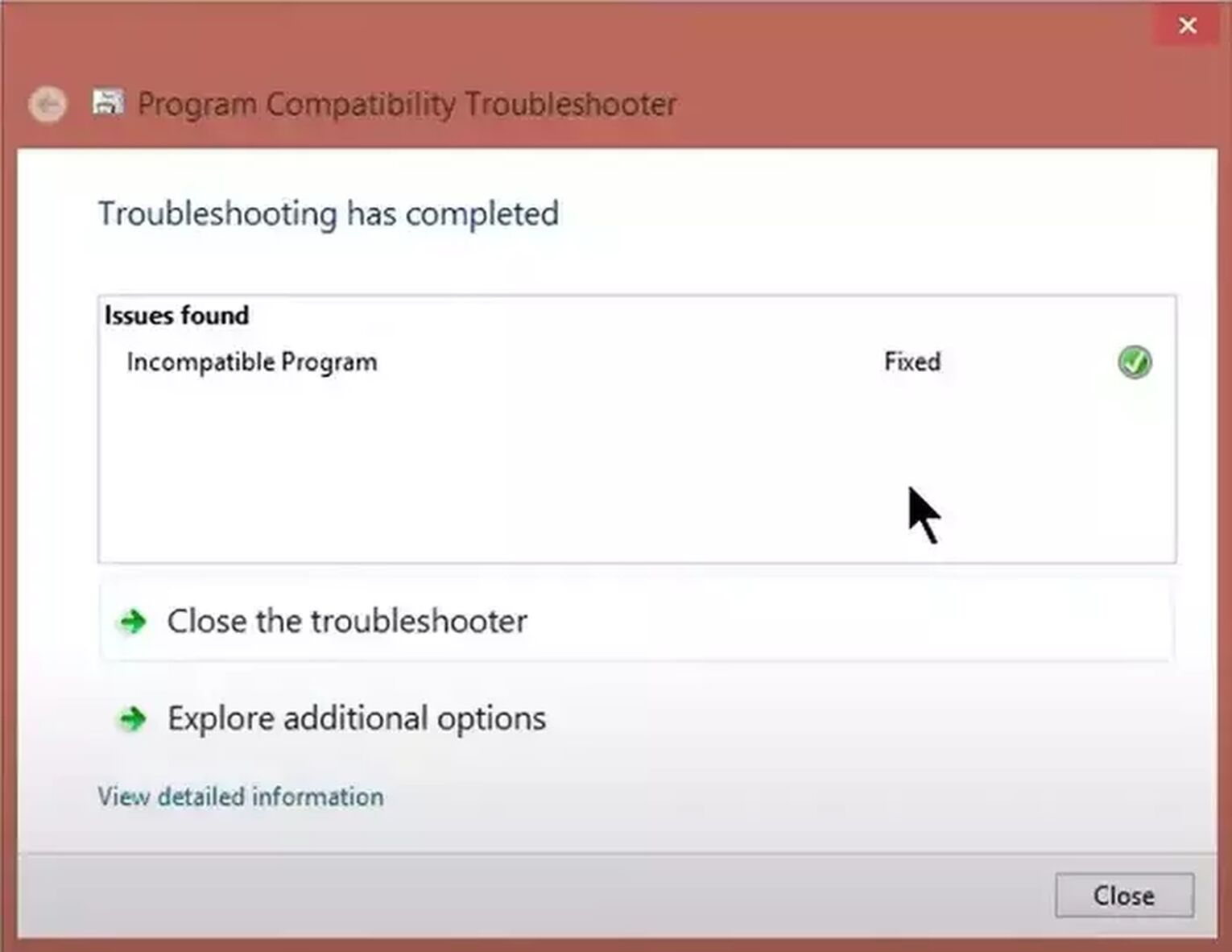
Check the VGC Service
The VGC Service is the core of the Riot Vanguard anti-cheat system, so if it doesn’t function properly, it can cause Error Code VAN 152. In this situation, you should do a manual check of the VGC Service, and here’s how:
- Press the Windows Key+R to open the Run window
- Type in “msconfig” and press Enter
- Select the Services option above and locate the “vgc” service
- If the service is Stopped, tick the box on the left, click on Apply, and select OK
- Restart your PC
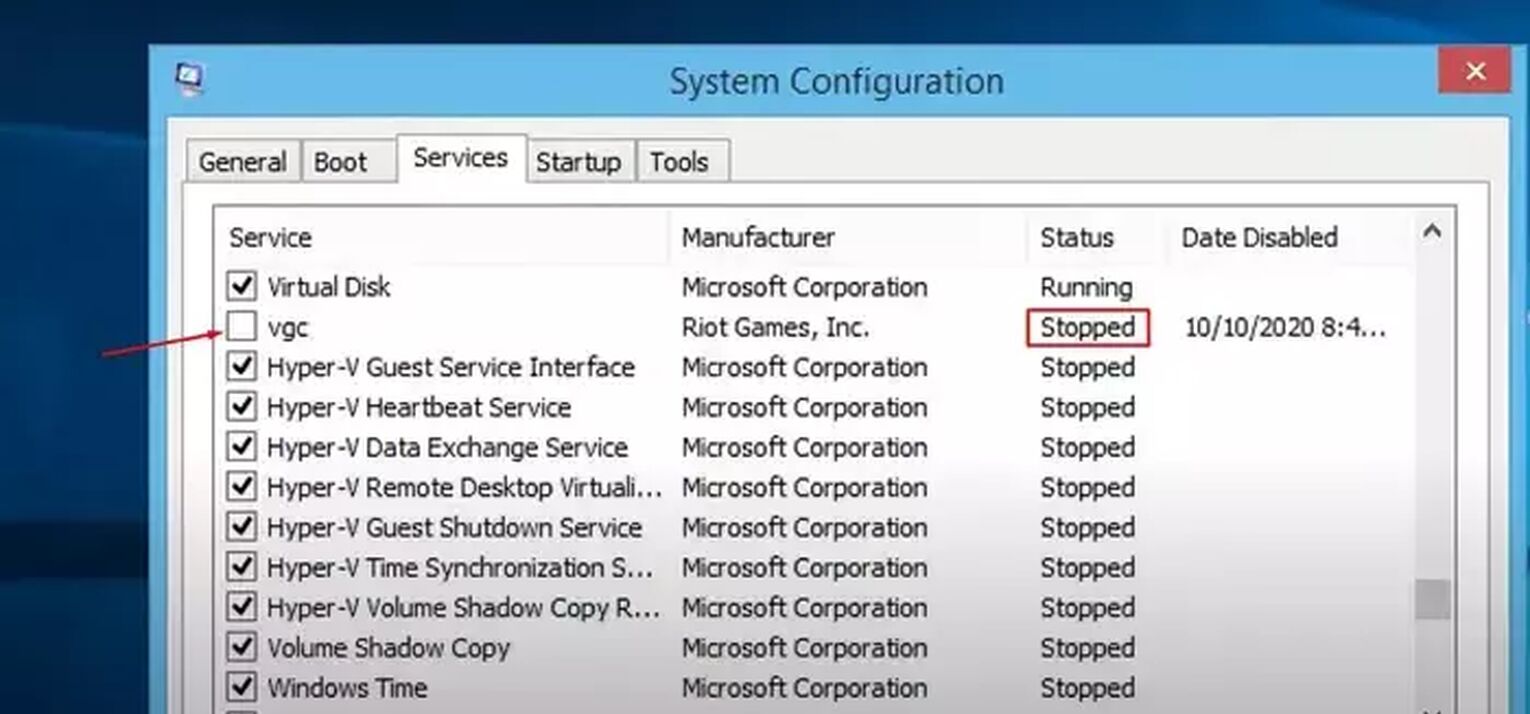
You could also try changing the VGC Startup type, which you can find at Error Code VAN 81.
Though if this didn’t fix your connection error with the Error Code VAN 152, then the last fix you can try is to
Reinstall Riot Vanguard
Although great at detecting cheaters, the Riot Vanguard isn’t without any errors to say. This HWID ban may be the cause of it, so you should try reinstalling Riot Vanguard. Here’s how:
- Make sure you have closed off the Riot Client and Riot Vanguard in the Task Manager (Ctrl+Shift+Esc). You should also open up the System Tray option on the bottom right of your Windows Taskbar (the arrow pointing upwards), and if you notice Vanguard or the Riot Client, right-click them and close them off
- Go to the Search Bar below, search for Command Prompt, right-click it and run it as an Administrator
- Type in the following commands one by one:
- “sc delete vgc”, press Enter and
- “sc delete vgk”, press Enter
- You have to restart your PC
- When your PC boots up again, go to the Search Bar below, search for This PC and select it
- Locate the Program Files folder, which should be on your C partition (“C:\Program Files”)
- Find the Riot Vanguard folder here, and once you find it, right-click it and click on Delete
- Open up the Riot Client again, this should start reinstalling Riot Vanguard anew
- After the Vanguard reinstallation finishes, restart your PC
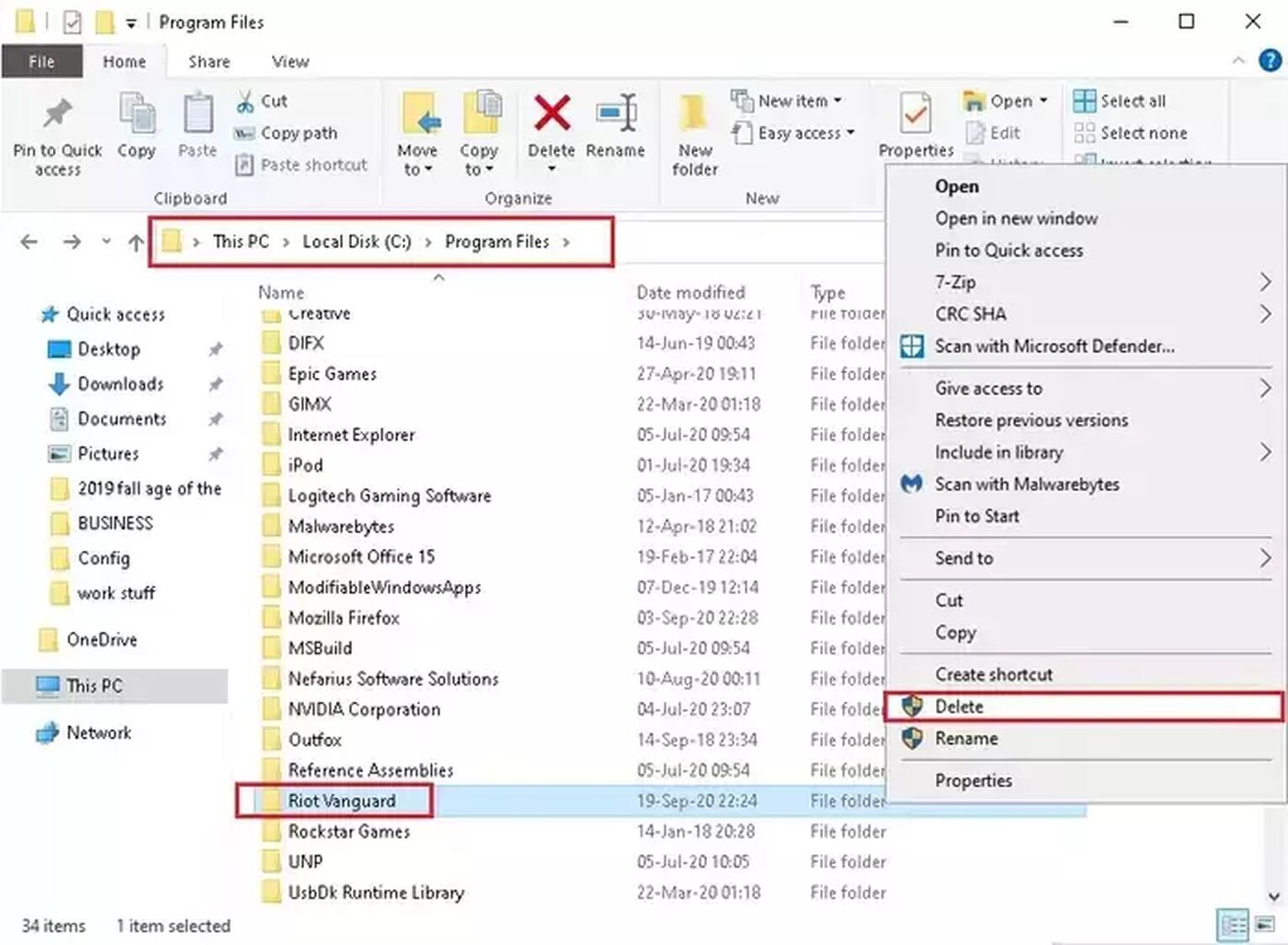
If this didn’t fix your Valorant ban issue either, then you should
Contact Riot Support
The Riot Support team’s purpose is to help every player with the error codes they may face. And since Error Code VAN 152 is an HWID ban, and if it isn’t your fault, you should especially contact the support team. You can do so by submitting a ticket on the support site banner here.
The error message within error codes is what hits the hardest. Seeing it time and time again can be a big annoyance. That is why you should keep up with the latest news and solutions on error codes and visit the Valorant Error Code Hub! Though if you have encountered Valorant Error Code VAN9002, you can check it out here.


.svg)



![How To Fix Valorant 1TB File Size Bug [Fast & Easy]](https://theglobalgaming.com/assets/images/_generated/thumbnails/407081/1TB-SIZE-FILE-FIX-VALORANT_03b5a9d7fb07984fa16e839d57c21b54.jpeg)

![Best Raze Lineups on Icebox [2024 Guide]](https://theglobalgaming.com/assets/images/_generated/thumbnails/58004/6248e15f44720bcdc407f796_best20raze20lineups20icebox20valorant_03b5a9d7fb07984fa16e839d57c21b54.jpeg)