![How To Easily Make Valorant Fullscreen [Quick Solution]](https://theglobalgaming.com/assets/images/_generated/thumbnails/58609/62d57ef3af89ad2589aee8de_how20to20make20valorant20fullscreen_94948129f3d674eb46f0eebb5e6b8018.jpeg)
Setting up screen sizes and resolutions for games on your monitor can be beneficial to winning games. Even if you play windowed mode or full-screen mode, both can have their case uses, especially for increasing FPS and aiming for the best graphics settings.
This also applies to Riot Games’ tactical shooter Valorant. So, if you’ve wanted full-screen mode, you’ve come to the right place!
How to Make Fullscreen Valorant
Some players want to adjust desktop size and create custom resolutions for a stretched screen in Valorant. Other players though are stuck making Valorant go full-screen. So here’s a complete guide on how to make Valorant go full-screen for your display settings:
- Open the Valorant game from your desktop
- Click on the Valorant Settings gear icon on the top-right
- Select the Video tab above
- Under the General tab, focus on Display Mode
- Click on the Display Mode option and choose Fullscreen
- Click on apply to set Valorant to Full-Screen
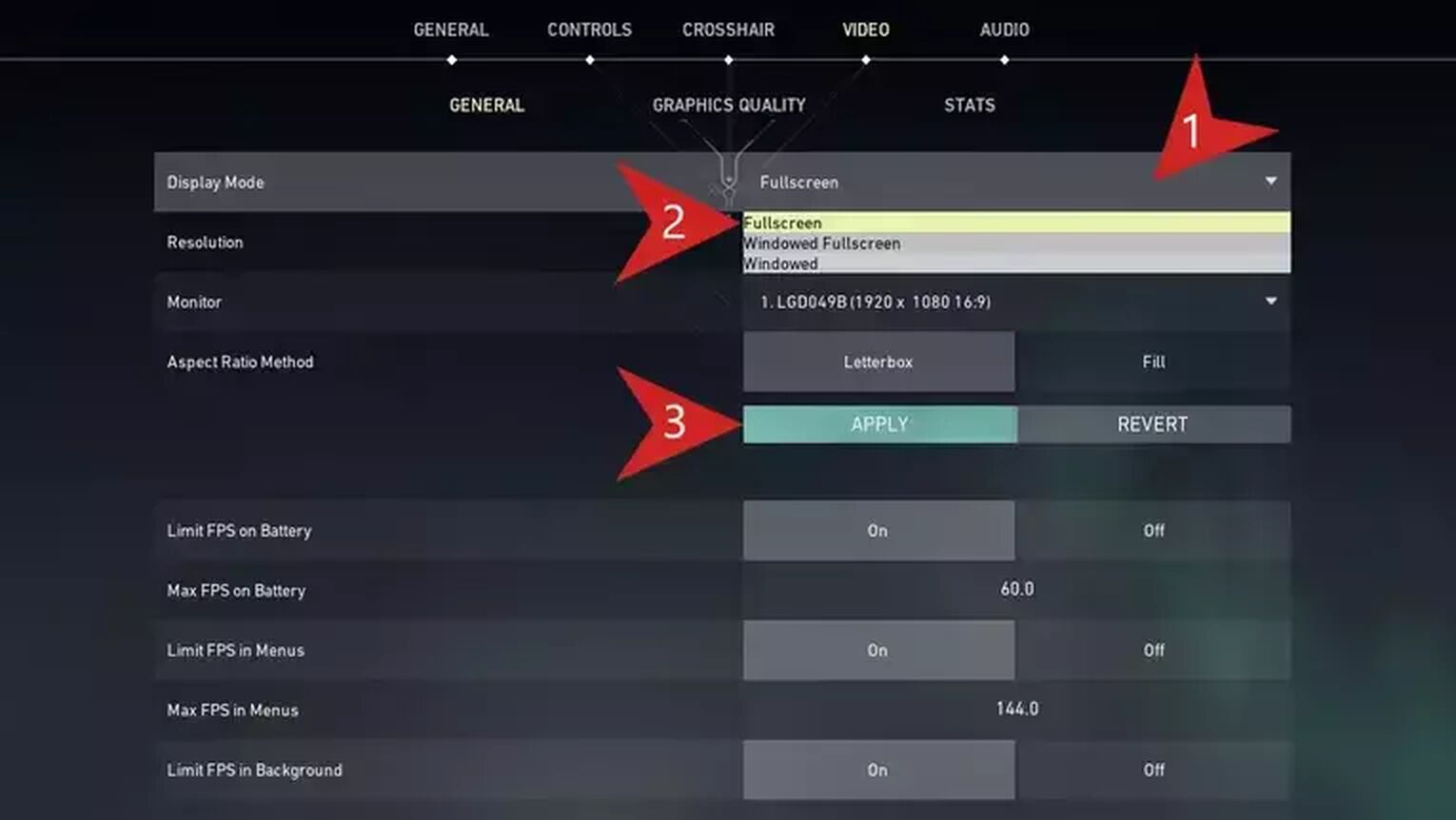
Note that there's also the Full-Screen Windowed mode, formerly called Windowed Fullscreen. This option is basically a combination of full screen-windowed mode, making it stretch around your whole screen to your monitor’s resolution.
Can't Launch Fullscreen in Valorant: Troubleshooting
As some players would have it when they adjust the desktop size while mangling with the display settings and resolution settings, Valorant will show black bars or be on a windowed screen. These black bars' reason ranges from issues with a local disk drive and a corrupt file on your computer to aspect ratio graphics settings problems.
Plus, this is often associated with a Low Client FPS Valorant error. That said, if applying full screen through settings doesn't bring any effect, here are a couple of things that you can do:
- Use a ALT+Enter keyboard shortcut
- Uninstall Valorant and Install it back
- Update your graphics card drivers
- Try running Valorant as Administrator
Open NVIDIA Control Panel / AMD Radeon Software / Intel Graphics Command Center and try fixing the issue from there


.svg)



![How To Fix Valorant 1TB File Size Bug [Fast & Easy]](https://theglobalgaming.com/assets/images/_generated/thumbnails/407081/1TB-SIZE-FILE-FIX-VALORANT_03b5a9d7fb07984fa16e839d57c21b54.jpeg)

![Best Raze Lineups on Icebox [2024 Guide]](https://theglobalgaming.com/assets/images/_generated/thumbnails/58004/6248e15f44720bcdc407f796_best20raze20lineups20icebox20valorant_03b5a9d7fb07984fa16e839d57c21b54.jpeg)