![How To Reset All Settings Valorant [2 Methods]](https://theglobalgaming.com/assets/images/_generated/thumbnails/3021496/how-to-reset-all-settings-Valorant-1_94948129f3d674eb46f0eebb5e6b8018.jpeg)
Reset All Settings To Default
Thankfully, the process of resetting all your in game settings isn’t too lengthy, and we’ll guide you step-by-step.
Click Windows + R to open the Run application, or press your Windows key and search for Run
Then, type in “%localappdata%" and hit Enter
Your File Explorer will be opened. Look for your VALORANT file
Then, delete the VALORANT file
Restart Valorant to see that all default settings have been restored!
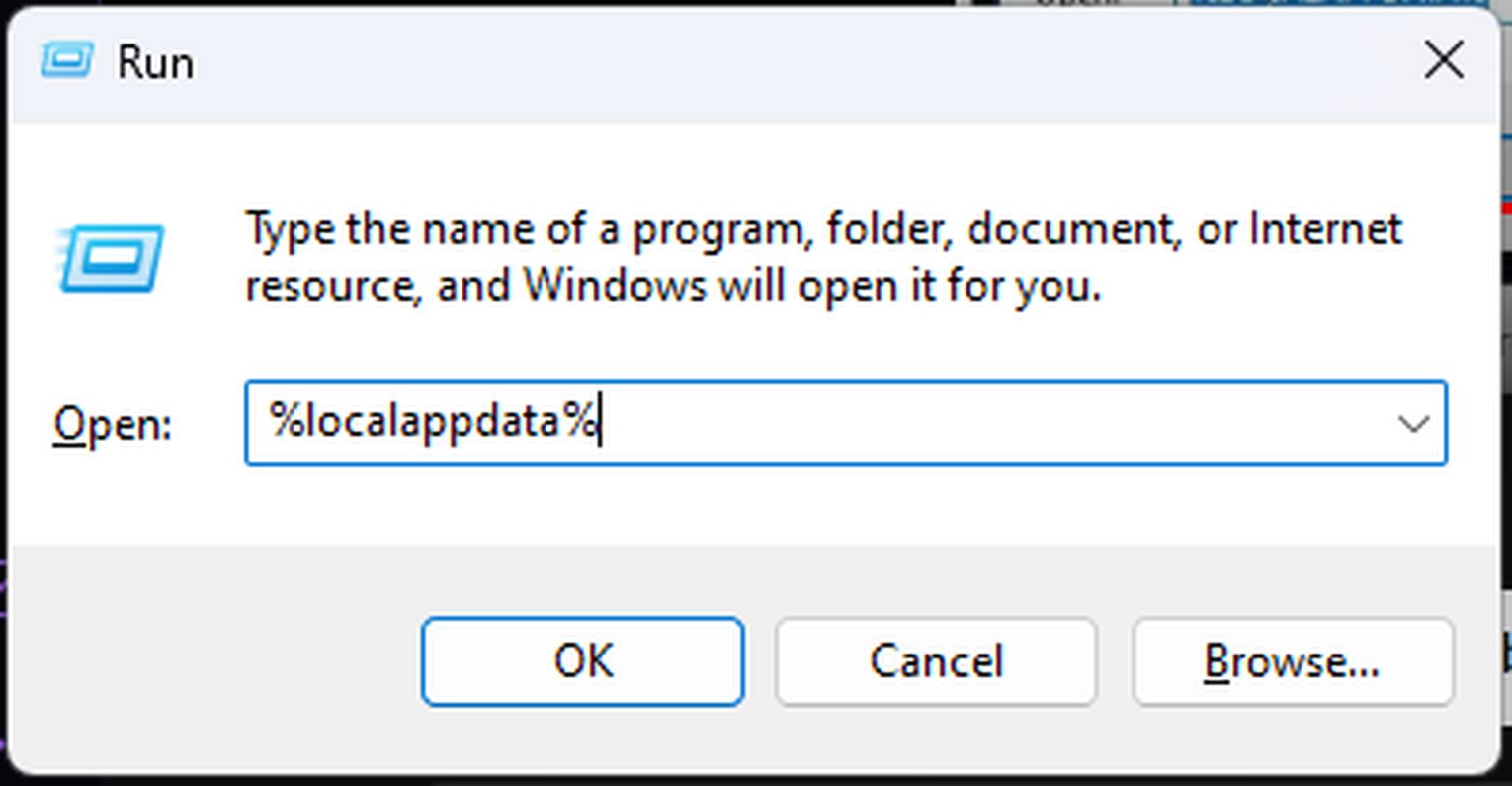
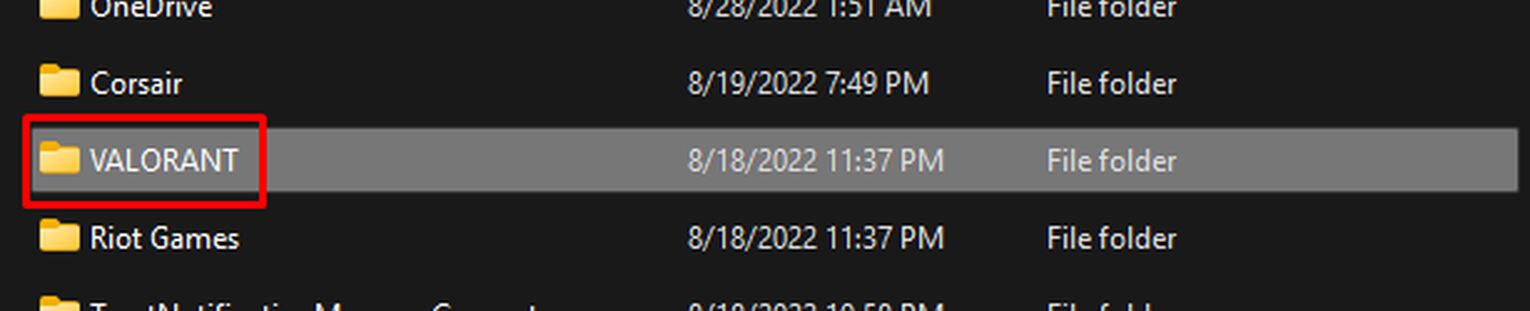
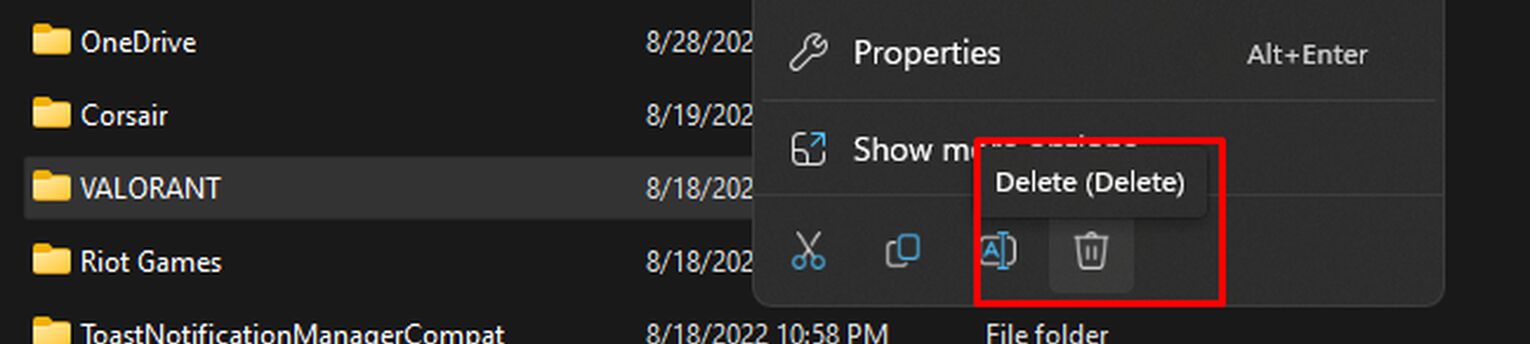
You are only deleting Valorant’s app data file, which includes your custom settings. By deleting the file, you are resetting every setting to default, including your Valorant crosshairs. These restored settings will include your Valorant graphics settings as well, so you can re-adjust your graphics quality settings too.
This will not uninstall your Valorant, so don’t worry about that!
Reset Controls In The Game
If you’re looking to reset only your Controls settings, then the good news is that you can easily do it through the in-game client and avoid any settings reset error. To reset all your Controls to default, follow the steps below:
Launch Valorant, click the Gear icon on the top right, and go to Settings
Head to the Controls section
On the left side of your screen, click on the Default button
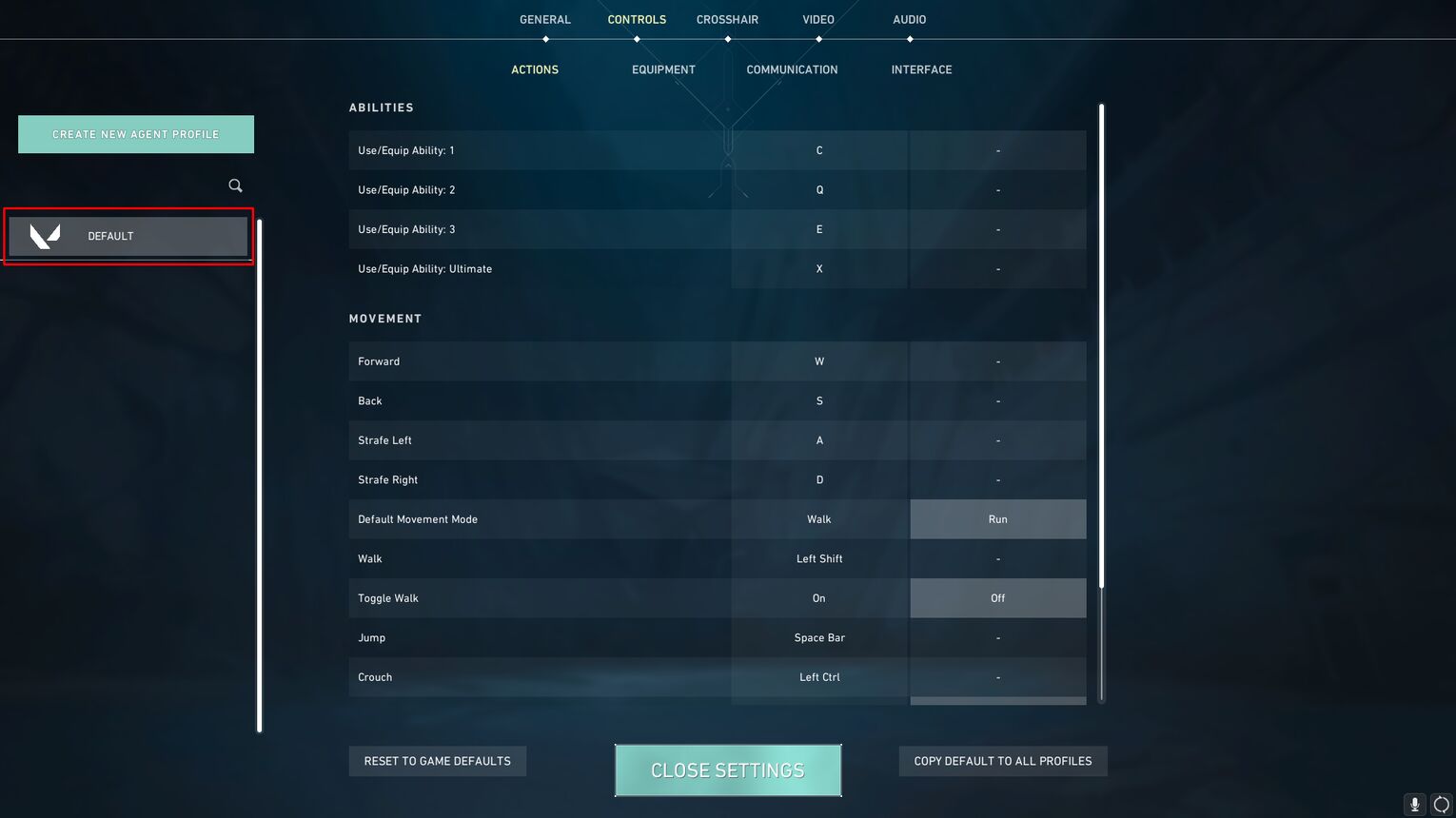
And that’s it! You will be able to play Valorant with your Control settings reverted to default and reevaluate the best Valorant settings for you.


.svg)


![10 Best Voice Lines Valorant [Ranked]](https://theglobalgaming.com/assets/images/_generated/thumbnails/2947014/best-voice-lines-valorant_03b5a9d7fb07984fa16e839d57c21b54.jpeg)
![How To Fix Valorant 1TB File Size Bug [Fast & Easy]](https://theglobalgaming.com/assets/images/_generated/thumbnails/407081/1TB-SIZE-FILE-FIX-VALORANT_03b5a9d7fb07984fa16e839d57c21b54.jpeg)

![Best Raze Lineups on Icebox [2024 Guide]](https://theglobalgaming.com/assets/images/_generated/thumbnails/58004/6248e15f44720bcdc407f796_best20raze20lineups20icebox20valorant_03b5a9d7fb07984fa16e839d57c21b54.jpeg)