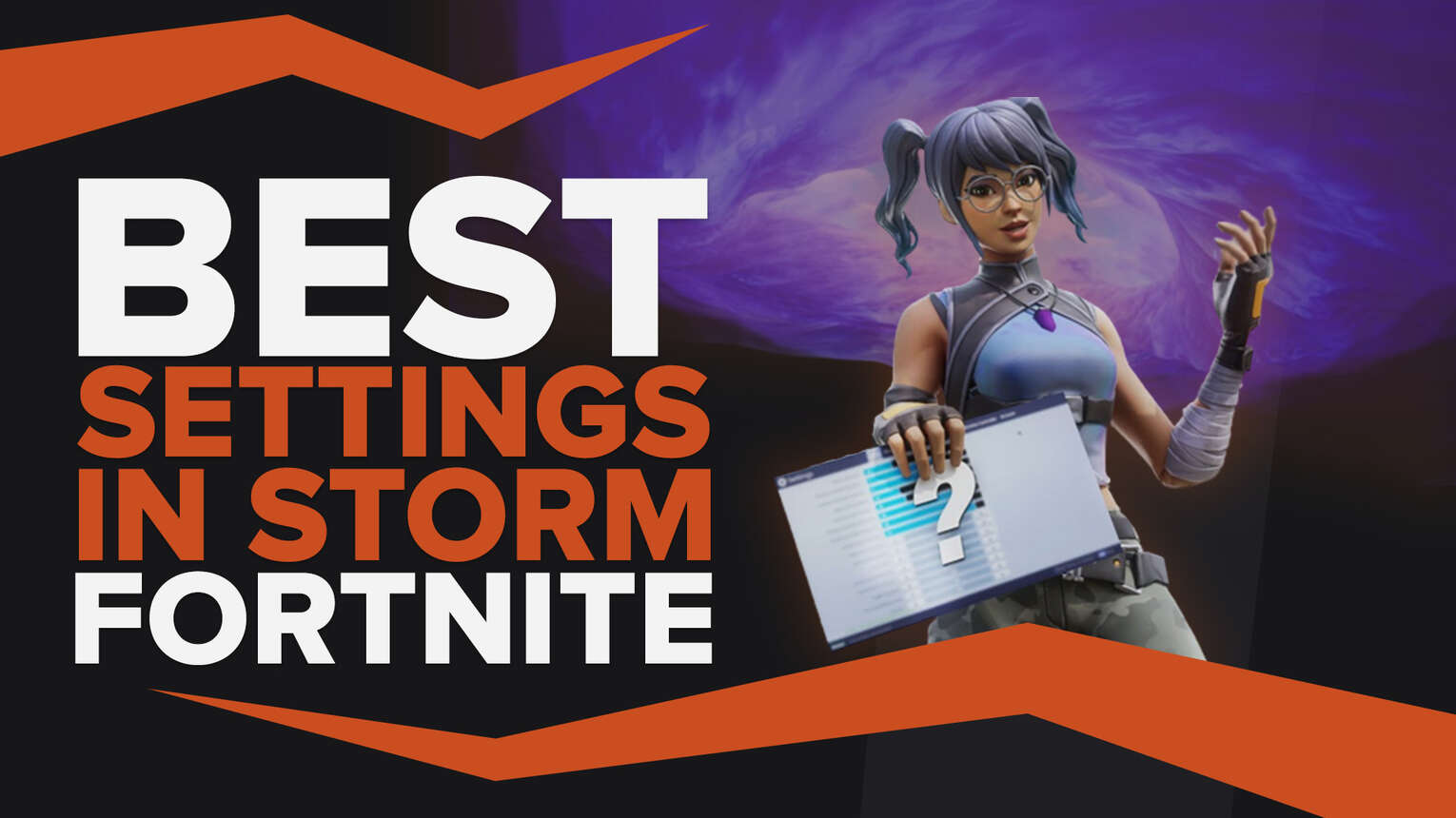
Getting caught in the storm is frustrating for the damage you take on its own. When you add in that you can barely make out what's going on in the storm it's even more of a frustrating endeavor to make your way back to the safe zone. Thankfully, we have some settings to help you see in the storm easily.
Best Fortnite Colorblind Settings For The Storm
If you're looking for some standard colorblind mode tips you can check out the Best Colorblind Settings. If you're looking for colorblind settings specifically for the storm we have you covered right here!
The best colorblind settings for Fortnite storms are Deuternope with a strength of 5.
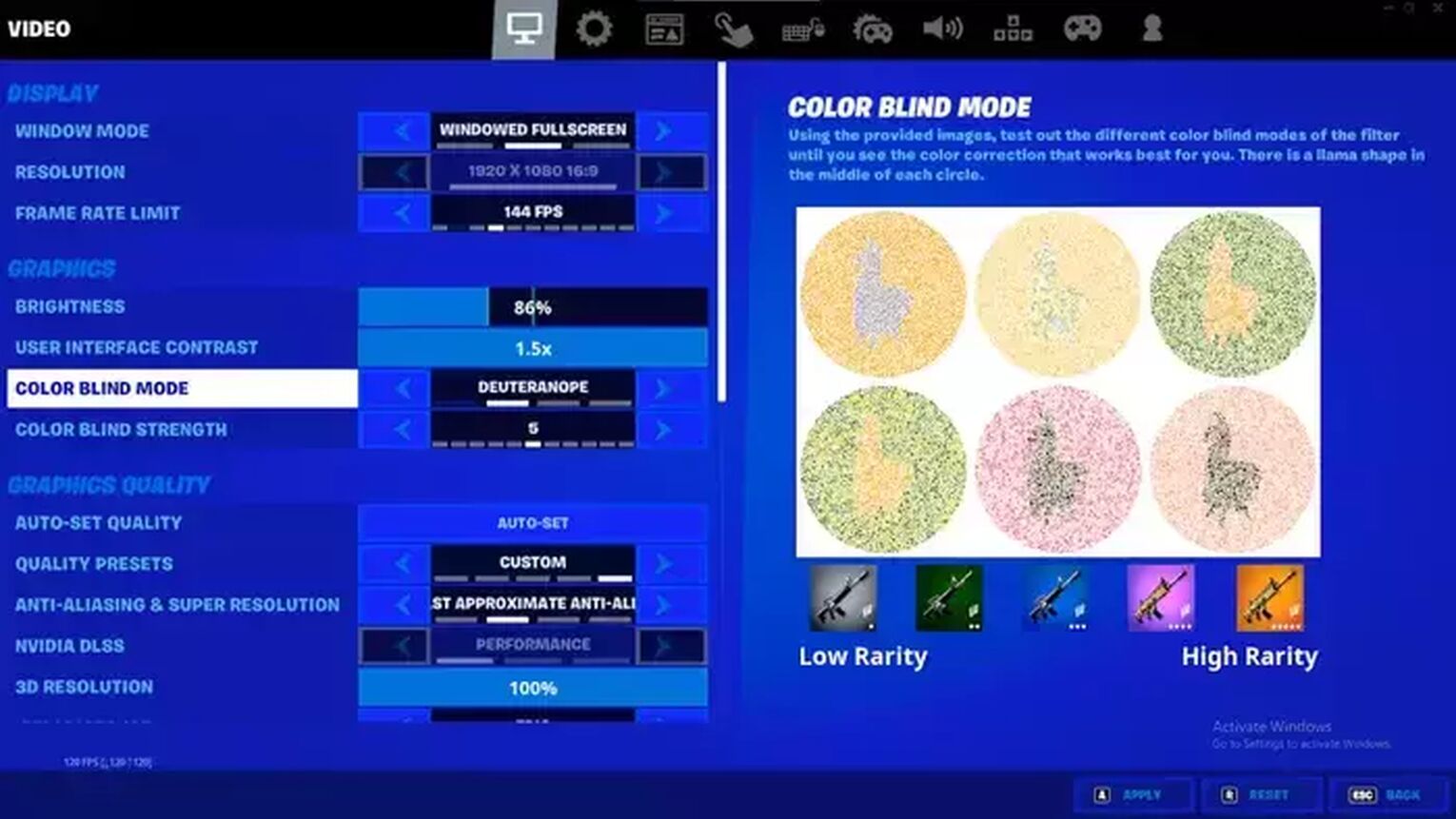
The default color settings in Fortnite make it difficult to see medium and short distances in the storm. With the deuternope colorblind mode Fortnite filters out some of the blue lines that contribute to the difficulty of visibility, making it easier to see what's going on in the storm.
Best Nvidia Settings For The Storm
The other category of settings to see better in the storm is in the Nvidia Control Panel. You want to adjust your Digital Vibrance to plus 50% to 100% to be able to see better in the storm.
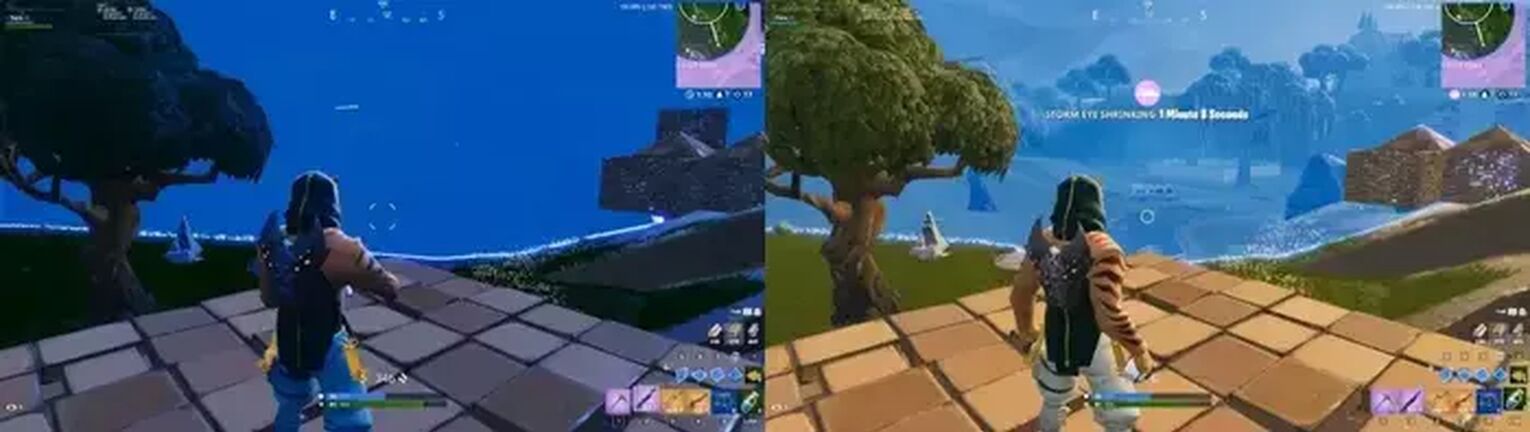
With a standard digital vibrance setting for Fortnite Battle Royale the storm will be darker than you'd like to be able to see properly. Upping the digital vibrance acts similarly to upping saturation, which makes it easier to discern objects within the bounds of the storm.
How To Set Digital Vibrance Slider In Nvidia Control Panel
If you aren't super familiar with Nvidia Settings for Fortnite you might be a bit lost here. Thankfully, we're here to help.
Follow these easy steps to adjust your digital vibrance slider in the Nvidia Control Panel:
Select Adjust Desktop Color Settings on the left side menu of Nvidia Control Panel.
Locate Digital Vibrance at the bottom of the color settings.
Up your digital vibrance to somewhere between +50% and +100%.
Some players find that a high digital vibrance close to 100% has an off putting look to it, while other players have a preference for a more saturated look when playing Fortnite.
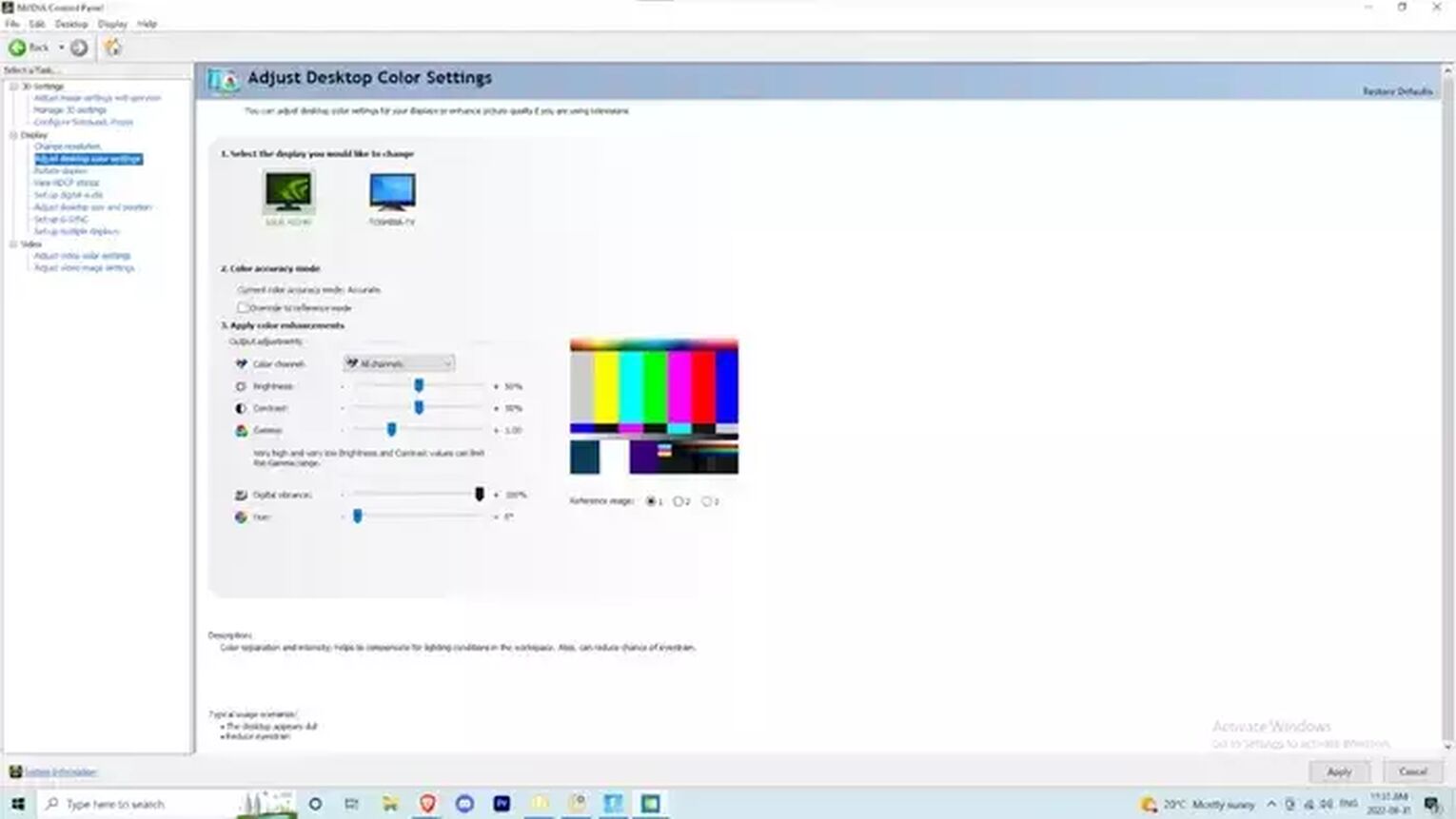
Therefore, it's important to test out your new settings before applying them!
The best way to test your settings for storm visibility is by testing your new settings in the storm.
How To Test Storm Visibility In Fortnite Creative
Fortnite Creative offers all kinds of useful features like Practice Courses and1v1 Arenas. Another great part of Fortnite Creative is being able to test your storm visibility setting in your Fortnite Creative Island using the Advanced Storm Controller.
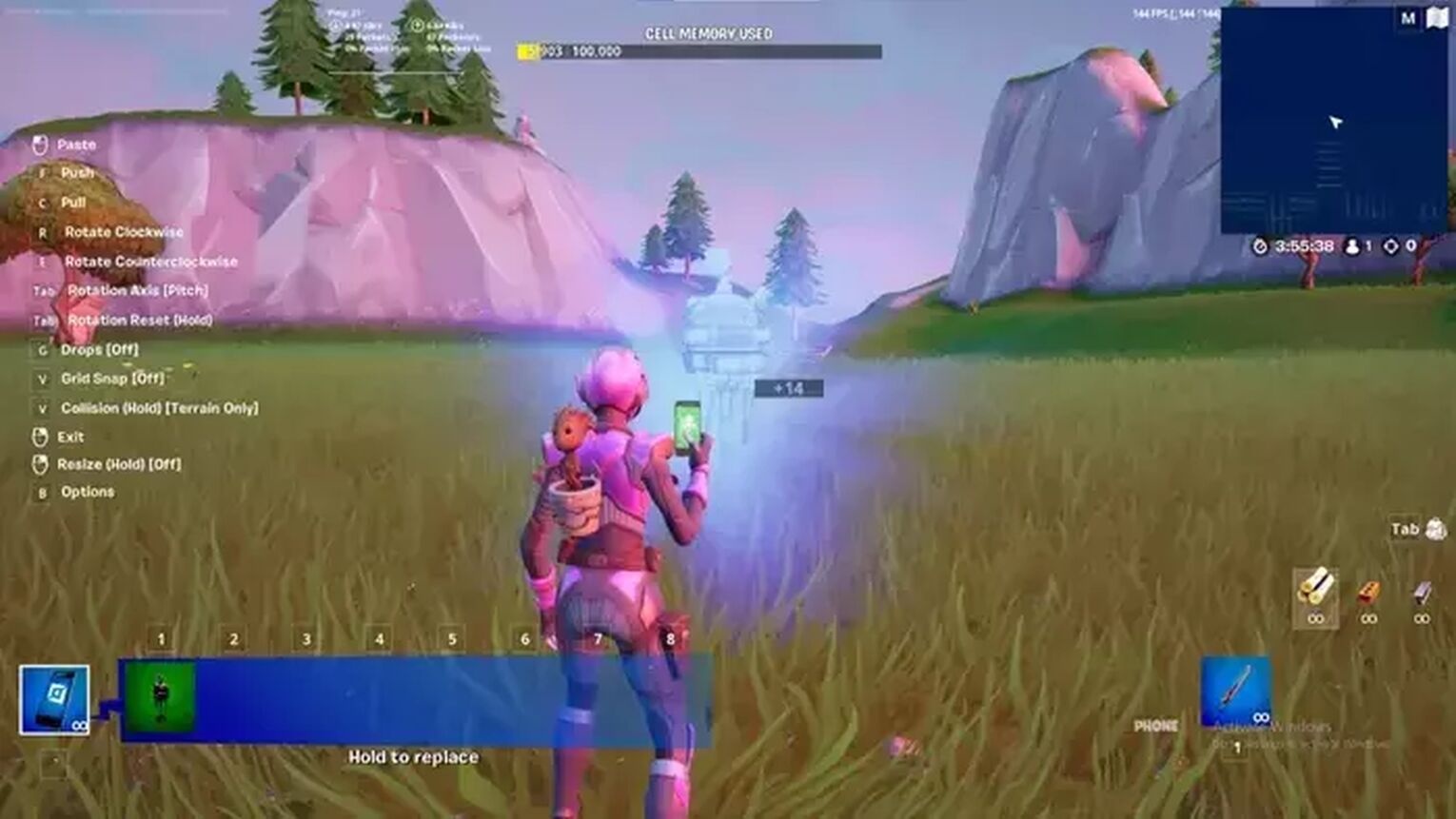
Here is how to use the Advanced Storm Controller in Fortnite Creative:
Press Tab to open your Creative Inventory.
Use the Search Box in the Devices Tab to find the Advanced Storm Controller.
Place the Advanced Storm Controller.
Use E to open the Customize Panel.
Set a radius of 5 meters.
Start the game to see your new settings in action!
Now that you can check out your storm settings stress free you should have no problem finding the colorblind settings and Nvidia settings that work for you!
Speaking of finding the settings that are right for you, maybe you're interested in the Best FPS Settings or the Best Keybinds. If you don't want to look at settings for Fortnite you can always check out the Scariest Fortnite Skins or Best Astronaut Skins.


.svg)


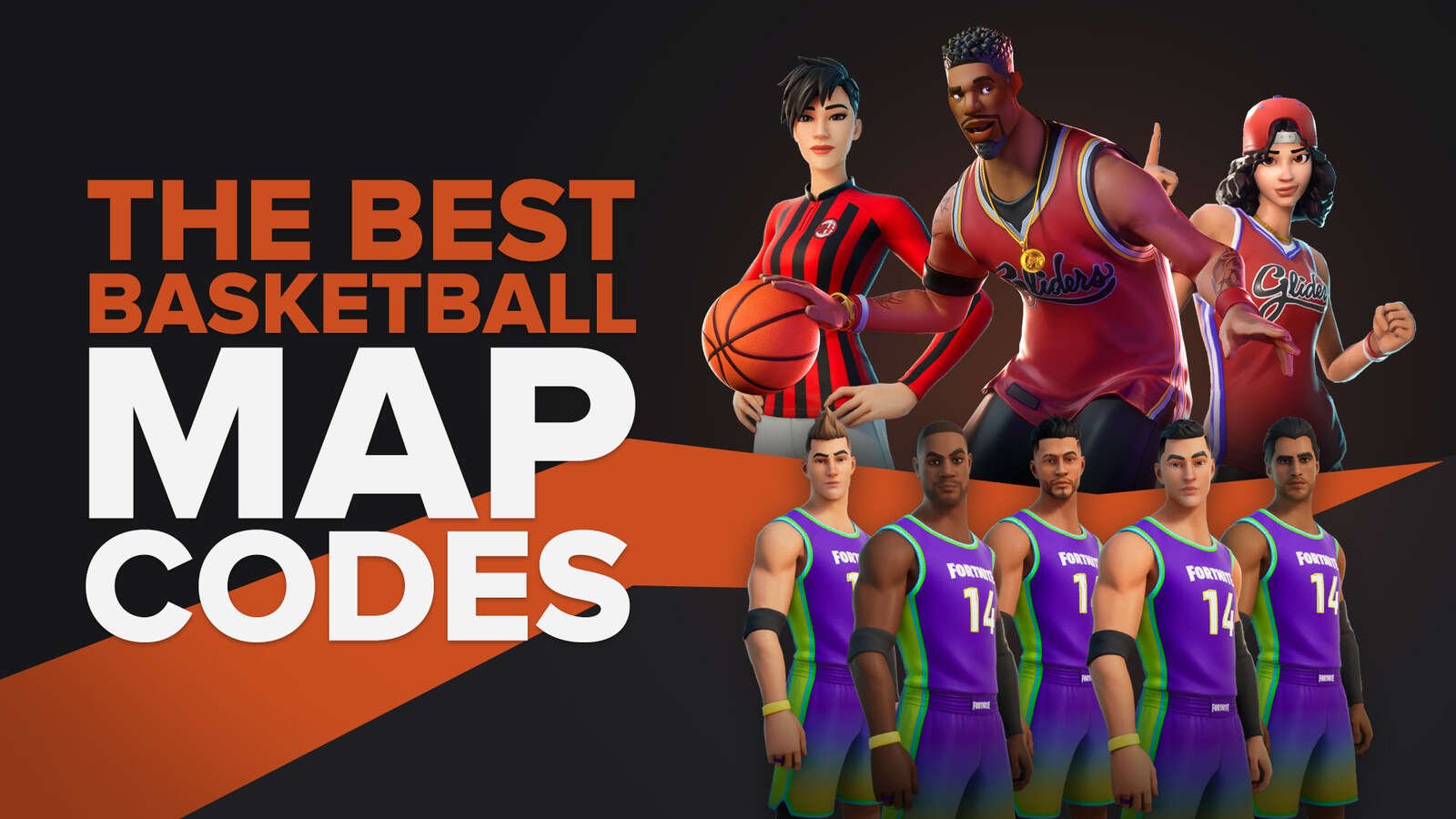
![What Is The Current Fortnite Download Size? [All Platforms]](https://theglobalgaming.com/assets/images/_generated/thumbnails/62128/62e02195490e55293f1242f6_download20size20fortnite_03b5a9d7fb07984fa16e839d57c21b54.jpeg)
![Fortnite Error Code 401 Explained [/w 5 Ways to Fix]](https://theglobalgaming.com/assets/images/_generated/thumbnails/62172/62a7a47bb038dcf79bacde3b_how20to20fix20error20code2040120in20fortnite_03b5a9d7fb07984fa16e839d57c21b54.jpeg)
![Skins Not Loading in Fortnite [Fix For All Platforms]](https://theglobalgaming.com/assets/images/_generated/thumbnails/62573/626c8451e14c392a9f59bbe8_fortnite20skins20not20loading_03b5a9d7fb07984fa16e839d57c21b54.jpeg)