![How To Fix Fortnite Error Code 30005 [6 Ways]](https://theglobalgaming.com/assets/images/_generated/thumbnails/62168/62ad0478278c9a6e7a5a3708_how20to20fix20error20code20300052020in20fortnite_94948129f3d674eb46f0eebb5e6b8018.jpeg)
The Reasons behind Fortnite Error Code 30005
Like Error Code 10011, Fortnite Error Code 30005 is an Easy Anti Cheat error code. You’ll be met with the error message “Couldn’t start the game…Error Code: 30005 (CreateFile failed with 32)”.
There’s a multitude of reasons why the Easy Anti Cheat may fail. Corrupted files usually cause this corrupted anti-cheat software error code, but sometimes even the game itself can be at fault. Some players have even reported that their anti-malware software was causing faulty Fortnite Error Code 30005 to appear.
Knowing why you’re getting this Easy Anti Cheat error code is key to knowing what each solution does. So let’s check out every solution you can try to fix Fortnite Error Code 30005 and start playing Fortnite!
How to Fix Fortnite Error Code 30005
Reinstall Easy Anti Cheat
The first and best solution to fixing Fortnite Error Code 30005 is to uninstall and install the Easy Anti Cheat system. Most players that have encountered Error Code 30005 in the game have come out and said a reinstall has straight out fixed it easily.
It may sound complicated, but don’t be scared because next, you’ll get a step-by-step guide on how to reinstall the Fortnite Easy Anti Cheat software from the Fortnite folder:
- On the Search Bar below, search for This PC and open the first option
- Depending on where you’ve installed the game, you’ll have to access the Fortnite install directory and find the EasyAntiCheat folder*
- *Usual location: Open the C:\ Partition, go to Program Files -> Epic Games -> Fortnite -> FortniteGame -> Binaries -> Win64 -> EasyAntiCheat
(“C:\Program Files\Epic Games\Fortnite\FortniteGame\Binaries\Win64\EasyAntiCheat”) - Double-click to open the EasyAntiCheat_Setup.exe file in the EasyAntiCheat folder.
- Click on Yes if asked for Administrator Permission.
- The EasyAntiCheat service window will open.
- Ensure the Fortnite game is selected.
- Click on the Uninstall option.
- Wait a bit, then click on Install Easy Anti Cheat
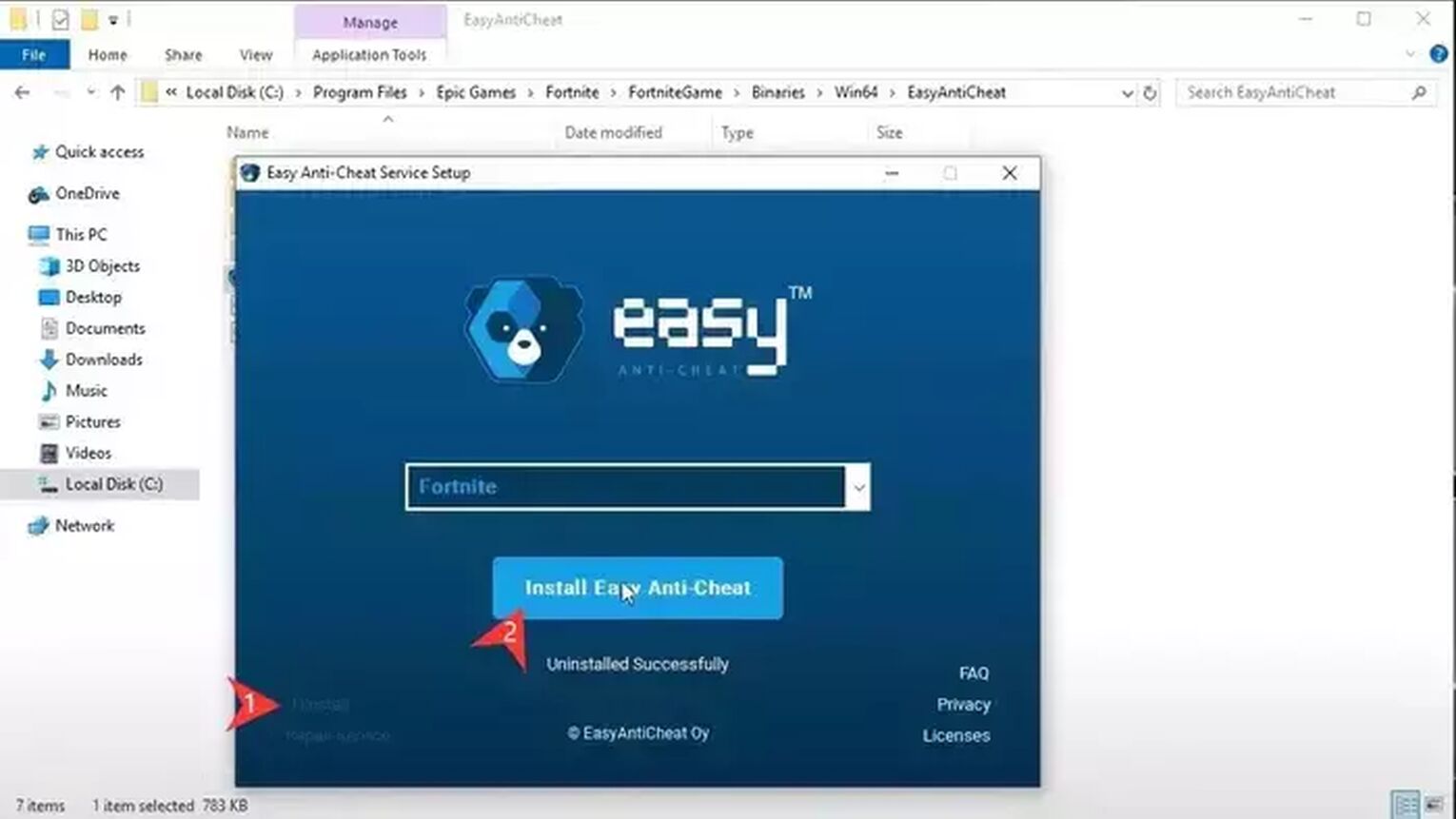
Once you install Easy Anti Cheat again, make sure to restart the Epic Games launcher for a clean start of the EasyAntiCheat files. Alternatively, restart your PC altogether. Then, try to launch Fortnite and see if you can start playing with the best anime skins again. If the issue persists after the performed install, don't worry—there are more solutions left you can try out.
Disable Anti Virus Software
The second solution to fix Fortnite Error Code 30005 is to disable your Antivirus Software. If you’re using the usual Windows Security, then you can skip this solution. Although other players that use other specific antivirus programs can try to disable them and open the game.
The anti-cheat application sometimes mistakenly identifies these antivirus programs as cheats or threats, thus causing the error code. The method to disable your antivirus will vary depending on which antivirus software you use and have installed on your system.
Restart Fortnite and Device
Sometimes, a simple turn off and on can effectively fix many error codes, including Error Code 30005.
Restarting your device, whether it's a PC, Xbox One, or Nintendo Switch, automatically restarts the Fortnite game along with related applications. However, if you prefer not to restart your entire device, here’s how you can fully restart Fortnite and Epic Games apps without restarting your PC:
- Open Task Manager by pressing Ctrl+Shift+Esc.
- Select the Processes tab.
- Locate anything related to Fortnite or Epic Games.
- Select it and click on End Task.

This method should give Fortnite a fresh start, allowing you to play with the best SMGs. If you’re still encountering problems, there are more solutions available to try.
Change EasyAntiCheat Service Startup
Most applications on your PC run on background services. The Easy Anti Cheat service is one of them, and sometimes it can be disabled, causing you the issue with Fortnite Error 30005.
So yeah, you can check the service manually and change how it starts up. So here’s how you can change the Easy Anti Cheat service startup:
- Press Windows Key+R to open the Run dialog.
- Type in “services.msc” and press Enter.
- Scroll through the list to find the Easy Anti Cheat service.
- Right-click on it and select Properties.
- In the Properties window, find the Startup type option and set it to Manual.
- Click on Apply, then OK.
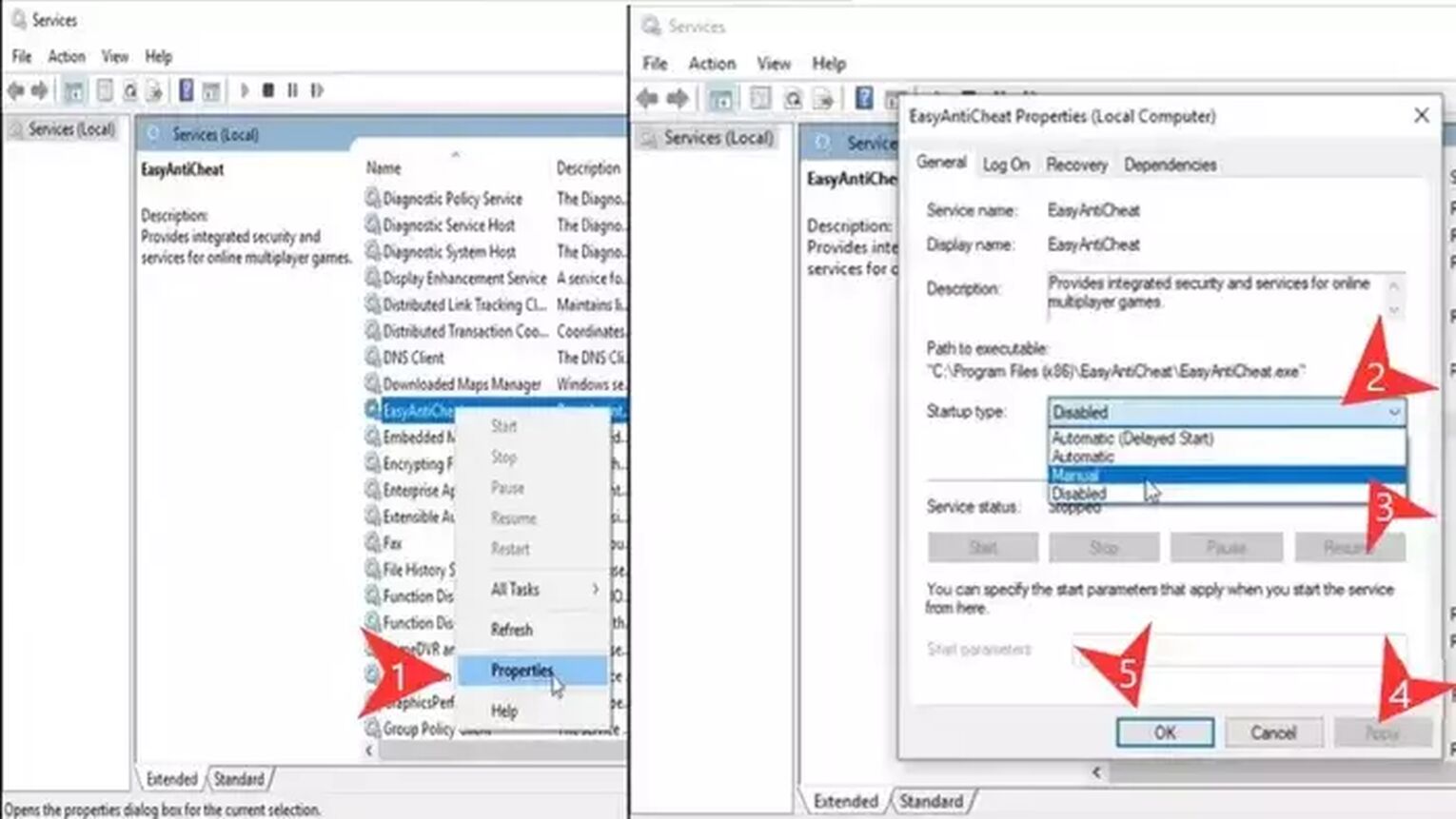
Try using both Manual and Automatic settings to see which one resolves the error. If one of these adjustments allows you to bypass the error, you’re all set to enjoy the game with the best Marvel skins. Should the issue continue, consider exploring additional solutions.
Delete Easy Anti Cheat SYS File
Deleting the Easy Anti Cheat SYS file is a more risky solution to fixing Error Code 30005, but it has been reported by some players to resolve their issue.
It's important to note that while this method has completely fixed the problem for some, it has only been a temporary fix for others, and for a few, it hasn't worked at all. If you decide to proceed with this solution, please be aware of the potential risks involved.
Here’s how to delete the SYS file:
- Navigate to the folder where Easy Anti Cheat is installed. The most common location is “C:\Program Files (x86)\EasyAntiCheat” (note that it might be under “Program Files” instead, depending on your installation).
- Locate the EasyAntiCheat.sys file within the folder.
- Select it and delete it.
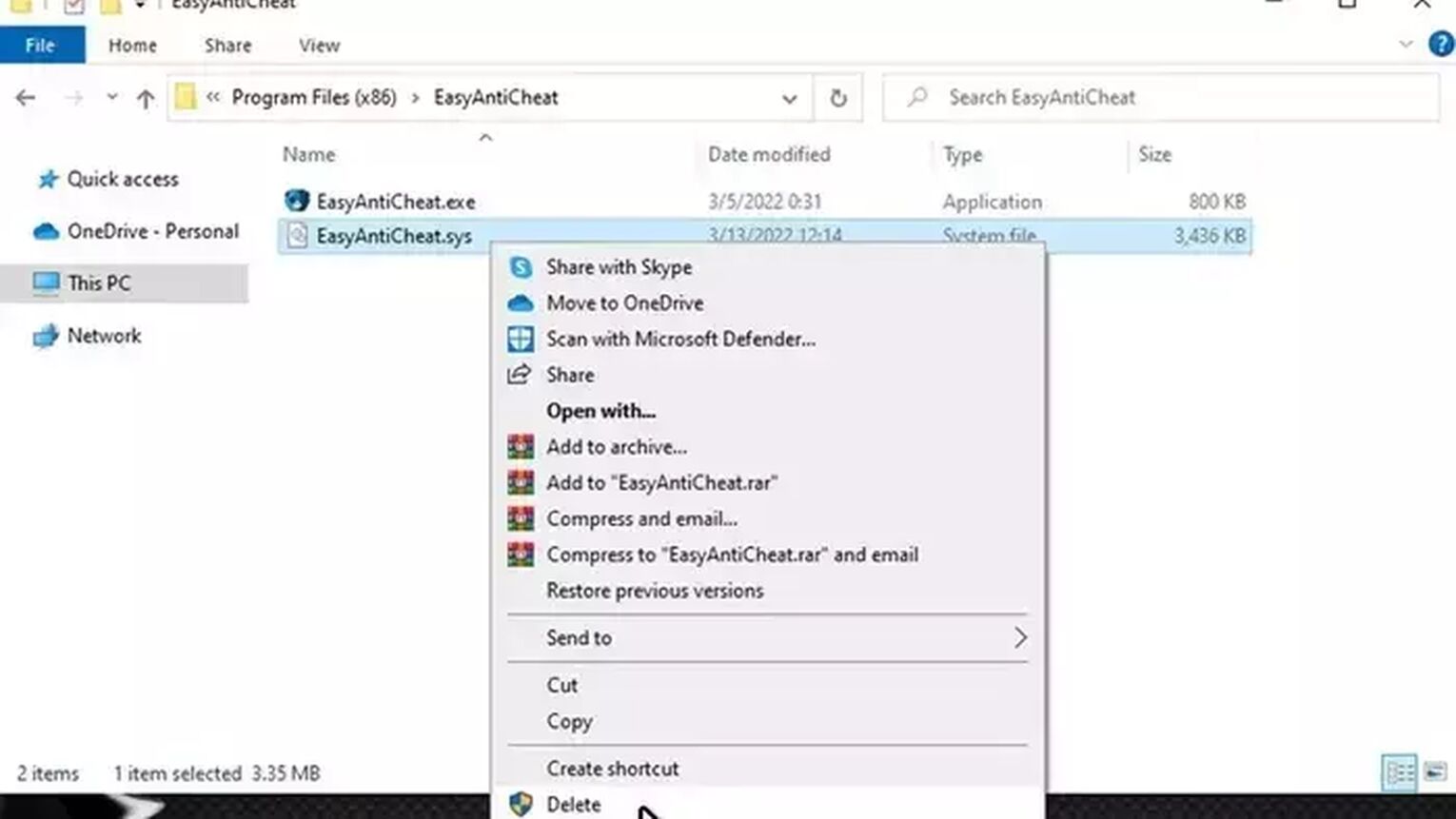
Before proceeding with this step, consider the potential implications of deleting system files and ensure that you have attempted other, less risky solutions first.
This action could affect the functionality of games that use Easy Anti Cheat, and you may need to reinstall the Easy Anti Cheat service afterward to restore full functionality.
Verify Fortnite Game Files
Over time or after an update, your Fortnite game can experience corrupted game files. A corrupted Fortnite game file can make the anti-cheat software think that you’re cheating, which in turn will give you Fortnite Error Code 30005.
That said, what you can try to do is verify these game files, and here’s how you can verify the game files step-by-step:
- Open the Epic Games Launcher.
- Click on Library on the left side of the window.
- Locate Fortnite in your library.
- Click on the triple dots beside Fortnite to open the Settings Menu.
- Select Verify in this drop-down menu.
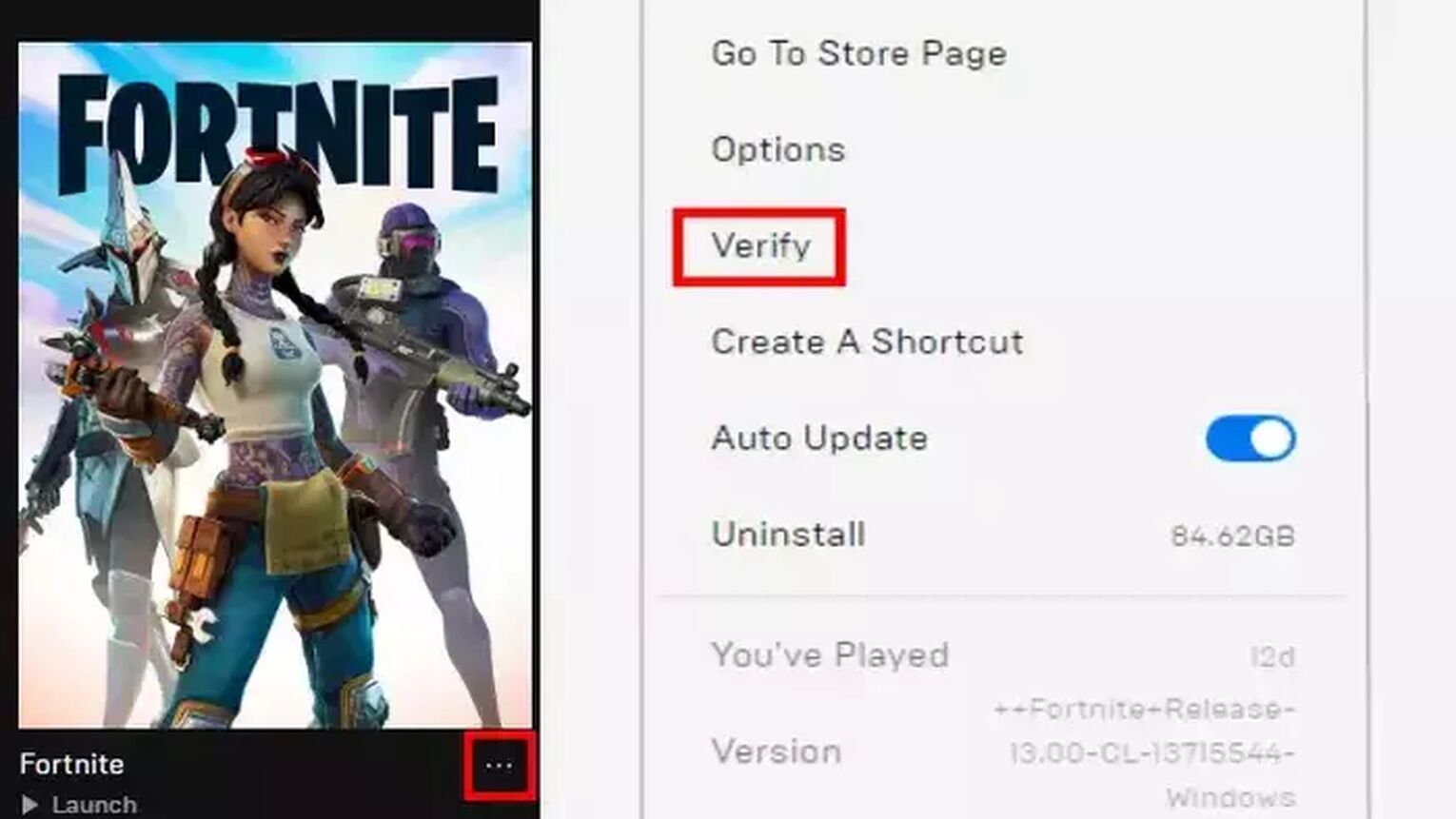
The verification process will begin, and it might take some time to complete depending on your computer's performance and the total size of the game files.
Once the process is finished, any corrupted files will have been replaced with fresh copies, potentially resolving any issues leading to Error Code 30005. After verification, try launching Fortnite again to see if the problem has been fixed.


.svg)



![What Is The Current Fortnite Download Size? [All Platforms]](https://theglobalgaming.com/assets/images/_generated/thumbnails/62128/62e02195490e55293f1242f6_download20size20fortnite_03b5a9d7fb07984fa16e839d57c21b54.jpeg)
![Fortnite Error Code 401 Explained [/w 5 Ways to Fix]](https://theglobalgaming.com/assets/images/_generated/thumbnails/62172/62a7a47bb038dcf79bacde3b_how20to20fix20error20code2040120in20fortnite_03b5a9d7fb07984fa16e839d57c21b54.jpeg)
![Skins Not Loading in Fortnite [Fix For All Platforms]](https://theglobalgaming.com/assets/images/_generated/thumbnails/62573/626c8451e14c392a9f59bbe8_fortnite20skins20not20loading_03b5a9d7fb07984fa16e839d57c21b54.jpeg)