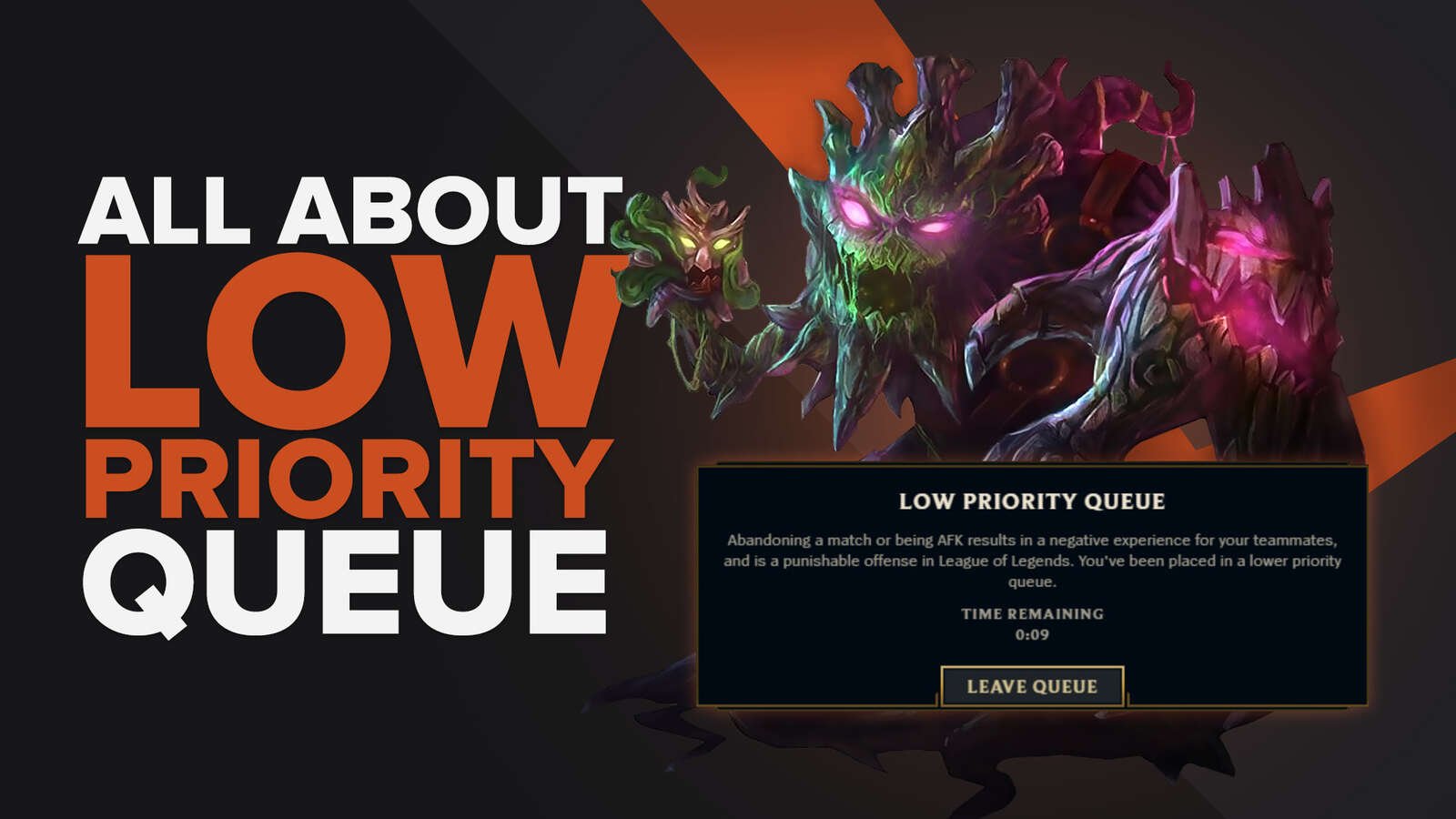![How to Fix Error Code 002 in LoL [4 Ways]](https://theglobalgaming.com/assets/images/_generated/thumbnails/66152/62f3db5fa8226606f250231e_how20to20fix20error20code2000220in20lol_94948129f3d674eb46f0eebb5e6b8018.jpeg)
Error code 002 is a common issue in League of Legends, characterized by a faulty patch. This problem prevents access to the game and impacts both Linux and Windows users. The root cause is a mismatch between your patch and the latest worldwide patch.
To fix this, a repatch or forced patch might be necessary. However, there are other ways of solving error code 002 in LoL that I prepared for you, so check it out if you are struggling to fix it.
Methods To Fix Error Code 002 in LoL
Resetting the LoL Client
Yeah, working with the LoL client can be a pain sometimes. Because of it, I've been also experiencing other issues with error such as Error Code 0u or the scary Error 0xc0000005... ehh, when will Riot Games take care of it?
Here's how to effectively restart your LoL client:
- Press ALT+F4.
- Sign Out.
- To open the Task Manager, press Ctrl+Shift+Esc.
- Close all League of Legends processes.
- Open the Riot Games Client.
- Sign Back In.
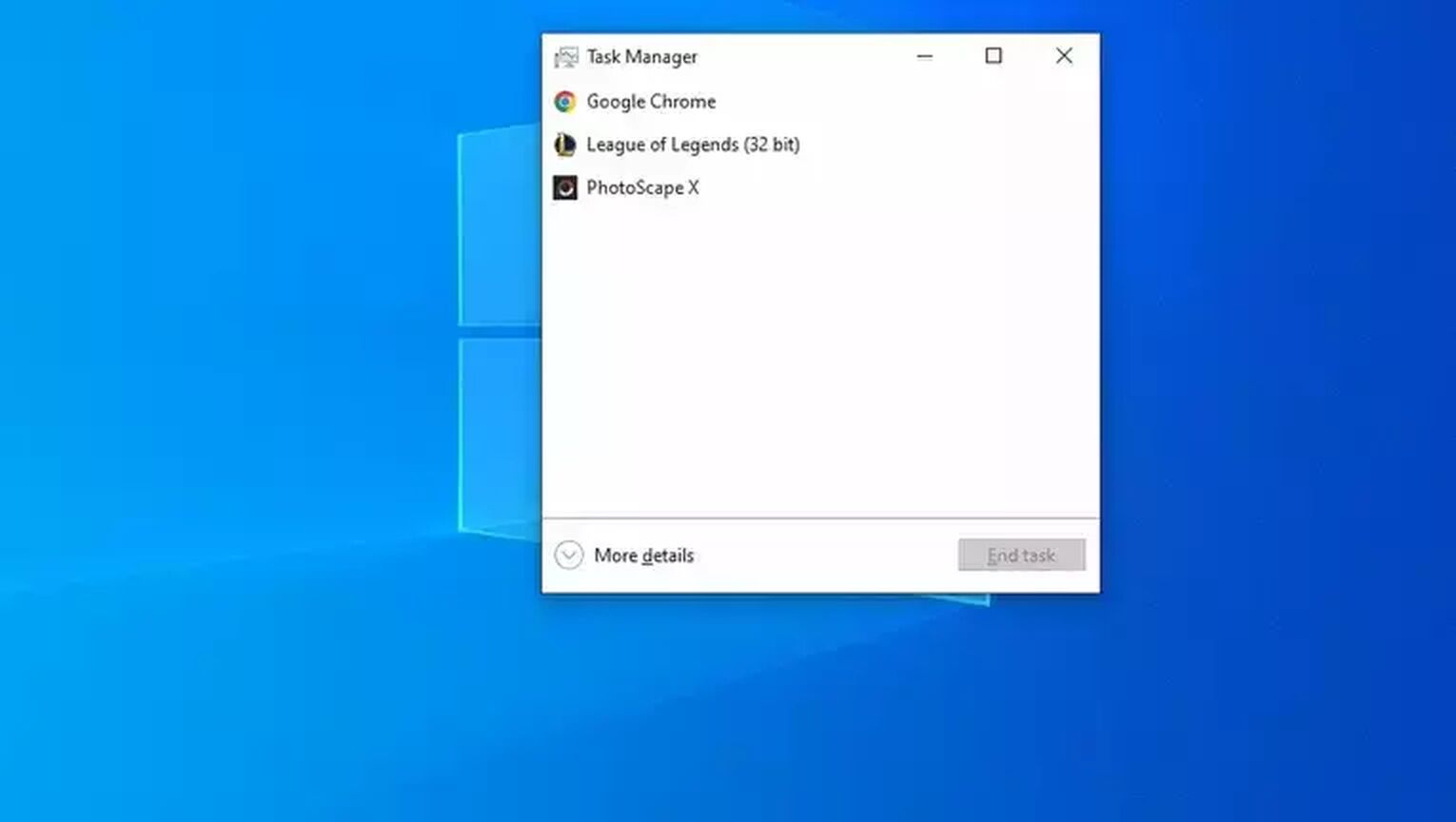
Run League of Legends as an Administrator
It's not entirely clear why running League of Legends as an Administrator resolves the error code 002, but it has proven effective in the past for many LoL players, myself included.
Here's how to run League of Legends as an administrator:
- Navigate to the disk where League of Legends is installed.
- Open the Riot Games folder.
- Go to the League of Legends folder.
- Delete the Data and Config File.
- In the Game Folder, right-click on the League of Legends app and select Properties.
- In the Compatibility tab, check the boxes for "Disable full-screen optimizations" and "Run this program as an administrator".
- Now, open the League of Legends Client and start playing. This should resolve most issues, unless there are unexpected problems from the League servers.
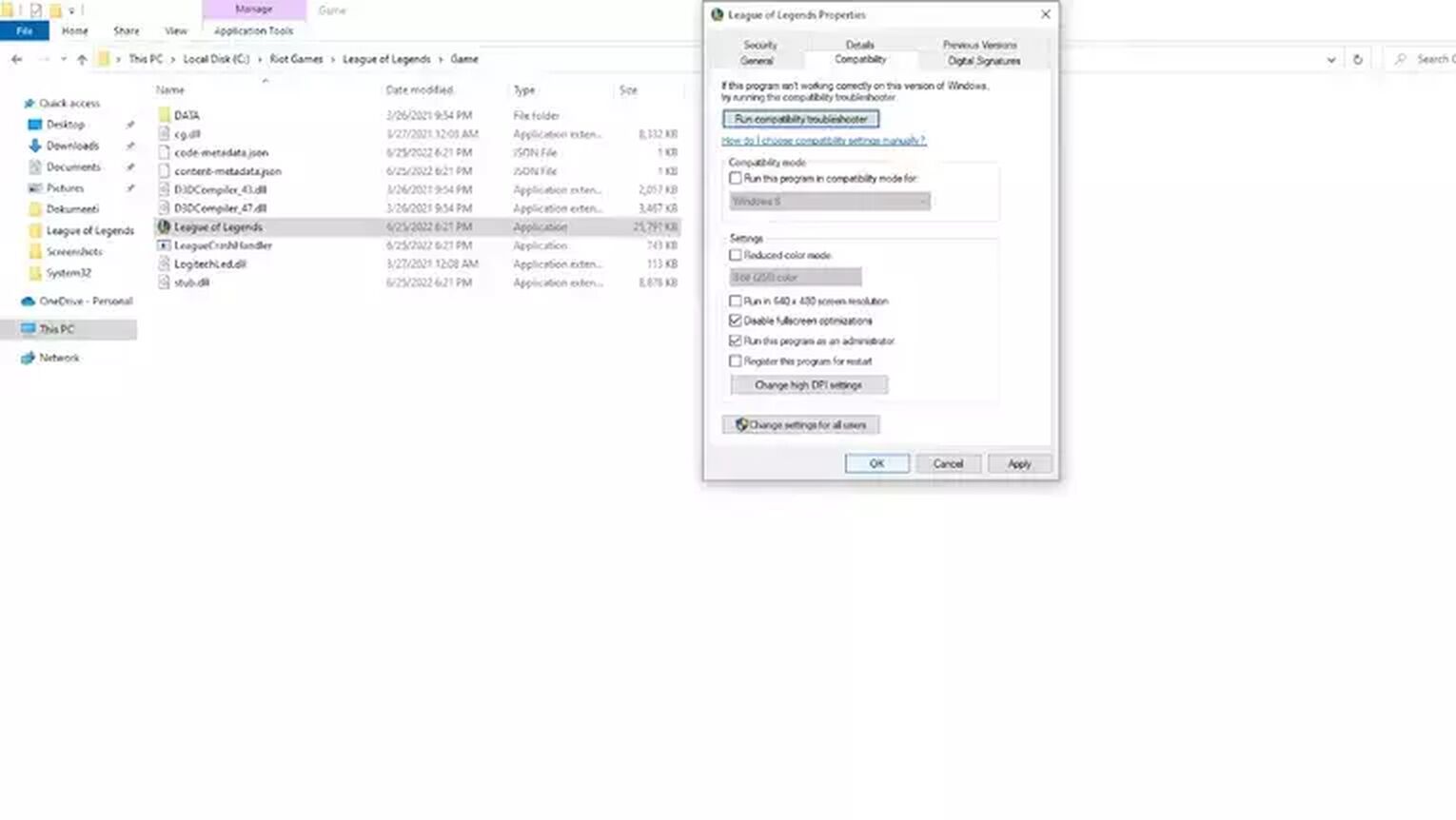
Adding a Firewall Exception
When new updates are added to League of Legends, the Windows firewall might block the game by mistake. This happens so often to me that I wonder why it doesn't have its own synonym in the LoL dictionary. Still, this problem can be resolved by adding a firewall exception.
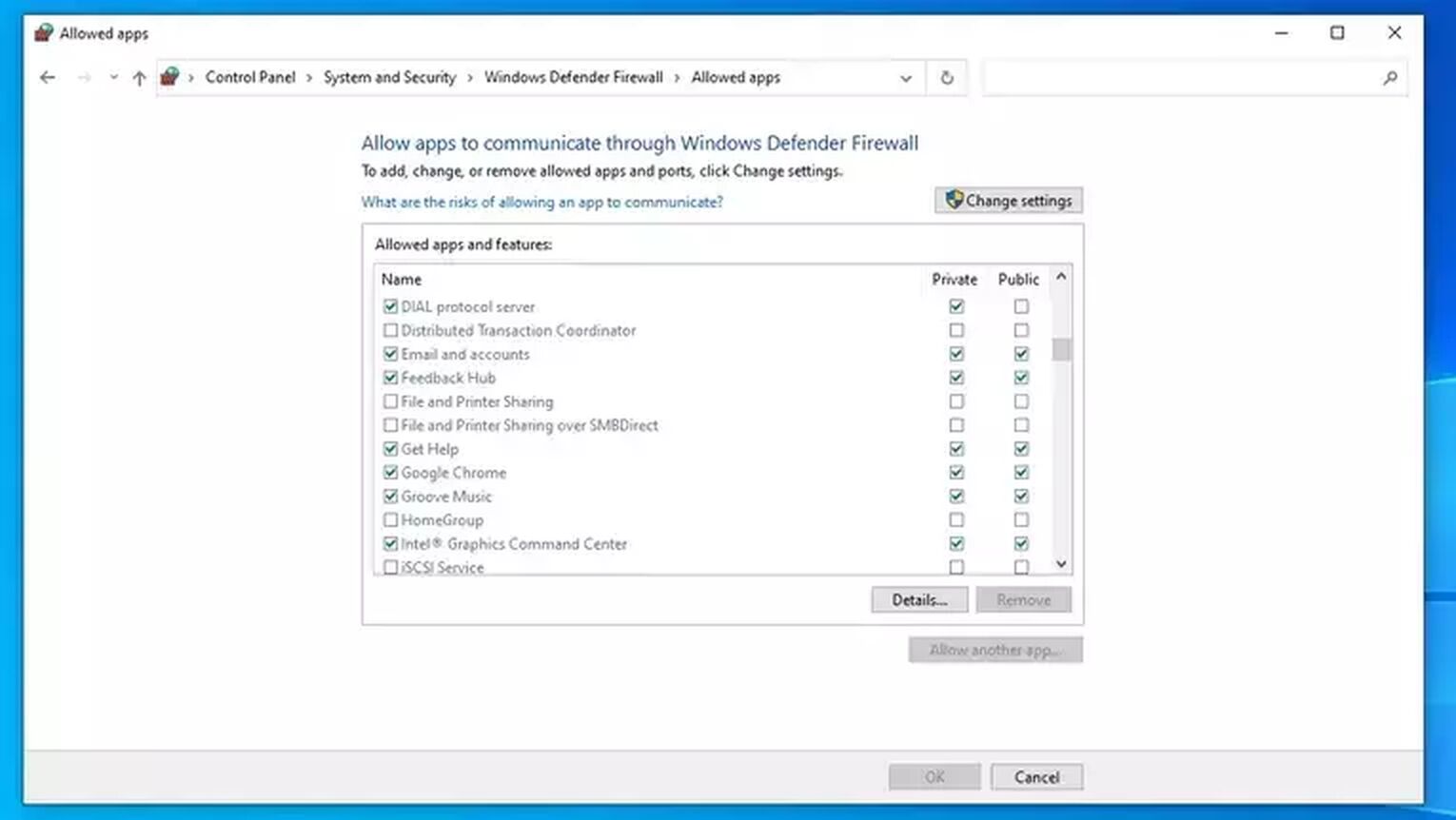
- Open the Control Panel.
- Click on System and Security.
- Select Windows Defender Firewall.
- Choose “Allow an App or Feature through Windows Defender Firewall”.
- Find lol.launcher.exe and systemrads_user_kernel.exe and check the boxes next to them.
- Click OK to save these changes.
Using Hextech Repair to Repatch the Game
The Hextech Repair Tool is designed to help League of Legends players identify and fix corrupted files resulting from a faulty patch, which may cause issues like high ping or FPS problems. All in all, I would say that it's here to repair League of Legends, as sometimes you really need it.
It's also effective for fixing the unexpected login error by repatching League of Legends from corrupted files.
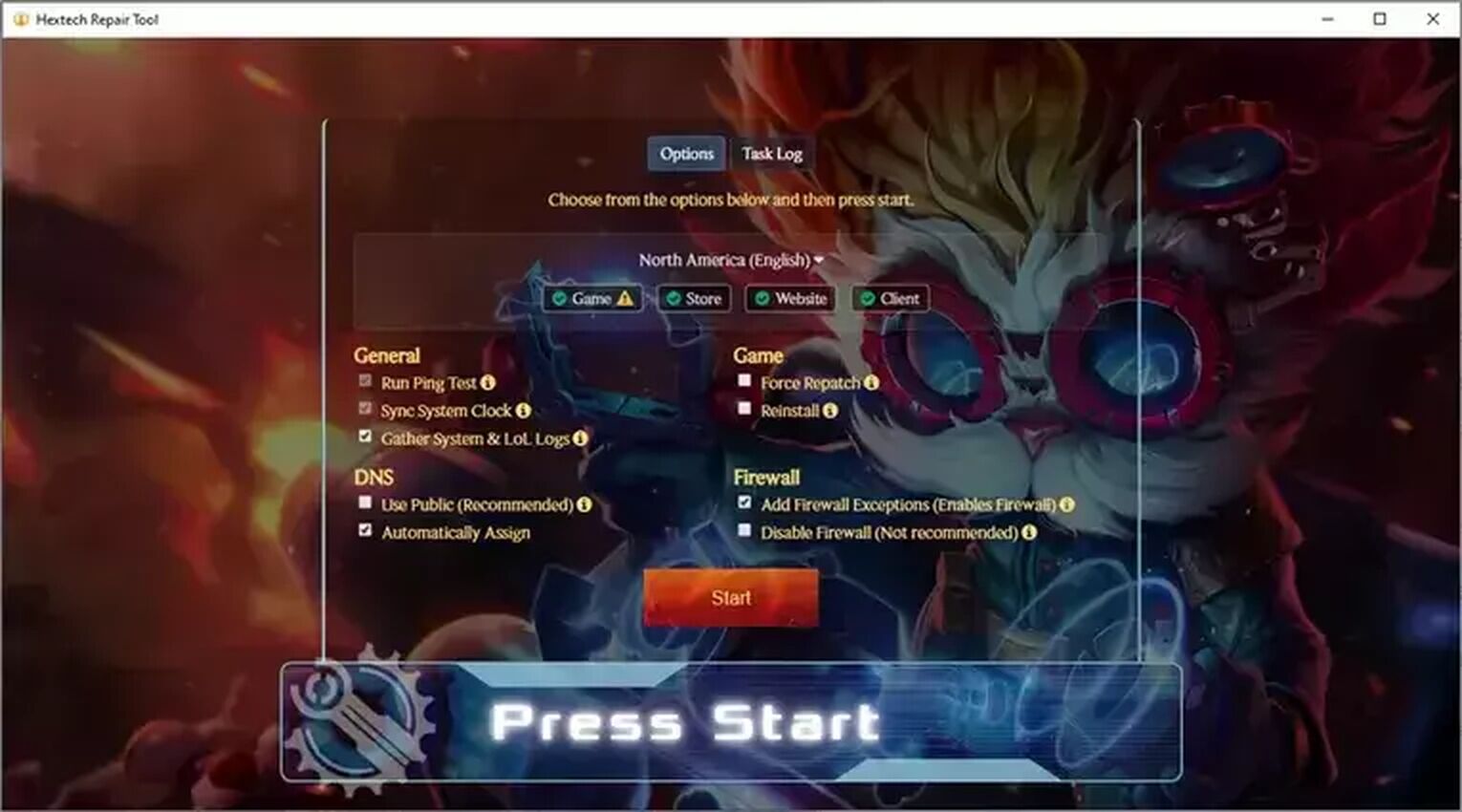
The simplest way of using the Hextech Repair tool is the default one, as it will cover all of your bases:
- Launch Hextech Repair Tool
- Select your region
- Enable all options
- Check the Firewall to give it a firewall exception
- Click on the “Press Start” button
- Restart your computer upon finishing
Using this method, you'll run a ping test and force a repatch if an error is found with your League Client. If problems still exist, reinstalling League of Legends might be necessary. For a thorough reinstall, ensure all League of Legends files are completely removed from your PC.


.svg)


![How to Show Ping in League of Legends In-Game [Fast Method]](https://theglobalgaming.com/assets/images/_generated/thumbnails/66552/6261de0d7451f5becd02183c_how20to20show20ping20lol_03b5a9d7fb07984fa16e839d57c21b54.jpeg)
![How To Easily Check Honor Progress in LoL [Step-by-Step]](https://theglobalgaming.com/assets/images/_generated/thumbnails/591276/HOW-TO-CHECK-HONOR-PROGRESS_03b5a9d7fb07984fa16e839d57c21b54.jpeg)
![6 Hottest LoL Champions Out There [#5 Might Surprise You]](https://theglobalgaming.com/assets/images/_generated/thumbnails/66223/6208771dd96fc566fbeb928a_hottest20champions20lol_03b5a9d7fb07984fa16e839d57c21b54.jpeg)