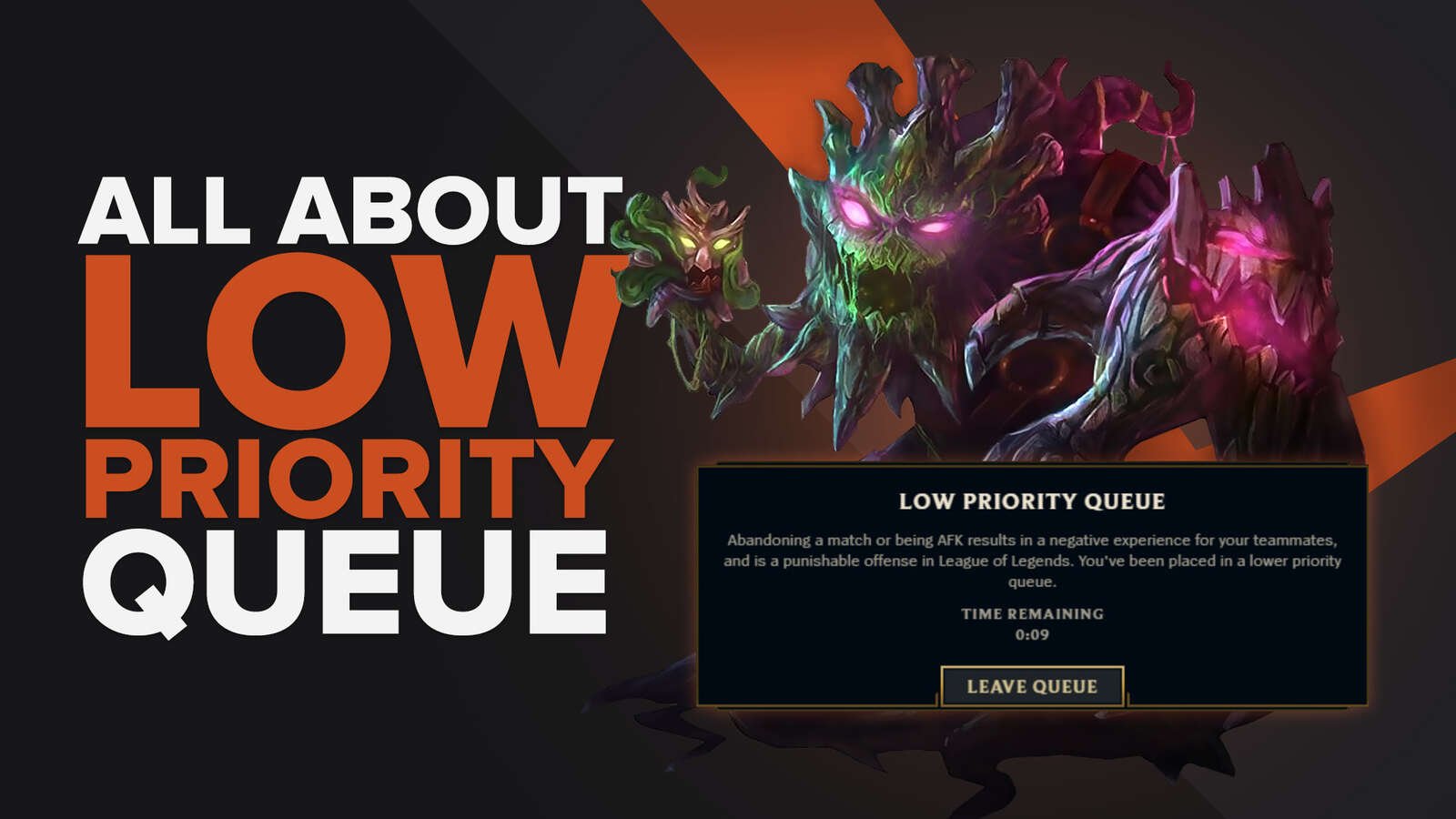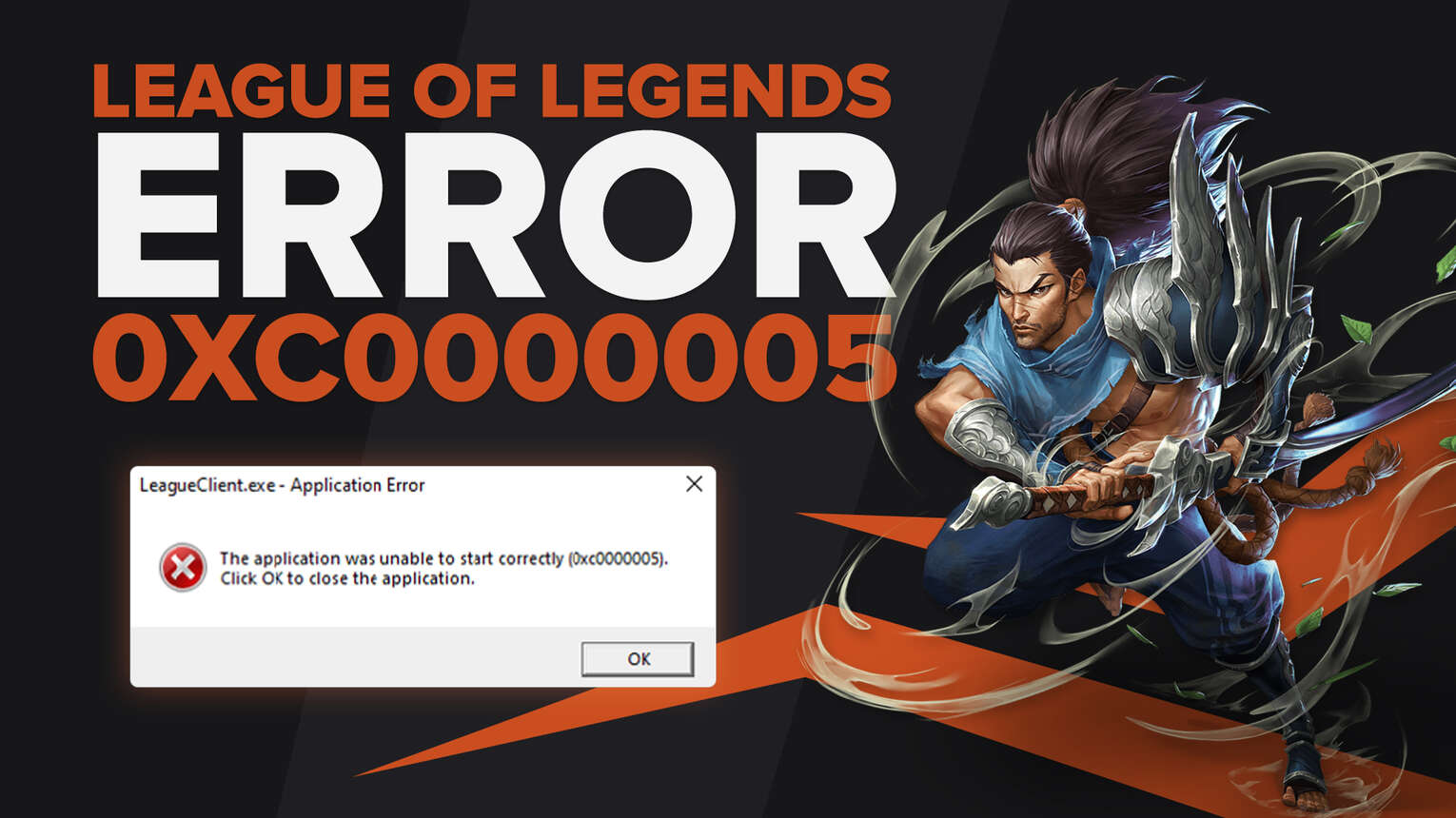
Error code 0xc0000005 restricts access to the user from applications on Windows. It even affects Linux users, and the solutions are not found in-game, but in the related processes.
Everything you need to know about the, always unexpected, Error 0xc0000005, how to fix League of Legends error codes of such caliber, and more, is found here.
Methods To Fix Error Code 0xc0000005 in LoL
Update Your OS
We all hate doing it and delay it until the end of time, but you always need to update the latest version of your Operating System to keep it working smoothly, especially if there's been a game update since then, no matter if you’re using Windows or some other OS.
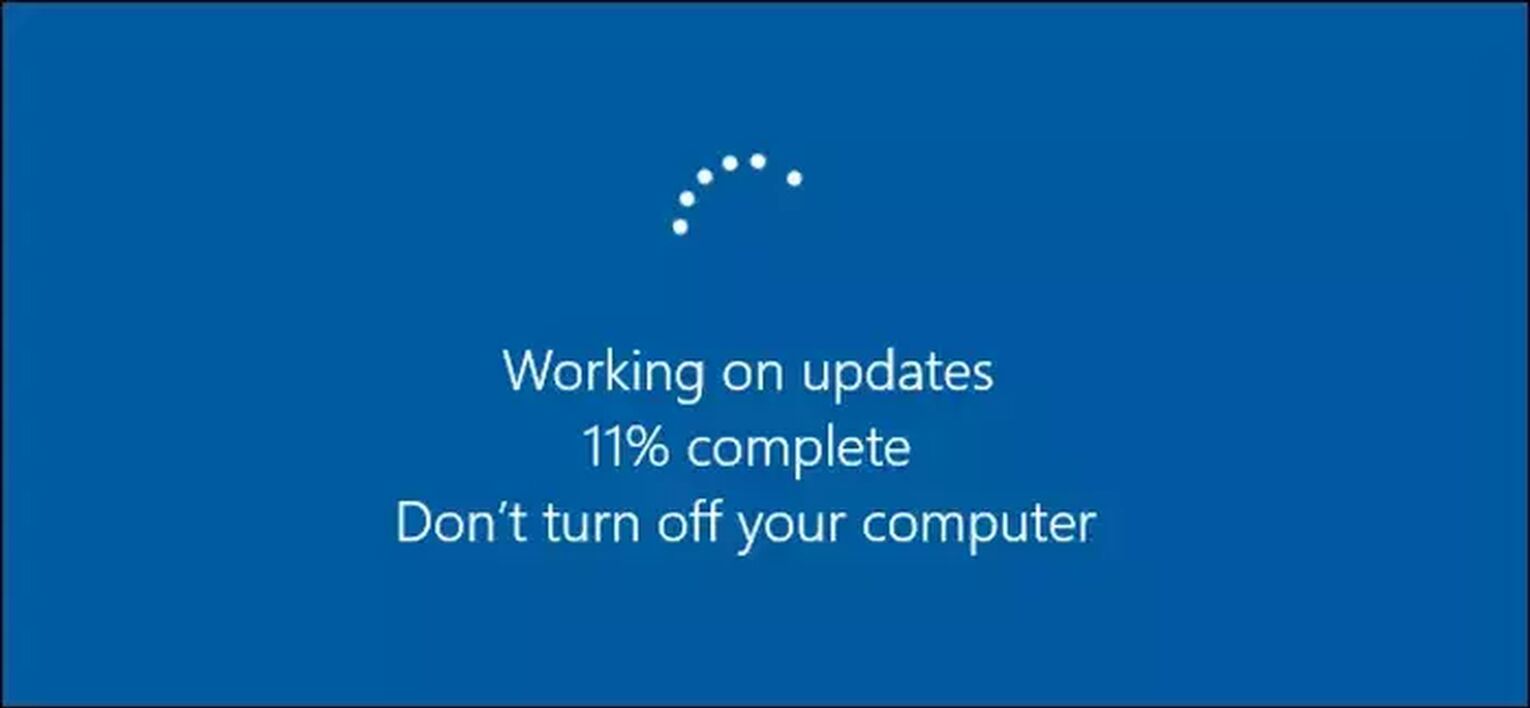
League of Legends and other games depend on your OS to run at the most recent version. New game updates can require recently added features for it to run smoothly so not installing your updates can cause problems, and here is how to manage settings to make sure that isn’t the case:
- Open Start
- Search and Click on Check For Updates
- Click on the Check for Updates option
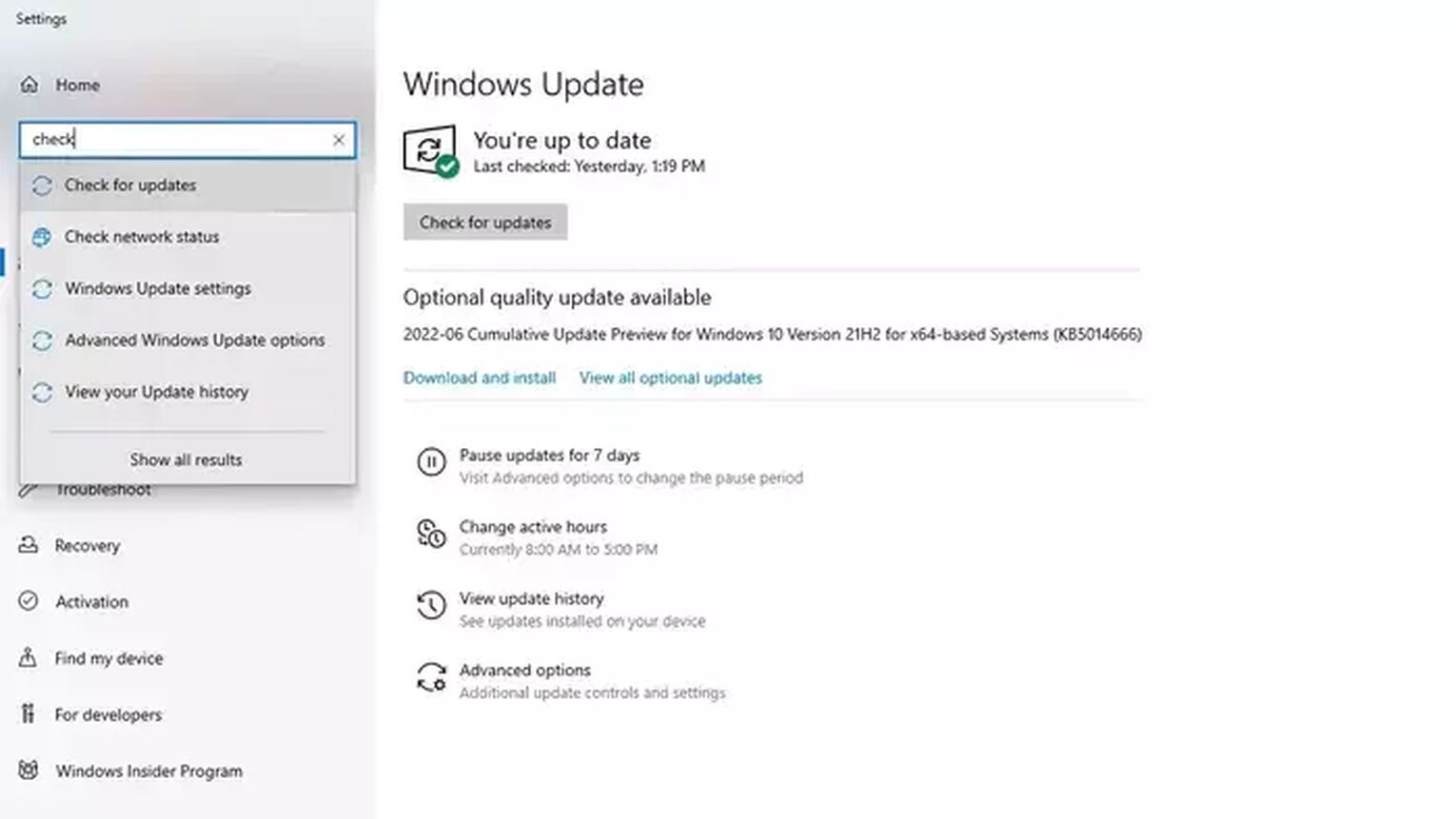
This way, if there are any new updates that you haven’t come around to installing, they will download automatically. If everything is clear, then that is not the cause of the League of Legends error code 0xc0000005.
Update Your Graphics Card Drivers
The League of Legends error 0xc0000005, an unexpected login error, can also be caused due to an outdated driver for your hardware and it’s a good idea to check for and install a new driver update. This one is a bit tricky since every graphics card has its own drivers.
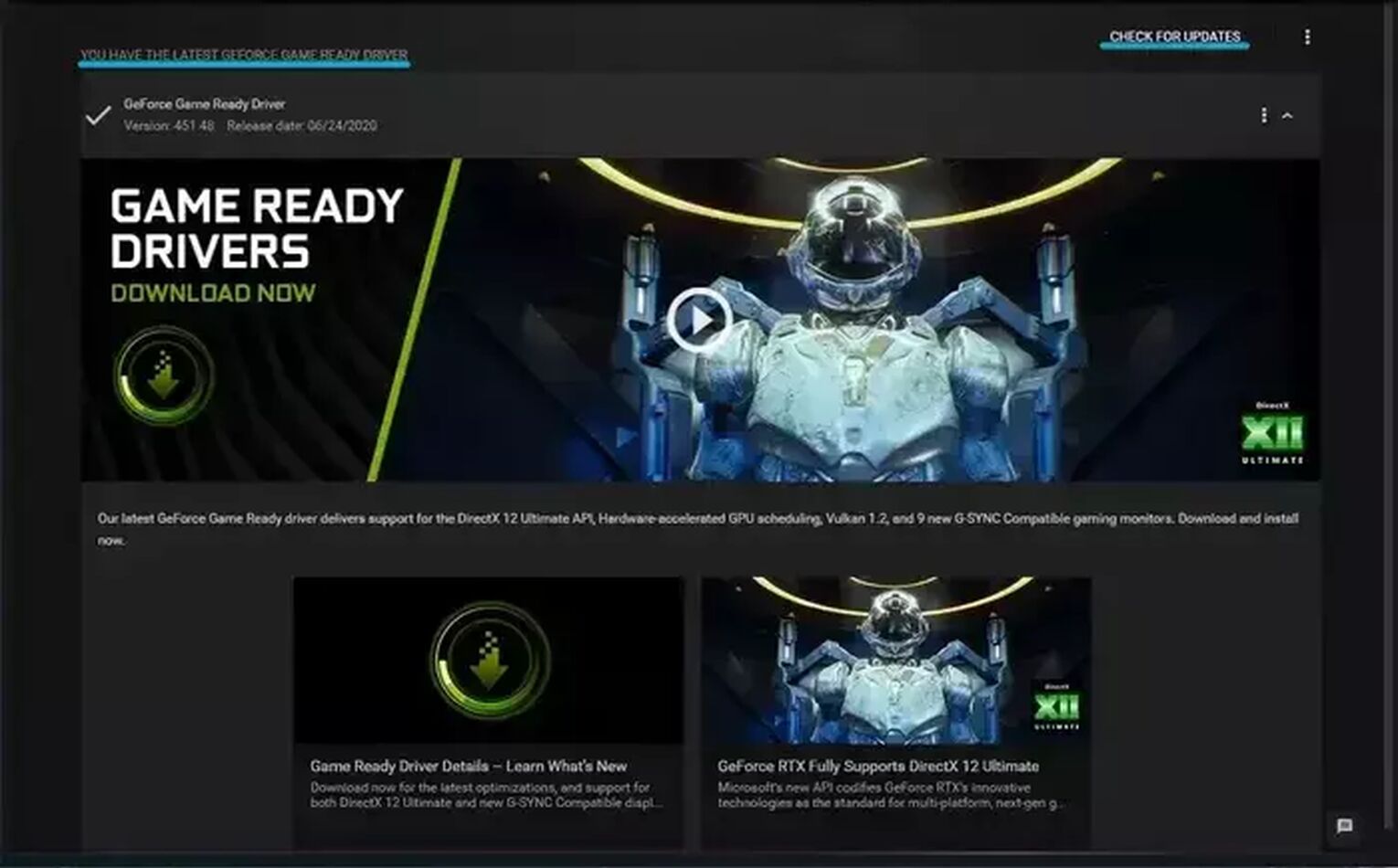
However, usually, they all come with an accompanying app to help you keep your graphics card drivers up to speed. In the case of Nvidia, here is how to do it:
- Open GeForce Experience
- Click on the “Check for Updates” option on the homepage
If that doesn’t solve the League of Legends error code 0xc0000005 problem, then you may also want to check the drivers for sound, network, and other things that League of Legends uses to be able to run smoothly.
Run League of Legends as an Administrator
One successful method for a lot of League of Legends error codes, including the unexpected login error, or errors with launching League of Legends Client, is to disable full-Screen optimization and launching League of Legends in the admin mode.
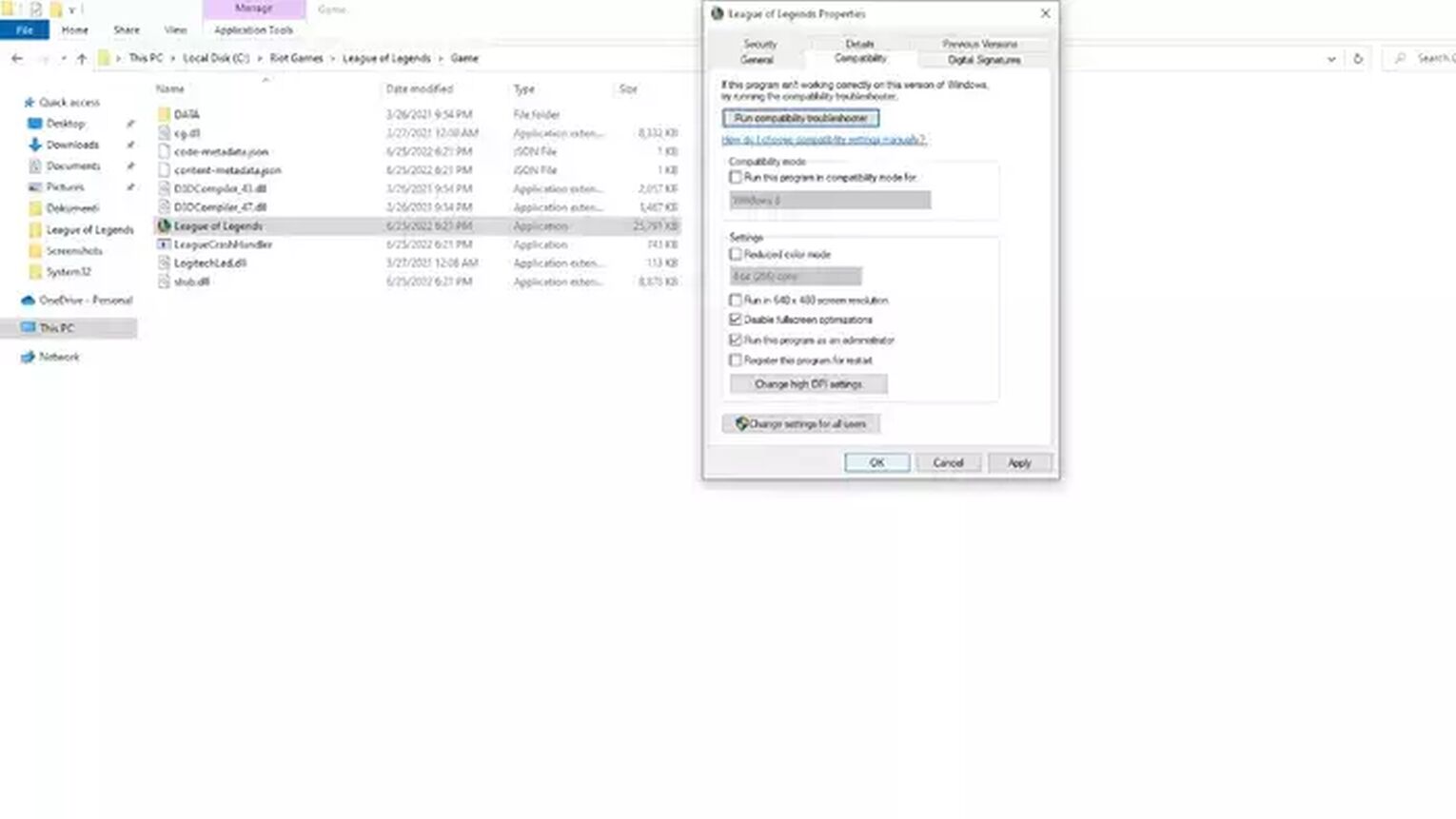
Now, with the state of League of Legends, and the LoL Client, who can say for sure why the League of Legends error code 0xc0000005 seems to be fixed by doing so, but it has worked before so it may work for you as well.
One of the reasons may be due to the fact that, while running League of Legends as an Administrator, no third-party program can make changes to League of Legends without your permission, and the full-screen optimization does something similar as well. Here is how to do it:
- Open the Disk where League of Legends is installed
- Open Riot Games
- Open the League of Legends folder
- Delete Data and Config File
- Open the Properties of the League of Legends app in the Game Folder
- Check “Disable full-screen optimizations” and “run this program as an administrator” in the Compatibility tab
Now open the League of legends Client, and start playing League, without any problems. Unless they come from League servers, unexpectedly, of course.
Adding a Firewall Exception
Every once in a while, as the game is constantly getting new content with patches, the Windows firewall may stop the game from running properly. This is one of the solutions offered at the Microsoft community forums, but it’s advised to be done only with a reliable source.
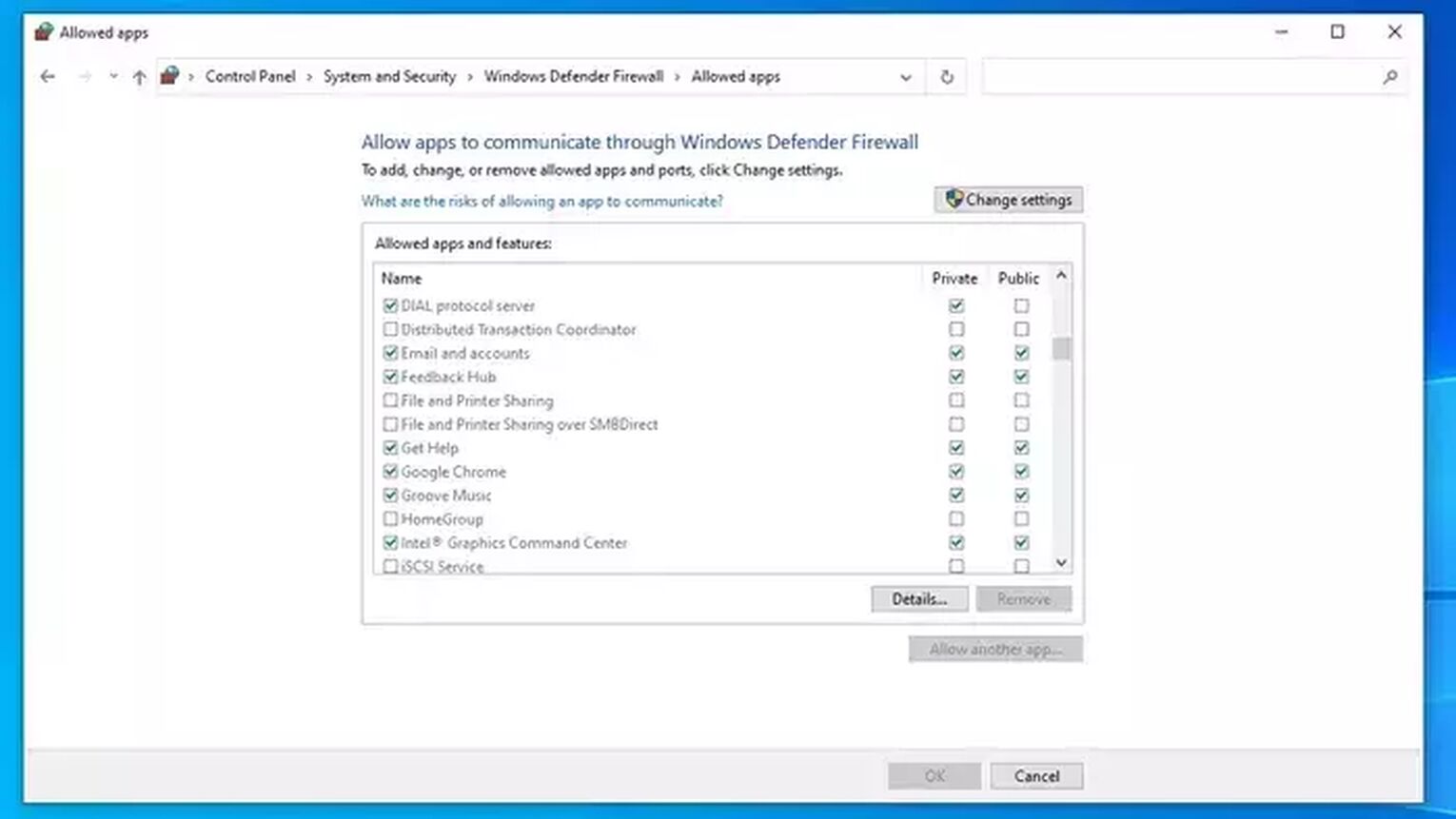
That is why it is needed to enable firewall exception for the game in the firewall settings:
- Open the Control Panel
- Click on System and Security
- Open Windows Defender Firewall
- Click on the Allow an App or Feature through Windows Defender Firewall
- Find lol.launcher.exe and systemrads_user_kernel.exe and tick the boxes next to them
- Click OK to save the changes
While dealing with the solutions that require the use of the Control Panel, and enabling firewall especially, we advise caution, as any changes made can impact the performance of your PC tremendously.
Use Hextech Repair Tool
Once the critical error code has occurred, and the damage has already been done with the error message blaring on your screen, then you can move on to the Hextech Repair Tool, as the solution offered by Riot. The Hextech Repair Tool is a repair tool offered by Riot Games to help League of Legends players detect corrupt game files, which may cause issues such as high ping or FPS. It can also help to fix the League of Legends Critical Error Code.
The simplest way of using Hextech Repair tool is the default one, as it will cover all of your bases:
- Launch Hextech Repair Tool
- Select your region
- Enable all options
- Check the Firewall to give it a firewall exception
- Click on the “Press Start” button
- Restart your computer upon finishing
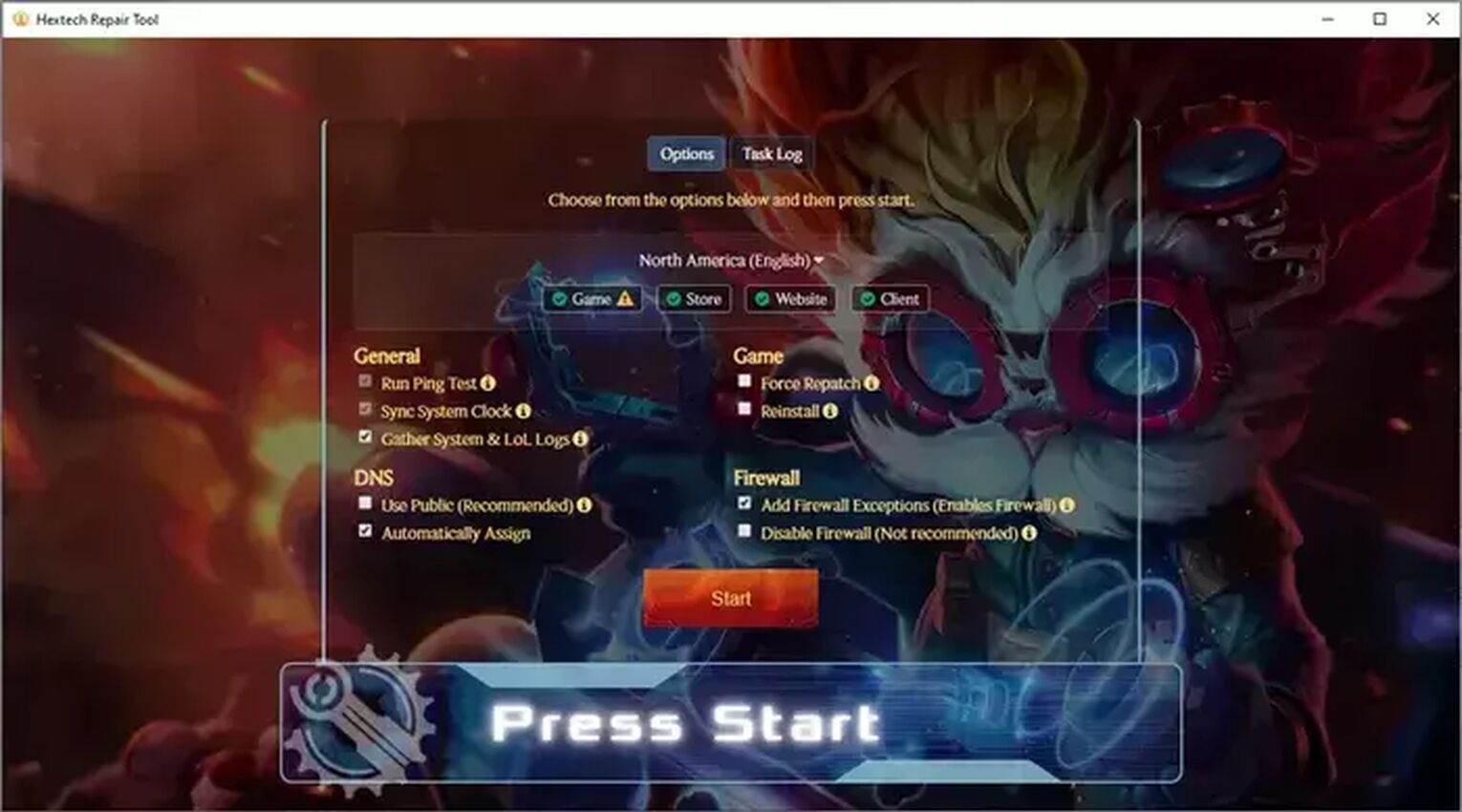
If this software cannot help you, it will forward you to the support team along with your information. It sends a ticket on your behalf including your system information, League logs, and other critical details.
Having this on your computer is very useful even if it doesn't solve the error you're currently experiencing.
Reinstalling League of Legends
To reinstall League of Legends is a relatively simple affair. However, when it comes to doing so to get rid of an error or a bug that is plaguing you, such as Error Code 0xc0000005, you will need to remove all game files from your computer completely before you can continue to reinstall League of Legends, as these can be caused by corrupted files after all.
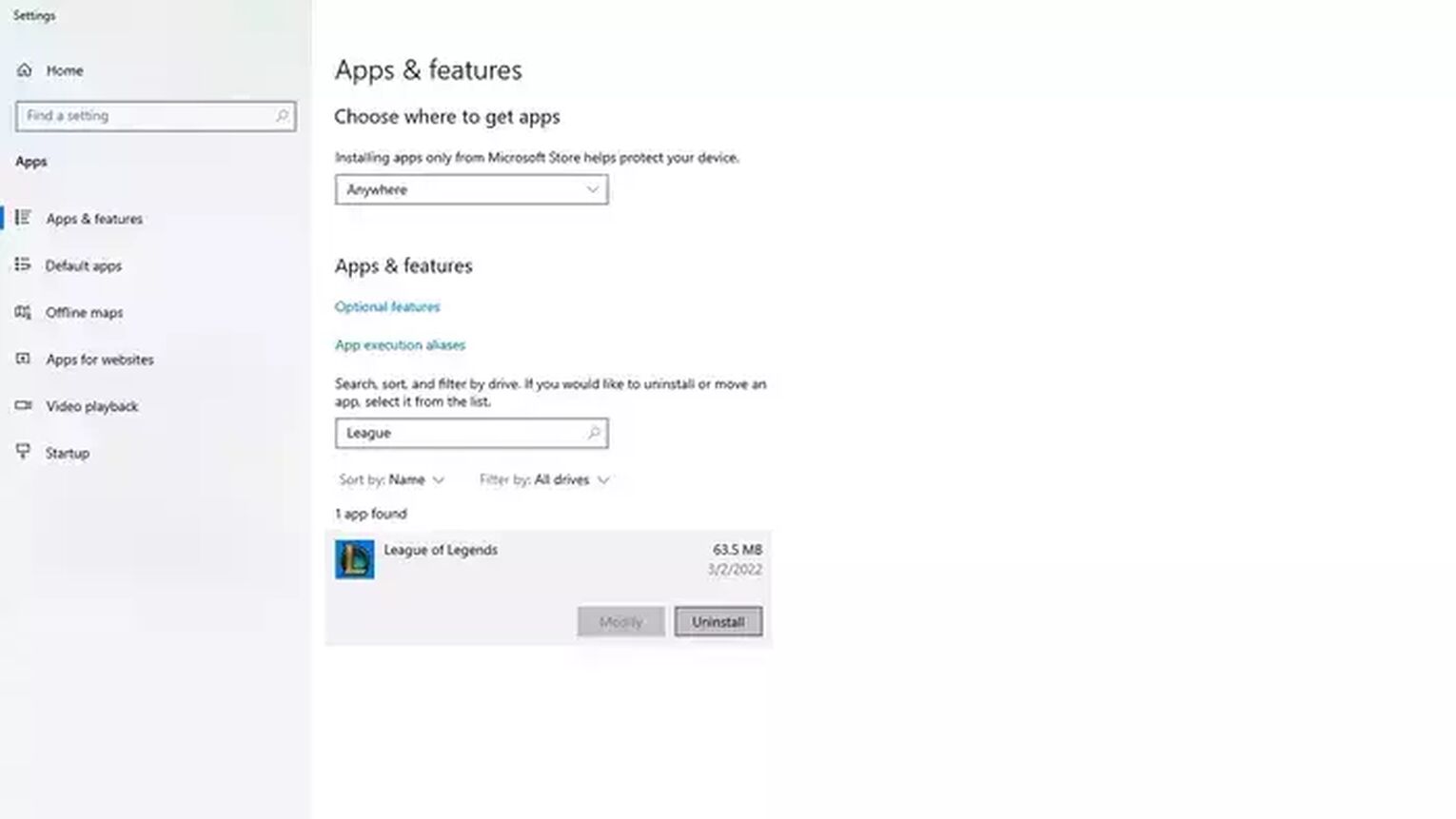
After all, should you fail to do so, the problem will persist as the Legends Client adapts to the files you already have installed, and launching the League of Legends Client will fail, with the error message displayed over and over again:
- Click on the search bar in the bottom left corner of your display,
- Then, type in Apps & Features,
- Open Apps & Features,
- Search for League of Legends,
- Select it, then choose to Uninstall League of Legends
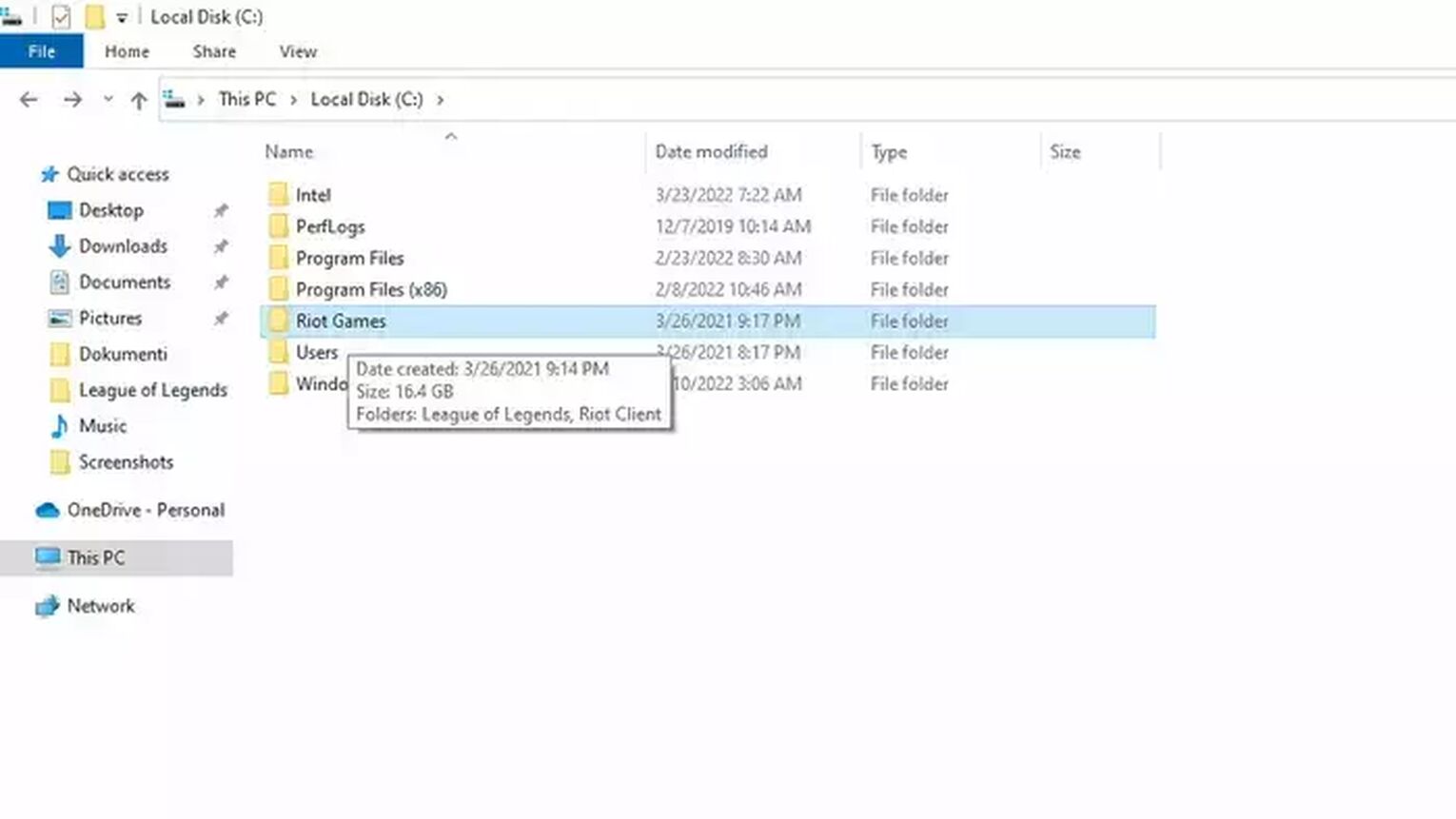
Afterward, make sure to comb through your drives for Riot Games folders, and remove them indiscriminately, with all potentially corrupted game files.
This is because, if you're down to this step, that means that even the Hextech Repair Tool was unable to differentiate which files cause this League of Legends Error Code, nor was the Microsoft windows update at fault, causing you to reinstall League of Legends as an act of desperation.
After that, it is simply a matter of reinstalling League of Legends from scratch. Unfortunately, as this is a general fix meant for any League of Legends Error Code, it is within the realm of possibility of it returning after a while, after which you will need to take reinstall the game once again.


.svg)


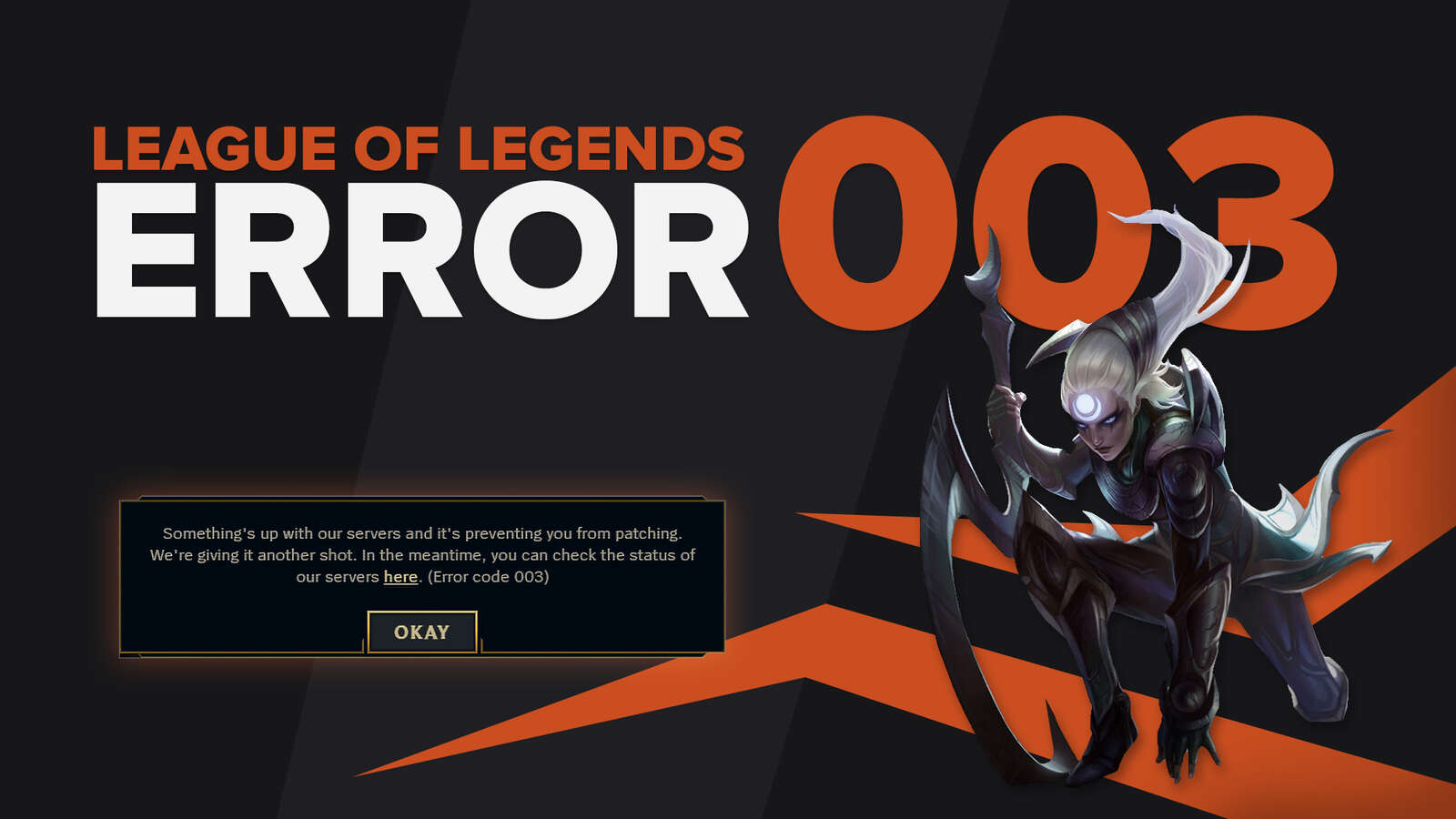
![How To Easily Check Honor Progress in LoL [Step-by-Step]](https://theglobalgaming.com/assets/images/_generated/thumbnails/591276/HOW-TO-CHECK-HONOR-PROGRESS_03b5a9d7fb07984fa16e839d57c21b54.jpeg)
![6 Hottest LoL Champions Out There [#5 Might Surprise You]](https://theglobalgaming.com/assets/images/_generated/thumbnails/66223/6208771dd96fc566fbeb928a_hottest20champions20lol_03b5a9d7fb07984fa16e839d57c21b54.jpeg)