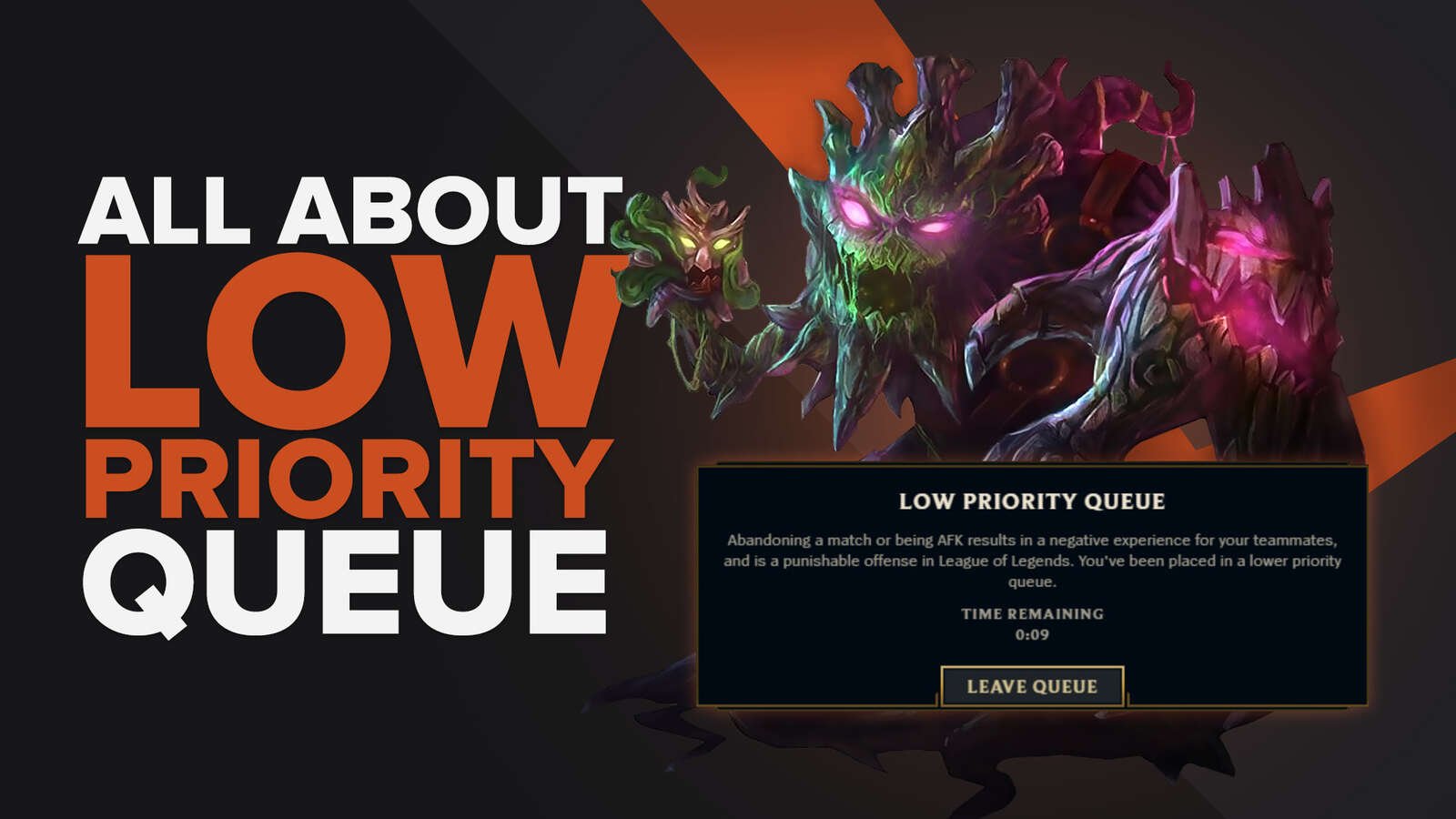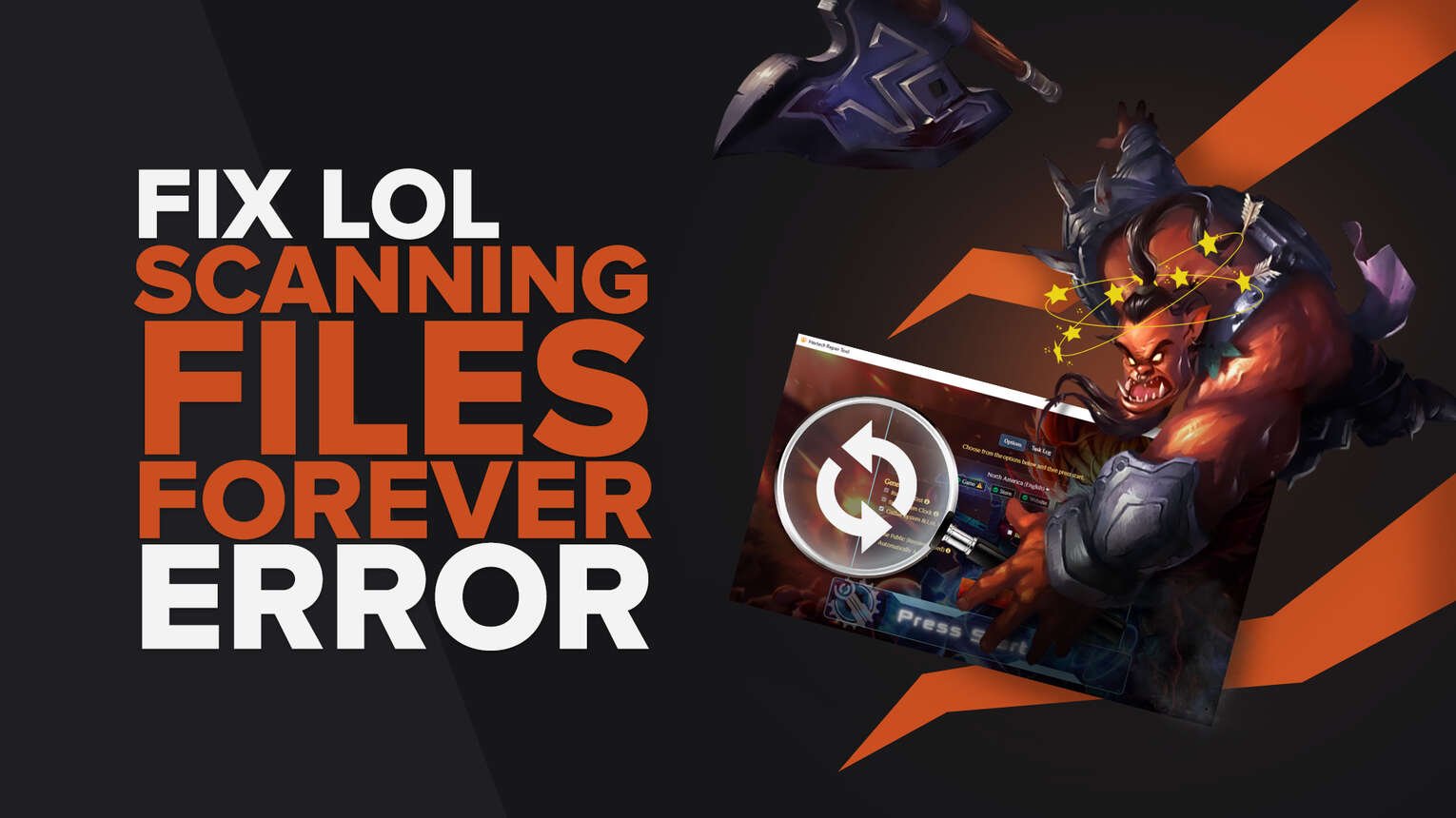
League of Legends can suffer from the dreaded forever scanning files bug that prevents you from playing the game. There are a number of causes of this issue, and all of them are well-known as many other games can suffer from this bug as well, thus making it a relatively simple fix.
What to Do if League of Legends Won’t Stop Scanning Files?
Let’s face it, to make a game like League of Legends be able to run on low-end hardware, it’s to be expected that the famous Riot “spaghetti code” strikes in unexpected ways.
Often, after updates to the game, players encounter a problem with the game scanning their files indefinitely, and here are the ways to remedy just that.
Restarting the Game and Computer
If you haven't done this yet, then you need to close everything down. Close the game and, the client then re-launch them. This can solve various strange problems and is something you need to do first when encountering a problem.
If restarting the client and game doesn't help then restart the computer. This confirms that it's not some kind of start-up error and lets you move on to the next steps.
Install the Latest OS Updates
We all hate doing it and delay it until the end of time, but you always need to update the latest version of your Operating System to keep it working smoothly, especially if there's been a game update since then.
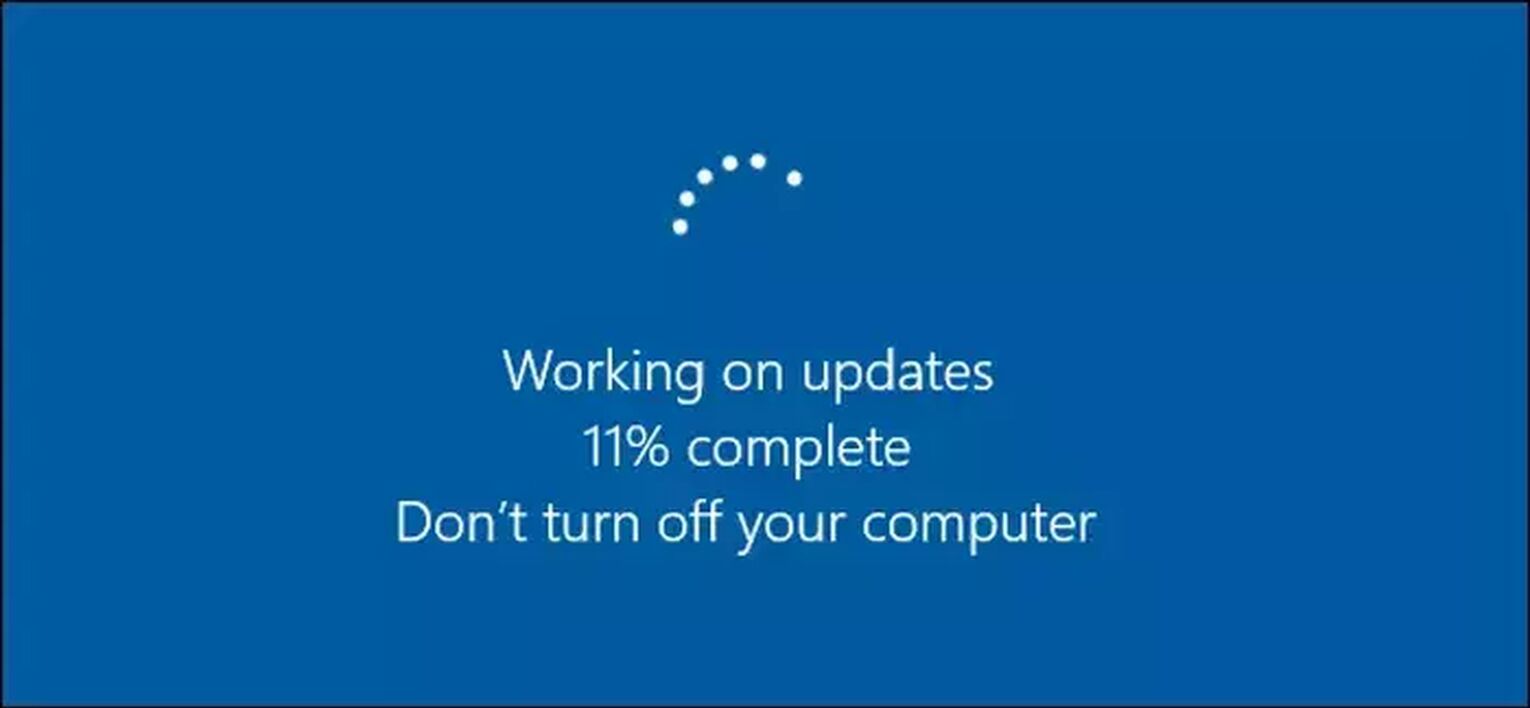
League of Legends and other games depend on your OS to run at the most recent version. New game updates can require recently added features for it to run smoothly so not installing your updates can cause problems.
The error is unlikely to be due to an outdated driver for your hardware but it's still a good idea to check for and install new ones too.
Log Out of the League of Legends Client
This is another classic step in any troubleshooting. If you haven't done so yet, you must log out of the League of Legends client and then log back into it. Doing this can sometimes fix the problem, especially if the issue is coming from the game itself.
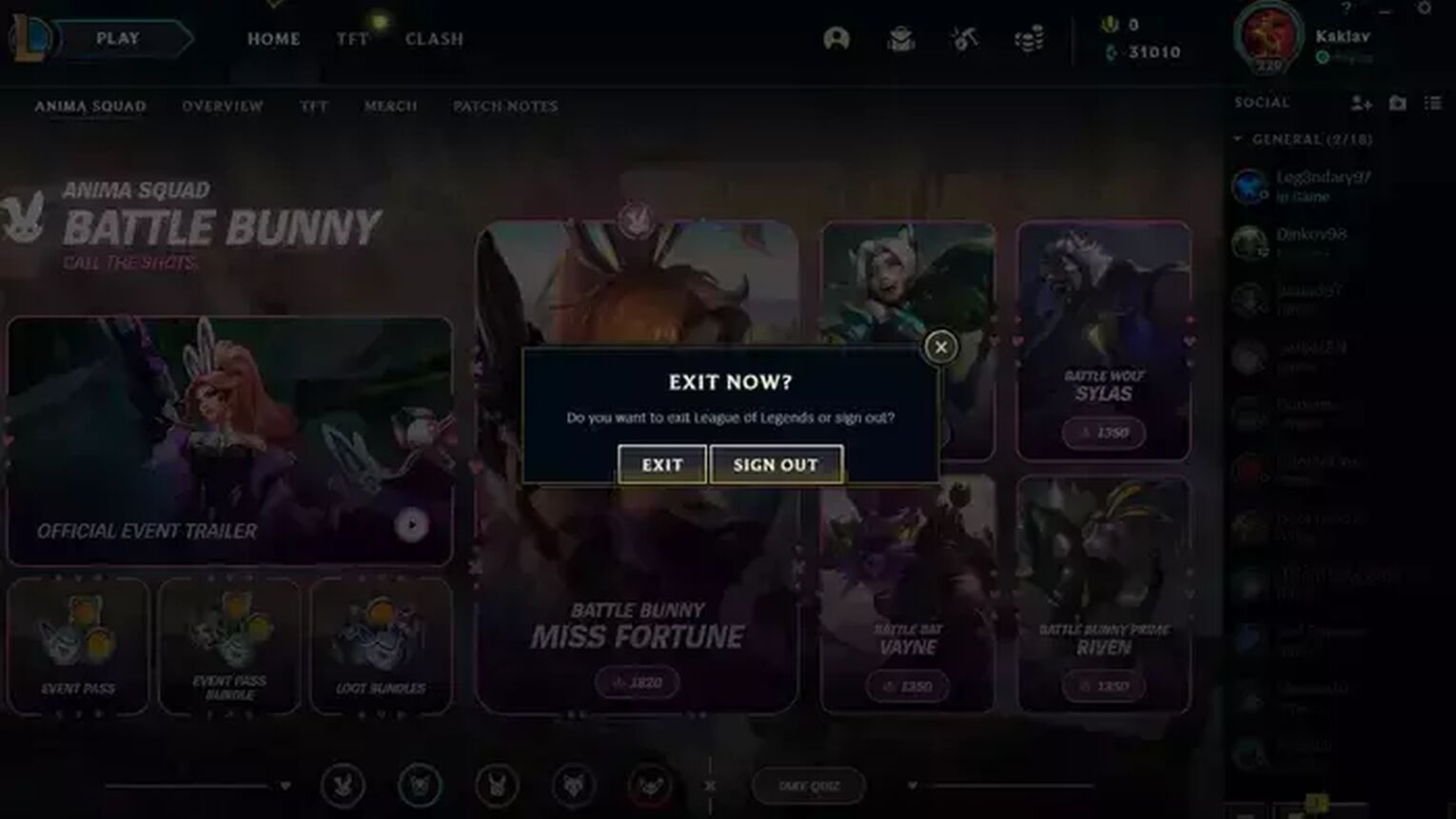
There's a chance the game needs to be updated. While this is a rare problem, the client might not tell you there's an update you need to install. Doing this should fix that error if this is the cause. Note that logging out of the LoL Client is not the same as exiting it.
Use the Hextech Repair Tool
The Hextech Repair Tool is a repair tool offered by Riot Games to help League of Legends players deal with potential errors and problems that come up, such as high ping or FPS. It can also help to fix the forever scanning files error.
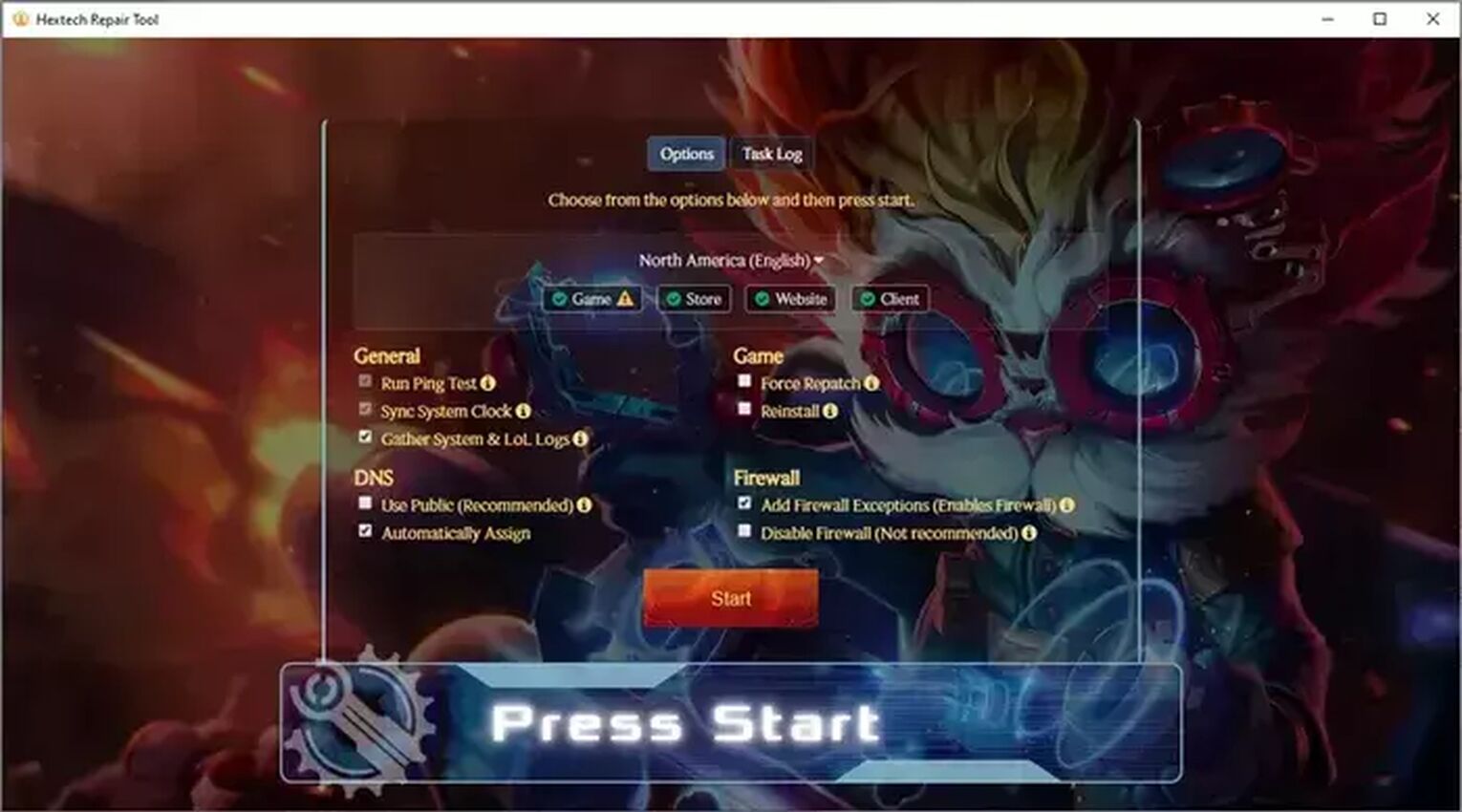
The simplest way of using Hextech Repair tool is the default one, as it will cover all of your bases:
- Launch Hextech Repair Tool
- Select your region
- Enable all options except disabling your firewall and reinstalling the game
- Click on the “Press Start” button
- Restart your computer upon finishing
If this software cannot help you, it will forward you to the support team along with your information. It sends a ticket on your behalf including your system information, LoL logs, and other critical details.
Having this on your computer is very useful even if it doesn't solve the error you're currently experiencing.
Changing the Time on Your Computer
It might sound strange but this is something that's helped a lot of other players in the same position with this error. However, doing this can cause additional issues for your computer, and absolutely do not play ranked if you do this for League of Legends or any other game, if you value any progress you might have made. Do this at your own risk.
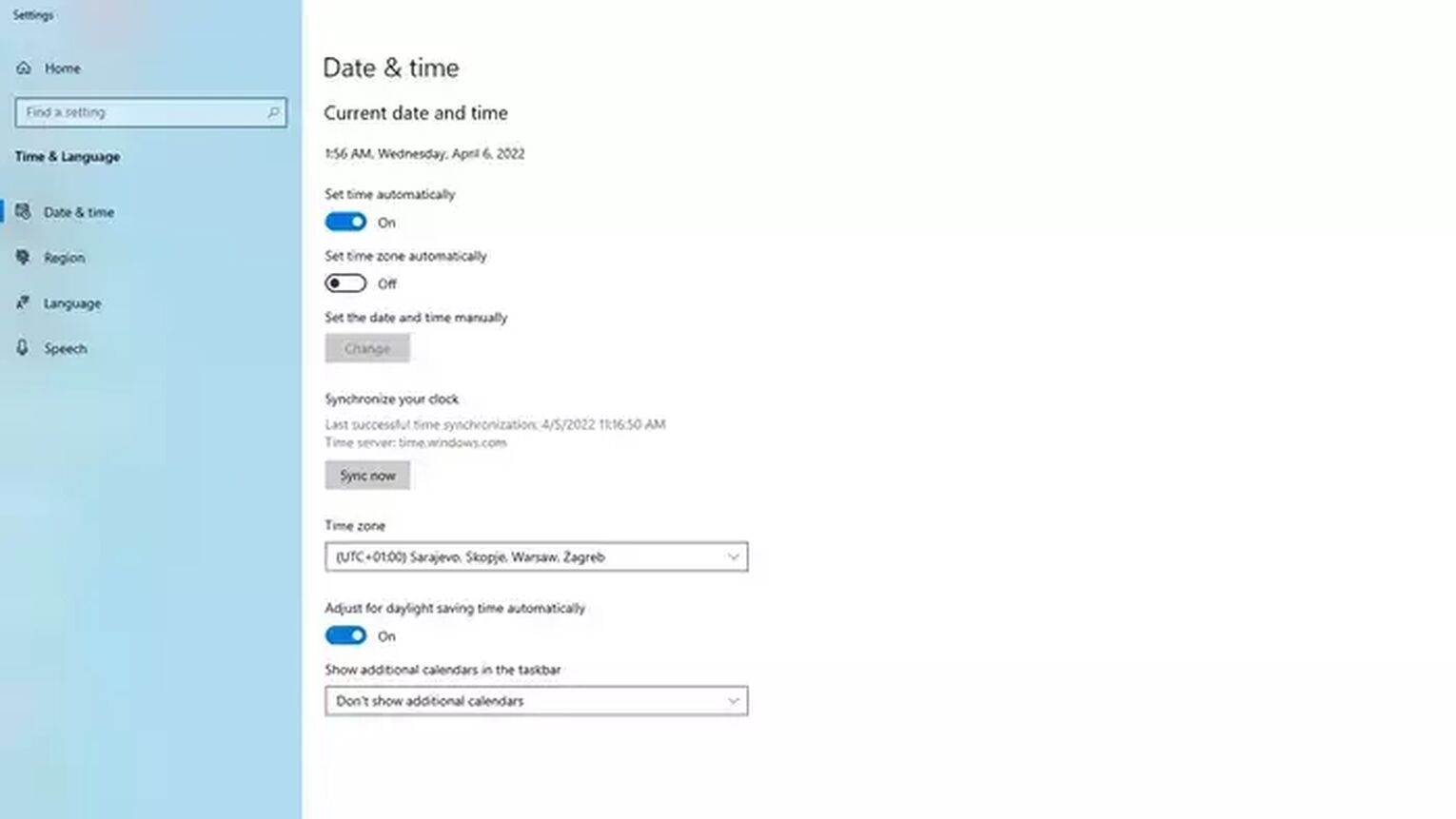
How to Change Time on Windows PC:
- Go to your Settings then Time & Languages,
- Open the Date & Time section,
- Toggle the option for automatic setting of time off,
- Find the Set the date and time manually option,
- Click the Change button
- Move the clock back 12 hours and apply the change,
- Relaunch the game.
How to Change Time on Mac:
- Click the Apple Menu,
- Open System Preferences
- Go to Date & Time,
- Uncheck the Set date and time automatically option,
- Select today's date and set the time to 12 hours ago,
- Click Save,
- Relaunch the game.
Launch a Full Malware Scan
Sometimes a virus or other malware can also cause problems for your games. This is usually crashing but it might also prevent the game from launching too if some files have been corrupted, as Windows Firewall will protect your computer from harm.
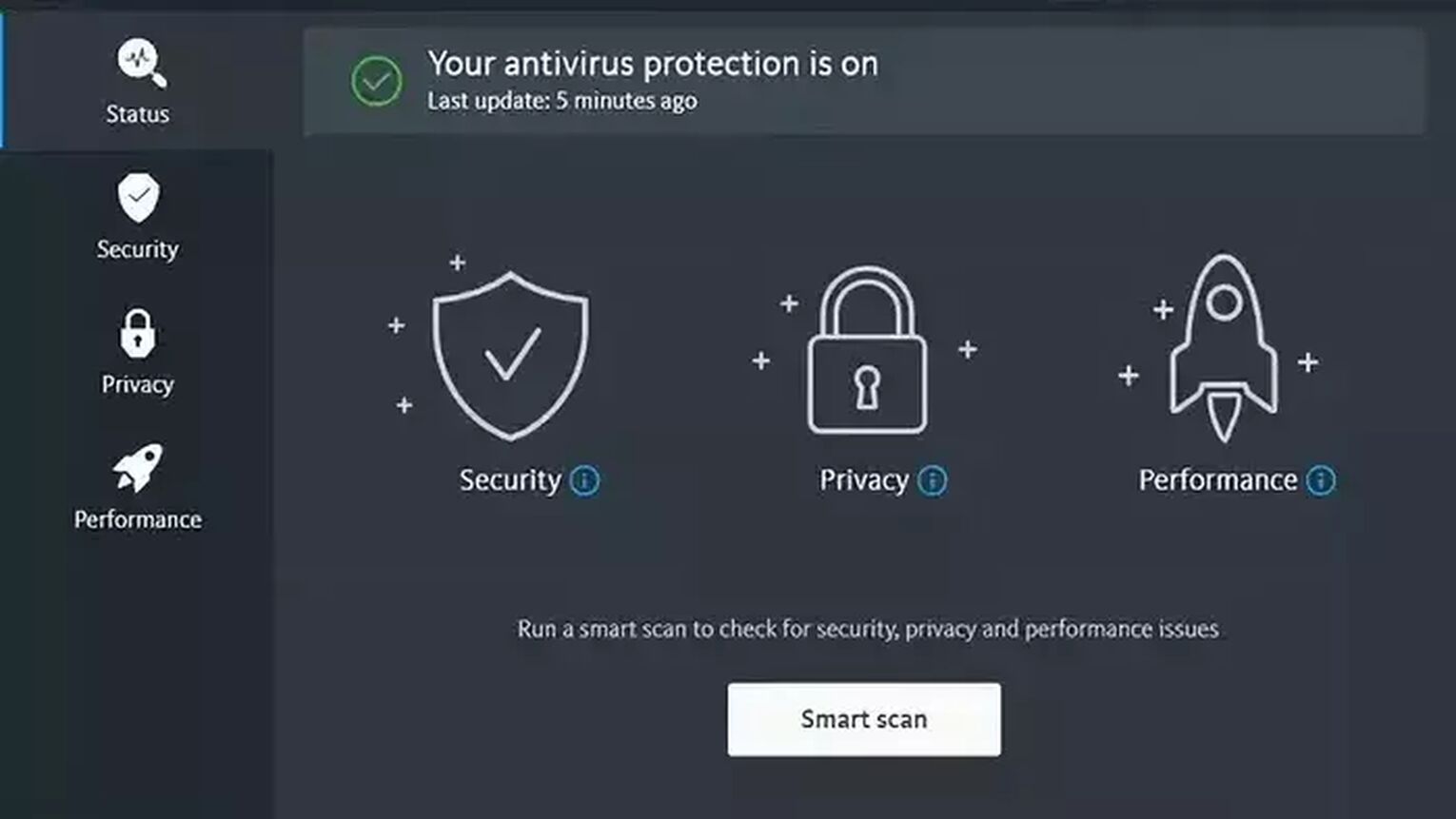
Doing a full scan can take quite a while to complete but, it's worth doing. This helps to protect your computer and ensure you don't have software problems from malware a light scan or the Hextech Repair Tool has missed, as it only checks to see if the right files are there, and not whether the data is corrupted or not.
Reinstall League of Legends
Reinstalling League of Legends is a simple process thanks to how easy installing the game is. Currently, it doesn't need to use a launcher so you can install the game alone without needing to download or install any other software as well.
- Download the latest version of League of Legends from the official website
- Run the League of Legends Exe to download the updated version so the setup files will be placed into a new folder
- When the files have been downloaded, the installation process will automatically start
- Once the installation has been completed, the launcher will open automatically and you're ready to play
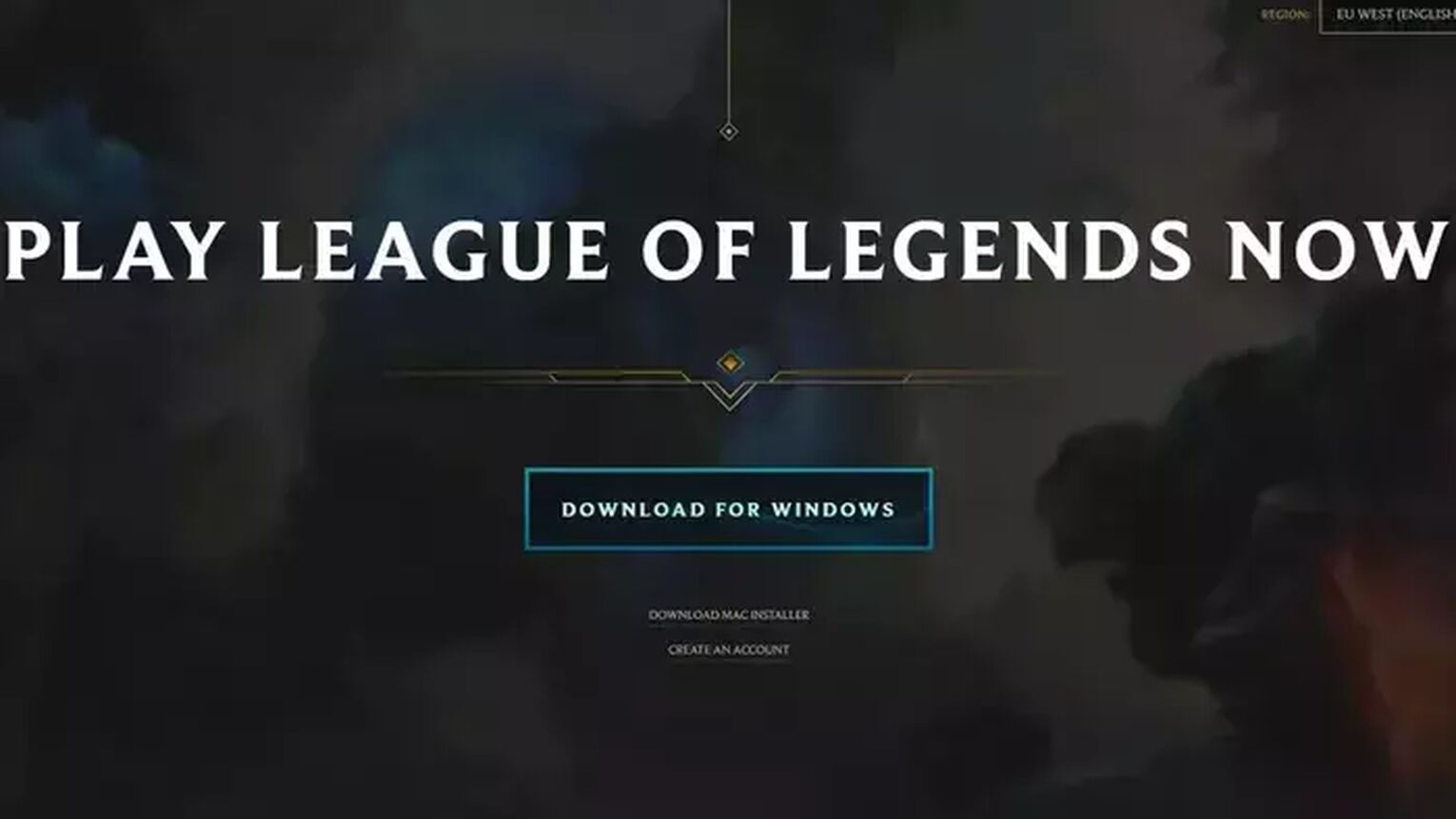
The real kicker is uninstalling LoL correctly, especially when you’re experiencing issues of this caliber, as some files may remain, usually the ones causing these issues, that will only cause the same issues again upon reinstallation.
So, make sure that everything related to League of Legends is scrubbed from your computer before reinstalling the game from scratch.
What to do if None of the Solutions Work
If you're still experiencing the League of Legends scanning files forever problem then you'll need to submit a ticket to Riot Games’ support website. As there are various potential causes for the problem, contacting support will help you solve the problem regardless of which one it is.
Sometimes, though, the problem can be widespread due to a faulty update.
Due to that, it's also a good idea to check the official social media pages to see how many others are reporting this problem at that moment. When this problem is caused by the game, the only thing you can do is wait for Riot Games to fix it.


.svg)



![How To Easily Check Honor Progress in LoL [Step-by-Step]](https://theglobalgaming.com/assets/images/_generated/thumbnails/591276/HOW-TO-CHECK-HONOR-PROGRESS_03b5a9d7fb07984fa16e839d57c21b54.jpeg)
![6 Hottest LoL Champions Out There [#5 Might Surprise You]](https://theglobalgaming.com/assets/images/_generated/thumbnails/66223/6208771dd96fc566fbeb928a_hottest20champions20lol_03b5a9d7fb07984fa16e839d57c21b54.jpeg)