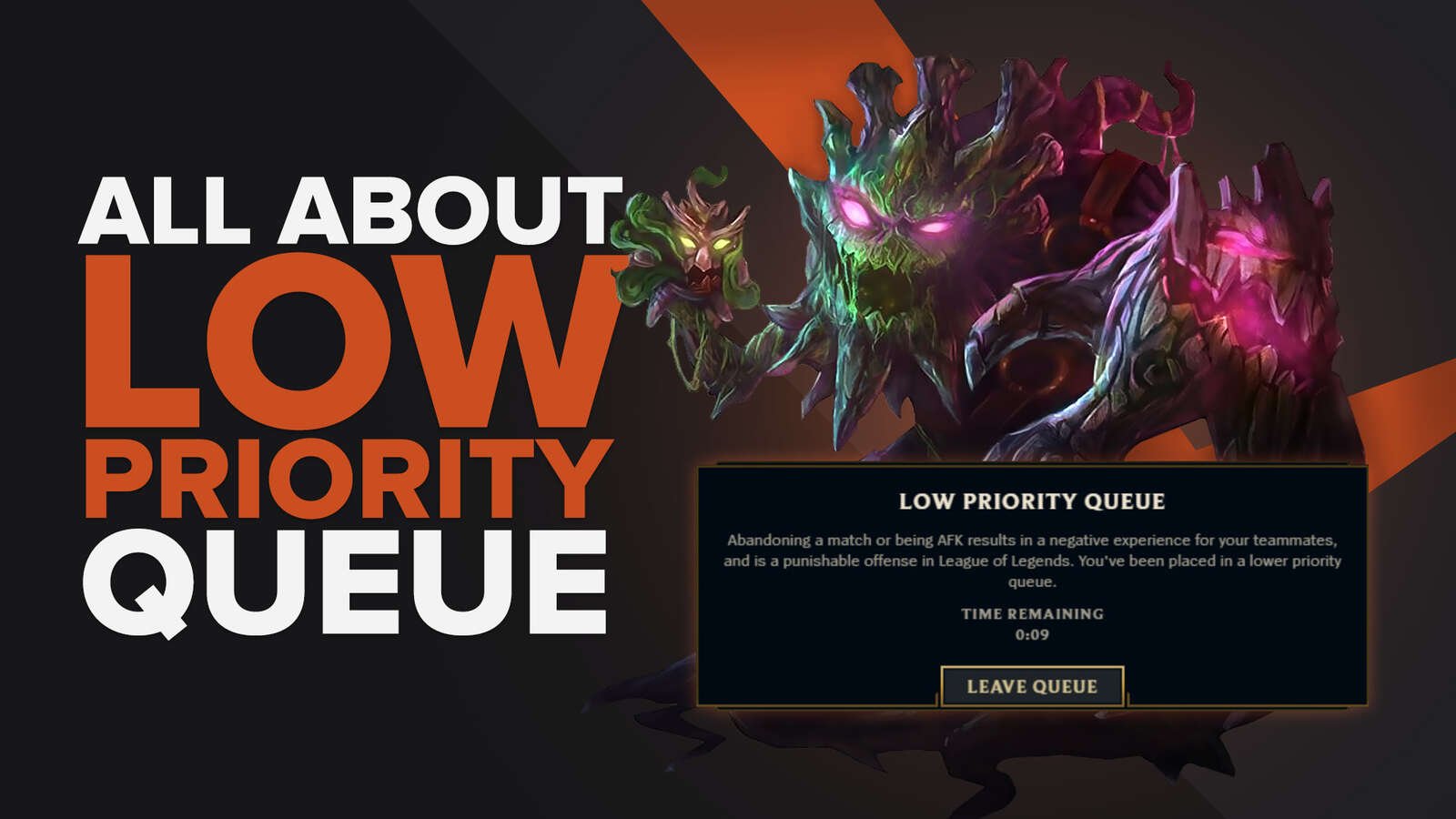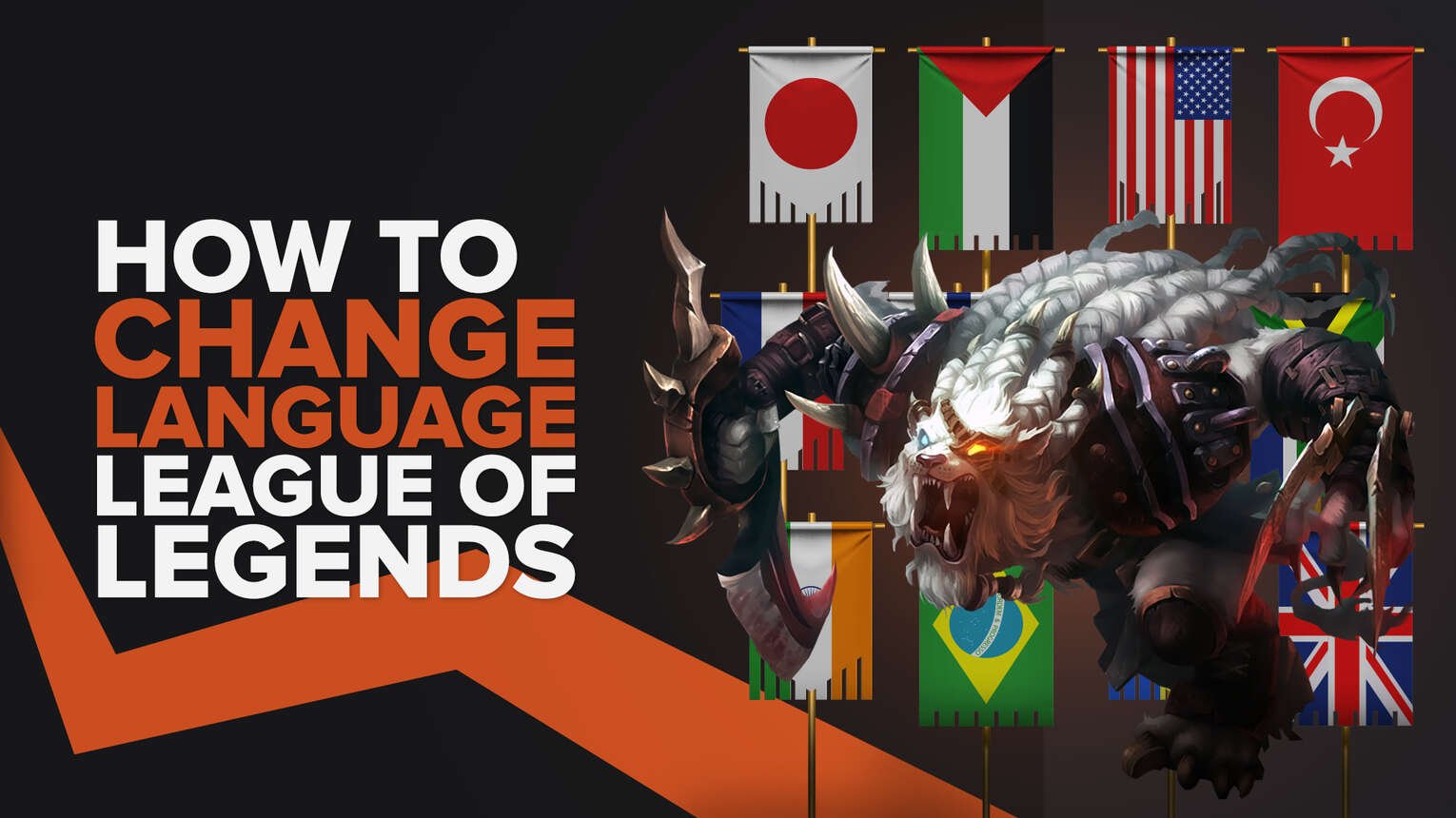
League of Legends is played by people from different parts of the world. To ensure everyone has a smooth experience, Riot Games made sure their game can be played in a number of languages. And today, we are going to talk about how to change language in League of Legends.
How To Change Language in League of Legends
Changing League of Legends is a quick and simple process. But it can be confusing for those who have the wrong language preselected in the game. This can make it difficult for the player to navigate through the game settings to change the language. If you’re one of them, continue reading below as we’ll mention a couple of methods that can help you change the game’s language.
Riot Games Client
The first method involves changing the game’s language directly from the Riot Games client. This is the very client you use to download the game from its official website. To change the language, you will need to follow the steps mentioned below:
- Launch the League client
- Sign in to your account
- Click on the gear buttonthat can be found in the bottom right corner to access the settings
- On the left side, click on General
- Here, you will see an option to change the language on the right side
- Click on Game Text Language and choose your preferred language from the Language tab
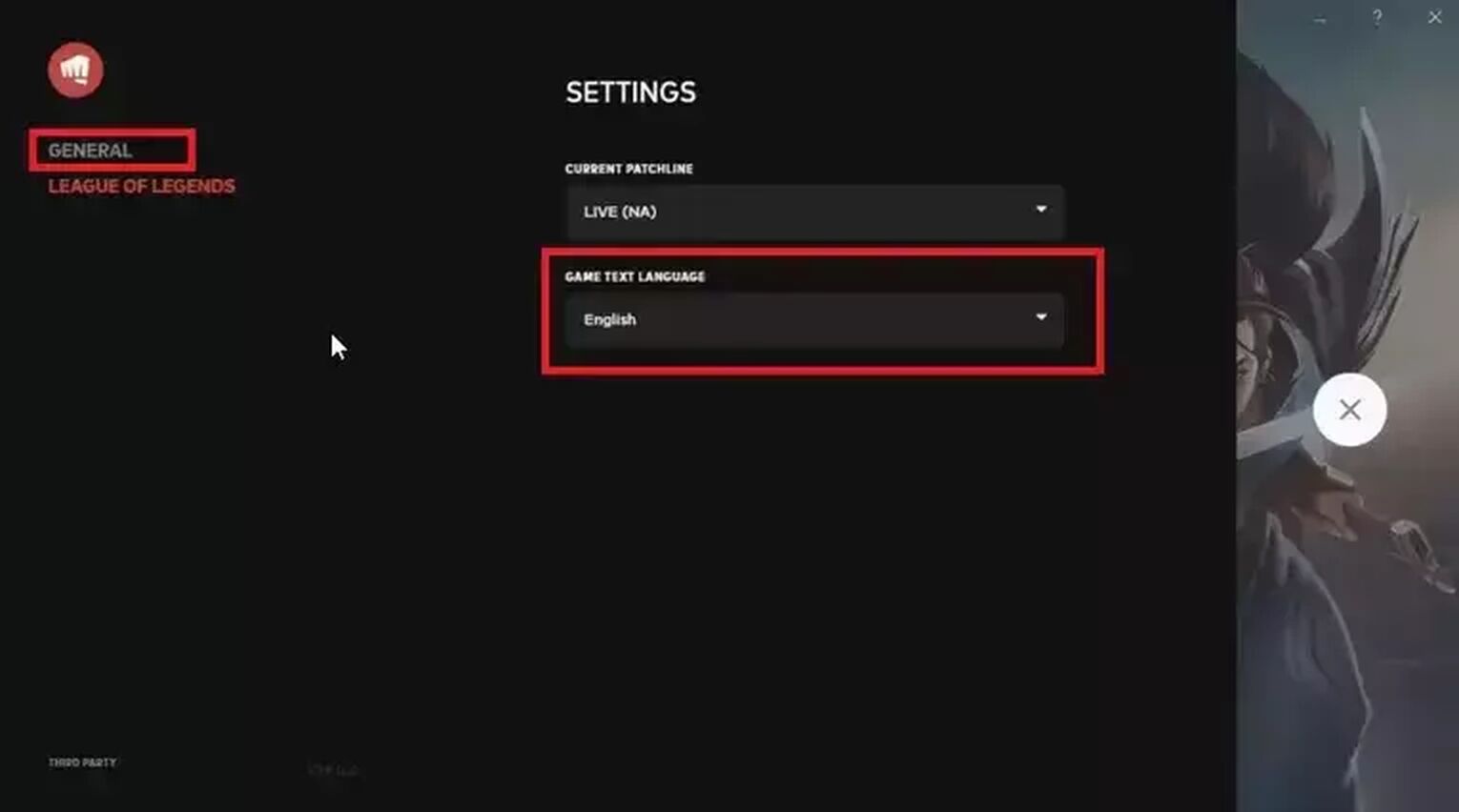
After you get done completing the steps mentioned above, the language in League of Legends will change to the one you selected. If it doesn’t, try restarting the Riot Games client.
Directory Files
There can be times when the language of your game might not change through the client because of some bug. If this happens to you, you can change the language through the game files. For this, you will need to follow these steps:
- Open the folder where you installed League of Legends. By default, it will be C:/Riot Games/League of Legends. But if you installed the game in another folder, open it
- In the folder, right-click on the League of Legends.exe application and send it to Desktop as a shortcut
- Go to the desktop, right-click on the League of Legends shortcut, and click on “Properties”
- In the shortcut tab, you’ll see a field called “Target:”
- In this field, enter the language code after the “-locale=” text. For example, (-locate=en_US). The English language is the default language for most users
- Now, go to the General tab and tick the Read-Only box
- Click on Apply
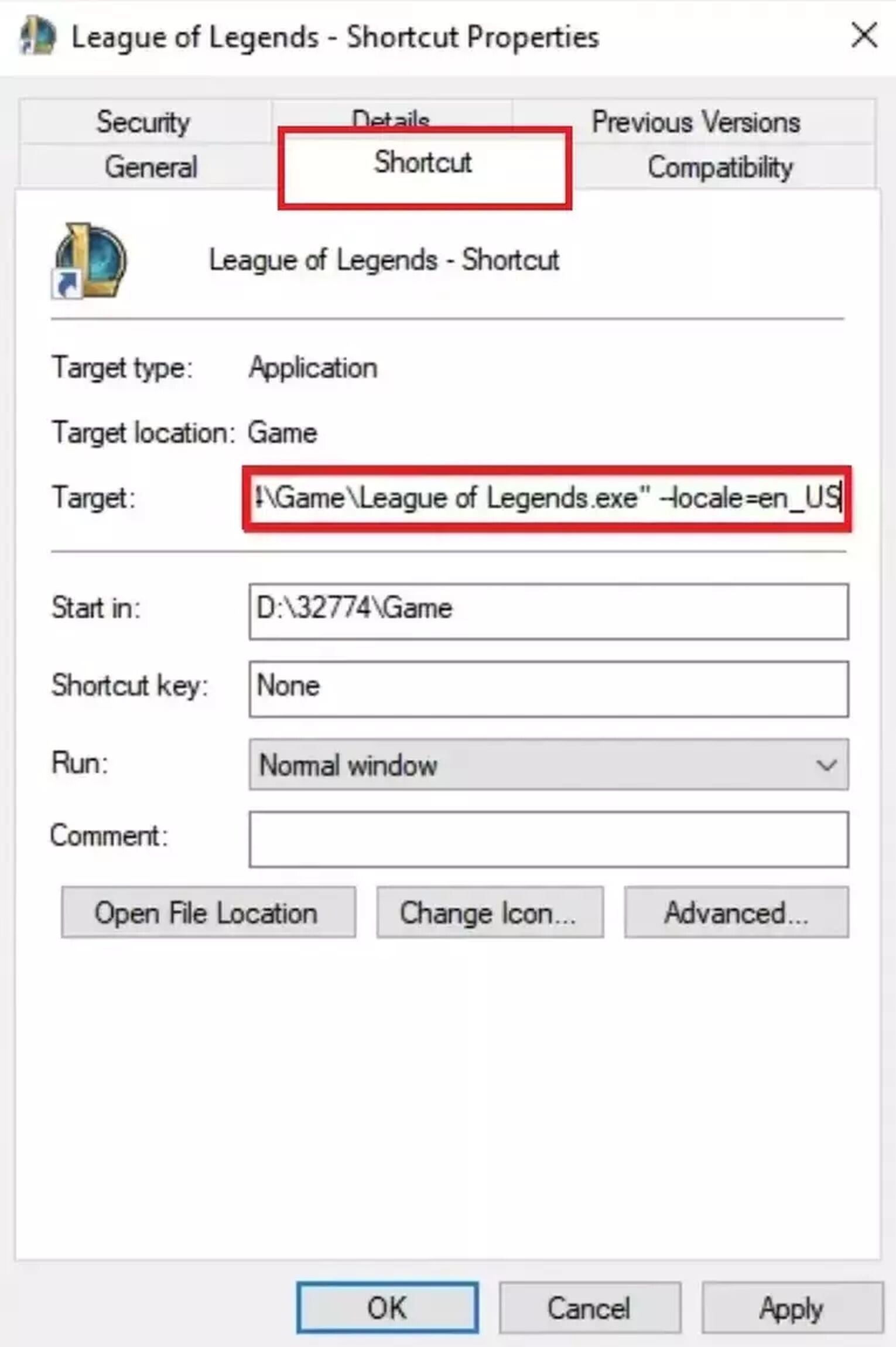
This will change the game language. Following is the list of language codes that you can use to play the game in your native language:
- English: en_US
- Korean: ko_KR
- Japanese: ja_JP
- Taiwanese: zh_TW
- Spanish (Latin America): es_MX
- Spanish (Spain): es_ES
- Chinese: zh_CN
- German: de_DE
- French: fr_FR
- Polish: pl_PL
- Italian: it_IT
- Russian: ru_RU
- Romanian: ro_RO
- Greek: el_GR
- Turkish: tr_TR
- Hungarian: hu_HU
- Portuguese: pt_BR
Epic Games Launcher
League of Legends can be also downloaded from the Epic Games Store. If you’re someone who downloaded the game through the Epic Games Launcher, you can change the language through it as well. For this, you will need to complete these steps:
- Launch the Epic Games Launcher client
- Sign in to your account
- Click on your profile icon from the top right corner
- Click on Settings
- On the top, you’ll see an option for language setting
- Click on it and choose your desired language from the list of languages
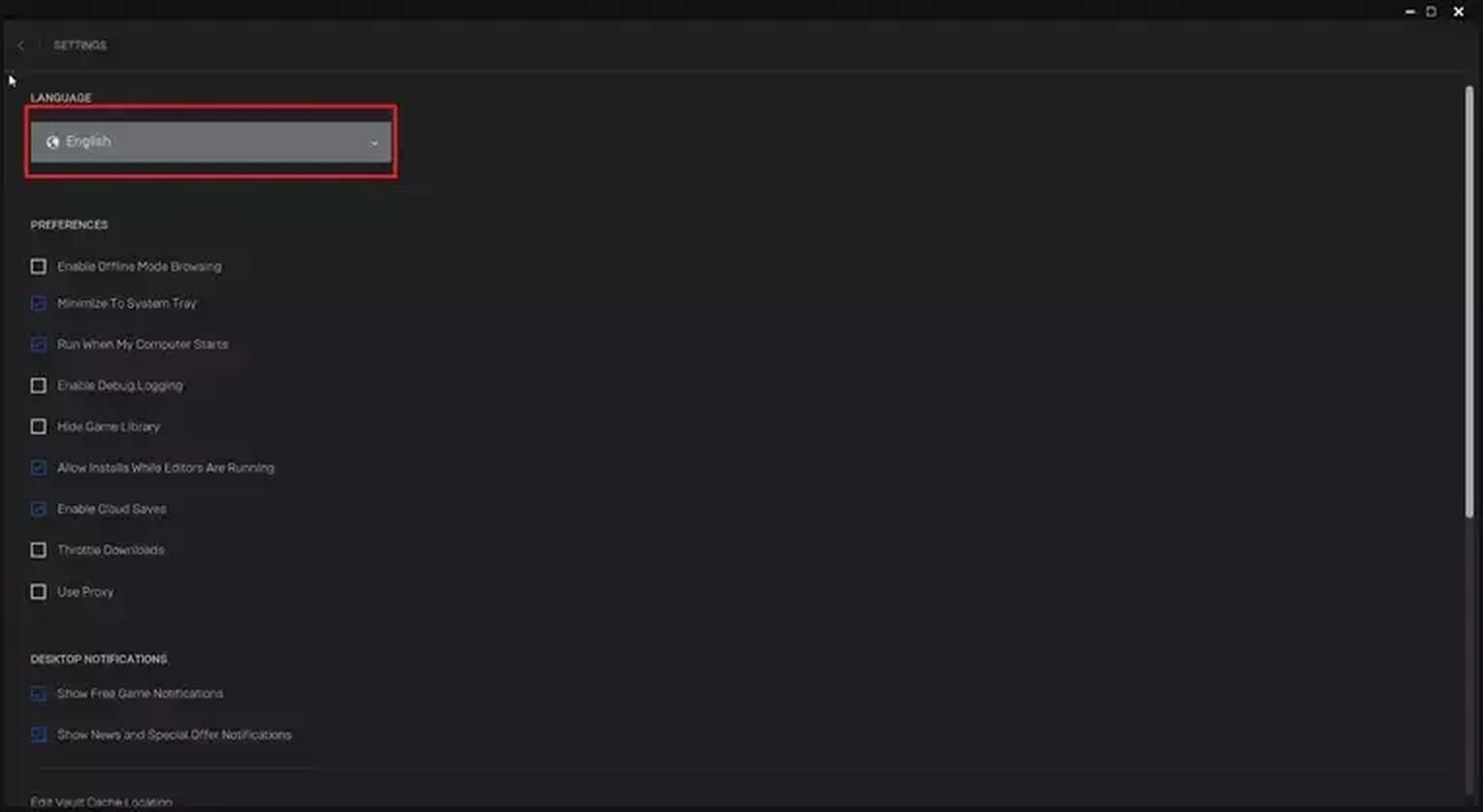
Once done, you will see your selected language in League of Legends. You might want to restart Epic Games Launcher for the changes to take place.
This was how to change language in League of Legends. If you’re currently facing the issue of high ping in the game, you can check out our guide on how to fix it.


.svg)


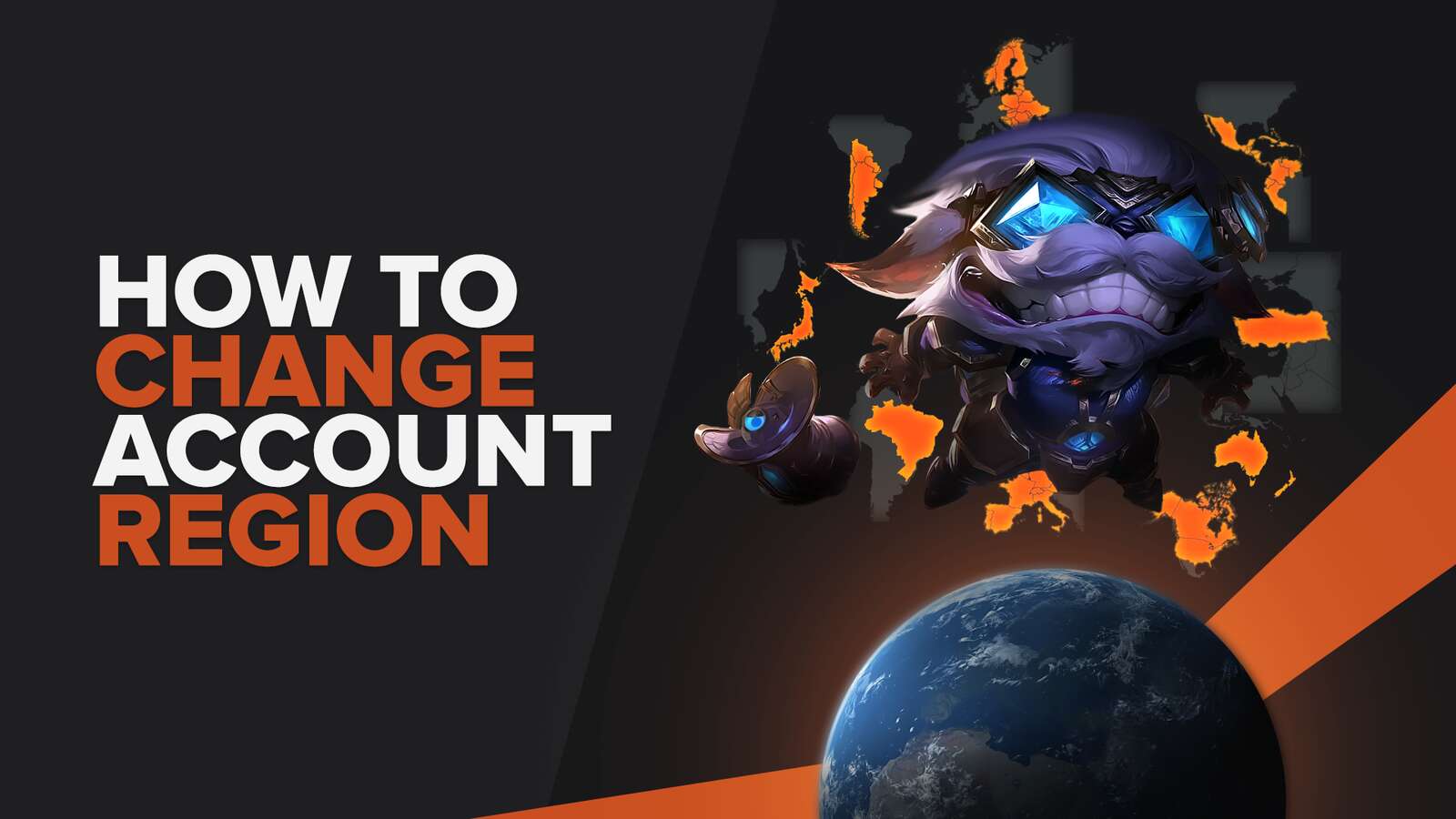
![How To Easily Check Honor Progress in LoL [Step-by-Step]](https://theglobalgaming.com/assets/images/_generated/thumbnails/591276/HOW-TO-CHECK-HONOR-PROGRESS_03b5a9d7fb07984fa16e839d57c21b54.jpeg)
![6 Hottest LoL Champions Out There [#5 Might Surprise You]](https://theglobalgaming.com/assets/images/_generated/thumbnails/66223/6208771dd96fc566fbeb928a_hottest20champions20lol_03b5a9d7fb07984fa16e839d57c21b54.jpeg)