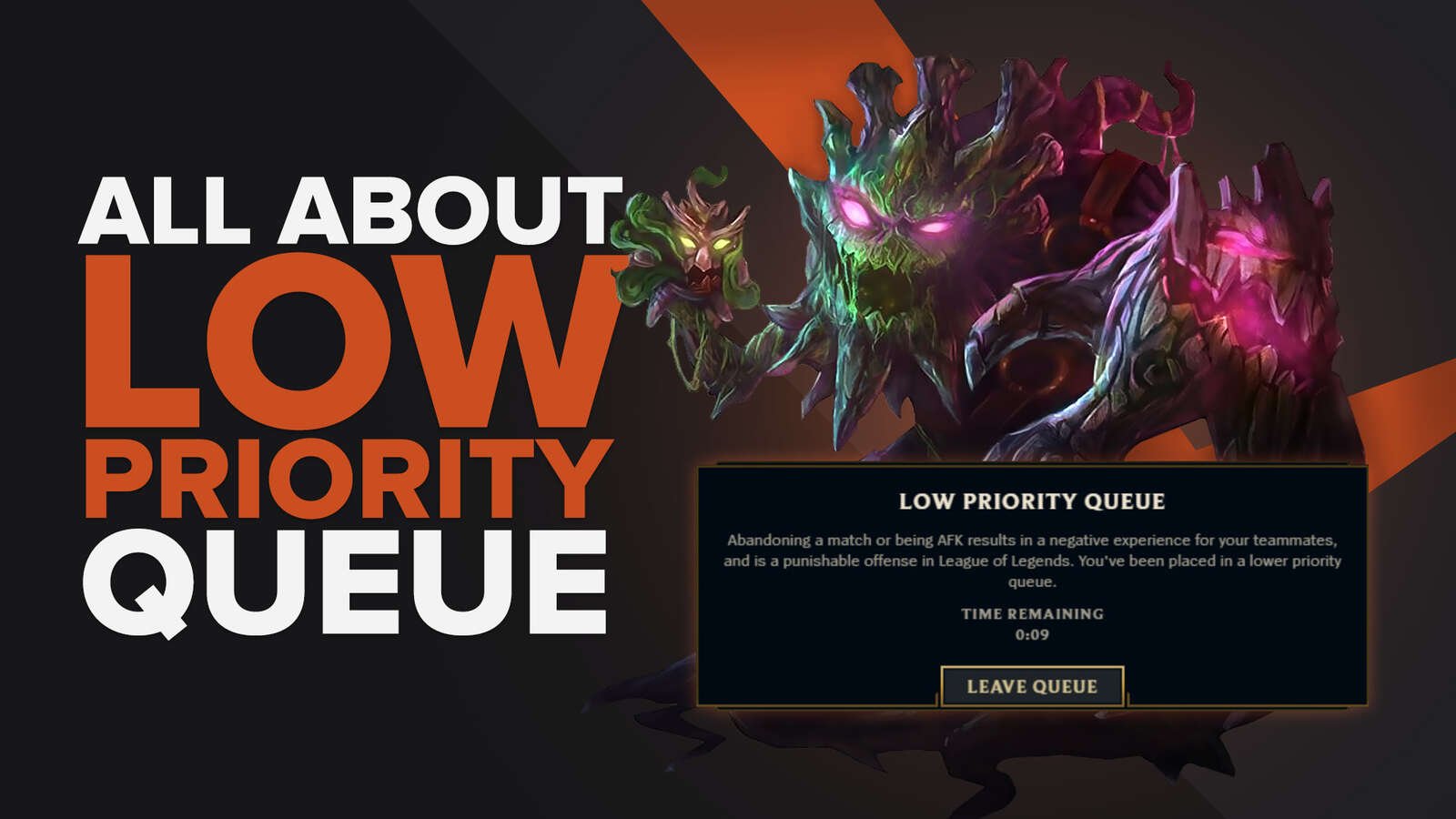If you have wondered how to increase FPS LoL then you have come to the right place. Who would not like to play their favorite game with the best video settings resolution and without those annoying "quality drops" that make your gaming experience suffer?
We present to you the best ways to increase FPS LoL so that you dominate in your favorite game and destroy the enemy nexus with ease while enjoying the best video quality that your computer allows!
What do I need to play League of Legends on my PC?
First of all, obviously we are going to need a computer that meets at least the minimum requirements for League of Legends by RIOT Games; Otherwise, the only thing we will find will be constant anger caused by the poor performance when playing it.
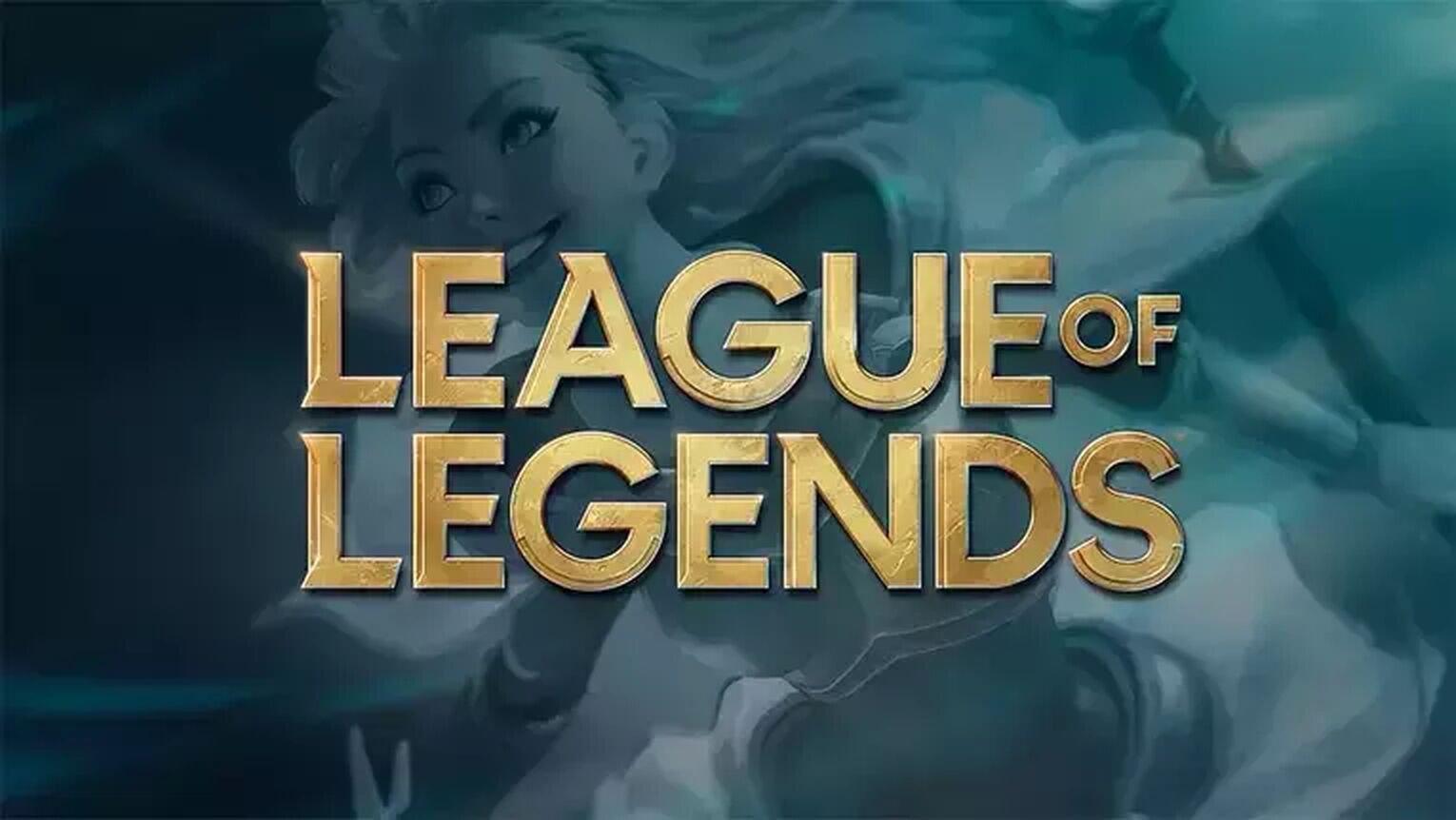
In case you haven't downloaded the game yet, below are both the minimum and recommended requirements for League of Legends. Pay close attention to them, as these will determine if your computer is capable of running the game correctly.
League of Legends minimum requirements
- RAM Memory: 2GB
- Graphics Card: AMD Radeon HD 5670
- Processor: Intel Pentium 4 2.00GHz
- Available space: 8GB
League of Legends Recommended Requirements
- RAM Memory: 8GB
- Graphics Card: AMD Radeon HD 5670
- Processor: Intel Pentium 4 3.00GHz
- Available space: 12GB
Requirements to play LoL at 60 FPS or more
Finding better components and a good integrated graphics card (there are good models of intel hd graphics cards) than the previous ones is not an extremely complicated task. Moreover, there is a starting point that will allow you to play LoL at all times, so here are the requirements to play LoL at 60 FPS at least.
- Processor: 3.0 GHz (dual core or more)
- RAM Memory: 8GB
- Graphics Card: NVIDIA GeForce 1050 2GB
Also, if you don't know how to check the amount of Frames per rate per second, then maybe you should visit our amazing article to know how to show FPS in League of Legends, you will get a complete guide to make sure that the amount of League of Legends FPS during your gaming session is the best.

On the other hand, and we think that the reason why you want to improve your FPS is because you want to raise your ELO in League of Legends, we leave you a complete guide on how to level up in League of Legends quickly to play those incredible Rankeds on your preferred server.
How to increase FPS in LoL on low end PC without programs
Some videos will show you certain programs (LoL FPS Boost) to increase FPS in LoL, but the reality is that you can improve the game's frames rate per second by touching some system video setting; as long as these do not harm the computer. To improve them, start with the following steps.
Close background processes
To quickly open the task manager control panel press the [Windows] + [R] keys and type “taskmgr” in the window that opened. Then, in the processes window, close any programs that are running in the background, as long as these are programs you know and not system ones.
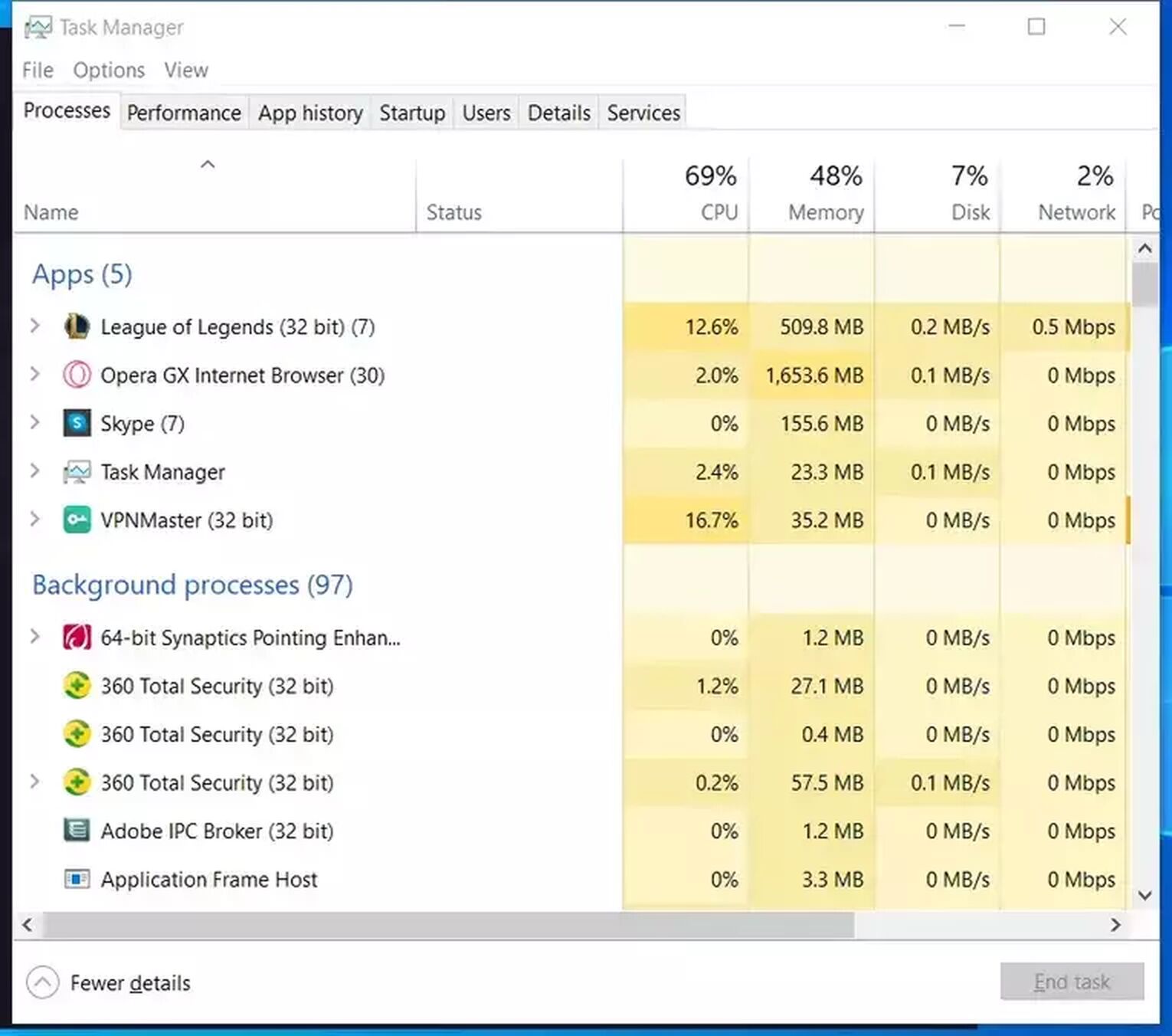
Disable programs that run at startup
Then, in the same task manager control panel, go to the "Startup" tab that appears at the top of the program. Once inside, proceed to disable the programs that you consider unnecessary to prevent them from running when Windows starts.
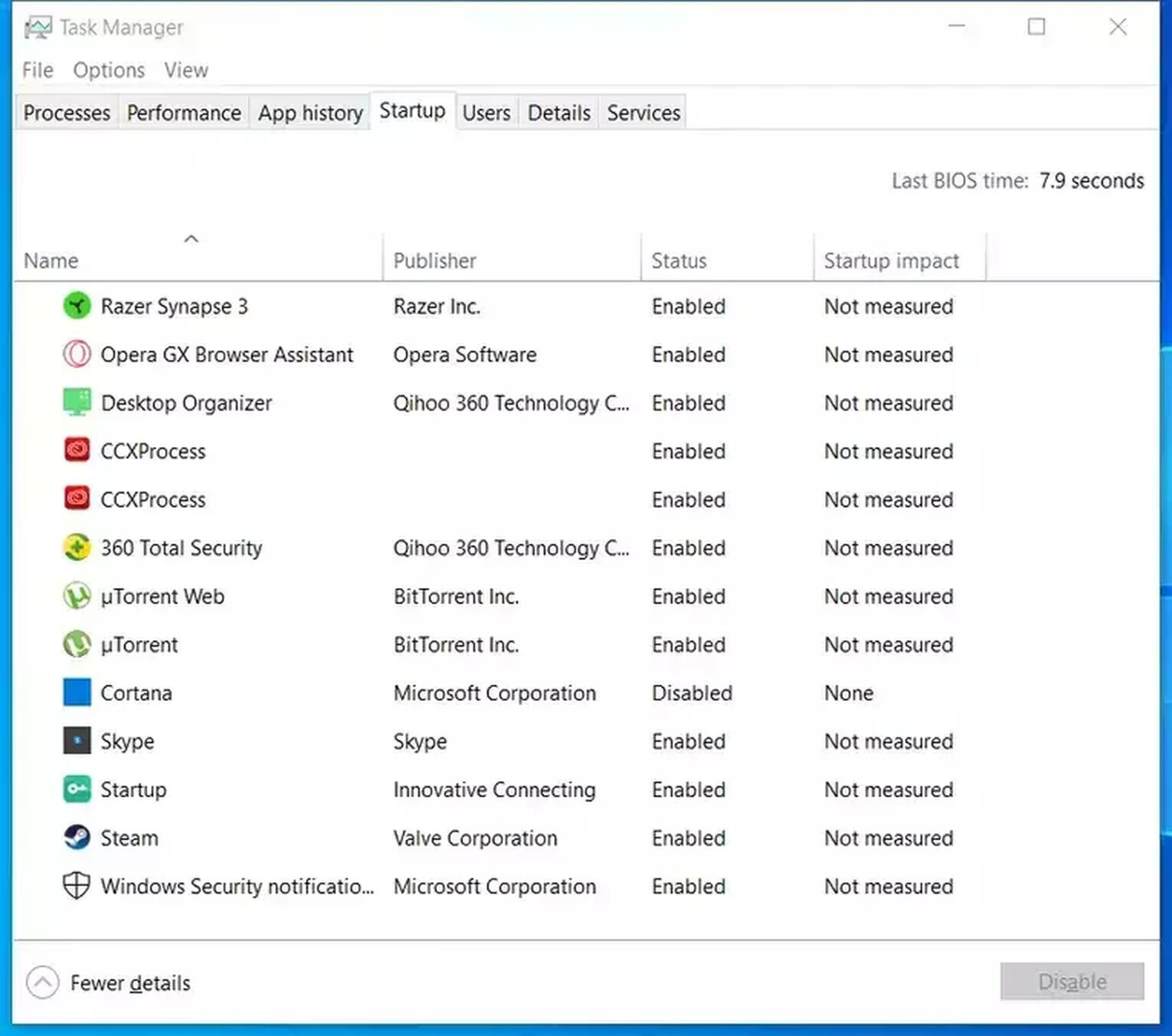
Clear temporary system files
To delete temporary system files press the [Windows] + [R] keys again and type “temp”, then select everything and delete it. Some files may be running, so click skip. Now repeat the process by writing "%temp%" in the window.
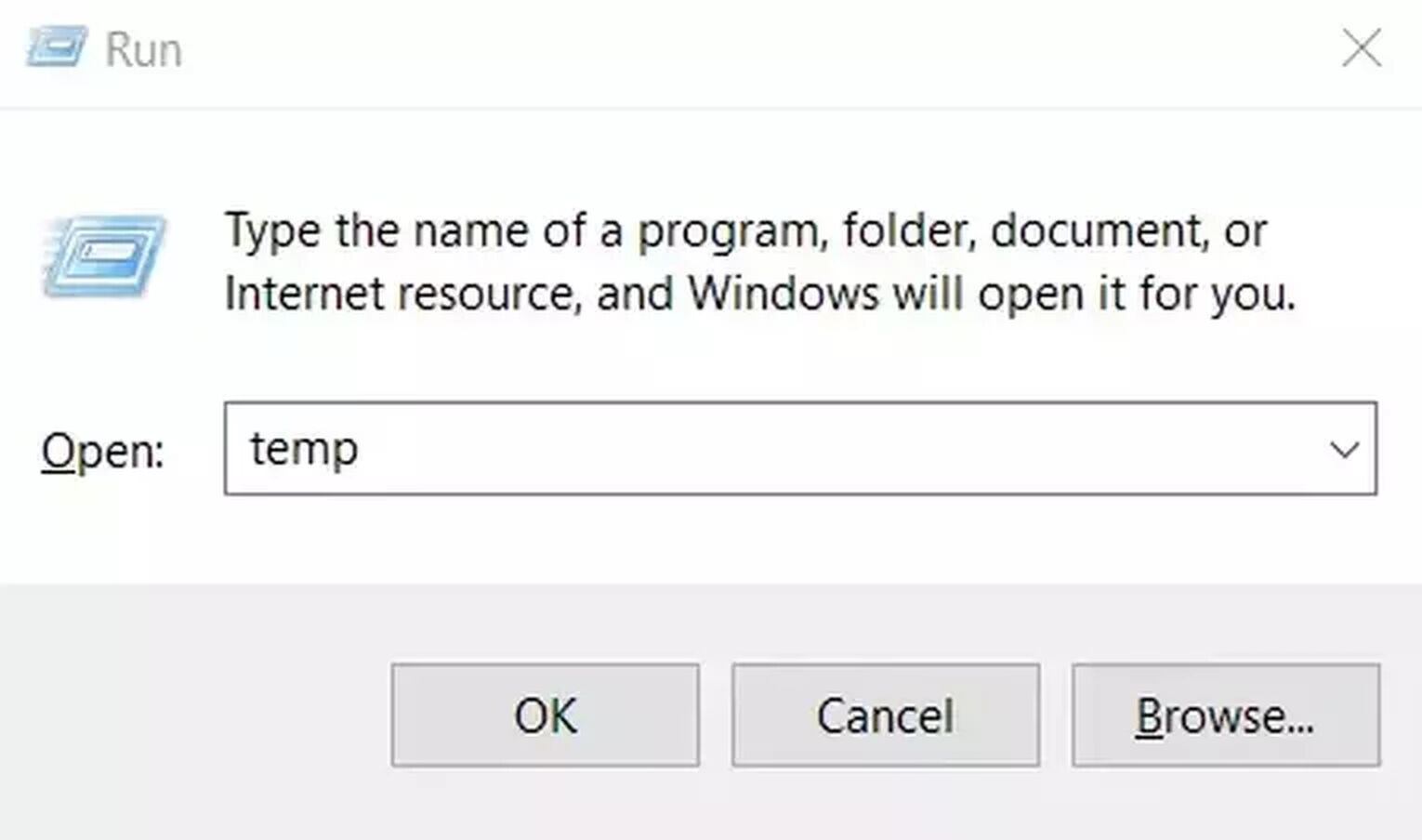
Set the system to high performance
To put the system in high performance you just have to click on the battery icon that appears in the taskbar, and then move the bar to «Maximum performance». This will cause all the resources of your computer to be used.
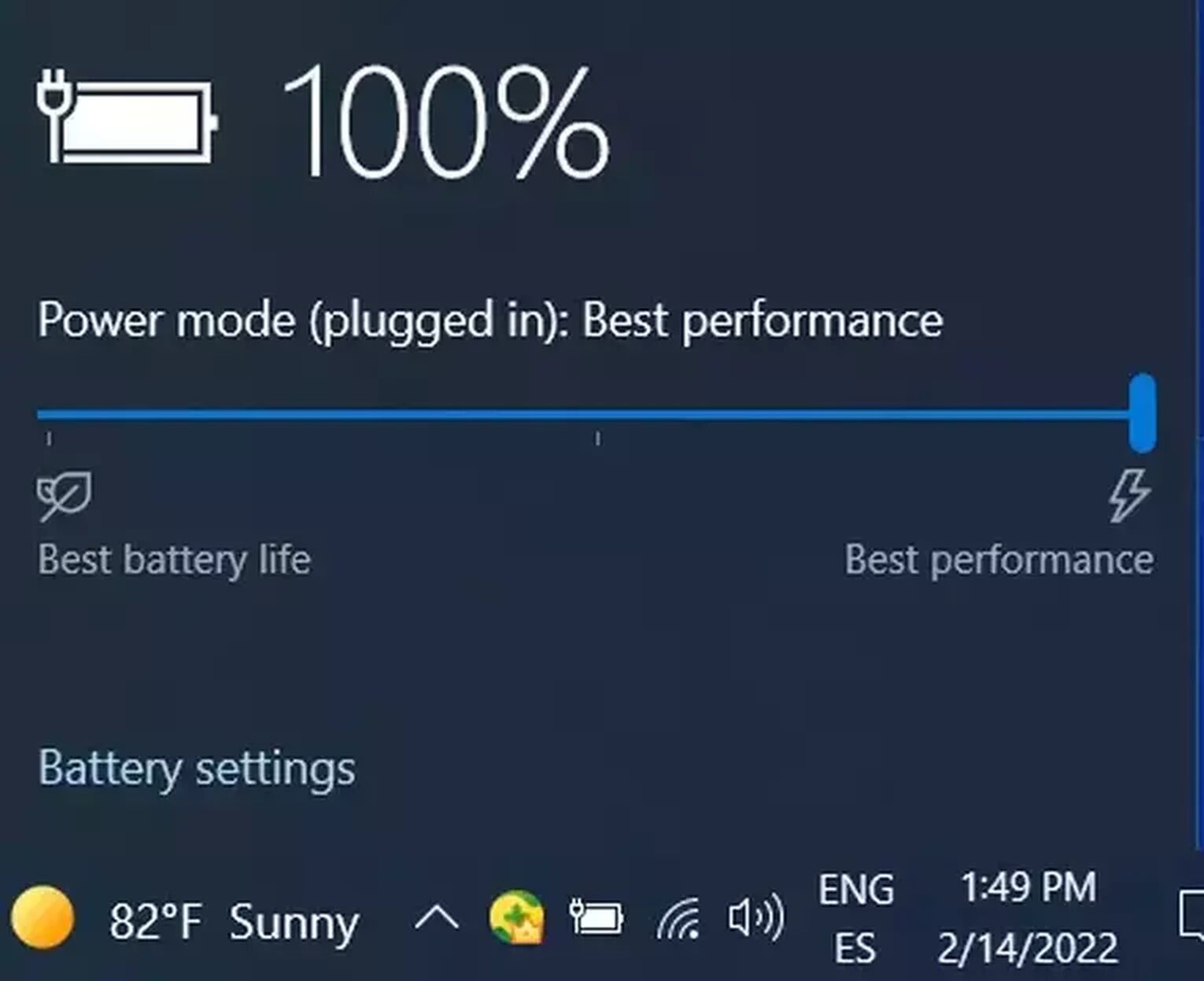
How to use the client game for better performance
The client itself may be one of the things that is compromising LoL performance on your PC. So it is possible to adjust the general setting so that it does not happen again.
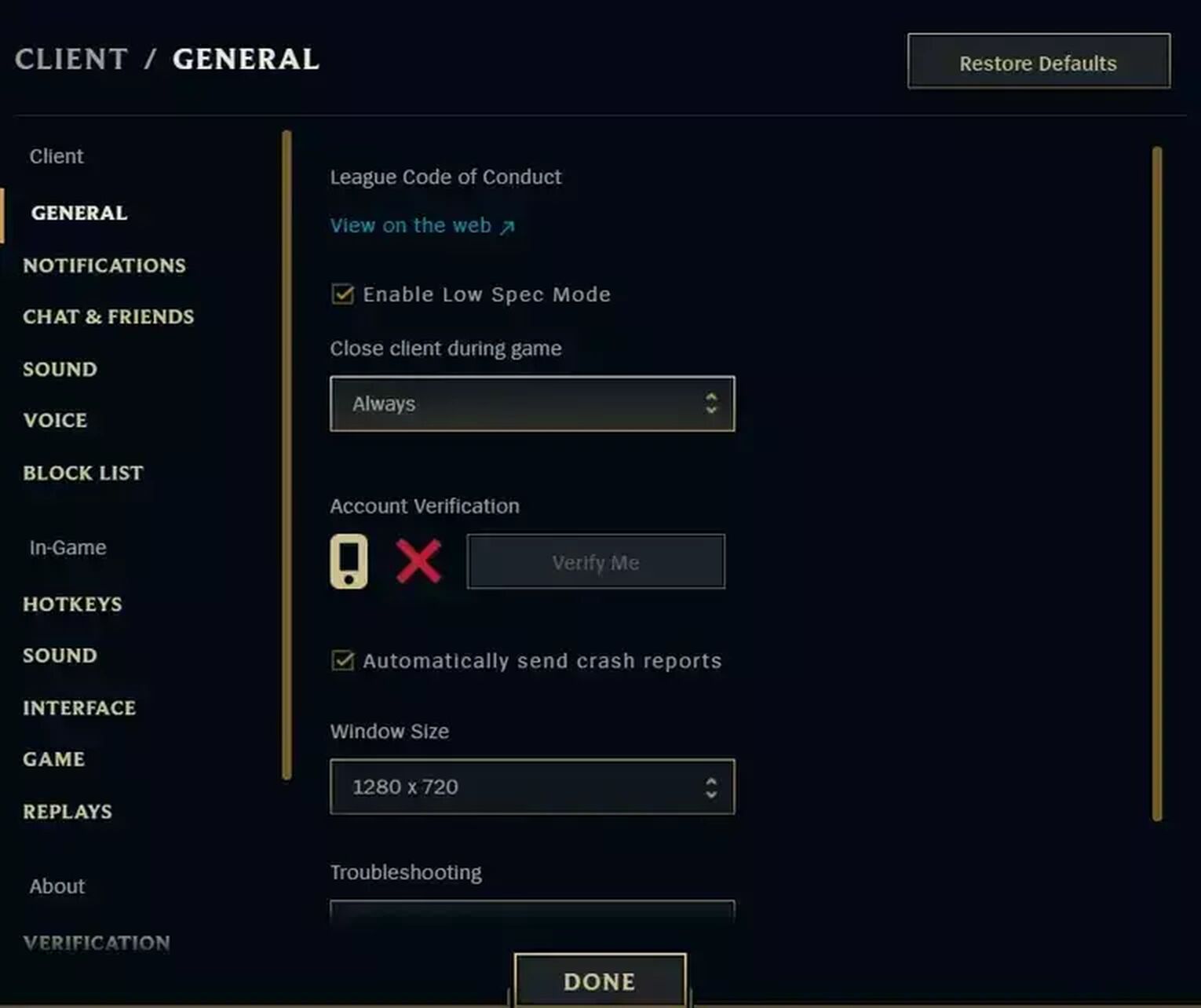
With the client open, click the gear in the top corner of the screen. Then activate the options "Enable low spec mode" and "Close client during game" move it to “always”. In this way, the visual quality of the program is reduced, and it will close automatically as soon as you are in game.
How to improve performance in the game
Once executed, we will press the [Esc] key to open the game setting. In the Video settings section, we will lower the graphics setting bar to “Very low” so that they are automatically configured. This option can also reduce your in game ping, improve refresh rate and fix lag.

You'll also need to disable the "Enable screen movements", "Anti-aliasing" and "Expect vertical sync" options; and if necessary, lower the resolution again to 1280x720.
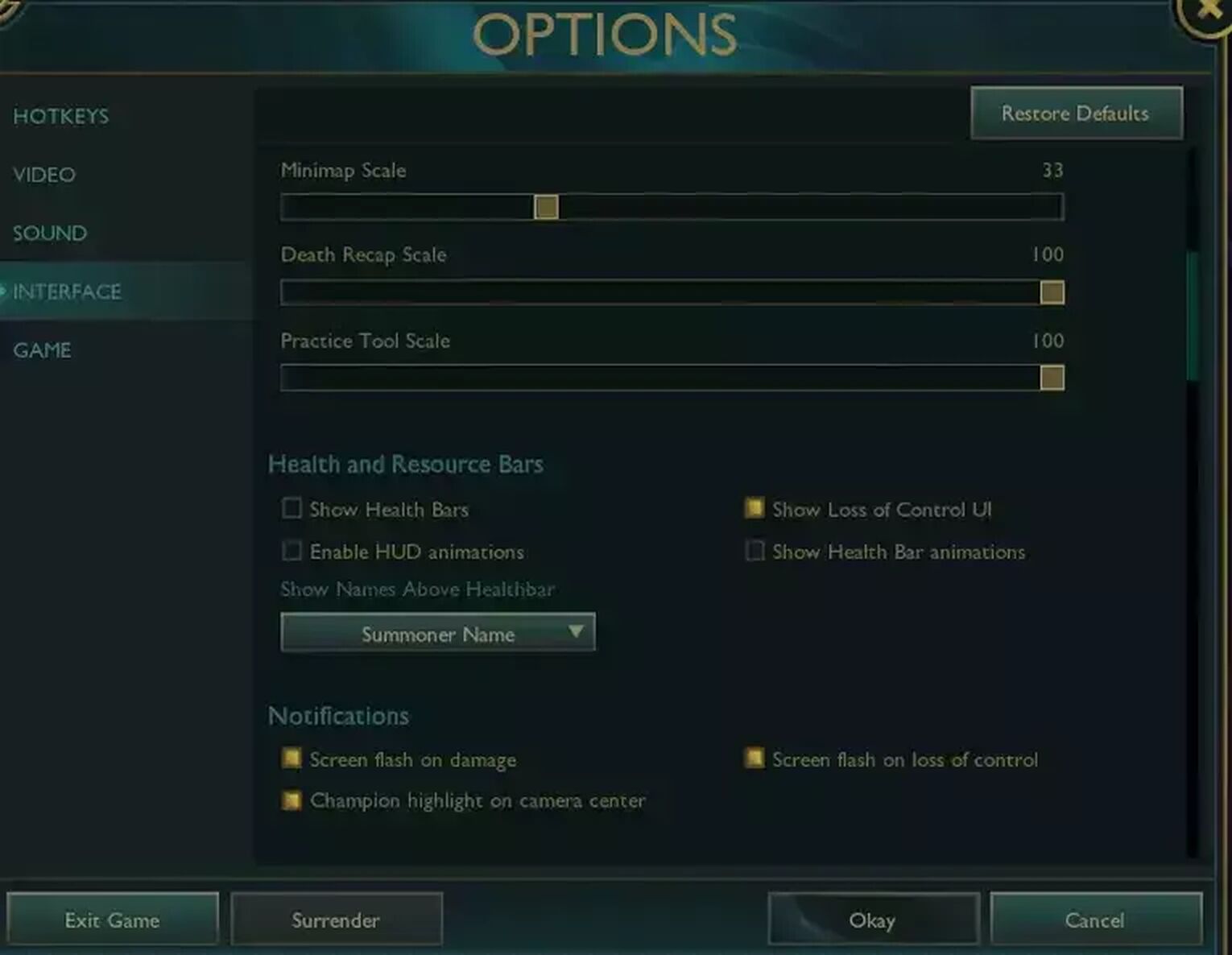
Then, in the “Interface” section, disable the “Enable HUD animations” and “Show life bar animations” options. At first glance they do not seem like big changes, but each one offers its contribution in the Frame rate per second.
Other details you can see in this menu to help your game performance are:
- Hide Visual Effects – Select this option to reduce the quality of in-game effects and disable unnecessary elements
- Character Quality: Reduces the visual quality of characters;
- Effects Quality: Reduces the quality of effects and particles;
- Environment quality: reduce the graphical quality of the map;
- Shadows: disable this option to decrease the quality of rendered shadows and improve game performance;
- Resolution: Check that the resolution is the same as the ideal standard for your monitor. If you wish, it is possible to put a lower value here to improve the FPS;
- Vertical Sync: This option makes the PC's video card wait for synchronization with the monitor. It can compromise FPS, so disable it to ensure even higher frame rate performance;
- Advanced - Frame rate (FPS): With this option, you can define the maximum number of frames rendered per second. Leave it off to get the highest FPS possible.
How to limit FPS in LoL?
To eliminate League of Legends FPS drop, simply cap the game's FPS to a number that suits your components, with 30 and 60 FPS being the most common low fps options. This will help your CPU leave plenty of room to "control" the resources League of Legends uses.
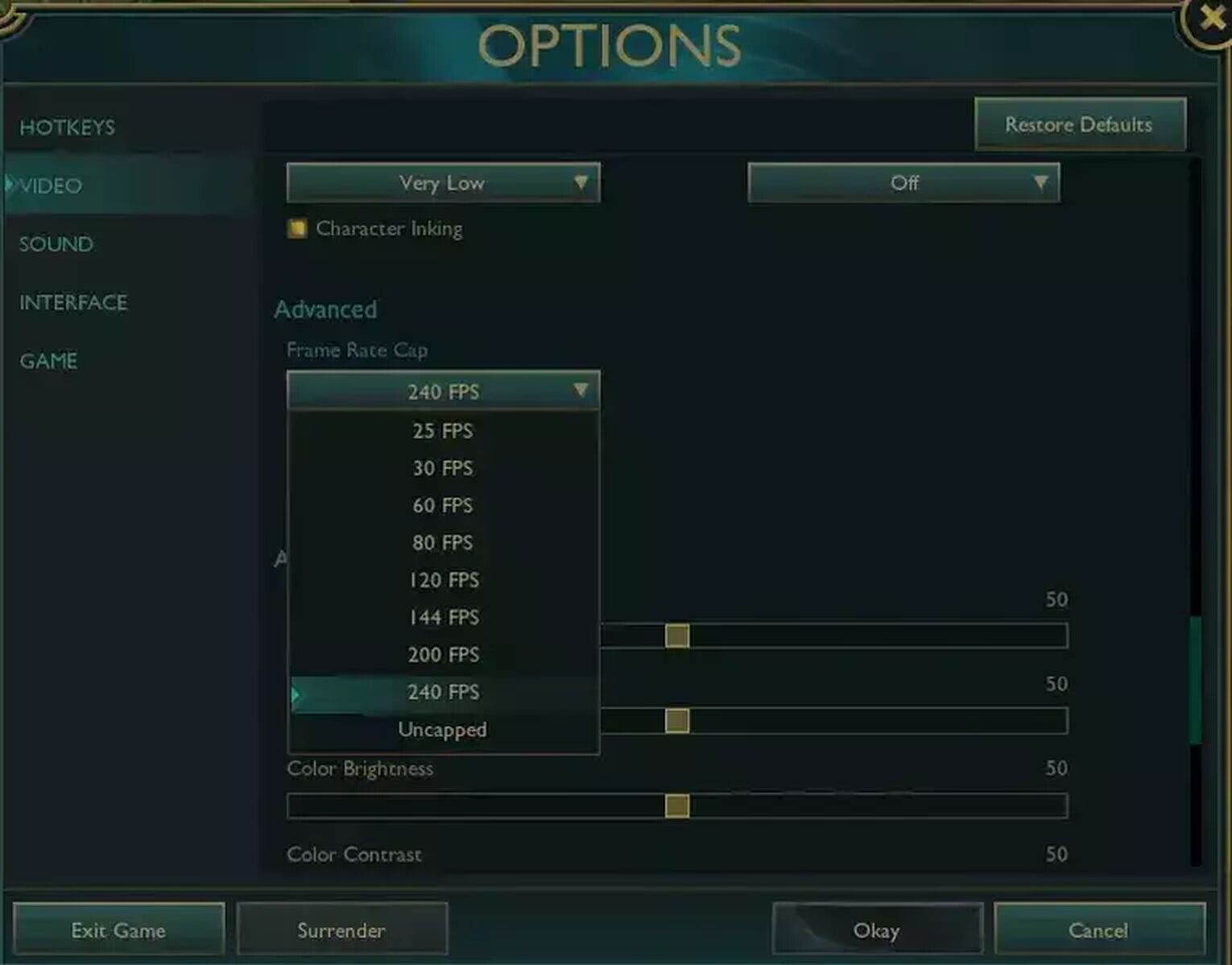
Then, run the task manager control panel again and go to the “Details” tab. With the game mode running, right-click on the League of Legends .exe, find the option to “Set Priority” and set it to “High” or “Real Time”. With that, we would have already optimized our system to improve the League of Legends FPS.
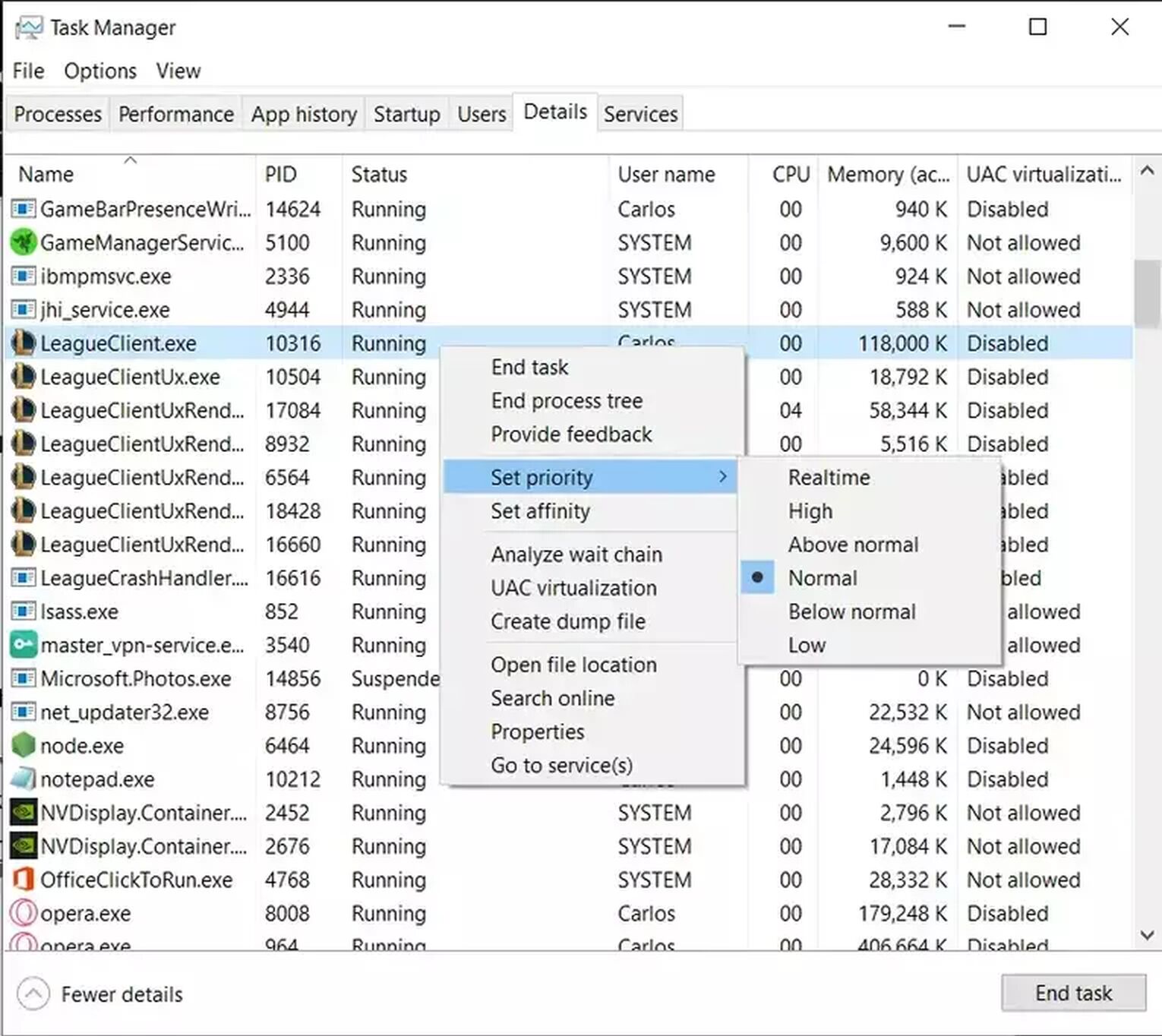
These are the best ways to increase FPS in LoL or lower FPS, all of this will depend on your device and the capabilities of your computer. You can look at this guide where you will learn how to Zoom in and Zoom out in League of Legends to perform more complex mechanics within the game.
You can also look at this other guide to learn how to chat whisper in League of Legends so that you can establish better communication with your allies . See you at Summoner's Rift!


.svg)


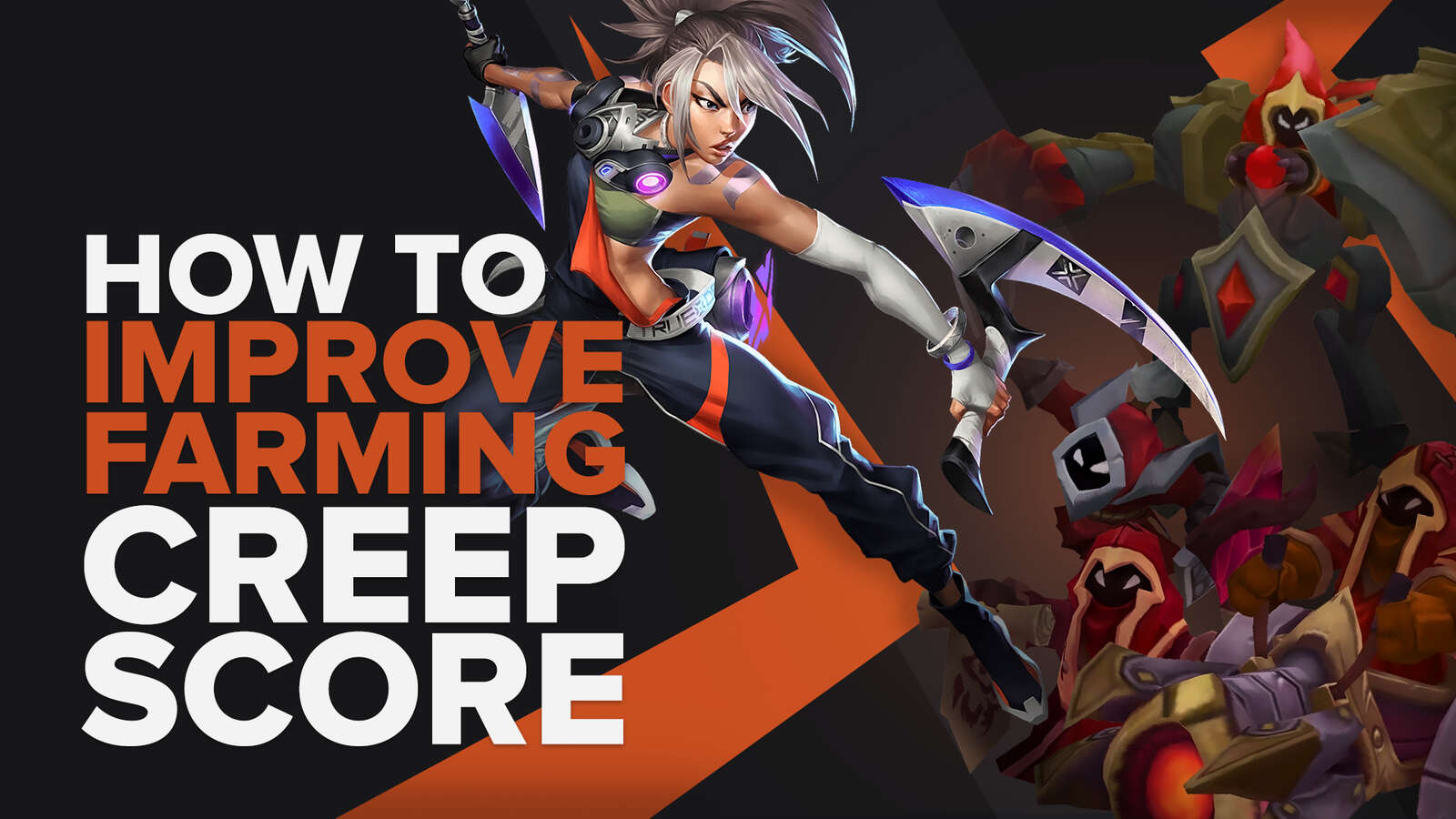
![How To Easily Check Honor Progress in LoL [Step-by-Step]](https://theglobalgaming.com/assets/images/_generated/thumbnails/591276/HOW-TO-CHECK-HONOR-PROGRESS_03b5a9d7fb07984fa16e839d57c21b54.jpeg)
![6 Hottest LoL Champions Out There [#5 Might Surprise You]](https://theglobalgaming.com/assets/images/_generated/thumbnails/66223/6208771dd96fc566fbeb928a_hottest20champions20lol_03b5a9d7fb07984fa16e839d57c21b54.jpeg)