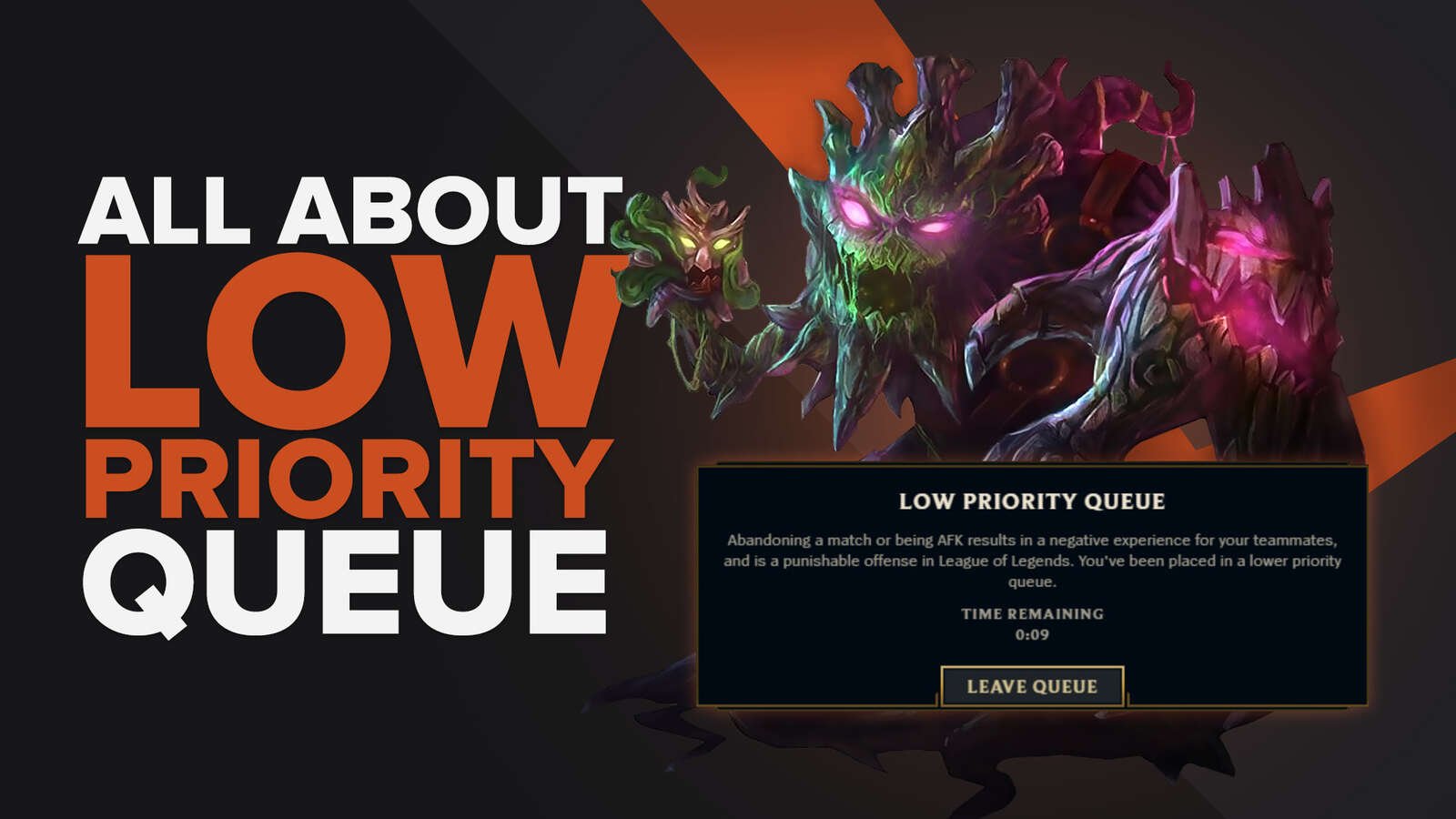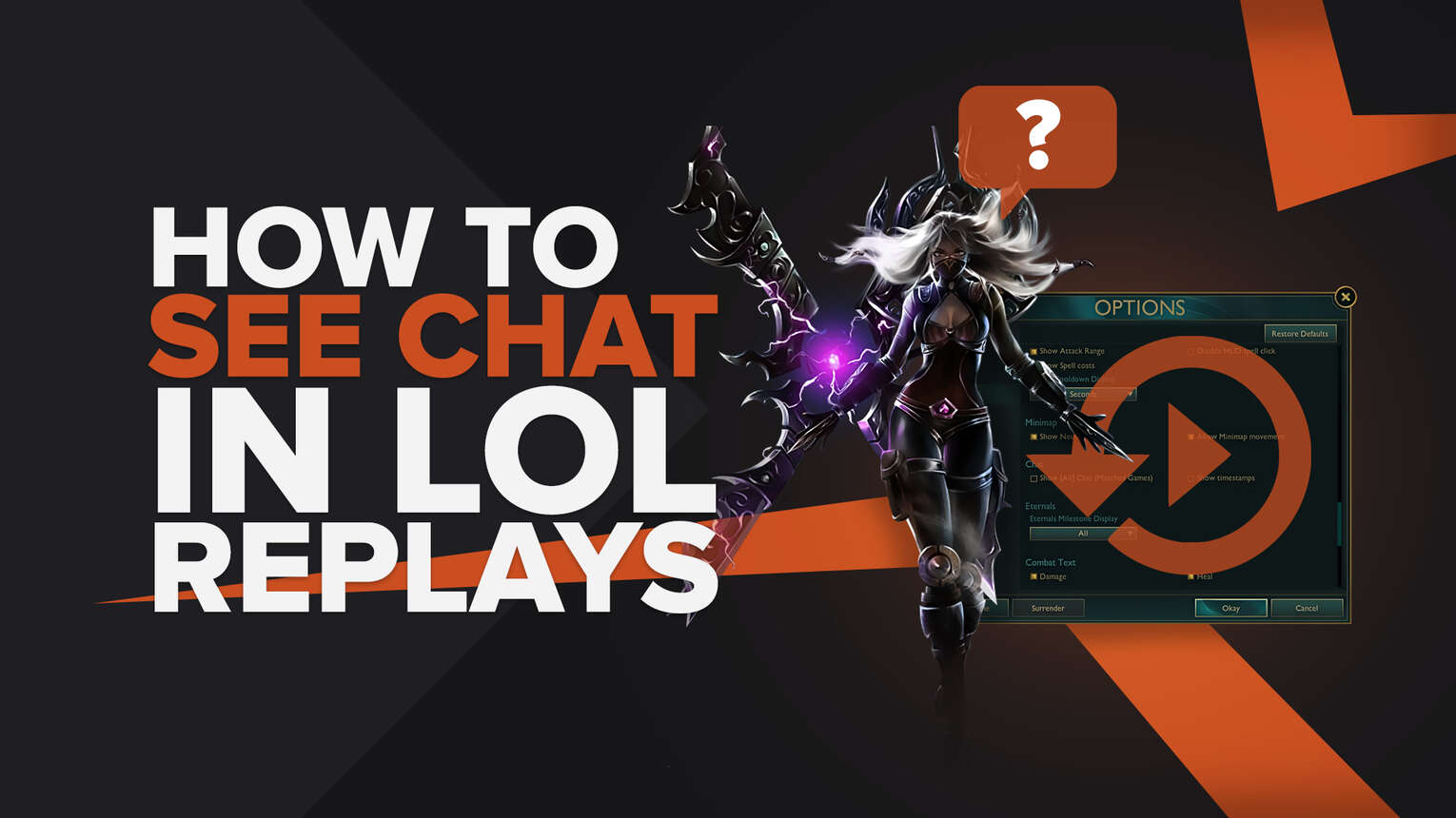
Whenever we’re watching a replay, the importance of chat skyrockets, as it provides the context of how the game was played. Here is how to see both the team and all-chat in League of Legends replays.
How to Turn On Chat in League of Legends Replays?
Only recently, Riot Games tried to terminate all chat in League of Legends games. It was only the outcry from the game’s player base that stopped them from doing so and the fact that this disjointed community managed to agree on this subject goes to show how important it is, as the players argue about everything else, from overpowered to useless champions.
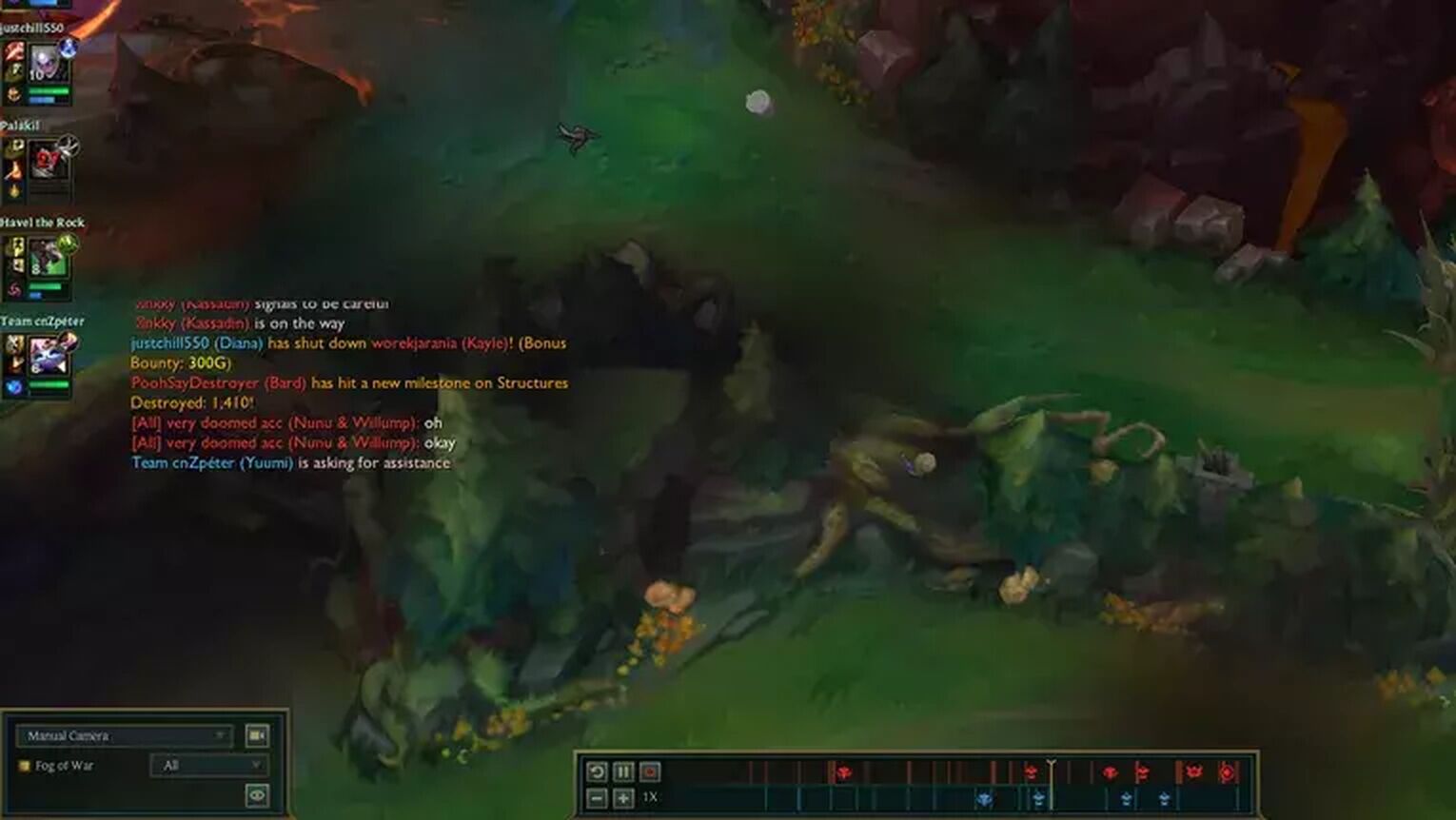
However, the League of Legends replay system needs various adjustments to even be shared, much less to have it show something it was not designed to do.
Download and Launch a Match Replay
First things first, you will need to download a match replay. These replays, however, must be from the current patch to be viewable.
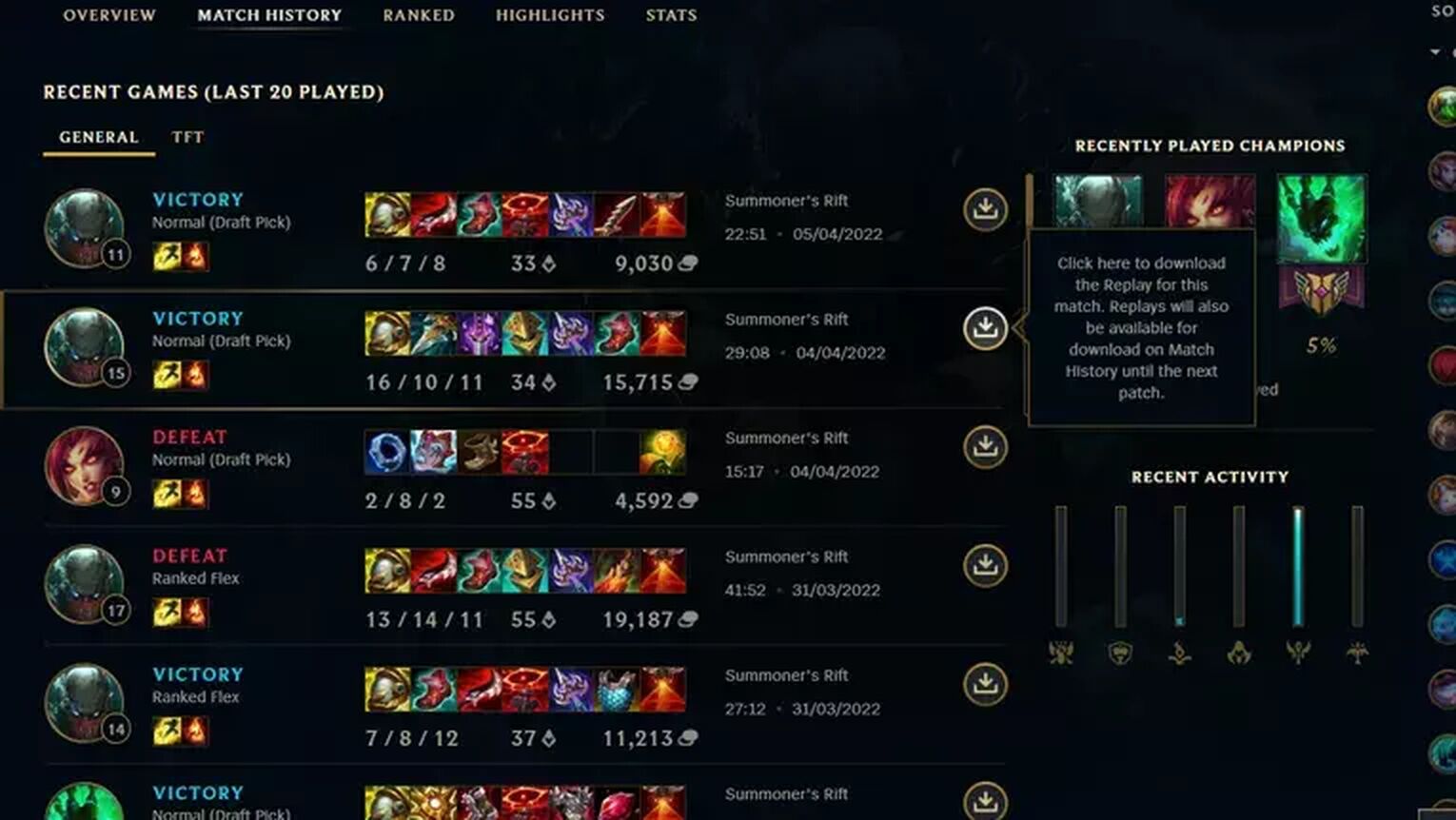
All you need to do, to download a League of Legends replay is:
Open the LoL client
Go to the Profile tab next to Home
Click the Match History tab that opens up underneath,
Click the download button that’s next to every match,
Click the play button, once the download button is gone.
Enable Chat Using the In-game Settings
Much like with sharing and watching League of Legends replays, it takes some adjusting of the League of Legends settings for the in-game chat to be visible while watching a replay.
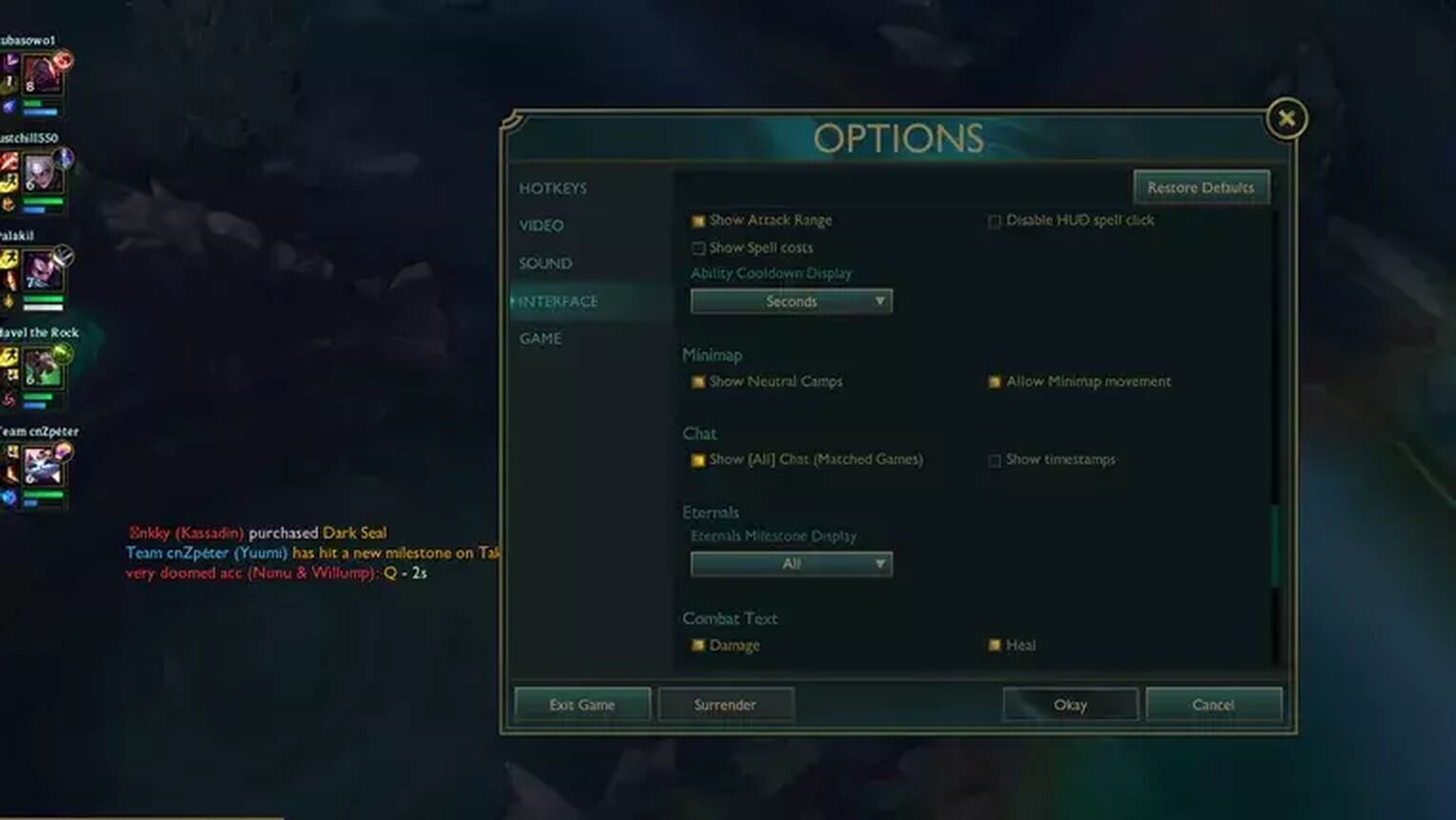
To see chat in League of Legends replays, you need to:
Open in-game Settings while the replay is Launched
Open the Interface Tab
Check the Show Chat Option
Save the Changes
Repeat the previous steps
Uncheck the Show Chat Option
Save the Changes
Check the Show Chat Option again
Save the changes
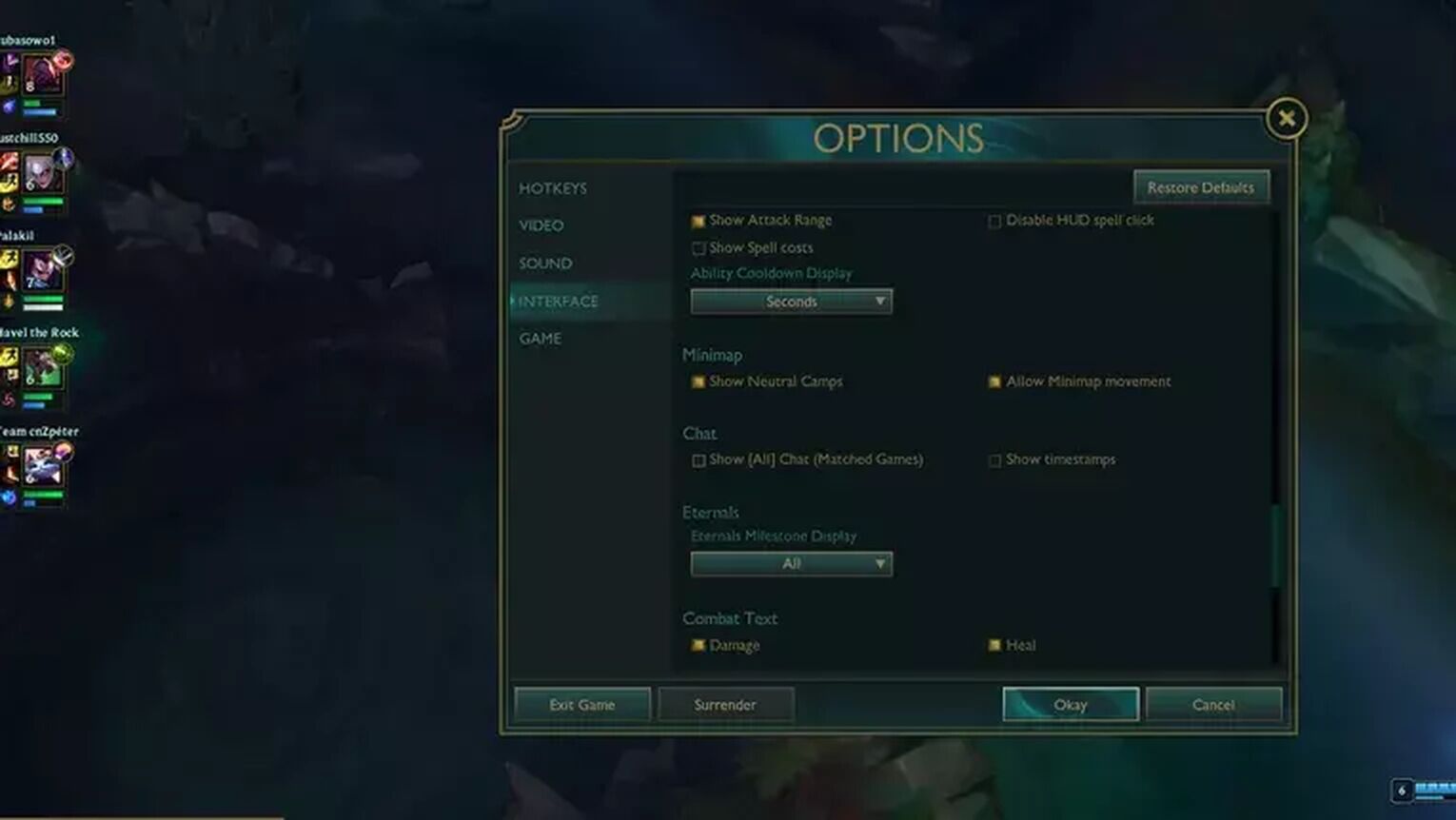
While it may seem counter-intuitive, all of these steps must be completed for the in-game chat to be visible. That means that the solution is, basically, turning it on and off again. As, by default on most accounts, the chat is already turned off, it must be enabled in the first place, leading to this complicated series of steps. But, what else could we expect from a game whose Client goes into error even with official updates?


.svg)


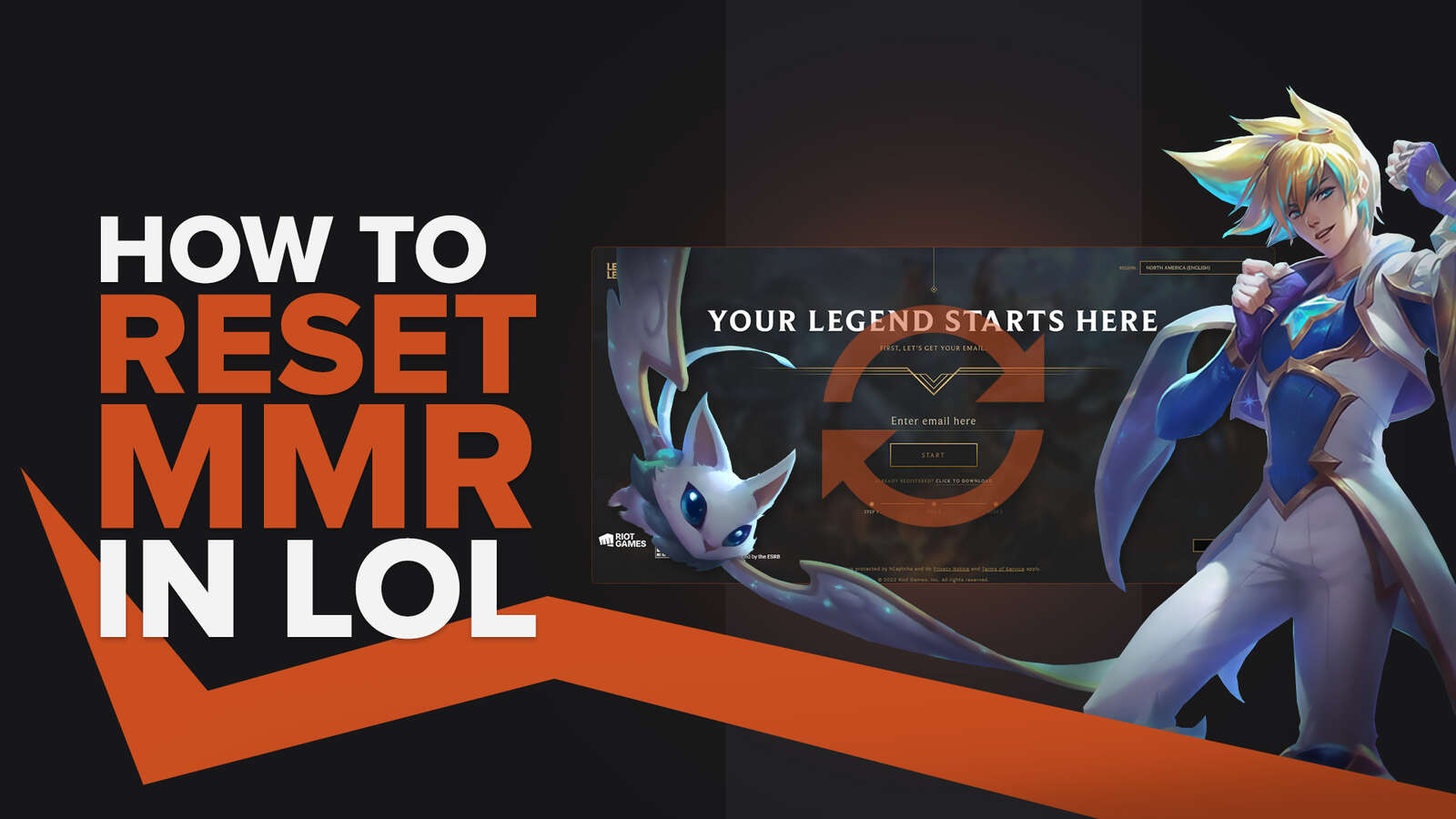
![How To Easily Check Honor Progress in LoL [Step-by-Step]](https://theglobalgaming.com/assets/images/_generated/thumbnails/591276/HOW-TO-CHECK-HONOR-PROGRESS_03b5a9d7fb07984fa16e839d57c21b54.jpeg)
![6 Hottest LoL Champions Out There [#5 Might Surprise You]](https://theglobalgaming.com/assets/images/_generated/thumbnails/66223/6208771dd96fc566fbeb928a_hottest20champions20lol_03b5a9d7fb07984fa16e839d57c21b54.jpeg)