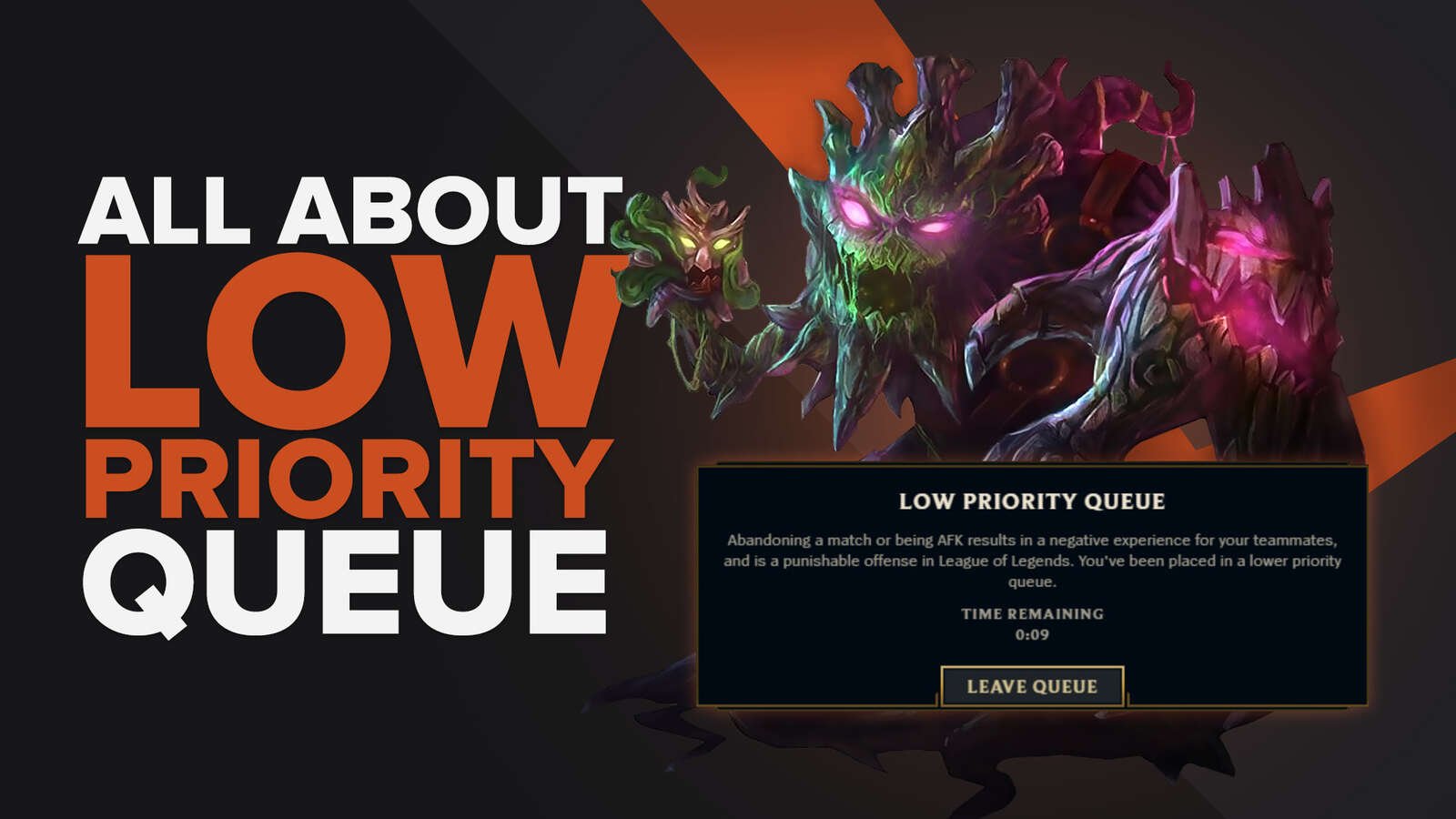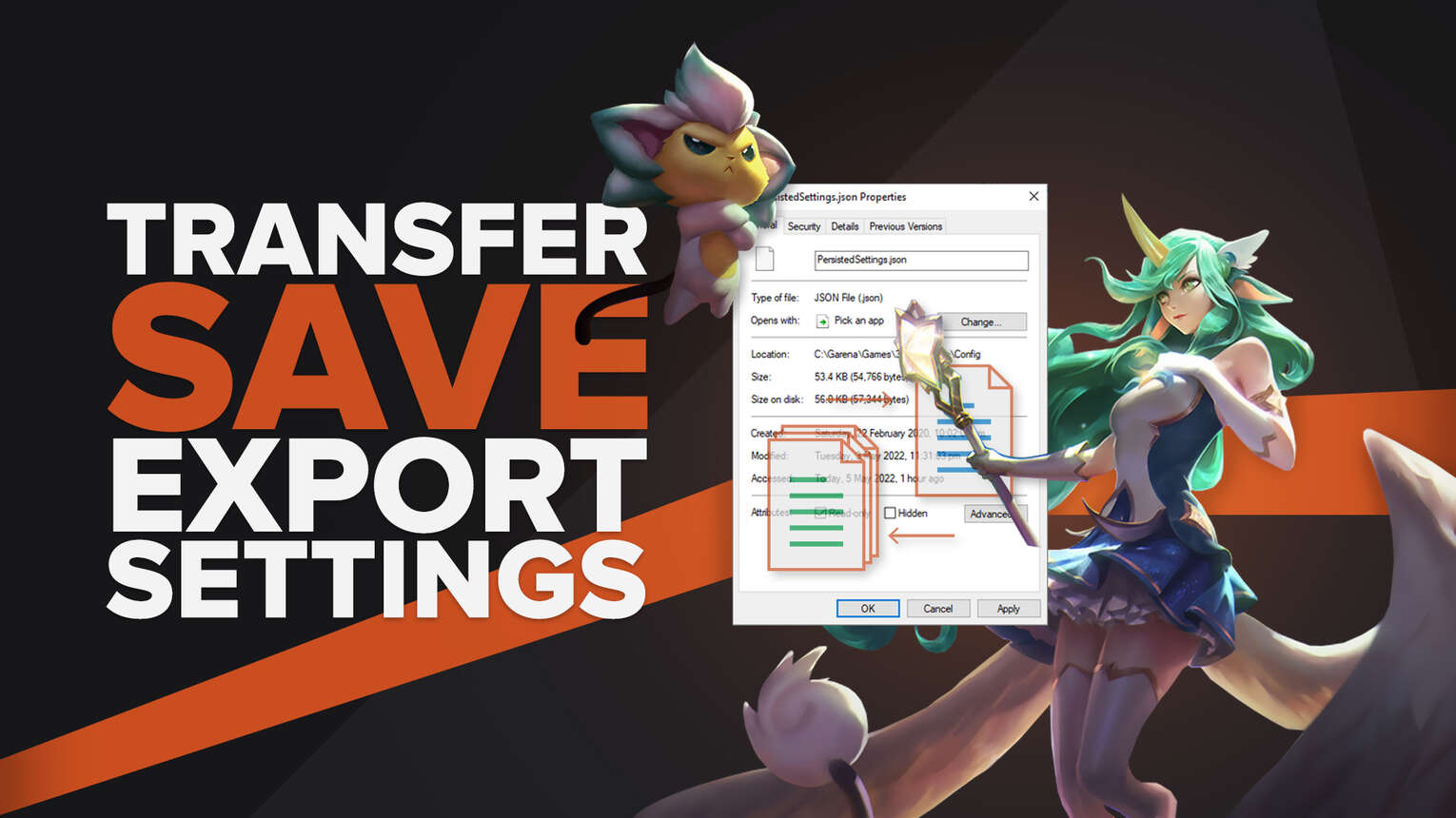
League of Legends has become such a massive game throughout the years that the file size has also become something that players don’t want to download again when they’re looking to play it on a different computer.
Luckily, there are various ways for players to transfer, save, or export League of Legends from one computer to another, including all the existing content, latest updates, and settings that you want to keep.
How To Export Settings in LoL
Have you found the best settings to play on your account? It can be a pain to copy your League of Legends settings from one account to another, especially if you’re doing it on one computer.
However, you don’t have to do so manually since there’s an easy way to do this whether you’re exporting your save files to the same computer or to another device.
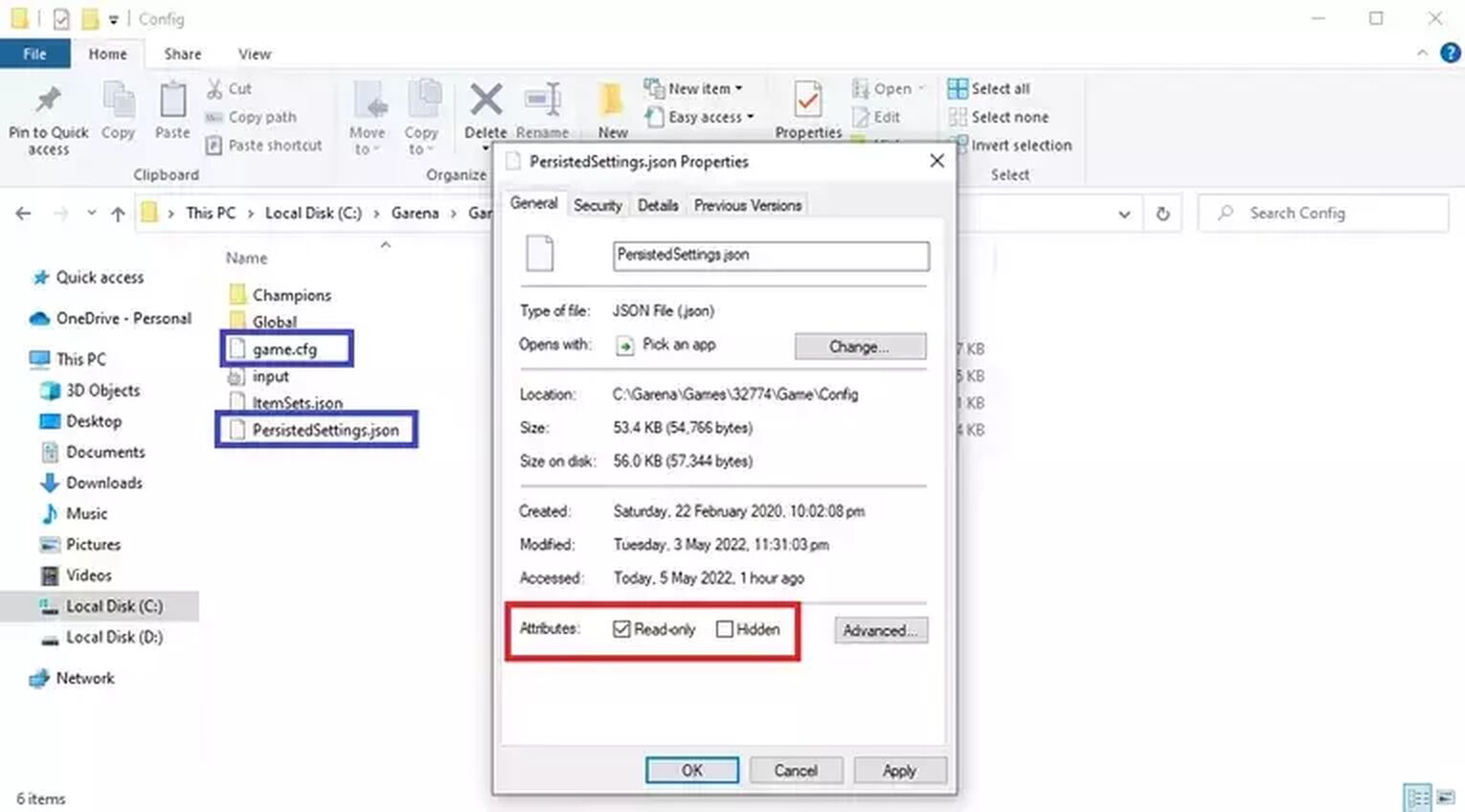
- Log into your main account.
- Play a Game (it can be any of the game modes, including practice mode)
- Go to the League of Legends folder, which is usually found in [C:\Riot Games\League of Legends], unless you’ve changed the download path.
- Enter the Config folder
- Look for the files named [game.cfg] and [PersistedSettings.json]
- One by one, right-click on these settings and activate the [Read-only] settings on both.
Optional: If you want to save customized Item Builds that you made, you also do this step on the [ItemSets.json] setting.
This makes it so that the save data on your settings remains the same every time you load League of Legends. Keep in mind that this only includes settings and is not an abusable cheat code that gives players access to import unlocked champions, skins, runes, or other items that need to be unlocked by progressing in the game.
It’s also important to note that any existing settings available in the new account you’re logging in will be replaced by the settings you chose to export. If it’s not your account, it may be good to ask permission from the account owner if they’re comfortable having their settings replaced.
How To Transfer League of Legends Files to Another Computer or Drive
In case you’re looking to get League of Legends on another computer or drive without going through the painfully long process of downloading the game and all the latest patches, you may want to consider transferring the files instead, which takes about a few minutes compared to the hours you’ll spend if you opt to download them from the official website. This is also something that players may want to consider if you’re trying to save space on their SSD.
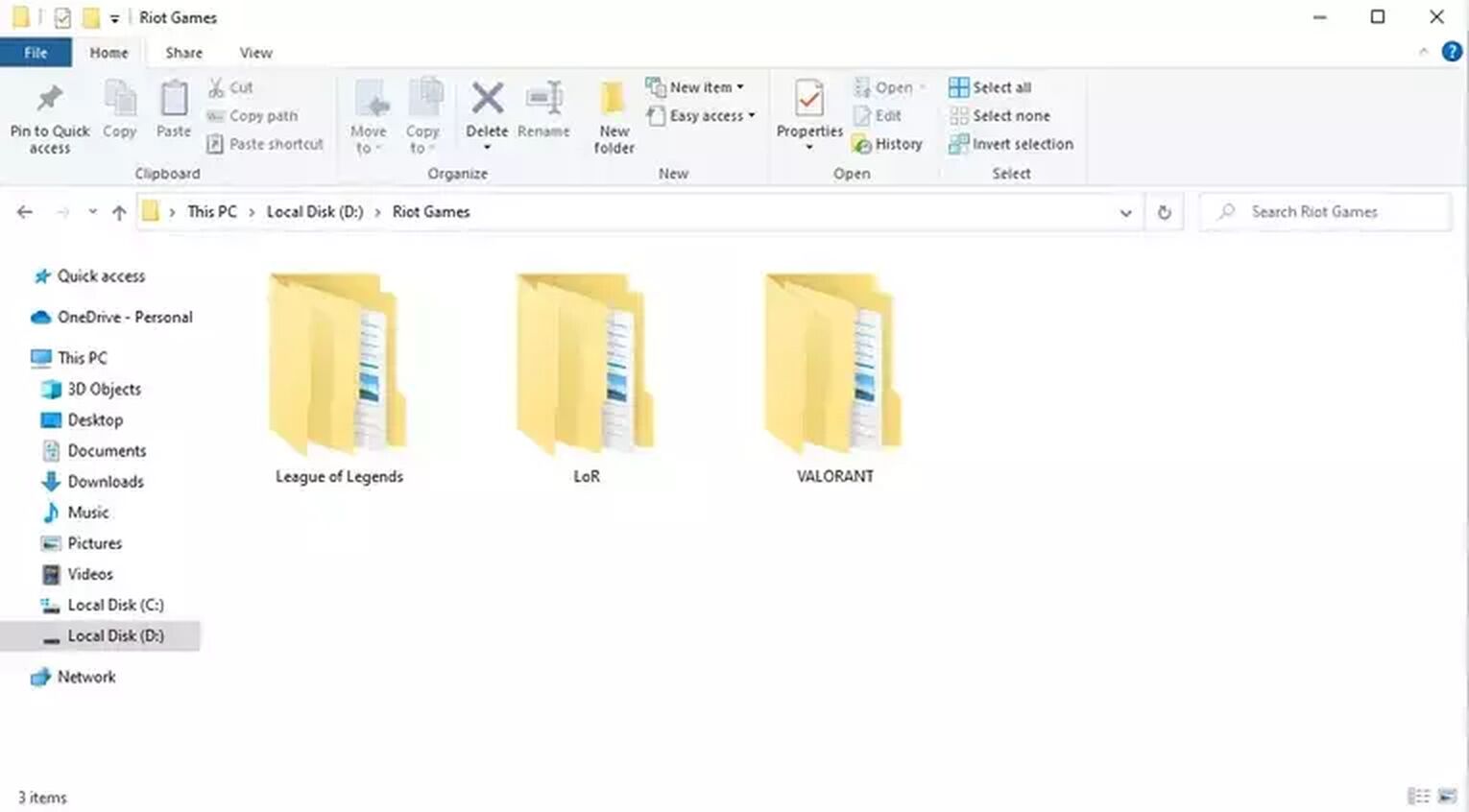
- Log into your main account.
- Play a Game (it can be any of the game modes, including practice mode)
- Go to the League of Legends folder, which is usually found in [C:\Riot Games\League of Legends], unless you’ve changed the download path.
- Enter the Config folder
- Look for the files named [game.cfg] and [PersistedSettings.json]
- One by one, right-click on these settings and activate the [Read-only] settings on both.
Optional: If you want to save customized Item Builds that you made, you also do this step on the [ItemSets.json] setting.
This makes it so that the save data on your settings remains the same every time you load League of Legends. Keep in mind that this only includes settings and is not an abusable cheat code that gives players access to import unlocked champions, skins, runes, or other items that need to be unlocked by progressing in the game.
It’s also important to note that any existing settings available in the new account you’re logging in will be replaced by the settings you chose to export. If it’s not your account, it may be good to ask permission from the account owner if they’re comfortable having their settings replaced.
How To Transfer League of Legends Files to Another Computer or Drive
In case you’re looking to get League of Legends on another computer or drive without going through the painfully long process of downloading the game and all the latest patches, you may want to consider transferring the files instead, which takes about a few minutes compared to the hours you’ll spend if you opt to download them from the official website. This is also something that players may want to consider if you’re trying to save space on their SSD.
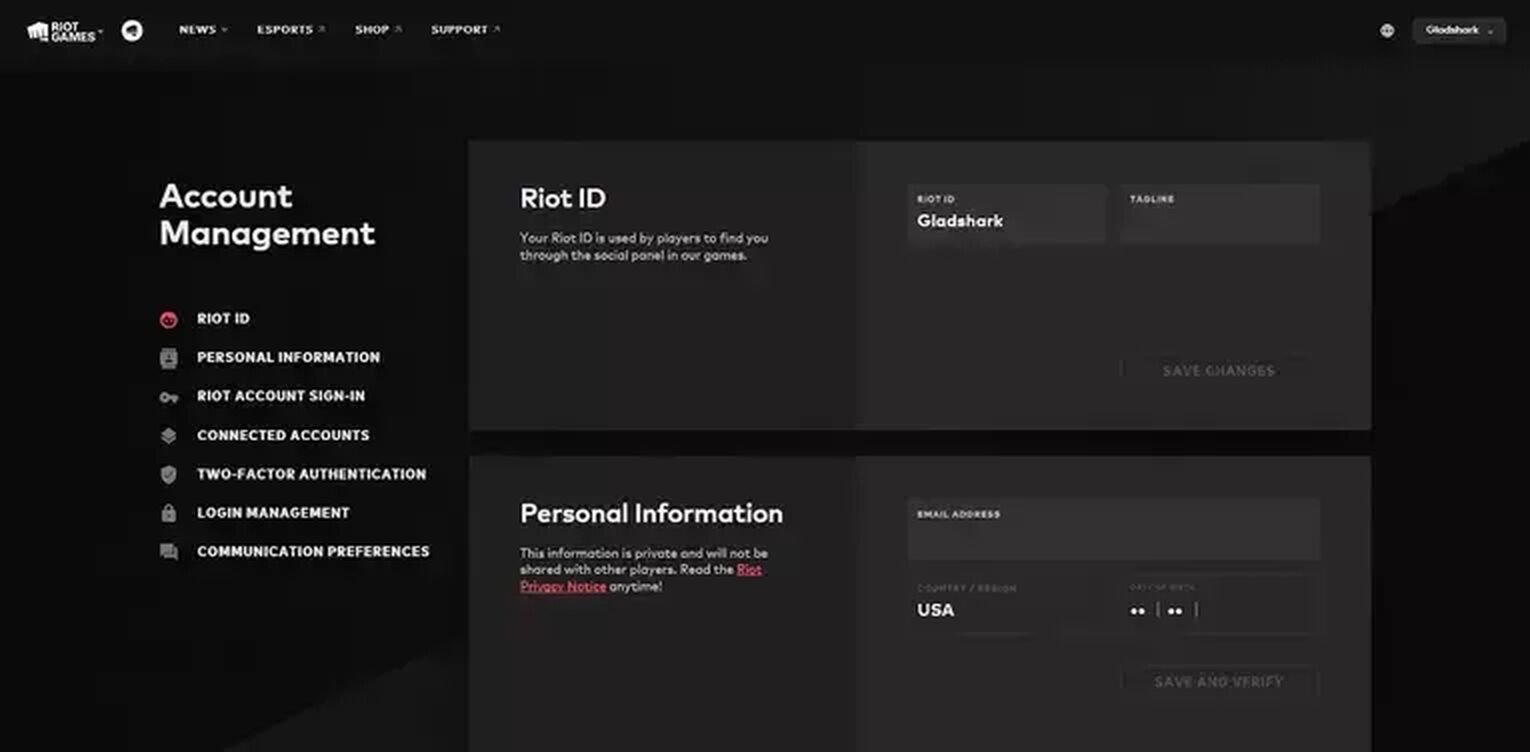
Players looking to play on a different server may need to take additional steps to transfer their account. In this case, they’ll be forced to give up certain privileges or account contents since Riot Games included this in the disclaimer.


.svg)



![How To Easily Check Honor Progress in LoL [Step-by-Step]](https://theglobalgaming.com/assets/images/_generated/thumbnails/591276/HOW-TO-CHECK-HONOR-PROGRESS_03b5a9d7fb07984fa16e839d57c21b54.jpeg)
![6 Hottest LoL Champions Out There [#5 Might Surprise You]](https://theglobalgaming.com/assets/images/_generated/thumbnails/66223/6208771dd96fc566fbeb928a_hottest20champions20lol_03b5a9d7fb07984fa16e839d57c21b54.jpeg)