![How To Add Rules To A Discord Server [Simple Steps]](https://theglobalgaming.com/assets/images/_generated/thumbnails/3788693/how-to-add-rules-to-a-discord-server-software_94948129f3d674eb46f0eebb5e6b8018.jpeg)
Instead of putting your Discord server rules in a rules channel, you can add your rules to the server itself, so anyone joining the server must agree to the rules before continuing.
Change Your Server To A Community Server
To force server members to agree to a set of rules upon joining, you must turn your Discord server into a Community Server. This will turn your Discord server public, meaning it can be discovered by random people.
To set up the Community Server, go to the Server Settings. On the left side panel, under "Community", there will be a section titled "Enable Community". Once you’re in the right section, click on the "Get Started" button colored blue.
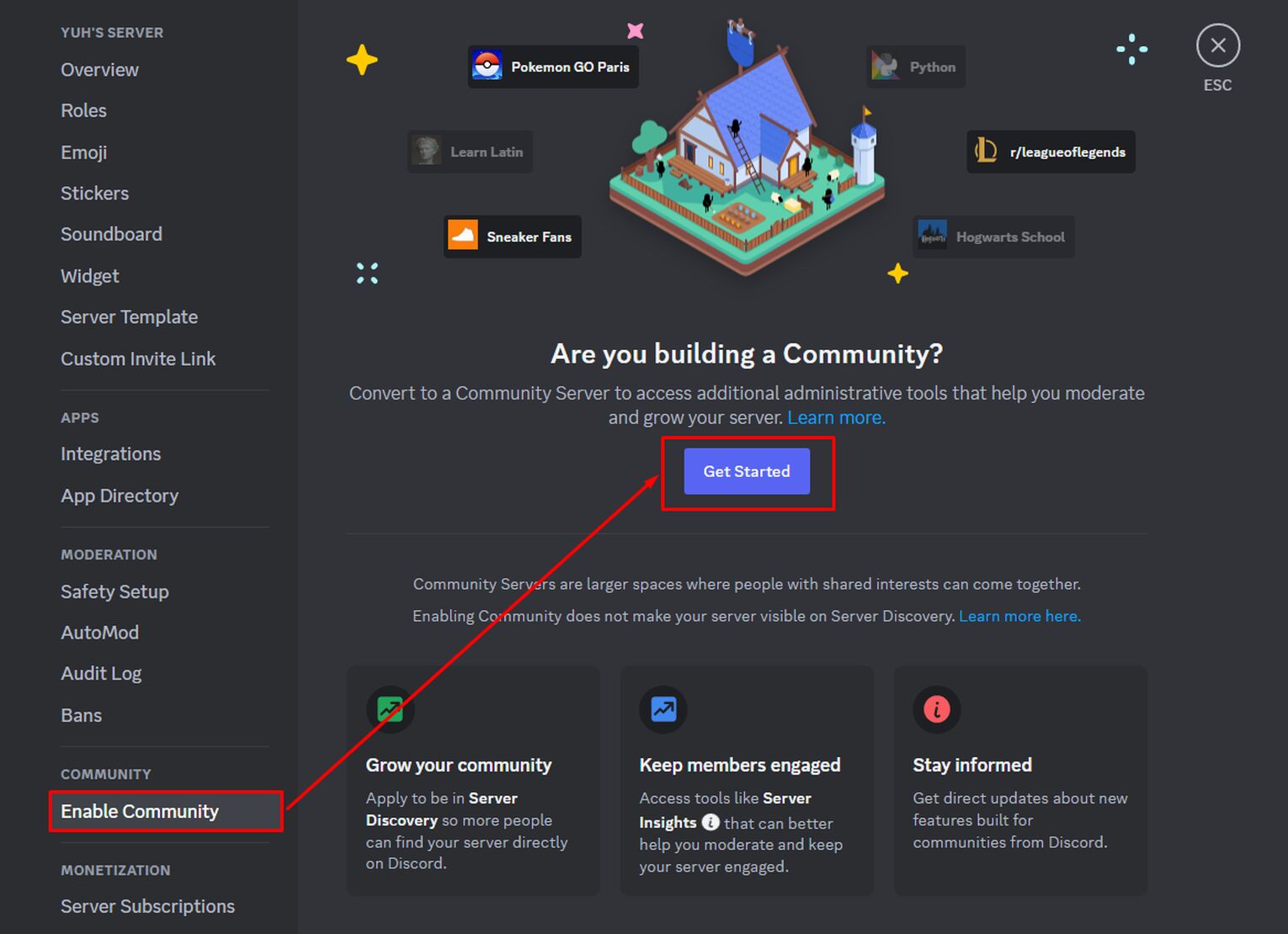
Set Up The Rules Or Guidelines Channel
Now, Discord will ask you to set up the basics of your server. In the first step, Discord will ask you to set up Safety Checks. Simply choose which options you want, and click Next.
We’re looking for the second step, where we can find the option titled "Rules Or Guidelines Channel". In this case, we will press ”Create one for me”. Once completed, click "Next" and finish your server setup.
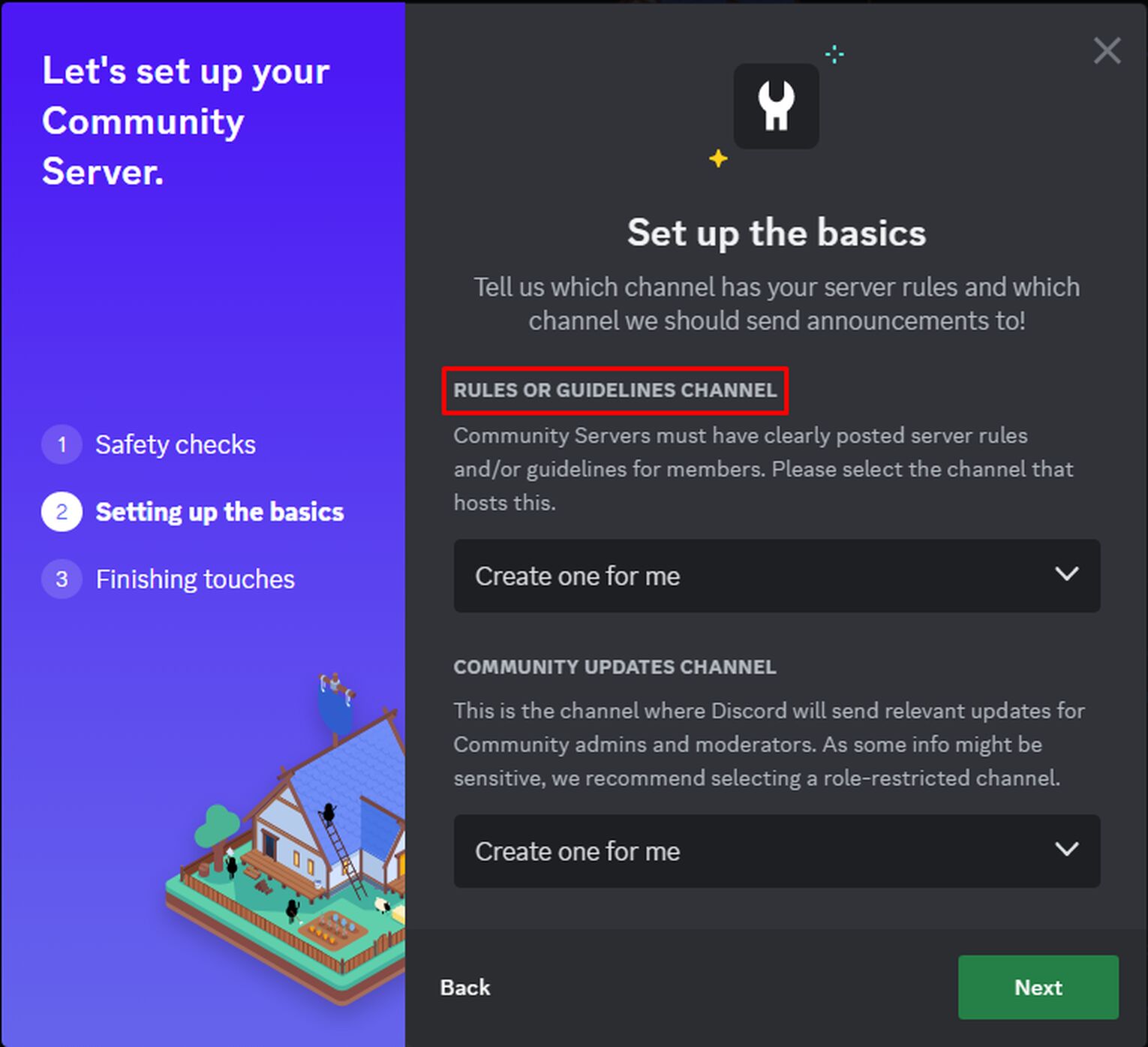
Edit DM And Spam Protection Settings
After you’ve set up your Community Server, we can edit some settings and set up the server rules.
Go back to your Server Settings. Under "Moderation", click on the "Safety Setup" section. Once you’re in the Safety Setup, click the "Edit" button next to "DM and Spam Protection".

Set Up The Server Rules
In "DM and Spam Protection", look for the option ”Members must accept rules before they can talk or DM”. Then, click on the Set Up button.
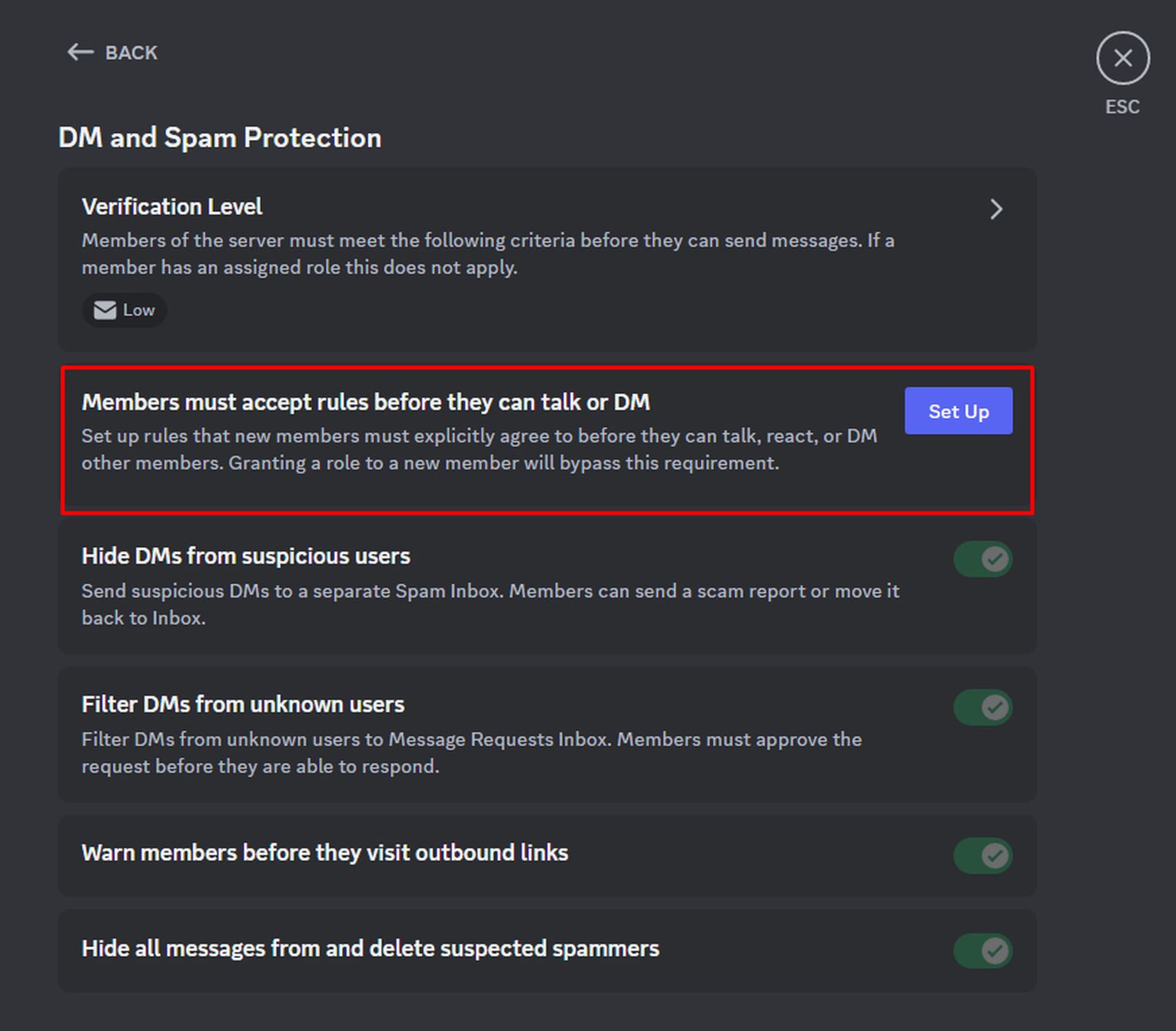
You must enter a short description of your server. If you can’t think of one right now, don’t worry. Just fill in anything, as you can edit it later. After entering the description of the server, click on Get Started under “Set up server rules!”.
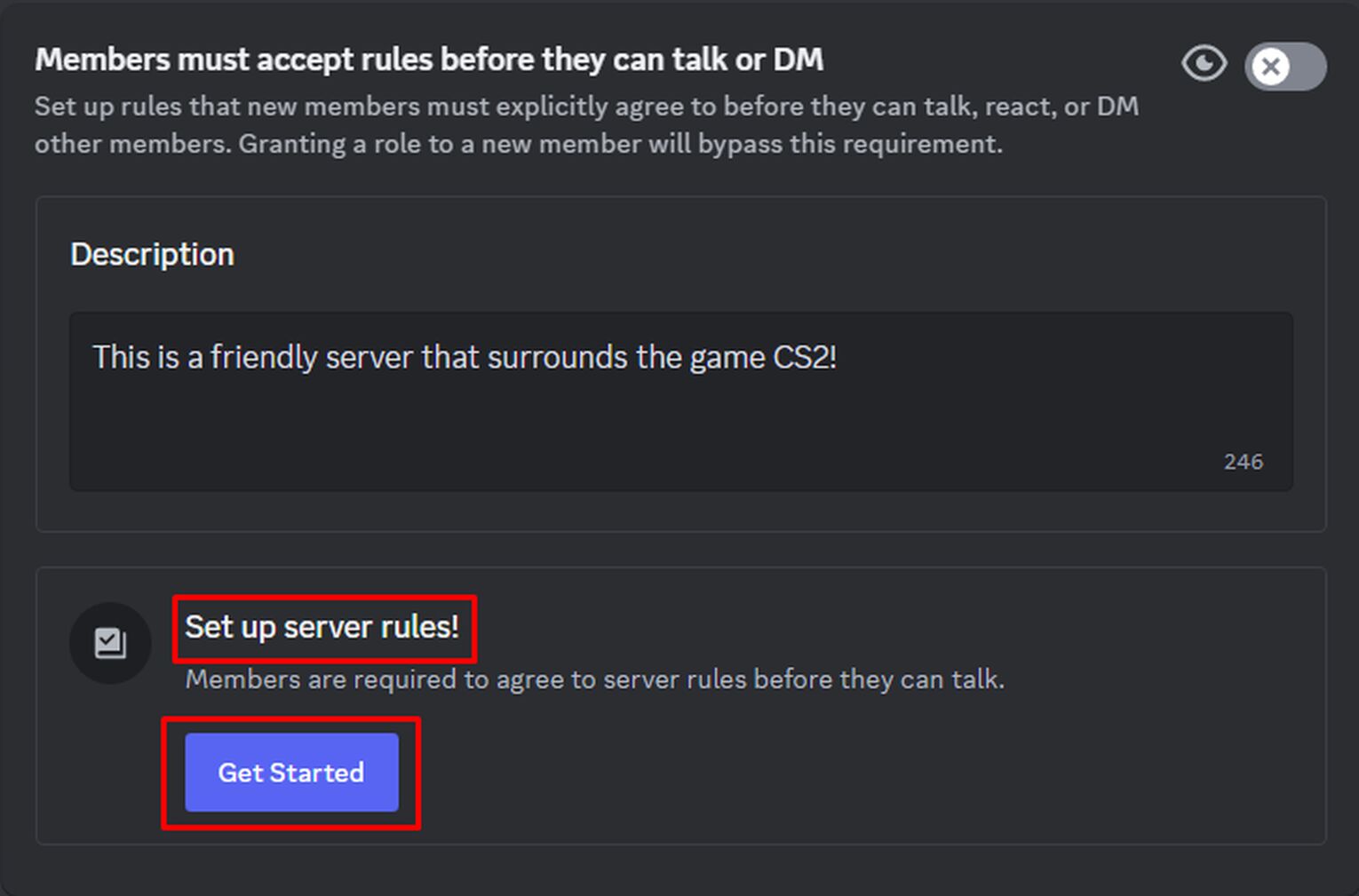
Fill In The Rules Of The Server
Now, you can start typing out the rules to your server. You can add as many rules as you want, as there is no limit. However, each server rule has a character limit, so you cannot make your sentences too long.
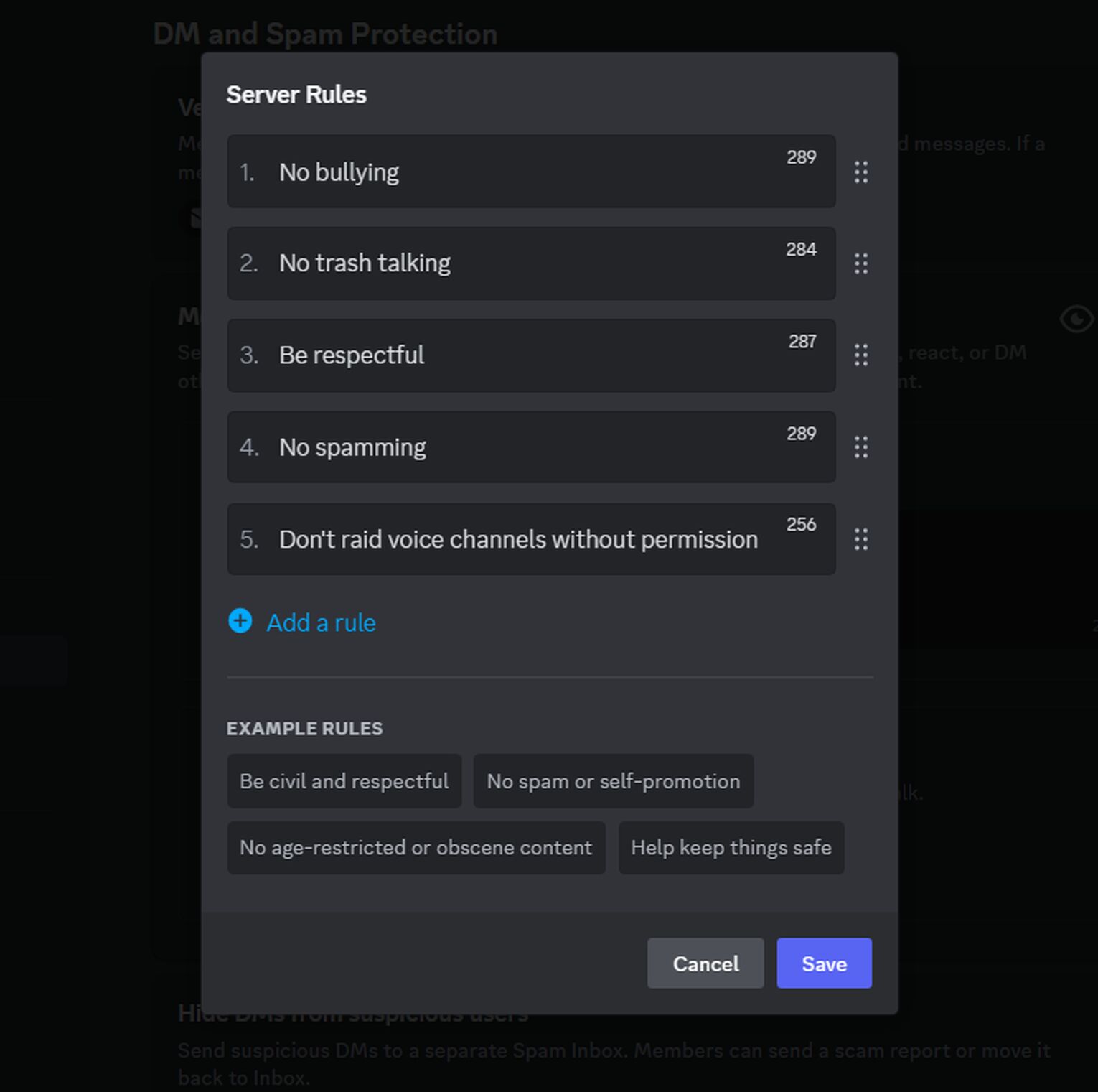
Discord has also provided some example rules that you can use as a reference, such as telling members to post explicit content only in NSFW channels. Make sure your rules aren’t too long, as it will make the reader lazy to go through all of them.


.svg)


![How To Change Discord Font? [Font Size And Style]](https://theglobalgaming.com/assets/images/_generated/thumbnails/3788692/how-to-change-discord-font-software_03b5a9d7fb07984fa16e839d57c21b54.jpeg)

![How Many Channels Can A Discord Server Have? [Answered]](https://theglobalgaming.com/assets/images/_generated/thumbnails/3996418/how-many-channels-can-a-discord-server-have-software_03b5a9d7fb07984fa16e839d57c21b54.jpeg)
![How To Stay In A Discord Call Overnight? [Answered]](https://theglobalgaming.com/assets/images/_generated/thumbnails/3996417/how-to-stay-in-a-discord-call-overnight-software_03b5a9d7fb07984fa16e839d57c21b54.jpeg)