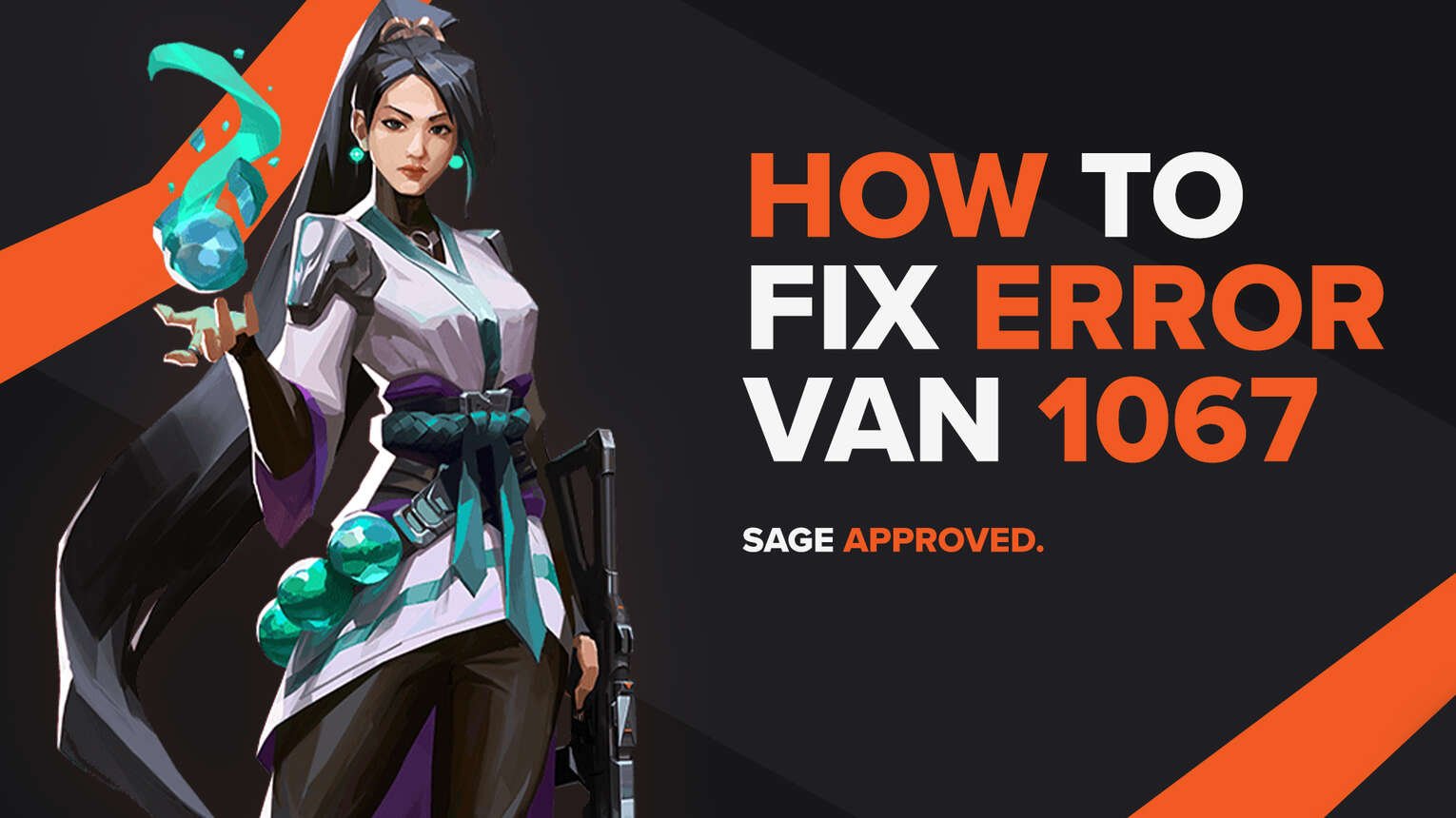
Every game is riddled with bugs and errors. They are the biggest annoyance to deal with. Riot Games’ Valorant isn’t any different, giving the players bugs and errors in error codes.
One of these error codes is the Valorant Error Code VAN 1067. If you have encountered this error code, do not worry because here you will learn why you are getting it and how to fix Error Code VAN 1067 Valorant, so you can hop in a game and start climbing ranks!
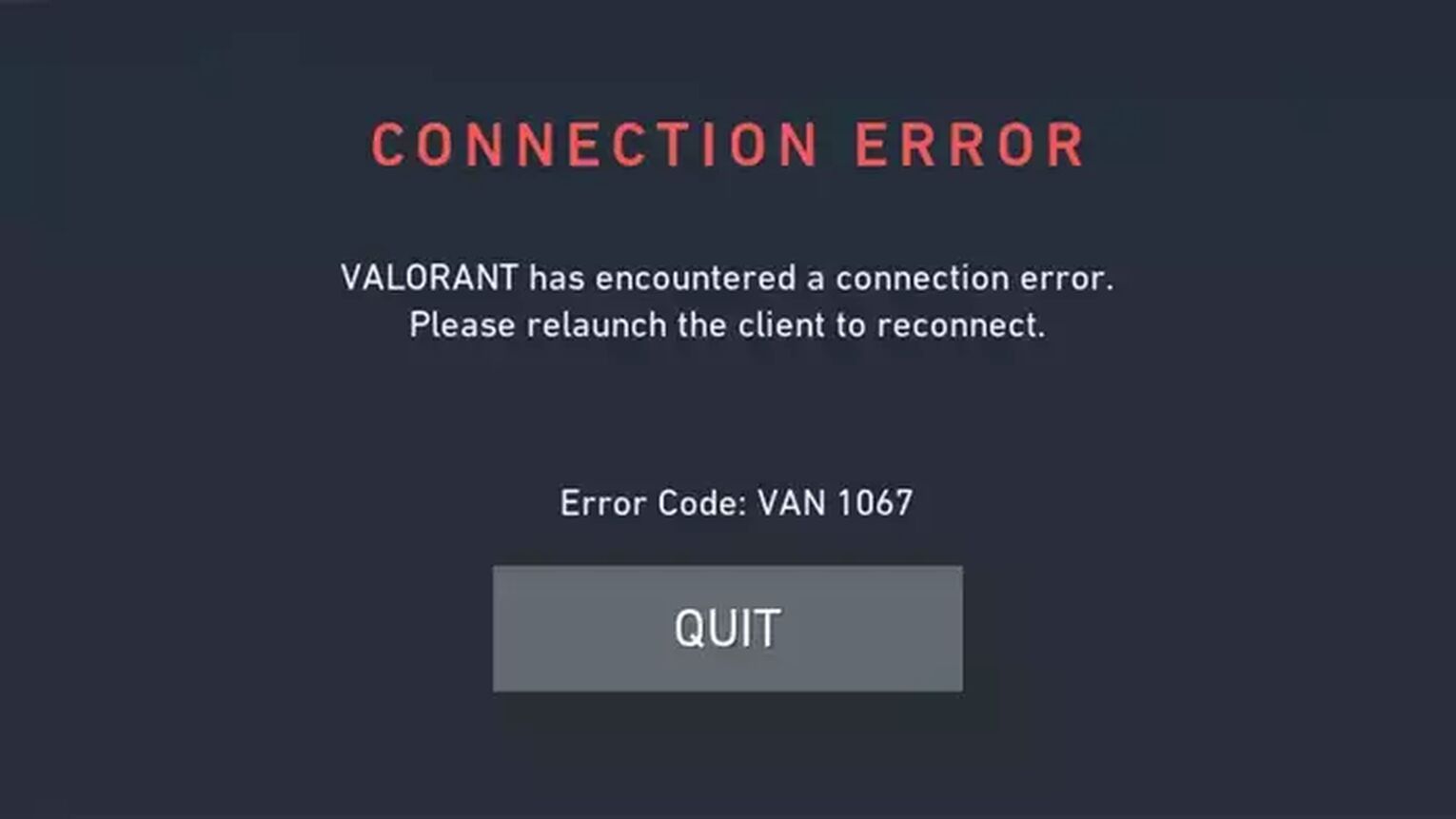
The Reason behind Valorant Error Code VAN 1067
The VAN 1067 Error Code is a bit different from other error codes we have seen so far. It started appearing recently on a lot of Windows PCs. Because it says it’s a connection error, players assume that there is a problem with their Internet connection. But that’s not the case, because it is not targeted to the Internet connection nor the game, but the Windows Operating System.
With the latest edition of Microsoft’s Windows OS 11, people have started doing the Windows Update. But the Operating System is mostly new, so of course, not everything’s going to be crystal clear for games and apps. And that’s what we see with the VAN 1067 Error Code in Valorant.
The Windows PC has an option that runs in the background called Trusted Platform Module (TPM) 2.0. Valorant requires this option to be enabled so the game can function. So in a lot of cases when players update to Windows 11, this option won’t be automatically enabled from the Windows Settings, thus resulting in Valorant Error Code VAN 1067.
You have updated to Windows 11 and you are getting the VAN 1067 Error Code. But don’t worry, because here you will learn how you can fix VAN 1067 Error Code, and start rocking with the Vandal!
How to Fix Valorant Error Code VAN 1067
Turn On Secure Boot and TPM 2.0 in BIOS
The first solution that you can try to fix Valorant Error Code VAN 1067 is to enable the TPM 2.0 and Secure Boot options on your PC's BIOS. It is recommended you open this solution on another device, such as your phone since it requires a PC restart. Here’s how to turn on Secure Boot and TPM 2.0 step-by-step:
- Restart your PC, and while it starts up, open up your BIOS. Opening the BIOS menu depends from device to device, but the most common way to do it is by pressing the F2, F10, F12, and F1 while your PC starts up
- Once your BIOS settings open up, move around using your arrow keys. Open up the Advanced Options setting, locate the Secure Boot option and select it. Depending on your device this can differ, but the Secure Boot option should be under the Boot Options/ Windows OS Configurations setting in the Advanced Options
- In the Secure Boot in the BIOS, you want to change the BIOS to the Windows UEFI Mode. The Windows UEFI option can come in many names, so just select the option that has UEFI in it
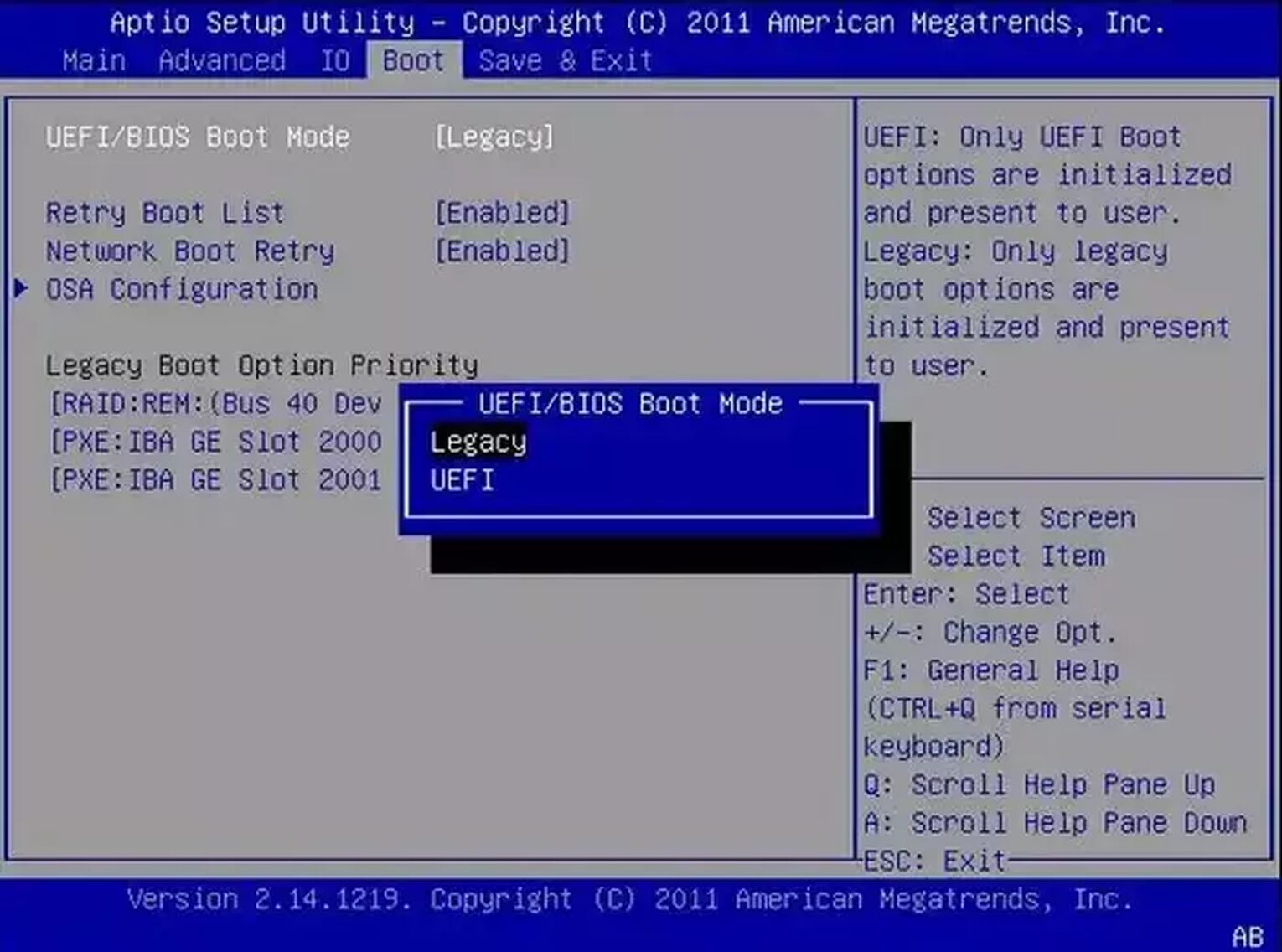
- Once you’ve changed the Boot mode, go back and in the Advanced Options setting, search for something along the lines of “Security” or “Miscellaneous”
- Here, you want to look for an option called either TPM, Intel Platform Trust Technology (IPTT), or AMD CPU fTPM. Enable this option
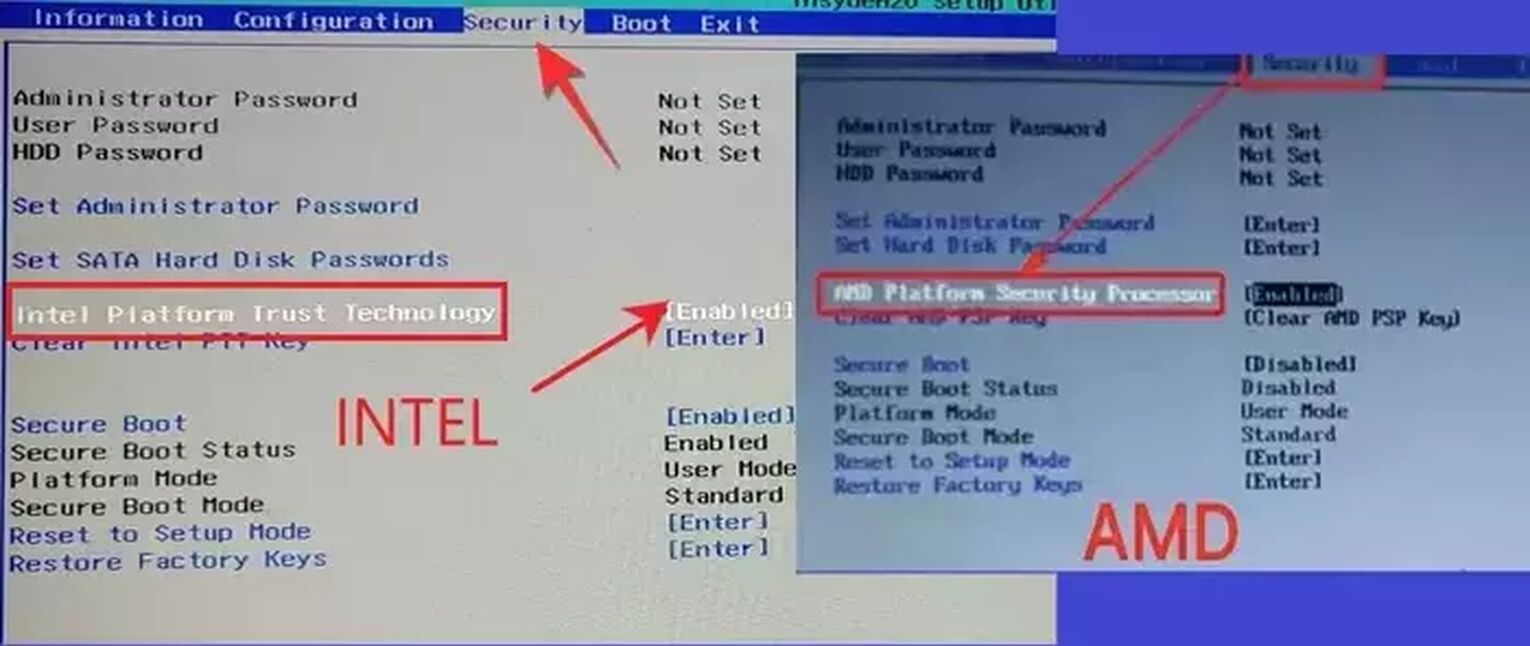
Do note that these options and their configurations vary from device to device. If you have found it difficult to find these options on your Windows PC, it is highly recommended you do a search on how to go into Secure Boot and enable Windows UEFI and TPM 2.0 for your device specifically, be it a Dell, HP, Acer, ASUS, or Lenovo.
Once you are finished enabling the Secure Boot and TPM 2.0, you should be safe to exit the BIOS and start top fragging with Raze again! But if the Valorant Error Code VAN 1067 still persists, then there is one final solution you can try that may fix VAN 1067.
Start and Change VGC Startup Type
The Riot Vanguard is one of the best anti-cheat systems out there. The core essence of the Valorant Vanguard is the VGC Service that it runs. So if the VGC Service doesn’t run properly, it can cause VAN 1067 Error Code. What you want to do is start the VGC Service manually and change the VGC Startup Type. This should hopefully fix VAN 1067.
- Firstly open up the Run window by pressing the Windows Key+R. Type in “services.msc” and hit Enter
- This will open a window with tons of services, you have to locate the “vgc” service
- Once you find it, click the “vgc” service
- On the left, you will notice a Start option, click it
- Right-click the “vgc” service and select Properties
- Change the Startup type option to Automatic, click on Start and select OK
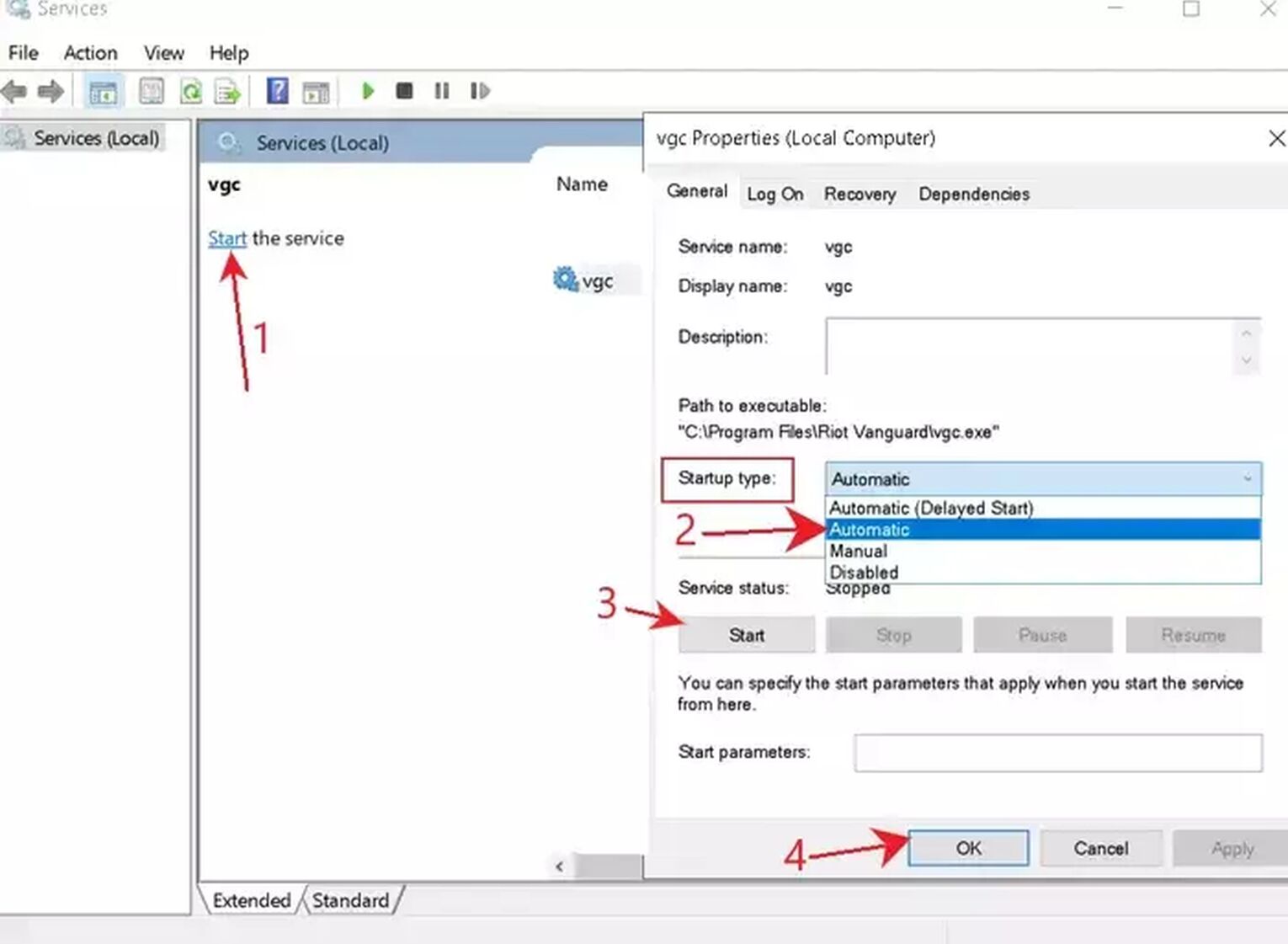
After fixing the VGC Service, you should be able to start the Riot Client and play again with the easiest agents Valorant has!
If neither changing the Boot in BIOS nor starting up the VGC Service manually helped you fix VAN 1067, then you should
Contact Riot Support
The Riot Support team exists for the purpose of helping out every player with any error code they may face. If your Valorant Error Code VAN 1067 still persists, you can submit a ticket to the support team here.
Valorant can suffer from a lot of Windows issues, such as problems with the Windows Firewall/ Windows Defender Firewall, closing the Riot Client from Task Manager, tweaking the Vanguard, etc. That’s why you should keep yourself up to date with all solutions and fixes and visit the Valorant Error Code Hub. Error codes can be a big pain to deal with, like with the VAN 1067 Error Code, so be prepared!


.svg)


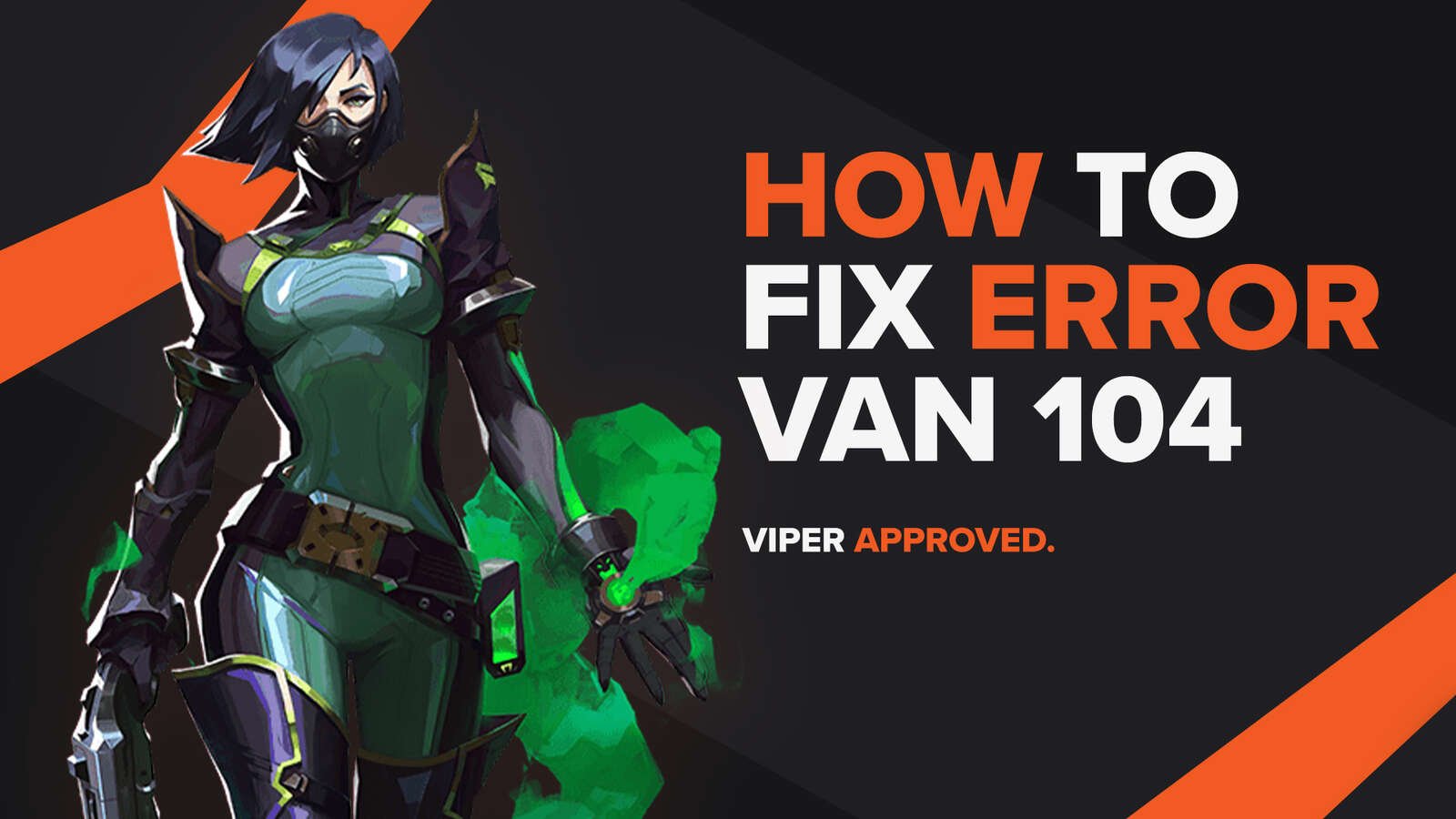
![How To Fix Valorant 1TB File Size Bug [Fast & Easy]](https://theglobalgaming.com/assets/images/_generated/thumbnails/407081/1TB-SIZE-FILE-FIX-VALORANT_03b5a9d7fb07984fa16e839d57c21b54.jpeg)

![Best Raze Lineups on Icebox [2024 Guide]](https://theglobalgaming.com/assets/images/_generated/thumbnails/58004/6248e15f44720bcdc407f796_best20raze20lineups20icebox20valorant_03b5a9d7fb07984fa16e839d57c21b54.jpeg)