![Why Does Valorant Keep Freezing? [4 Main Reasons]](https://theglobalgaming.com/assets/images/_generated/thumbnails/819518/why-does-keep-freezing-copy_94948129f3d674eb46f0eebb5e6b8018.jpeg)
Low PC specifications
One of the main reasons why the Valorant game freeze is because of your computer's hardware specifications.
Although Valorant is one of the best free first-person shooting games, Riot Games still has recommended Valorant system requirements, which can be found on the internet. Therefore, your computer should satisfy all the minimum requirements to avoid Valorant freezing and crashing.
Outdated Graphics Card Driver
A key reason for Valorant freezing is having an outdated graphics card driver. Regular updates are crucial, as they often include performance improvements and bug fixes.
Here's a quick guide to update your graphics card driver:
- Open "Device Manager" using the search bar on your desktop.
- Click the arrow next to "Display Adapters" to expand the section.
- Right-click on your graphics card, then select "Update Driver".
- In the pop-up, choose "Search automatically for drivers". This will let your system find and install the latest driver software.
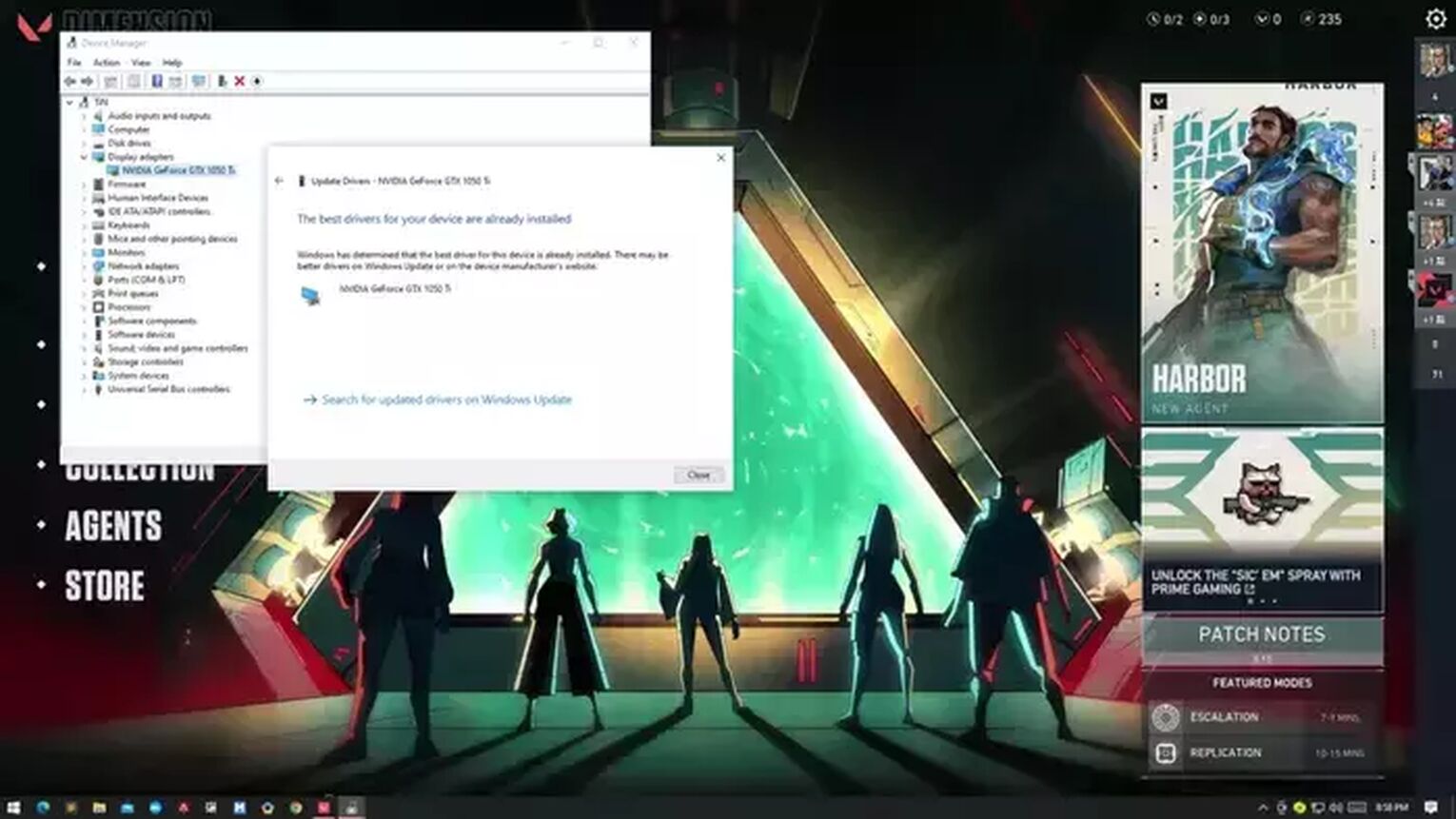
Many Applications Running in the Background
Valorant, like other games, demands a significant amount of your computer's CPU, GPU, and memory. When other programs are running in the background while you play Valorant, they can impact your computer's performance, often leading to random crashes.
Here's how to close background applications quickly using the Task Manager:
- Press CTRL + ALT + DELETE, then open Task Manager.
- In the Task Manager, click the "Processes" tab to view the list of running applications.
- Identify and select programs that are unnecessary while playing Valorant, then click "End Task" in the lower right corner of the window.
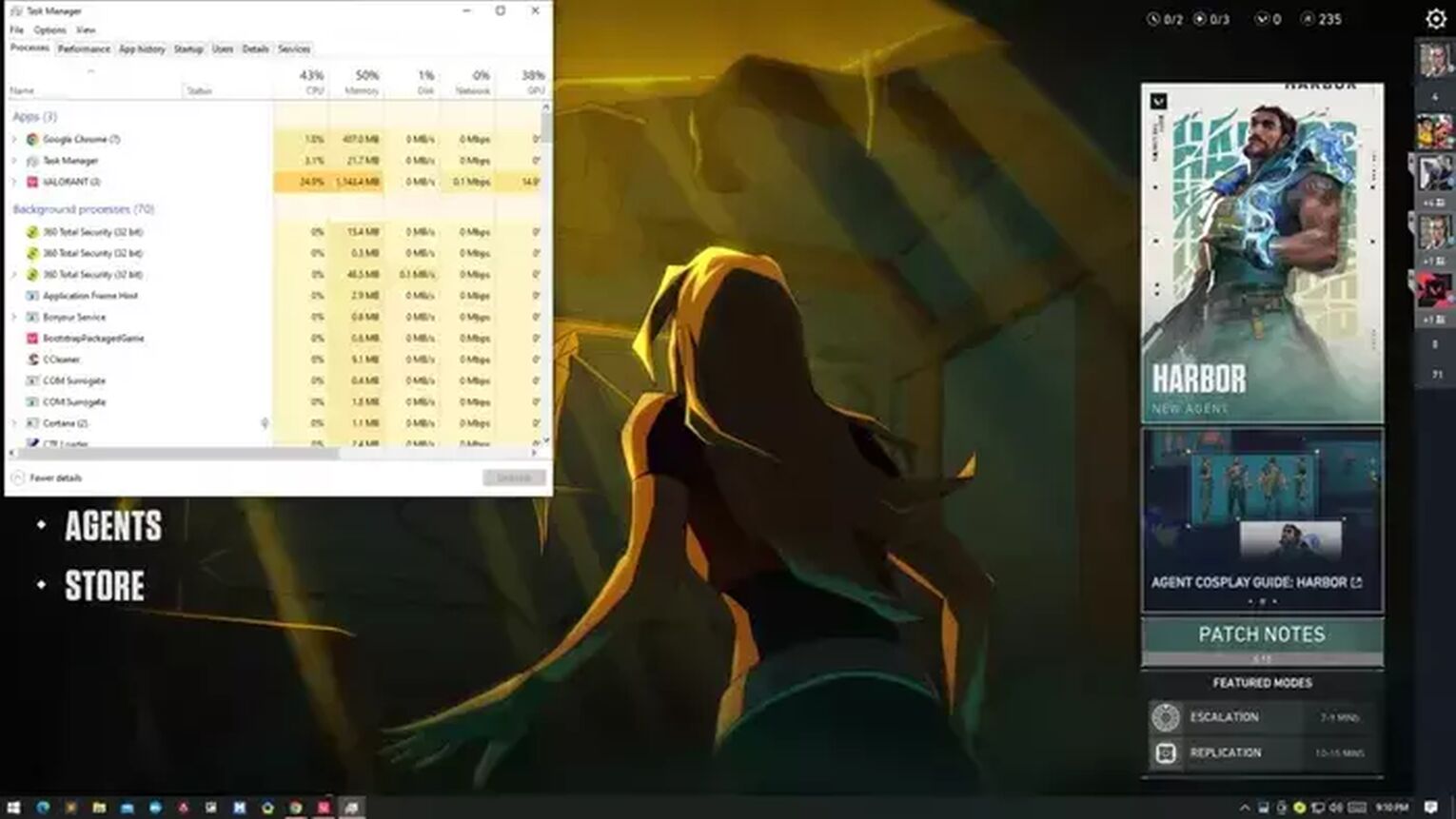
Closing background applications can often resolve Valorant freezing issues. Moreover, this can also help you get more FPS in Valorant, and well, more FPS = more fun. I personally found this solution great for a "Low Client FPS" Valorant error.
However, exercise caution to avoid closing essential system processes or applications necessary for your computer's proper functioning.
Poor Internet Connection
A reliable internet connection is essential for playing Valorant smoothly, as it is an online game. A slow or unstable internet connection can be a primary reason for Valorant freezing or experiencing lag, and this one thing that we hate the most - high ping in Valorant.
To check your internet connection, follow these steps:
- Open your browser and navigate to speedtest.net.
- On the homepage, click the "Go" button to initiate the speed test.
- Wait for the test to complete, and then review the results.
The results will show your internet connection's ping, download, and upload speeds. For Valorant, a ping between 10ms to 100ms is generally considered ideal. If your ping is higher, it can lead to lagging issues in the game.
Often, restarting your modem and computer can improve your connection. If the problem persists, consider contacting your internet service provider or exploring options to upgrade your internet speed.


.svg)



![How To Fix Valorant 1TB File Size Bug [Fast & Easy]](https://theglobalgaming.com/assets/images/_generated/thumbnails/407081/1TB-SIZE-FILE-FIX-VALORANT_03b5a9d7fb07984fa16e839d57c21b54.jpeg)

![Best Raze Lineups on Icebox [2024 Guide]](https://theglobalgaming.com/assets/images/_generated/thumbnails/58004/6248e15f44720bcdc407f796_best20raze20lineups20icebox20valorant_03b5a9d7fb07984fa16e839d57c21b54.jpeg)