![Stretched Resolution in Fortnite [Best Options & Guide]](https://theglobalgaming.com/assets/images/_generated/thumbnails/62056/629101af222d7133162ca68c_best20fortnite20stretched20resolution201_94948129f3d674eb46f0eebb5e6b8018.jpeg)
We recommend using the 1656 × 1080 stretched resolution because this stretched resolution provides a good FPS boost without too much loss in image quality. However, when it comes to adjusting your game's resolution, it's all up to your preferences, so feel free to choose one of these stretched resolutions:
| Best Stretched Resolutions in Fortnite | |
|---|---|
| 1024 x 768 | 45.6% FPS Boost |
| 1656 x 1080 | 23% FPS Boost |
| 1680 x 1050 | 21.4% FPS Boost |
| 1750 x 1080 | 18% FPS Boost |
| 1811x 1080 | 12.4% FPS Boost |
Before committing to one specific resolutions, I recommend you to try out different options by jumping into some of the best Fortnite creative maps, or a Fortnite practice course. This will help you find the stretched resolution that feels best for you.
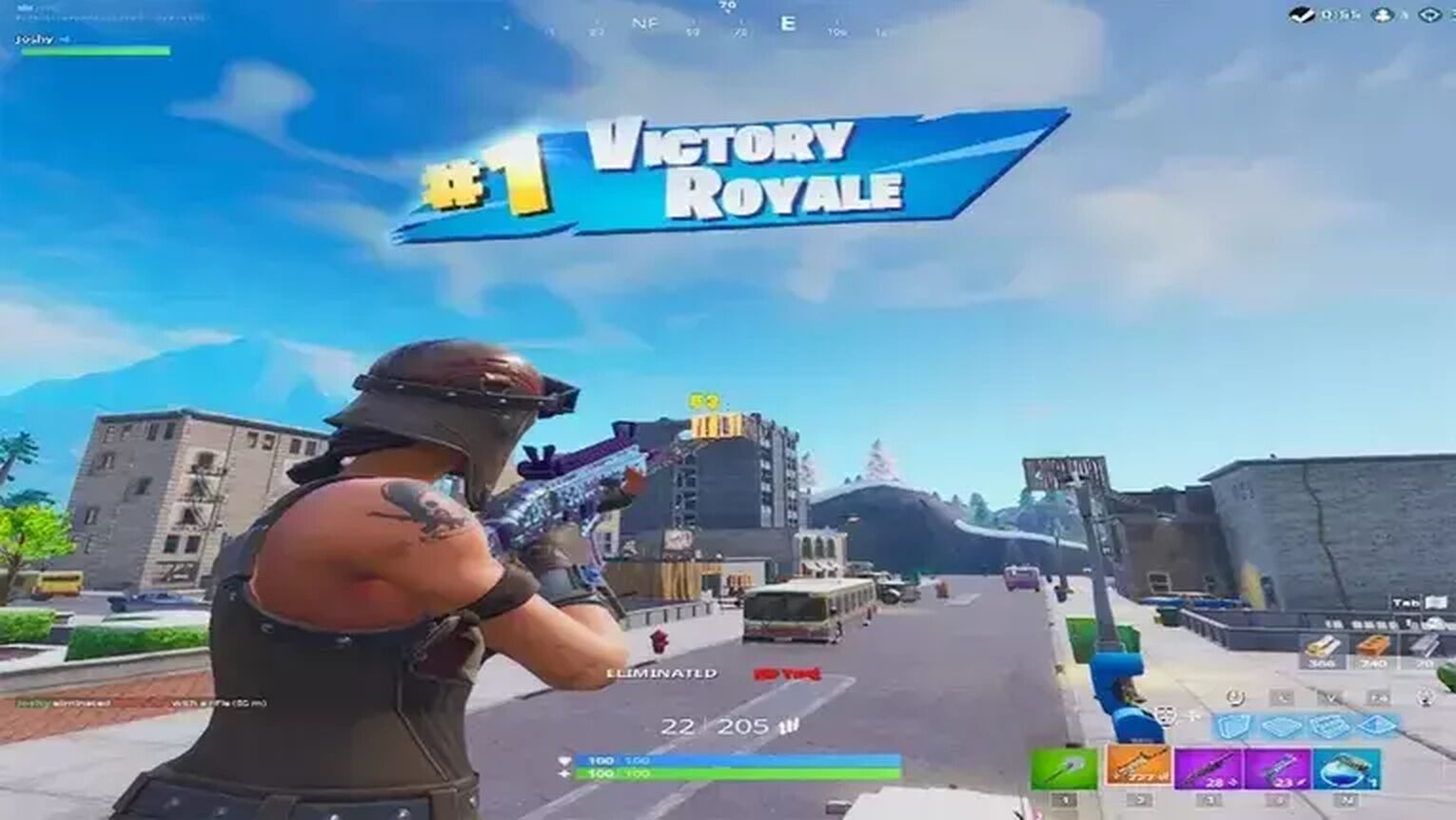
How To Input Custom Resolutions in Fortnite
If you're looking to switch from the native resolution to a custom stretched resolution, first, you'll need to install the Nvidia Control Panel.
Unfortunately, for those playing Fortnite on consoles like the Xbox One, Xbox Series X, Nintendo Switch, or others, changing your screen resolution to a custom one isn't possible.
However, PC users should follow these steps in Nvidia Control Panel:
- Under the Display menu on the left side, select Change Resolution.
- Select Customize on the bottom of the page, then click Create Custom Resolution on the new window.
- Input your preferred Vertical FOV and Horizontal FOV.
- Click Test to try out your new aspect ratio
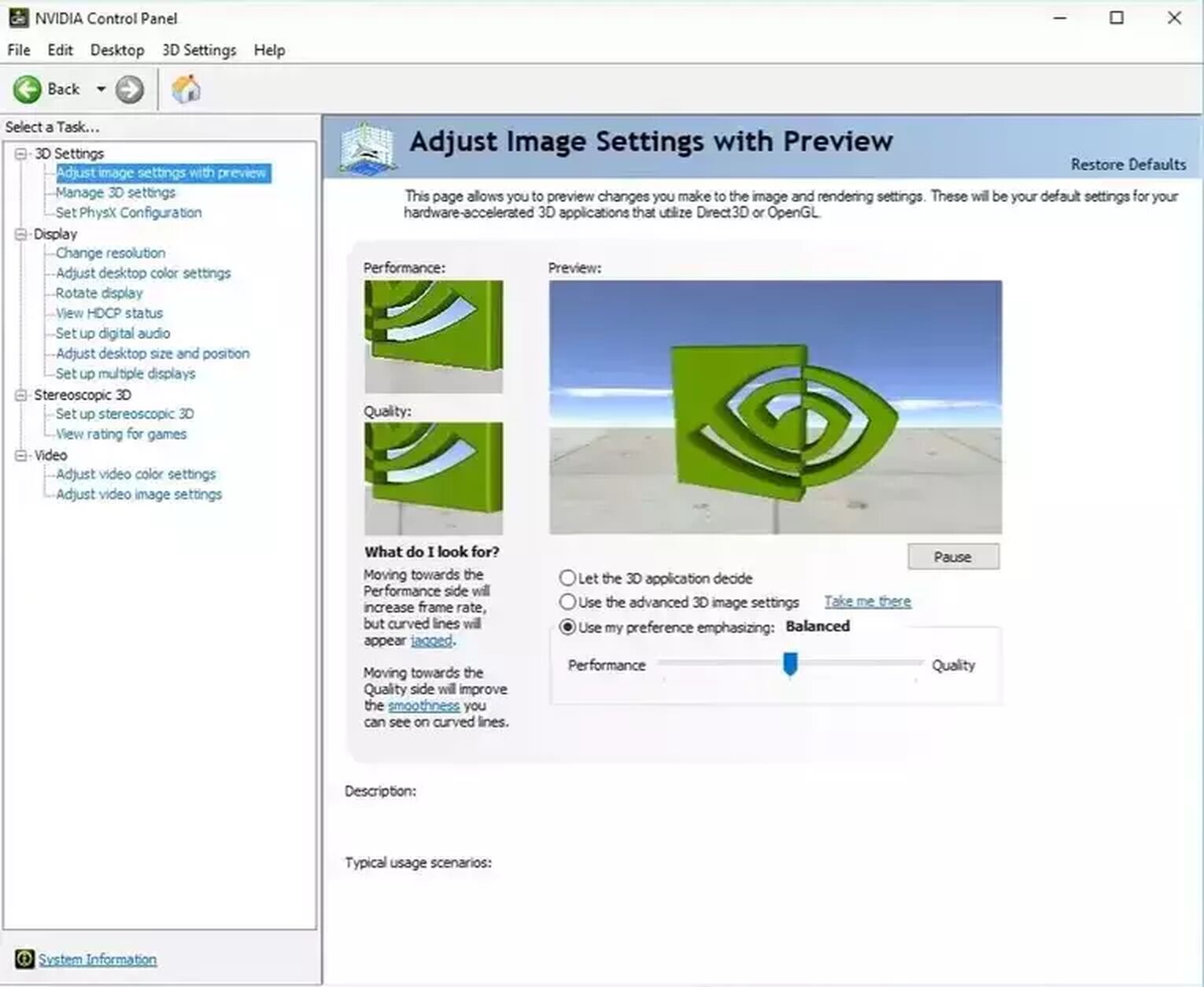
If your new stretched resolution is to your standards, you can apply the resolution to your PC! Otherwise, you can continually adjust and test your resolution till you find the resolution settings that will help you win in Fortnite.
However, PC users should follow these steps in Nvidia Control Panel:
- Under the Display menu on the left side, select Change Resolution.
- Select Customize on the bottom of the page, then click Create Custom Resolution on the new window.
- Input your preferred Vertical FOV and Horizontal FOV.
- Click Test to try out your new aspect ratio
Pros and Cons of a Stretched Resolution Fortnite
Before you consider changing your resolution in Fortnite, it's important to weigh the pros and cons of using a stretched resolution. While adopting a stretched resolution offers some advantages, such as being one step closer to the best Fortnite FPS settings, it's crucial to be aware of the potential drawbacks.
Here's a breakdown of the pros and cons to help you make a good decision:
| Pros | Cons |
| Higher FPS | Need to relearn some basic skills |
| Larger Fortnite skin hitboxes | Worse visuals |
| Better visibility | Potential Aspect Ratio compatibility issues |
| Potential reduction in Input Lag | Streaming and content creation drawbacks |
With all that said, whether it is worth switching to a stretched resolution in Fortnite largely depends on your priorities and how you engage with the game.
If performance gains and competitive advantages are your main goals, and you're willing to navigate the initial adaptation period and potential aesthetic downsides, then switching could be beneficial.
However, if visual quality, content creation, and community perception are more important to you, the cons might outweigh the pros.


.svg)


![How To Gift The Fortnite Battle Pass in 2024 [Step-by-Step]](https://theglobalgaming.com/assets/images/_generated/thumbnails/62374/62ba4487f2d674da4e109a2e_fortnite20how20to20gift20a20battle20pass201_03b5a9d7fb07984fa16e839d57c21b54.jpeg)
![What Is The Current Fortnite Download Size? [All Platforms]](https://theglobalgaming.com/assets/images/_generated/thumbnails/62128/62e02195490e55293f1242f6_download20size20fortnite_03b5a9d7fb07984fa16e839d57c21b54.jpeg)
![Fortnite Error Code 401 Explained [/w 5 Ways to Fix]](https://theglobalgaming.com/assets/images/_generated/thumbnails/62172/62a7a47bb038dcf79bacde3b_how20to20fix20error20code2040120in20fortnite_03b5a9d7fb07984fa16e839d57c21b54.jpeg)
![Skins Not Loading in Fortnite [Fix For All Platforms]](https://theglobalgaming.com/assets/images/_generated/thumbnails/62573/626c8451e14c392a9f59bbe8_fortnite20skins20not20loading_03b5a9d7fb07984fa16e839d57c21b54.jpeg)