![Fortnite Error Code 85: How to Fix [5 Methods]](https://theglobalgaming.com/assets/images/_generated/thumbnails/62176/62cf305f2cd326bb45c53fdb_how20to20fix20error20code208520in20fortnite_94948129f3d674eb46f0eebb5e6b8018.jpeg)
The Reason behind Fortnite Error Code 85
Fortnite Error Code 85 often appears on your screen with an error message, particularly when you try to join friends in a party.
However, this isn't the only time it can occur; Fortnite Error Code 85 can appear in other instances as well. The underlying causes generally remain the same:
- The Fortnite servers are down
- Your Internet connection and PC are experiencing an issue
- Fortnite has corrupted files
It's important to note that these are the most common reasons, but there might be other factors involved. Understanding these causes can help you troubleshoot and get back into the game faster.
How to Fix Fortnite Error Code 85
Check Fortnite Server Status
The first solution you can try to fix Fortnite Error Code 85 is to check the server status.
They may be experiencing some issues which can cause you issues to join your friends and other players to play together!
You can check Fortnite’s server status on their official Fortnite Server Status Twitter or Epic Games’ status website.
Restart PC and Router
A practical solution to address Fortnite Error Code 85 is to restart your PC and router.
This issue often arises due to problems with your internet connection, which can trigger a variety of Fortnite error codes, including Error Code 85.
Both your router and device may have accumulated unneeded cache memory, potentially slowing your internet connection. To restart your PC, simply click the Windows key, right-click the Power option, and select Restart.
To restart your router, carefully unplug its power cable from the socket, wait 1 to 5 minutes, then plug it back in. This straightforward process can frequently resolve connectivity problems, allowing you to rejoin the game more quickly.
This fix also works for Error Code 20 and Error Code LS-0018, as well as many other game-related errors, not only related to Fortnite.
Verify Fortnite Game Files
The third approach to resolving Fortnite Error Code 85 involves verifying Fortnite's files, as they can become corrupted, particularly after a game update.
To verify Fortnite's files, follow these steps:
- Open the Epic Games Launcher.
- Click on Library on the left side.
- Locate Fortnite in your game list.
- Once you find it, click on the triple dots next to Fortnite.
- Select Verify Game Files and follow all the necessary steps.
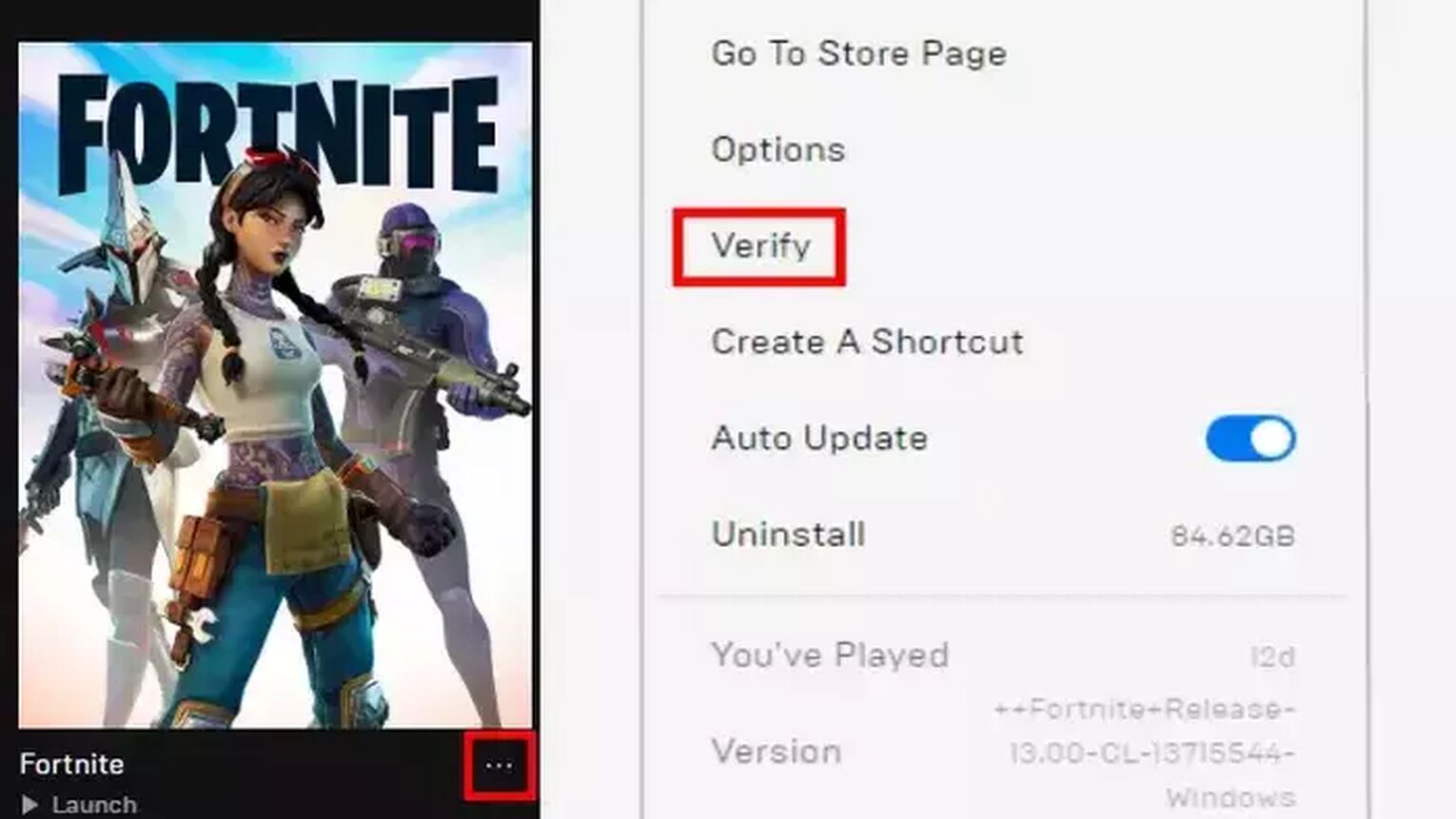
Run Fortnite as Administrator
Another potential solution to address Fortnite Error Code 85 is to run the game as an Administrator.
While this might be a less common fix, some Fortnite players have reported that it has resolved their issues with other error codes, such as Fortnite Error Code 15 or Fortnite Error Code 86.
Here’s how to run Fortnite as an Administrator:
- Find the Epic Games Launcher icon on your desktop.
- Right-click on it and select Run as administrator.
- Once the launcher opens, find Fortnite and open it from there
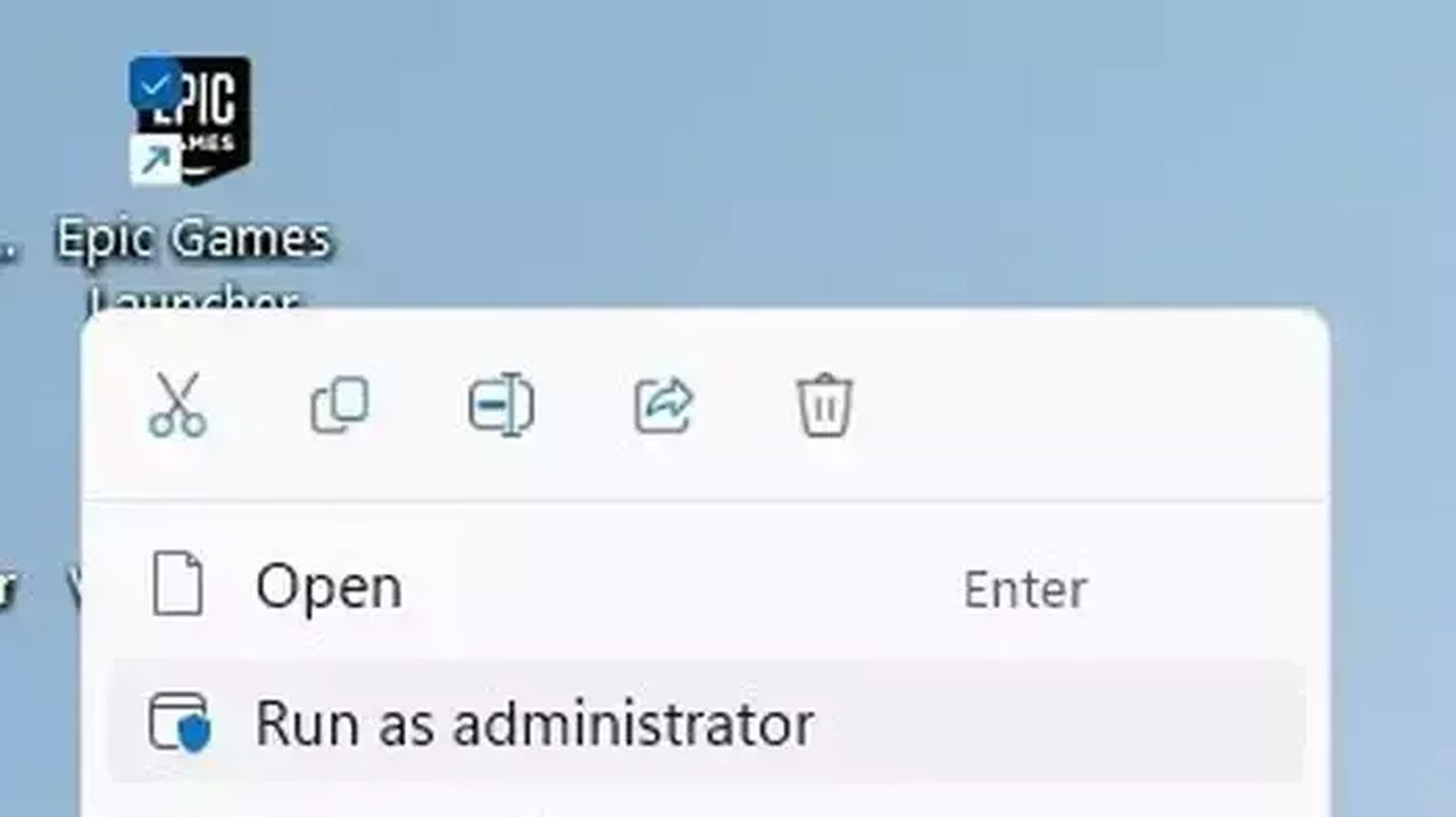
Reinstall Fortnite
Lastly, a fresh installation can not only prevent Error Code 85, but also help in fixing and preventing other Fortnite error codes. Here's how you can reinstall Fortnite:
- Open the Epic Games Launcher.
- Select Library on the left side.
- Locate Fortnite in your list of games.
- Click on the triple dots (settings option) next to Fortnite.
- Choose Uninstall and follow the prompts to remove the game.
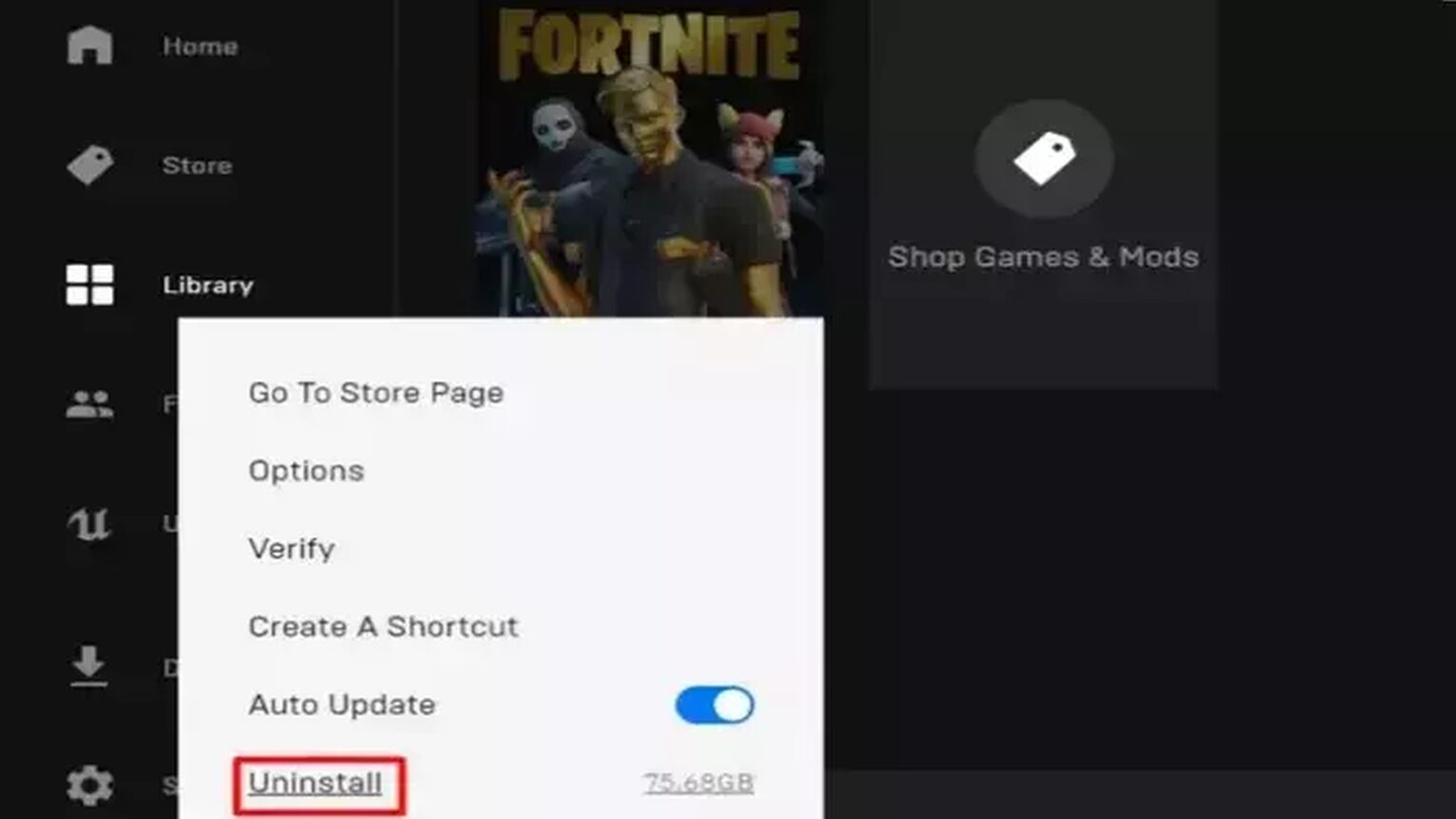


.svg)


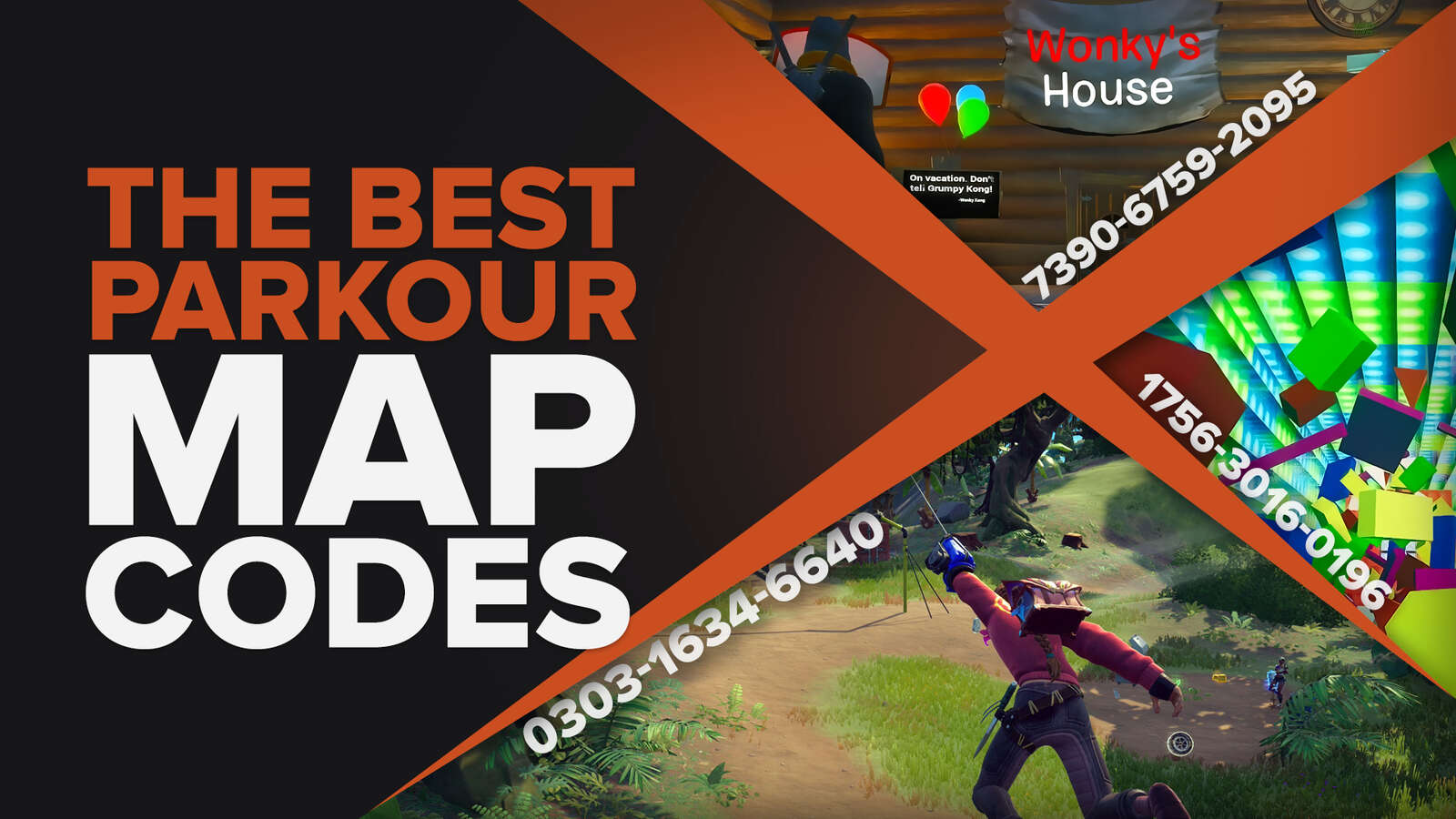
![What Is The Current Fortnite Download Size? [All Platforms]](https://theglobalgaming.com/assets/images/_generated/thumbnails/62128/62e02195490e55293f1242f6_download20size20fortnite_03b5a9d7fb07984fa16e839d57c21b54.jpeg)
![Fortnite Error Code 401 Explained [/w 5 Ways to Fix]](https://theglobalgaming.com/assets/images/_generated/thumbnails/62172/62a7a47bb038dcf79bacde3b_how20to20fix20error20code2040120in20fortnite_03b5a9d7fb07984fa16e839d57c21b54.jpeg)
![Skins Not Loading in Fortnite [Fix For All Platforms]](https://theglobalgaming.com/assets/images/_generated/thumbnails/62573/626c8451e14c392a9f59bbe8_fortnite20skins20not20loading_03b5a9d7fb07984fa16e839d57c21b54.jpeg)