![How to Change Your Name in Fortnite [All Platforms]](https://theglobalgaming.com/assets/images/_generated/thumbnails/62272/62daf34387519d25e0425cb2_how20to20change20name20fortnite201_94948129f3d674eb46f0eebb5e6b8018.jpeg)
How to Change Fortnite Name on PC, Mobile & Nintendo Switch
- Log in to your Epic Games account. Go to the Epic Games website, and navigate to the top-right corner, where you will need to click on the "Sign In" button.
- Access account information settings. Once logged in, navigate to the general section to access your account settings. Your Epic Games display name settings will be at the top of your these settings.
- Change your name. You can do it by clicking on the blue pencil icon next to your Epic Games display name box.
- Save your changes. Before logging out, scroll down past the display name section, and click "Save".
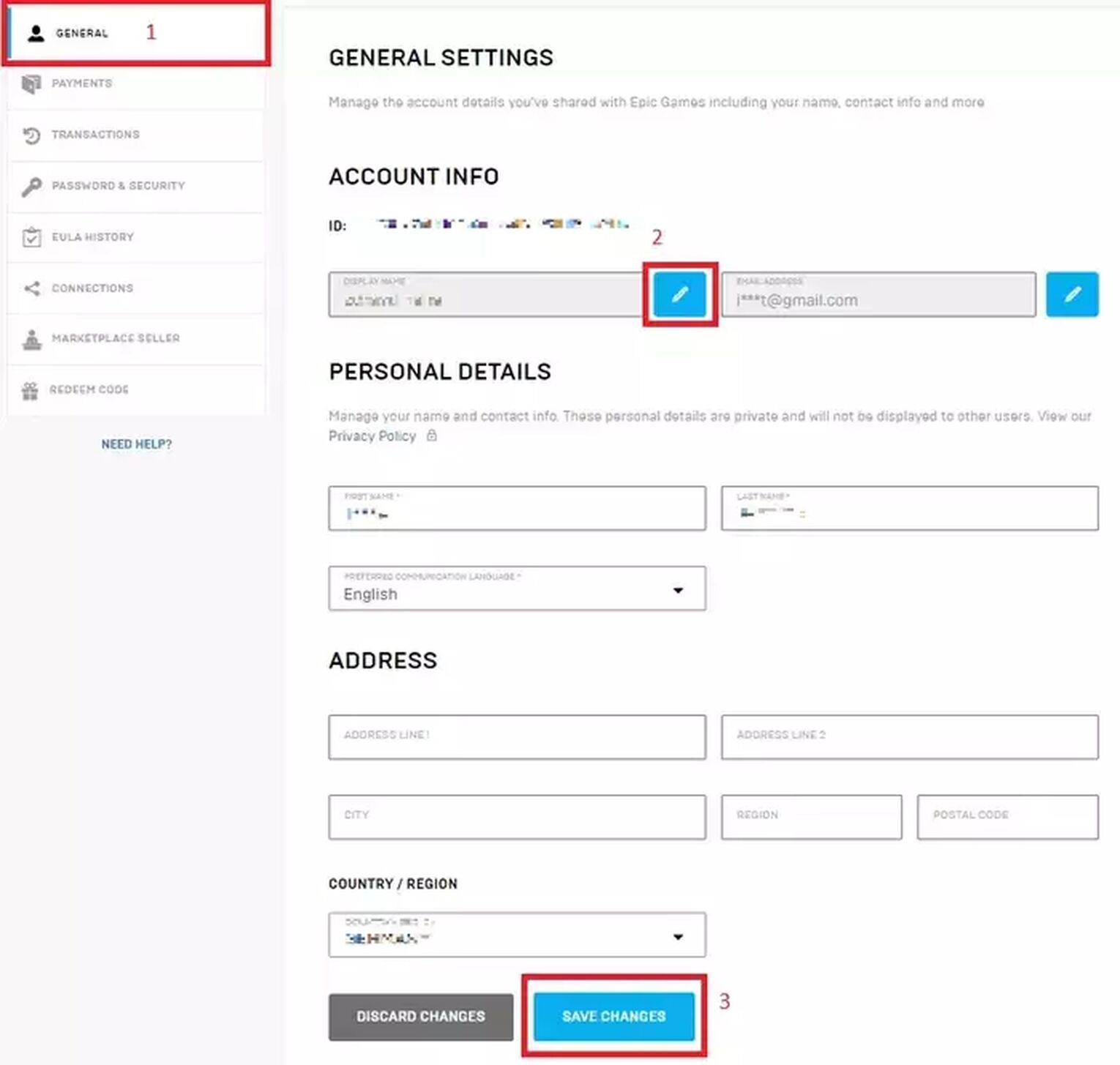
Note: This process only works on Nintendo Switch if you have connected your Switch account with Epic Games, and if you care about playing Fortnite cross-platform in a long run, that's something you should do anyway.
How to Change Your Fortnite Name on Xbox
Unfortunately for console players, changing your Epic Games account name is not enough to switch up your battle royale gamertag. This is because for console, Fortnite will display your general console profile in game.
Change Xbox Gamertag Through Console Settings
- Press the Xbox button in the center of your controller.
- In a side box that will appear on the left of your screen, scroll to your profile image at the top left and select it.
- Next, select "My Profile" and then "Customize Profile". From here, you can change your gamertag, which will also change your Fortnite name.
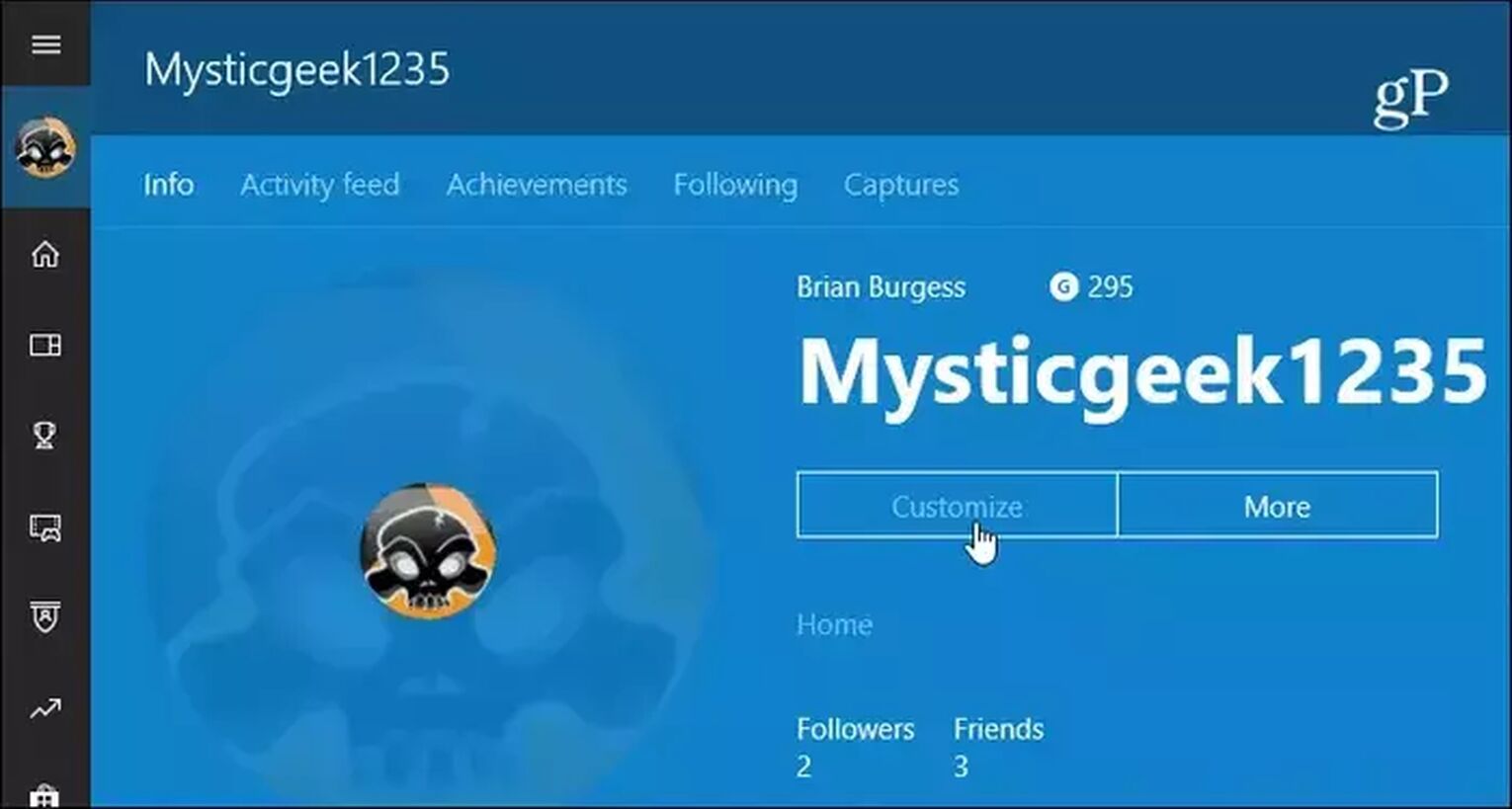
Change Xbox Gamertag Through Web
Changing your gamertag (and thus your Fortnite username) on the web is super easy.
- First, go to xbox.com/ChangeGamertag and sign in to your account. Here you can check the availability and suitability of the name you want.
- If the gamertag is available, go ahead and claim it! The name is yours, and you can load up Fortnite with a brand-new display name to go by.
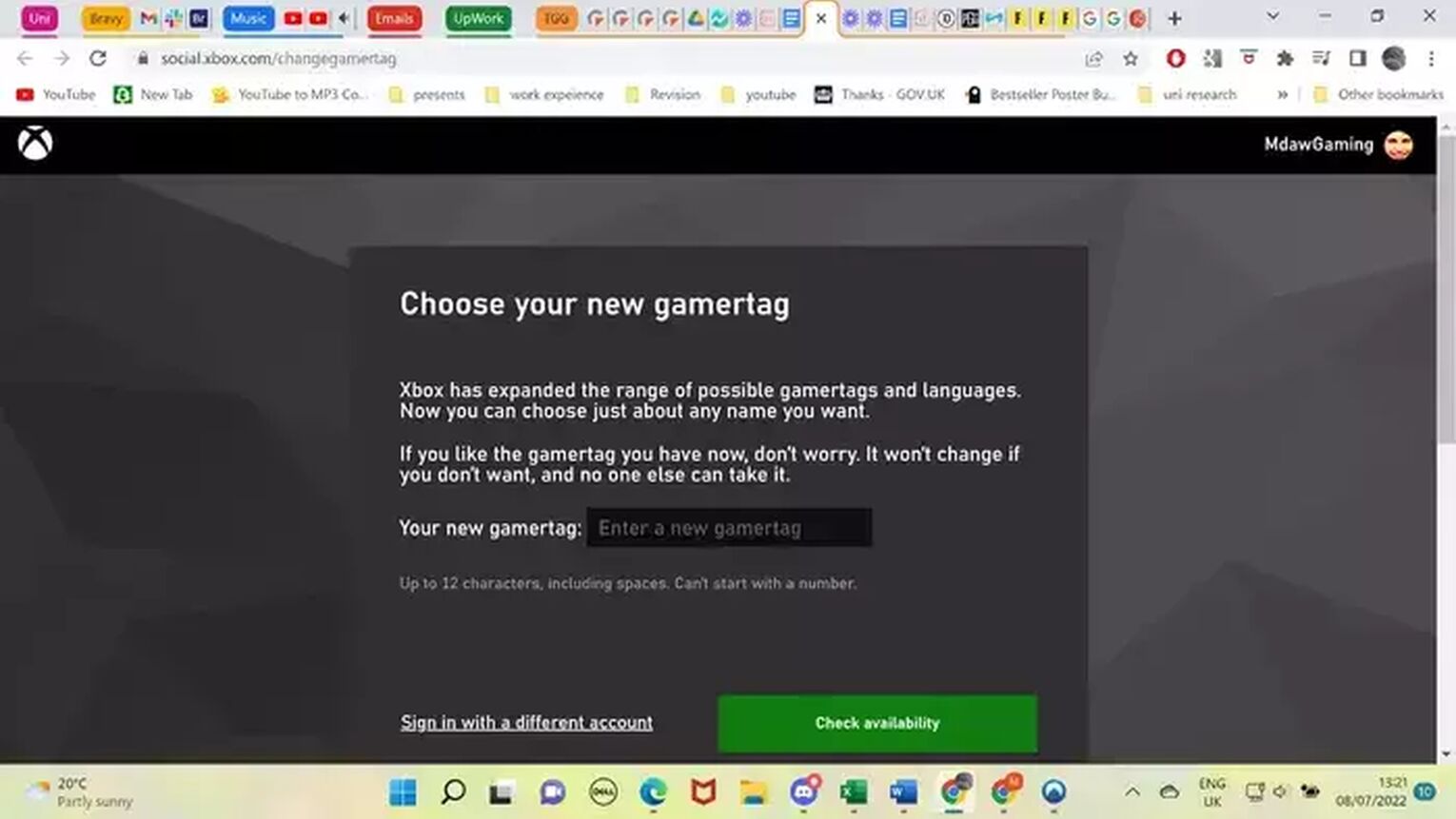
How to Change Fortnite Name on PlayStation
Similar to changing the process on Xbox, for those who want to get a cool Fortnite name on PlayStation, the process looks a bit similar.
Just follow these steps:
- After logging into your PlayStation home screen, press up on the D-pad to access your icons.
- Select the settings page, located on the far right of your screen, symbolized by a toolbox icon.
- Navigate to account management, then to account information.
- Select "Your Profile", then choose "Online ID". After accepting the terms and services, you can change your PSN ID, which will also update your Fortnite username.
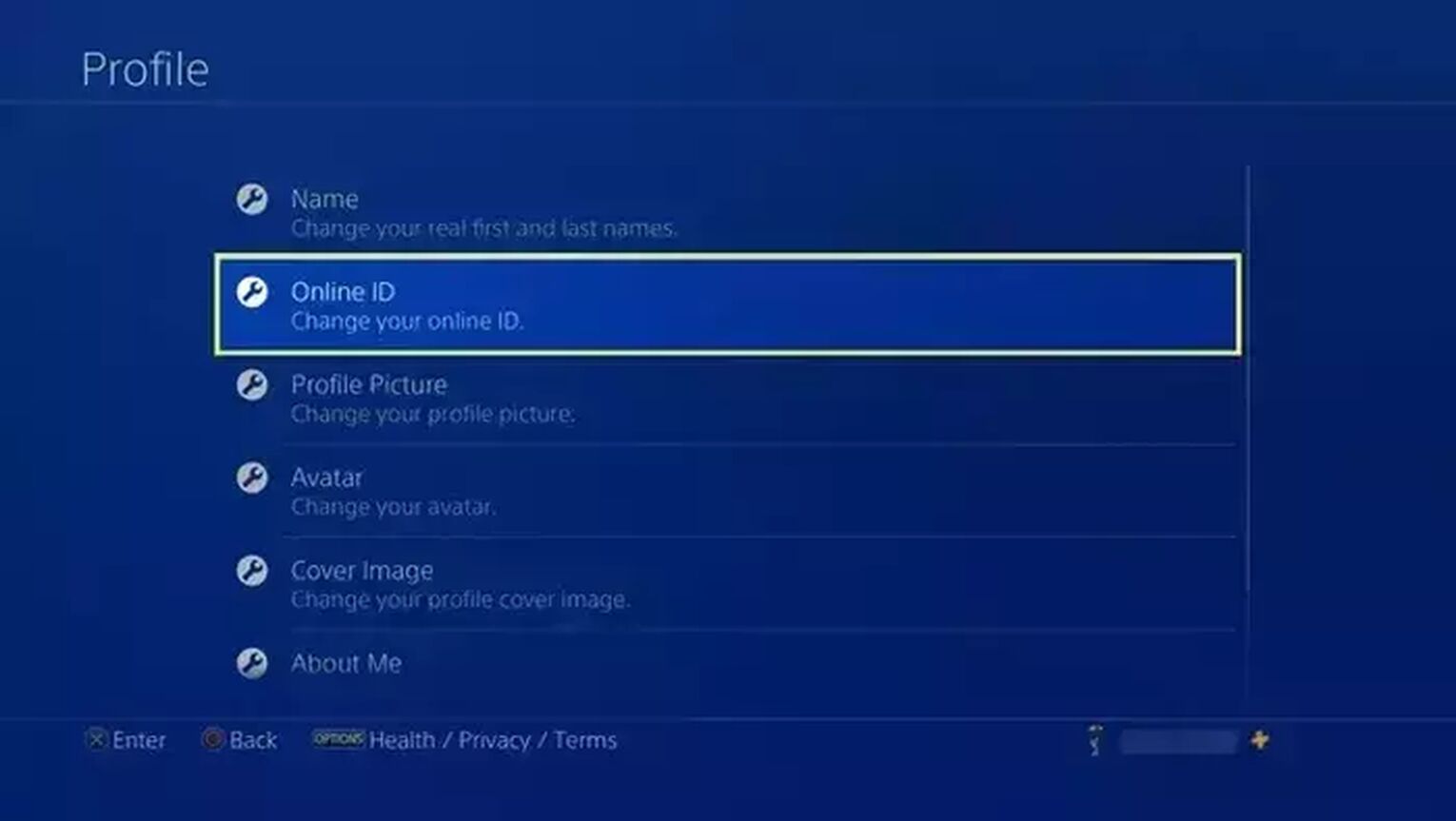
To end this article, I want to point out that you don't always have to change your name if you feel like it's cringe, as there is an option to hide your Fortnite name available on any platform. Yeah, this one is especially for all of you Fortnite YouTubers.


.svg)


![How To Play Fortnite in Split Screen Mode [Step-by-Step]](https://theglobalgaming.com/assets/images/_generated/thumbnails/62300/62daec3cf8f897463f750f0f_how20to20do20split20screen20fortnite_03b5a9d7fb07984fa16e839d57c21b54.jpeg)
![What Is The Current Fortnite Download Size? [All Platforms]](https://theglobalgaming.com/assets/images/_generated/thumbnails/62128/62e02195490e55293f1242f6_download20size20fortnite_03b5a9d7fb07984fa16e839d57c21b54.jpeg)
![Fortnite Error Code 401 Explained [/w 5 Ways to Fix]](https://theglobalgaming.com/assets/images/_generated/thumbnails/62172/62a7a47bb038dcf79bacde3b_how20to20fix20error20code2040120in20fortnite_03b5a9d7fb07984fa16e839d57c21b54.jpeg)
![Skins Not Loading in Fortnite [Fix For All Platforms]](https://theglobalgaming.com/assets/images/_generated/thumbnails/62573/626c8451e14c392a9f59bbe8_fortnite20skins20not20loading_03b5a9d7fb07984fa16e839d57c21b54.jpeg)